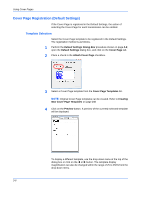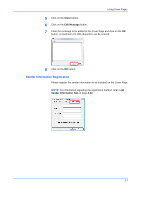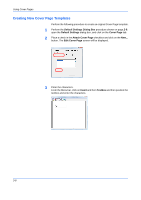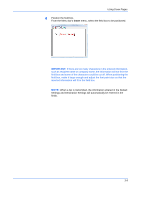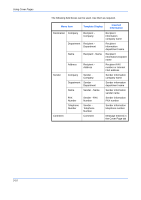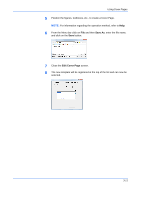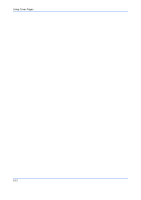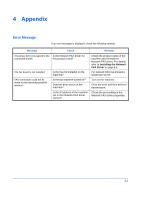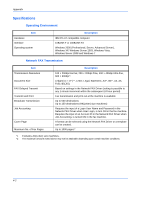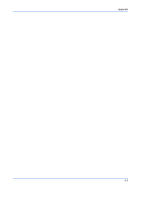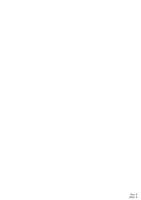Kyocera TASKalfa 500ci FS-C2126MFP Network Fax Driver Operation Guide Rev. 3 - Page 43
Save As, Edit Cover The new template will be registered at the top of the list and can now
 |
View all Kyocera TASKalfa 500ci manuals
Add to My Manuals
Save this manual to your list of manuals |
Page 43 highlights
Using Cover Pages 5 Position the figures, textboxes, etc., to create a Cover Page. NOTE: For information regarding the operation method, refer to Help. 6 From the Menu bar click on File and then Save As, enter the file name, and click on the Save button. 7 Close the Edit Cover Page screen. 8 The new template will be registered at the top of the list and can now be selected. 3-11
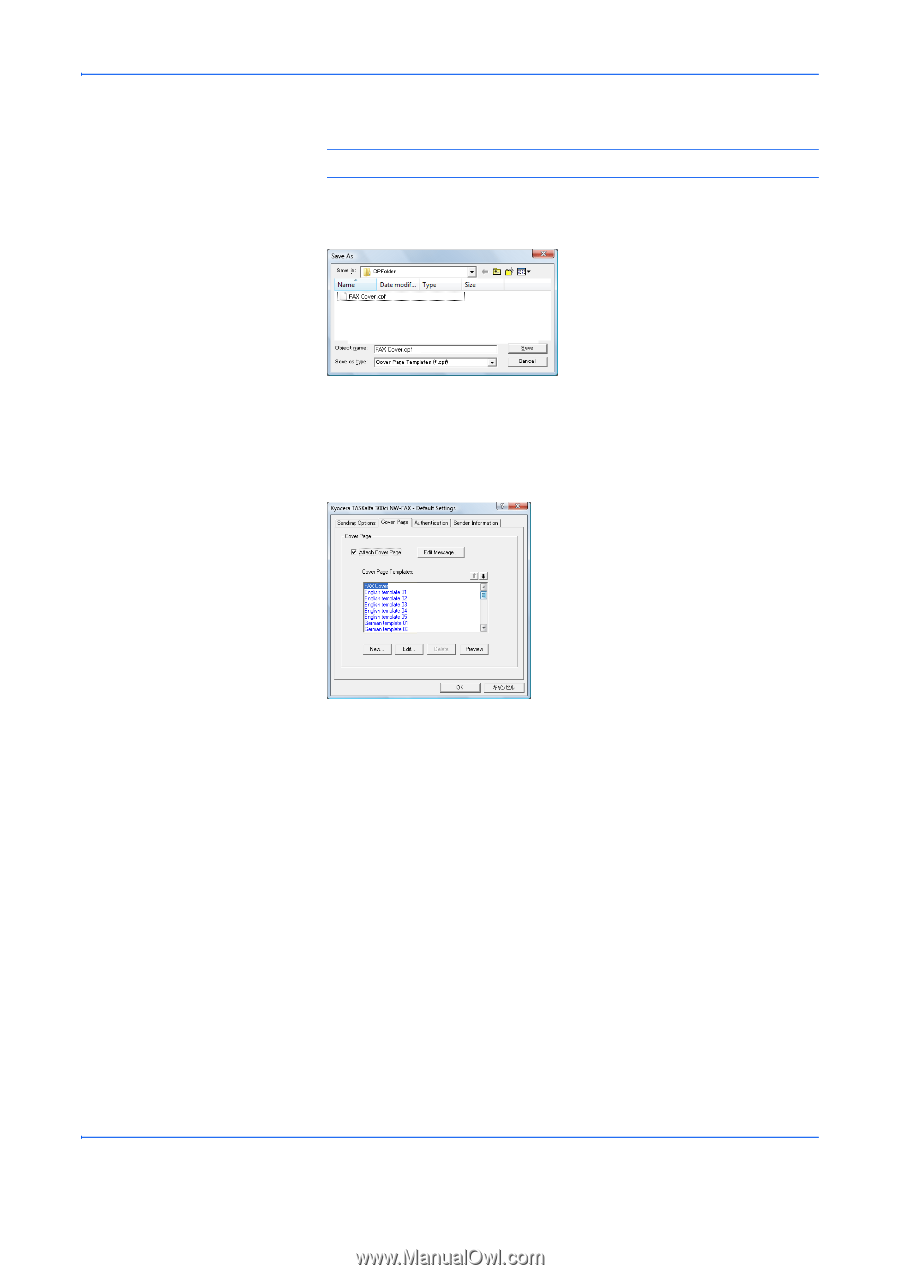
Using Cover Pages
3-11
5
Position the figures, textboxes, etc., to create a Cover Page.
NOTE:
For information regarding the operation method, refer to
Help
.
6
From the Menu bar click on
File
and then
Save As
, enter the file name,
and click on the
Save
button.
7
Close the
Edit Cover Page
screen.
8
The new template will be registered at the top of the list and can now be
selected.