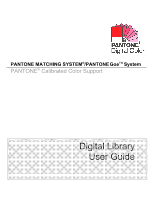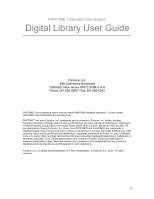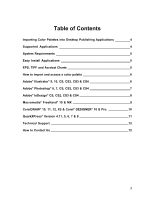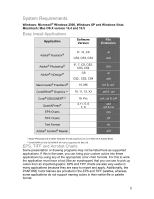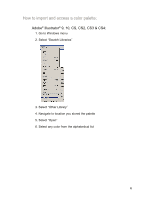Kyocera TASKalfa 500ci PANTONE Color Support User Guide
Kyocera TASKalfa 500ci Manual
 |
View all Kyocera TASKalfa 500ci manuals
Add to My Manuals
Save this manual to your list of manuals |
Kyocera TASKalfa 500ci manual content summary:
- Kyocera TASKalfa 500ci | PANTONE Color Support User Guide - Page 1
PANTONE MATCHING SYSTEM®/PANTONE GoeTM System PANTONE® Calibrated Color Support Digital Library User Guide - Kyocera TASKalfa 500ci | PANTONE Color Support User Guide - Page 2
Color Support Digital Library User Guide Pantone, Inc. 590 Commerce Boulevard Carlstadt, New Jersey 07072-3098 U.S.A Phone 201.935.5500 • Fax 201.896.0242 PANTONE Colors displayed herein may not match PANTONE-identified standards. Consult current PANTONE Color Publications for accurate color Windows - Kyocera TASKalfa 500ci | PANTONE Color Support User Guide - Page 3
® 9, 10, CS, CS2, CS3 & CS4 6 Adobe® Photoshop® 6, 7, CS, CS2, CS3 & CS4 7 Adobe® InDesign® CS, CS2, CS3 & CS4 8 Macromedia® FreeHand® 10 & MX 9 CorelDRAW® 10, 11, 12, X3 & Corel® DESIGNER® 10 & Pro 10 QuarkXPress® Version 4.11, 5, 6, 7 & 8 11 Technical Support 12 How to Contact Us 12 3 - Kyocera TASKalfa 500ci | PANTONE Color Support User Guide - Page 4
palettes in identical ways. The instructions provided for the use of each file type, where appropriate, are cross-platform. If there are differences in handling color palettes, it will be noted accordingly. Please note: It is best to refer to the user manual of the application being used for the - Kyocera TASKalfa 500ci | PANTONE Color Support User Guide - Page 5
System Requirements Windows: Microsoft® Windows 2000, Windows XP and Windows Vista Macintosh: Mac OS X version 10.4 and 10.5 Easy Install Applications Application Software Version File Extension Adobe® Illustrator® 9*, 10, CS CS2, CS3, CS4 Adobe® Photoshop® Adobe® InDesign® Macromedia® - Kyocera TASKalfa 500ci | PANTONE Color Support User Guide - Page 6
How to import and access a color palette: Adobe® Illustrator® 9, 10, CS, CS2, CS3 & CS4: 1. Go to Windows menu 2. Select "Swatch Libraries" 3. Select "Other Library" 4. Navigate to location you stored the palette 5. Select "Open" 6. Select any color from the alphabetical list 6 - Kyocera TASKalfa 500ci | PANTONE Color Support User Guide - Page 7
Adobe® Photoshop® 6, 7, CS, CS2, CS3 & CS4: 1. Go to Windows menu 2. Select "Swatches" 3. Click on the small circle/arrow on the top right-hand corner of the Swatches Window then Select "Load Swatches" 4. Navigate to location you stored the palette 5. Select any color from the alphabetical list. 7 - Kyocera TASKalfa 500ci | PANTONE Color Support User Guide - Page 8
in the Application Support files/ Adobe/Indesign folder onto your hard drive. If Windows operating system, precede to 2. below. 2. Go to Windows menu 3. -hand corner of the Swatches Window 5. Select "New Color Swatch," "New Color Swatch" window will appear 6. Under "Color Mode," click on the pull - Kyocera TASKalfa 500ci | PANTONE Color Support User Guide - Page 9
MX\11\English\Settings\Colors Freehand 10: you can store the palette in the Color folder in the Us english folder or in the FreeHand folder 2. When using FreeHand 10: Select "Panels" then "Swatches" When using FreeHand MX: Select "Swatches" 3. Click on the "Options Menu" Control Button to view all - Kyocera TASKalfa 500ci | PANTONE Color Support User Guide - Page 10
Pro. : ** CorelDRAW & Corel DESIGNER file compatibility: CorelDraw 10 &11: *.pal; CorelDraw 12 & X3: *.pal & *.cpl Corel Designer 10: *.pal & *.pl4; Corel Designer Pro.: *.cpl, 1. Go to Windows menu 2. Select "Color Palettes," and click on "Color Palette Browser" 3. Click on the folder/arrow button - Kyocera TASKalfa 500ci | PANTONE Color Support User Guide - Page 11
the color palette with your Pantone-calibrated color library - Click "Save". *For QuarkXPress version 7.x and 8.x you can also copy both the ".cui" and ".qcl" files to the color folder within your QuarkXPress 7/8 directory for your printers' PANTONE Color library to appear in the color window. 11 - Kyocera TASKalfa 500ci | PANTONE Color Support User Guide - Page 12
-charge to registered users of our products. Please be sure to provide a concise description of your problem including your system specifics. You can reach Pantone Technical Support several ways: 1) Telephone: 201.935.5500, Monday through Friday, 8:00 a.m. to 6:00 p.m., Eastern Time 2) Fax: 201.896
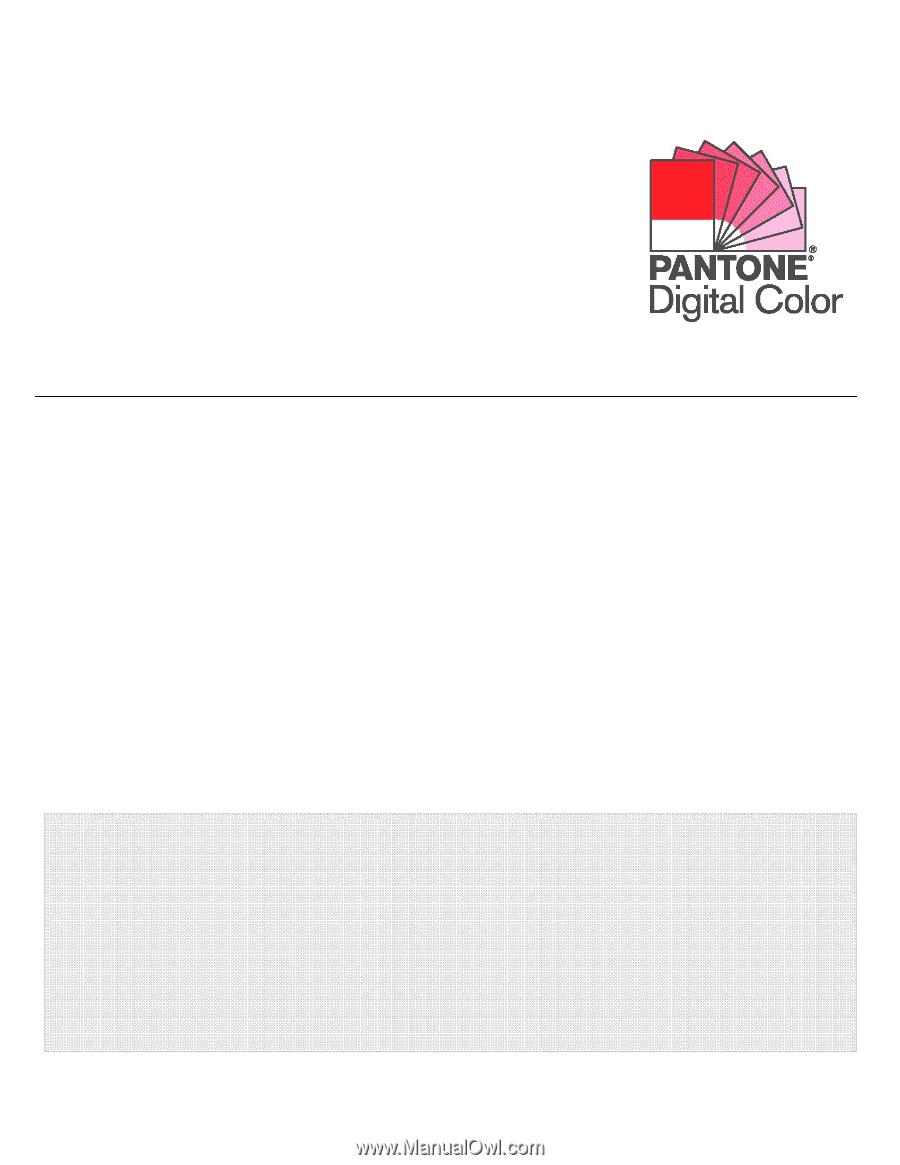
PANTONE MATCHING SYSTEM
®
/PANTONE
Goe
TM
System
PANTONE
®
Calibrated Color Support
Digital Library
User Guide