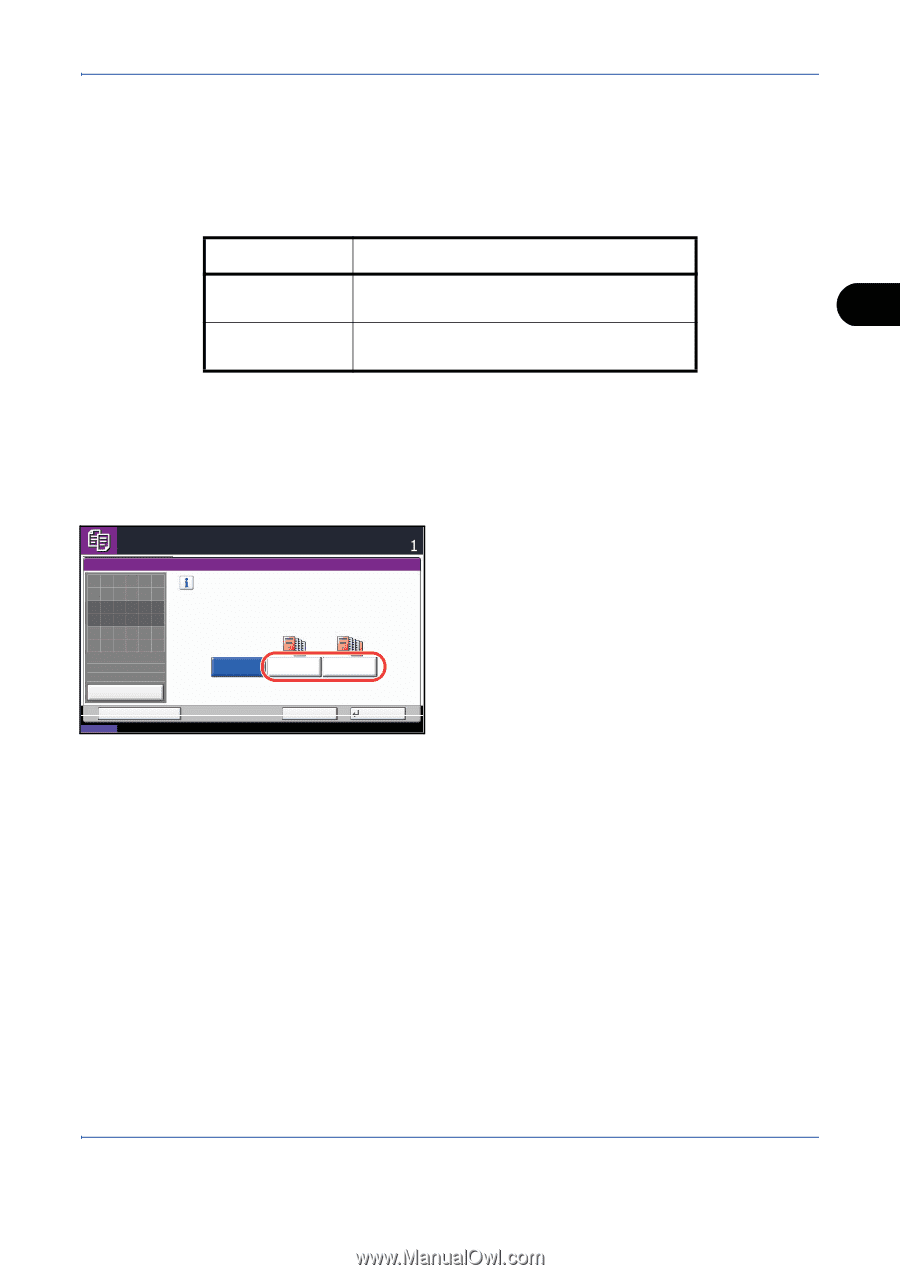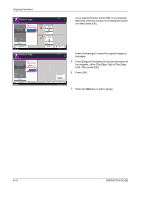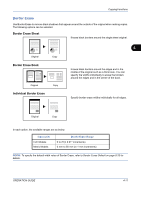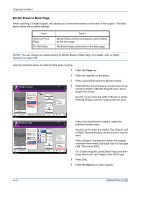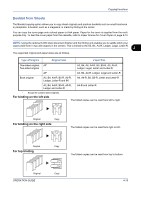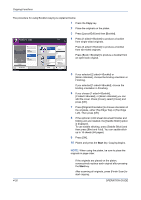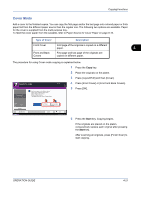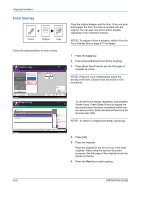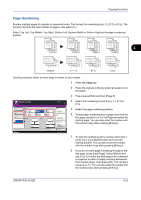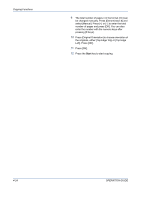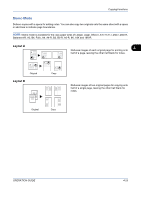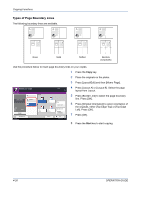Kyocera TASKalfa 520i 420i/520i Operation Guide - Page 143
Cover Mode, Type of Cover, Description
 |
View all Kyocera TASKalfa 520i manuals
Add to My Manuals
Save this manual to your list of manuals |
Page 143 highlights
Copying Functions Cover Mode Add a cover to the finished copies. You can copy the first page and/or the last page onto colored paper or thick paper fed from the different paper source than the regular one. The following two options are available. Paper for the cover is supplied from the multi purpose tray. To feed the cover paper from the cassette, refer to Paper Source for Cover Paper on page 8-10. Type of Cover Description Front Cover First page of the originals is copied on a different paper. 4 Front and Back Covers First page and last page of the originals are copied on different paper. The procedure for using Cover mode copying is explained below. 1 Press the Copy key. 2 Place the originals on the platen. 3 Press [Layout/Edit] and then [Cover]. Ready to copy. Cover Place original. Print cover pages on the different type of paper, using a different paper source. Select either [Front Cover] or [Front and Back Covers]. *Set paper source for cover in System Menu. Copies 4 Press [Front Cover] or [Front and Back Covers]. 5 Press [OK]. Original Zoom Paper : --: 100% : --- Preview Status Add Shortcut Off Front Cover Front and Back Covers Cancel OK 08/08/2009 10:10 6 Press the Start key. Copying begins. If the originals are placed on the platen, consecutively replace each original after pressing the Start key. After scanning all originals, press [Finish Scan] to start copying. OPERATION GUIDE 4-21