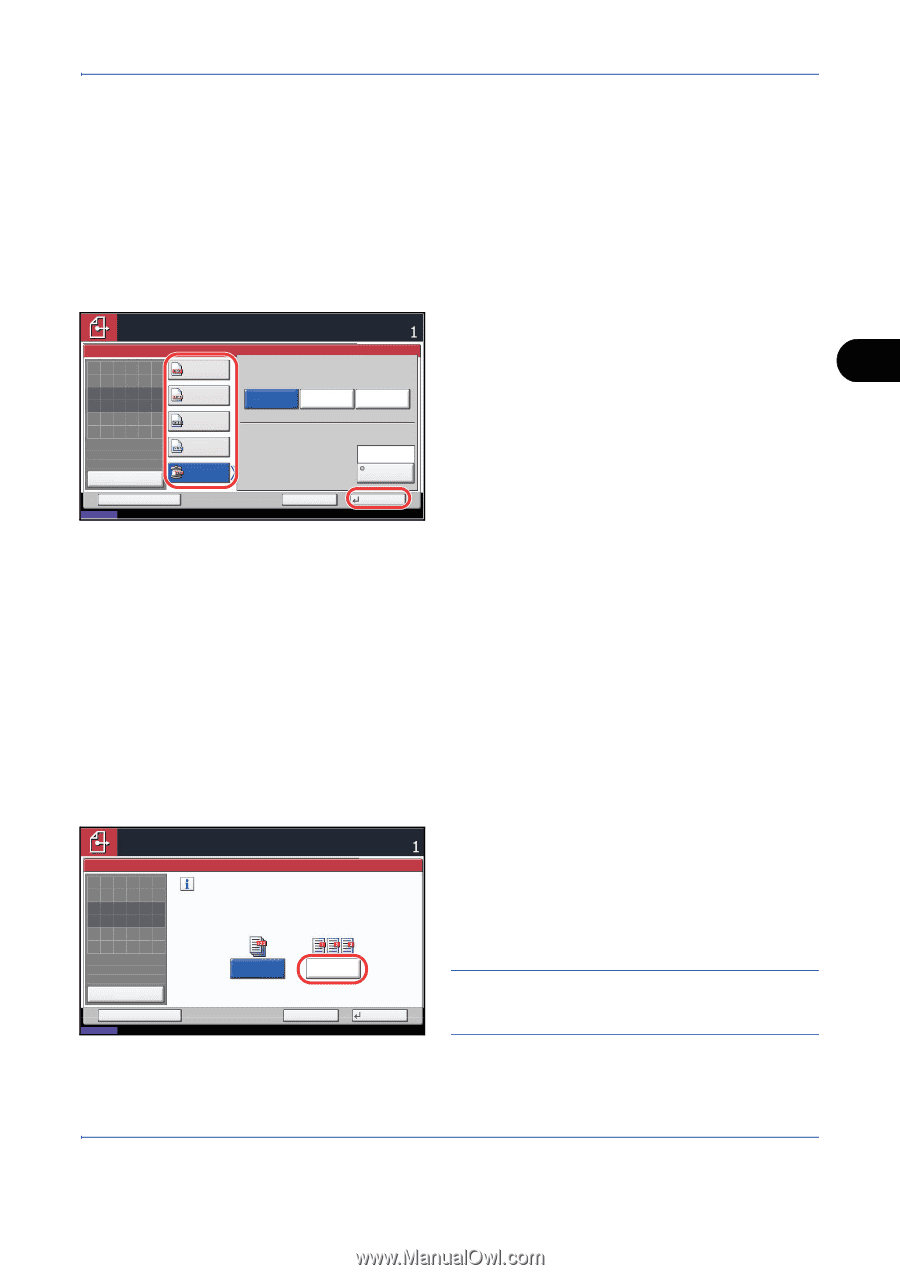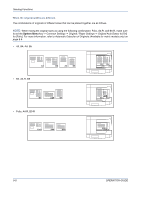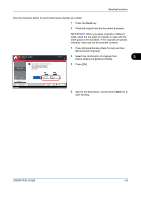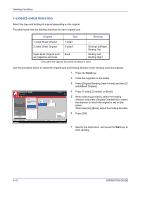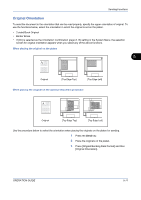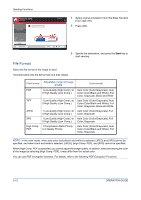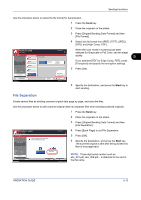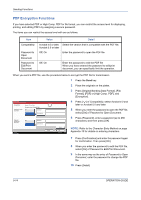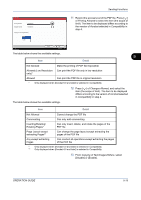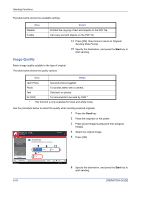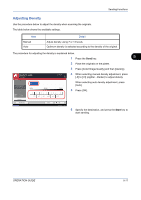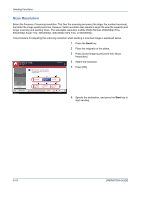Kyocera TASKalfa 520i 420i/520i Operation Guide - Page 173
File Separation, If you selected [PDF] or [High Comp. PDF], press
 |
View all Kyocera TASKalfa 520i manuals
Add to My Manuals
Save this manual to your list of manuals |
Page 173 highlights
Sending Functions Use the procedure below to select the file format for transmission. 1 Press the Send key. 2 Place the originals on the platen. 3 Press [Original/Sending Data Format] and then [File Format]. 4 Select the file format from [PDF], [TIFF], [JPEG], [XPS], and [High Comp. PDF]. Ready to send. Place original. File Format PDF Place original. TIFF JPEG Original Zoom Paper : --: 100% : --- Preview XPS High Comp. PDF Image Quality Compression Ratio Priority Standard Destination Quality Priority Off Encryption When the color mode in scanning has been selected for Grayscale or Full Color, set the image quality. 5 If you selected [PDF] or [High Comp. PDF], press [Encryption] and specify the encryption settings. 5 Press [OK]. Status Add Shortcut Cancel OK 08/08/2009 10:10 6 Specify the destination, and press the Start key to start sending. File Separation Create several files by dividing scanned original data page by page, and send the files. Use the procedure below to split scanned original data into separate files when sending scanned originals. 1 Press the Send key. 2 Place the originals on the platen. 3 Press [Original/Sending Data Format] and then [File Separation]. Ready to send. Place original. File Separation Create and send a file for each page of the original that was read. Place original. Destination 4 Press [Each Page] to set File Separation. 5 Press [OK]. 6 Specify the destination, and press the Start key. The scanned original is sent after being divided into files of one page each. Original Zoom Paper : --: 100% : --- Preview Status Add Shortcut Off Each Page NOTE: Three-digit serial number such as abc_001.pdf, abc_002.pdf... is attached to the end of Cancel OK the file name. 08/08/2009 10:10 OPERATION GUIDE 5-13