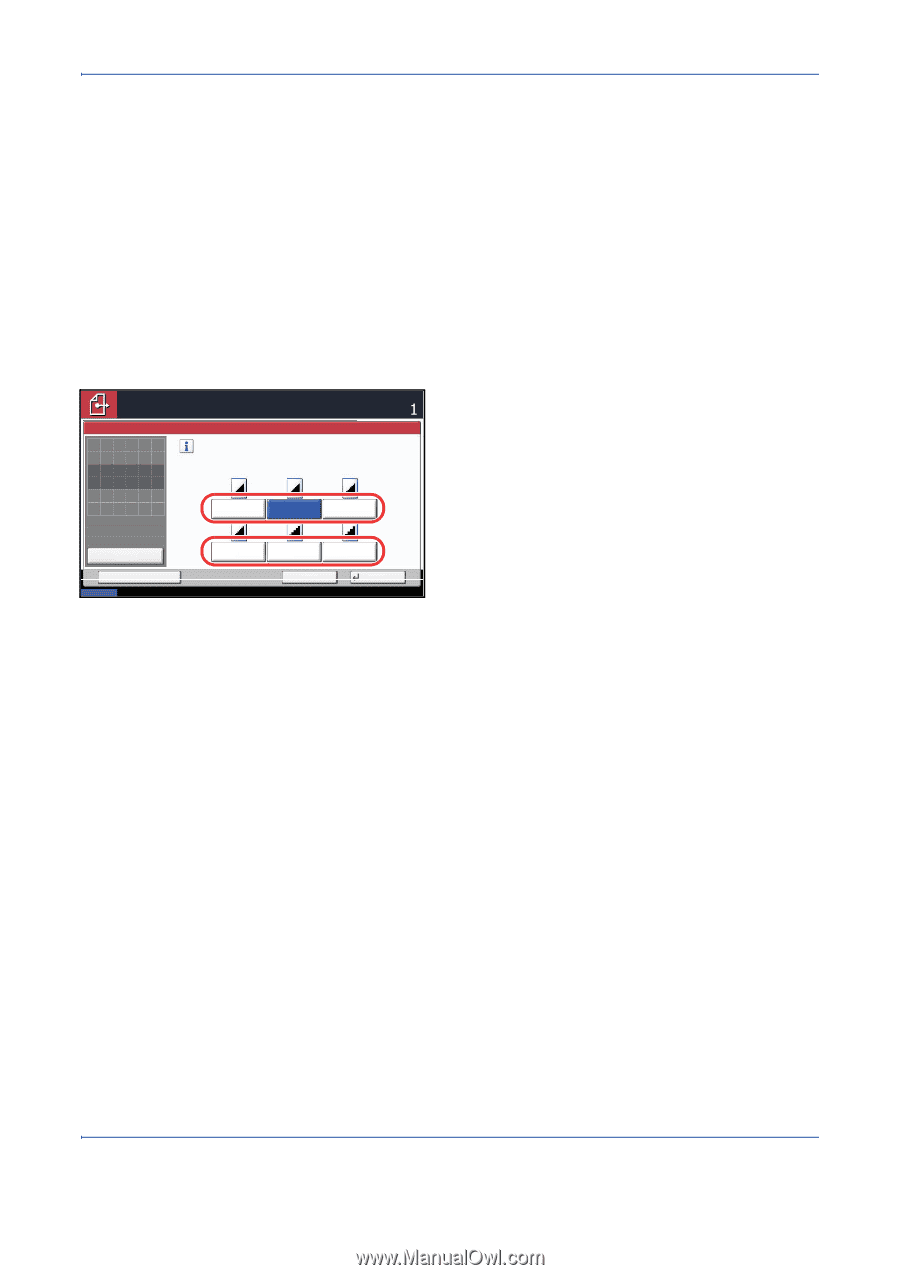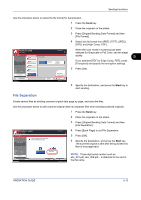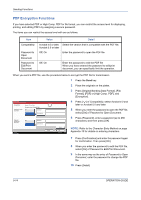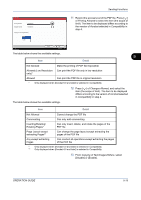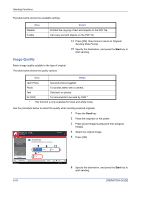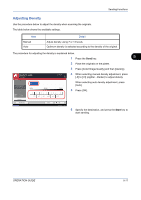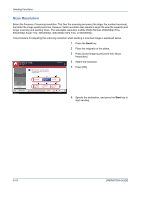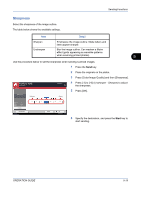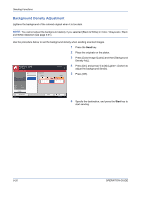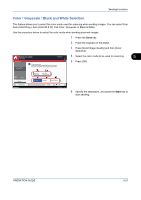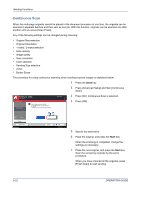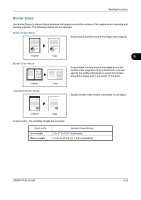Kyocera TASKalfa 520i 420i/520i Operation Guide - Page 178
Scan Resolution, Press [Color/Image Quality] and then [Scan
 |
View all Kyocera TASKalfa 520i manuals
Add to My Manuals
Save this manual to your list of manuals |
Page 178 highlights
Sending Functions Scan Resolution Select the fineness of scanning resolution. The finer the scanning becomes (the larger the number becomes), the better the image quality becomes. However, better resolution also results in larger file size (file capacity) and longer scanning and sending times. The selectable resolution is 200x100dpi Normal, 200x200dpi Fine, 200x400dpi Super Fine, 300x300dpi, 400x400dpi Ultra Fine, or 600x600dpi. The procedure for adjusting the scanning resolution when sending a scanned image is explained below. 1 Press the Send key. 2 Place the originals on the platen. 3 Press [Color/Image Quality] and then [Scan Resolution]. Ready to send. Place original. Scan Resolution Place original. Select fineness of scanning resolution. The larger the number, the better the image resolution. Destination 4 Select the resolution. 5 Press [OK]. Original Zoom Paper : --: 100% : --- Preview Status Add Shortcut 600x600dpi 400x400dpi Ultra Fine 300x300dpi 200x400dpi Super Fine 200x200dpi Fine 200x100dpi Normal Cancel OK 08/08/2009 10:10 6 Specify the destination, and press the Start key to start sending. 5-18 OPERATION GUIDE