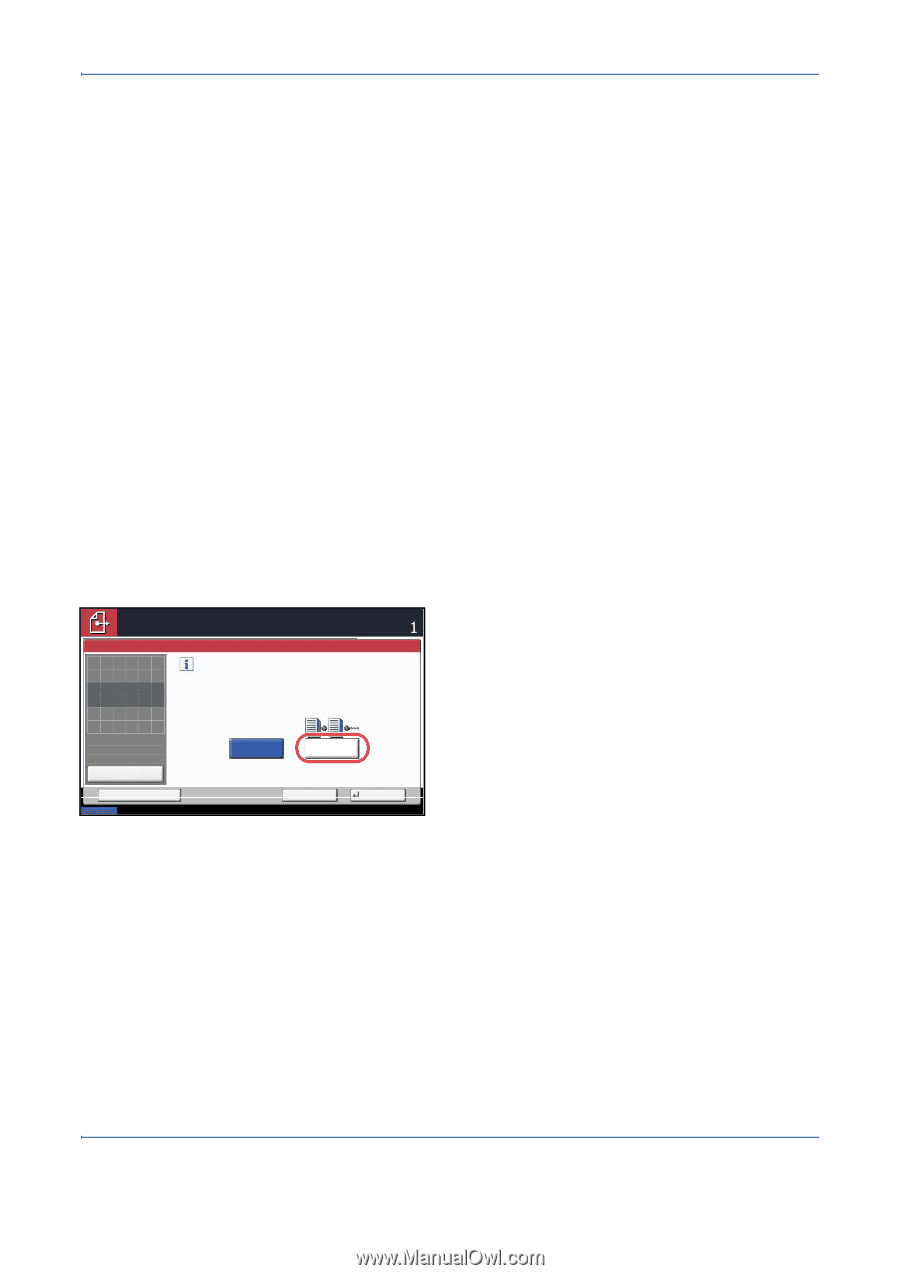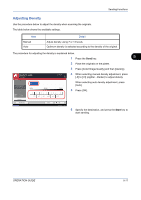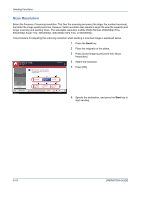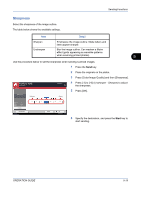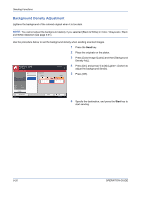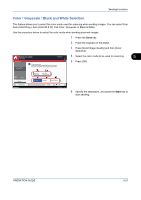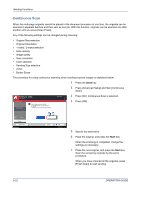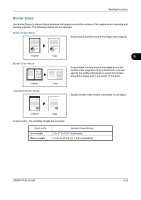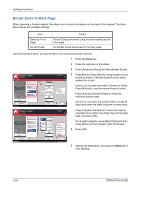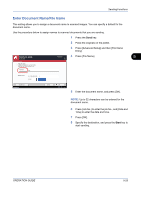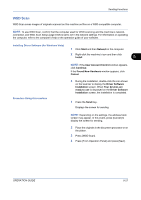Kyocera TASKalfa 520i 420i/520i Operation Guide - Page 182
Continuous Scan, Press [On]. Continuous Scan is selected.
 |
View all Kyocera TASKalfa 520i manuals
Add to My Manuals
Save this manual to your list of manuals |
Page 182 highlights
Sending Functions Continuous Scan When the multi-page originals cannot be placed in the document processor at one time, the originals can be scanned in separate batches and then sent as one job. With this function, originals can be scanned one after another until you press [Scan Finish]. Any of the following settings can be changed during scanning. • Original Size selection • Original Orientation • 1-sided / 2-sided selection • Scan density • Image quality • Scan resolution • Color selection • Sending Size selection • Zoom • Border Erase The procedure for using continuous scanning when sending scanned images is explained below. 1 Press the Send key. 2 Press [Advanced Setup] and then [Continuous Scan]. Ready to send. Place original. Continuous Scan Place original. Scan a large number of originals in separate batches and then produce as one job. *Settings can be changed during scanning. Destination 3 Press [On]. Continuous Scan is selected. 4 Press [OK]. Original Zoom Paper : --: 100% : --- Preview Status Add Shortcut Off On Cancel OK 08/08/2009 10:10 5 Specify the destination. 6 Place the original, and press the Start key. When the scanning is completed, change the settings as necessary. 7 Place the next original, and press the Start key. Scan the remaining originals by the same procedure. When you have scanned all the originals, press [Finish Scan] to start sending. 5-22 OPERATION GUIDE