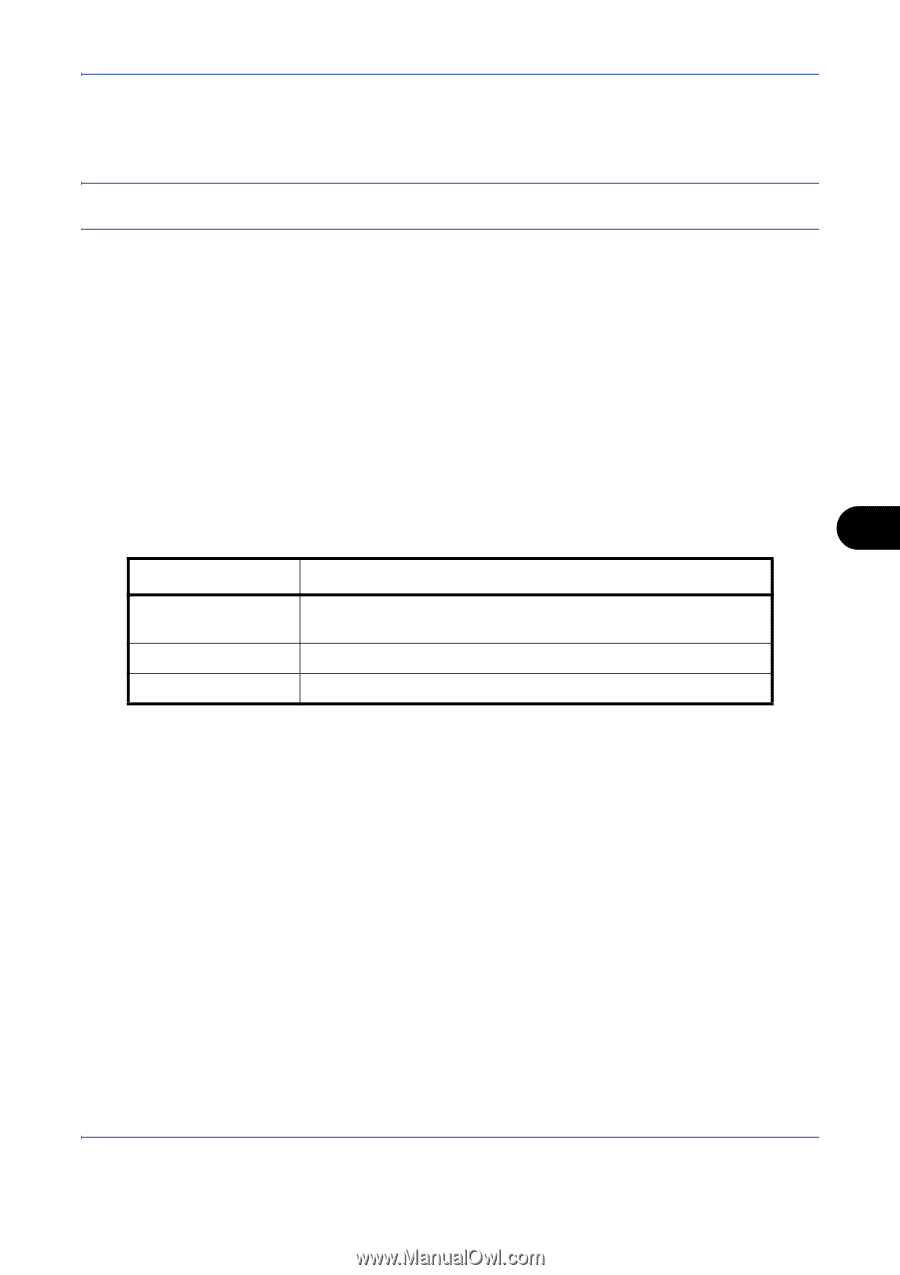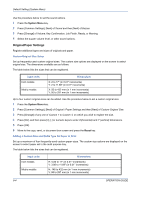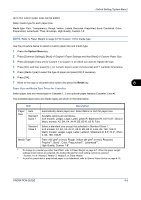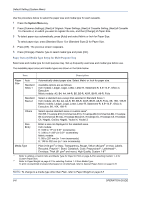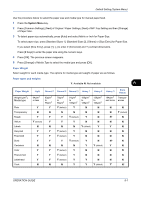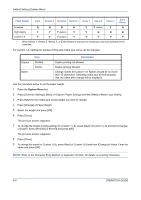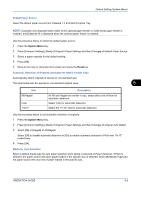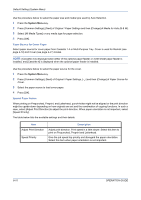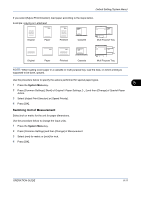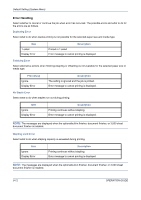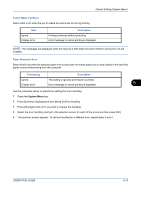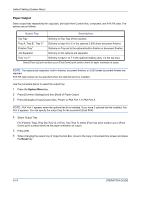Kyocera TASKalfa 520i 420i/520i Operation Guide - Page 241
Default Paper Source, Automatic Detection of Originals Available for metric models only, Media
 |
View all Kyocera TASKalfa 520i manuals
Add to My Manuals
Save this manual to your list of manuals |
Page 241 highlights
Default Setting (System Menu) Default Paper Source Select the default paper source from Cassette 1-4 and Multi Purpose Tray. NOTE: [Cassette 3] is displayed when either of the optional paper feeder or 3,000 sheet paper feeder is installed, and [Cassette 4] is displayed when the optional paper feeder is installed. Use the procedure below to select the default paper source. 1 Press the System Menu key. 2 Press [Common Settings], [Next] of Original / Paper Settings and then [Change] of Default Paper Source. 3 Select a paper cassette for the default setting. 4 Press [OK]. 5 Move to the copy or document box screen and press the Reset key. Automatic Detection of Originals (Available for metric models only) Automatically detect originals of special or non-standard size. The table below lists the special or non-standard original sizes. 8 Item A6/Hagaki Folio 11x15" Description As A6 and Hagaki are similar in size, select either one of them for automatic detection. Select Folio for automatic detection. Select the 11×15" size for automatic detection. Use the procedure below to set automatic detection of originals. 1 Press the System Menu key. 2 Press [Common Settings], [Next] of Original / Paper Settings and then [Change] of Original Auto Detect. 3 Select [A6] or [Hagaki] of A6/Hagaki. Select [Off] to disable automatic detection or [On] to enable automatic detection of Folio and 11x15" respectively. 4 Press [OK]. Media for Auto Selection Select a default media type for auto paper selection when [Auto] is selected of Paper Selection. If Plain is selected, the paper source with plain paper loaded in the specific size is selected. Select [All Media Types] for the paper source with any kind of paper loaded in the specific size. OPERATION GUIDE 8-9