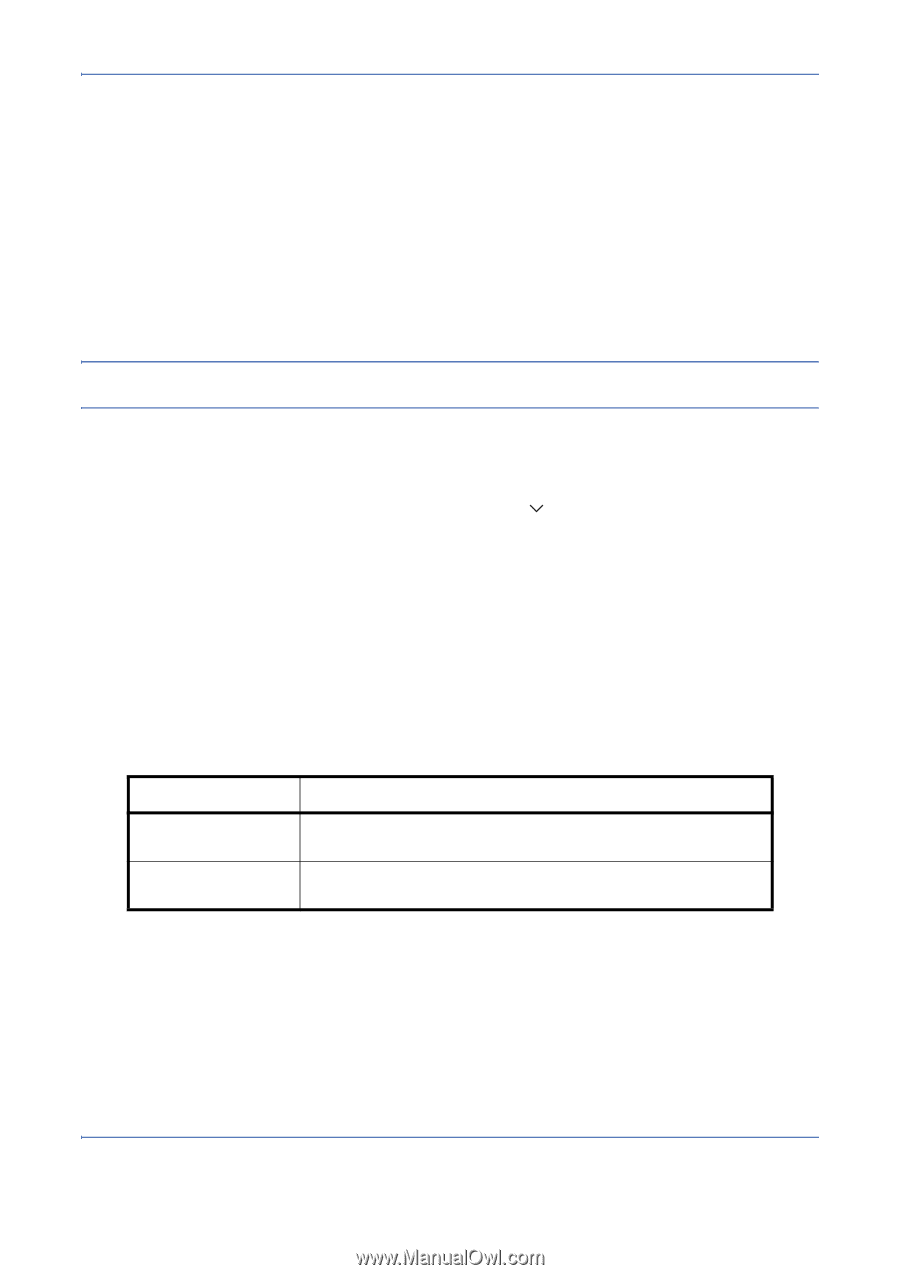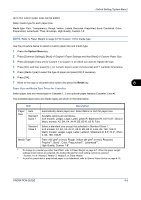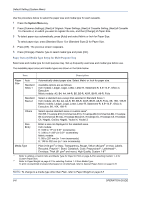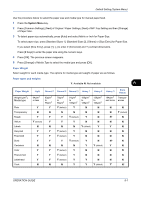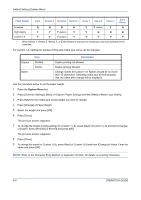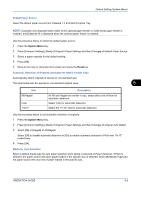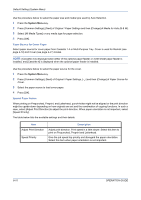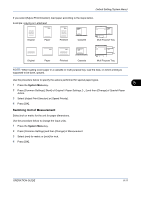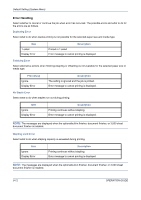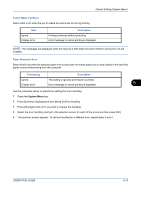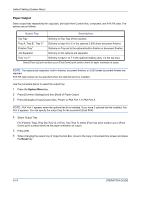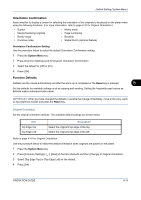Kyocera TASKalfa 520i 420i/520i Operation Guide - Page 242
Default Setting System Menu, OPERATION GUIDE, Original / Paper Settings, Media for Auto B & W.
 |
View all Kyocera TASKalfa 520i manuals
Add to My Manuals
Save this manual to your list of manuals |
Page 242 highlights
Default Setting (System Menu) Use the procedure below to select the paper size and media type used by Auto Selection. 1 Press the System Menu key. 2 Press [Common Settings], [Next] of Original / Paper Settings and then [Change] of Media for Auto (B & W). 3 Select [All Media Types] or any media type for paper selection. 4 Press [OK]. Paper Source for Cover Paper Select paper source for cover paper from Cassette 1-4 or Multi Purpose Tray. Cover is used for Booklet (see page 4-19) and Cover (see page 4-21) modes. NOTE: [Cassette 3] is displayed when either of the optional paper feeder or 3,000 sheet paper feeder is installed, and [Cassette 4] is displayed when the optional paper feeder is installed. Use the procedure below to select the paper source for the cover. 1 Press the System Menu key. 2 Press [Common Settings], [Next] of Original / Paper Settings, [ ] and then [Change] of Paper Source for Cover. 3 Select the paper source to load cover paper. 4 Press [OK]. Special Paper Action When printing on Prepunched, Preprint, and Letterhead, punch-holes might not be aligned or the print direction might be upside-down depending on how originals are set and the combination of copying functions. In such a case, select [Adjust Print Direction] to adjust the print direction. When paper orientation is not important, select [Speed Priority]. The table below lists the available settings and their details. Item Adjust Print Direction Speed Priority Description Adjust print direction. Print speed is a little slower. Select this item to print on Prepunched, Preprint and Letterhead. Give the job speed top priority and disregard the paper orientation. Select this item when paper orientation is not important. 8-10 OPERATION GUIDE