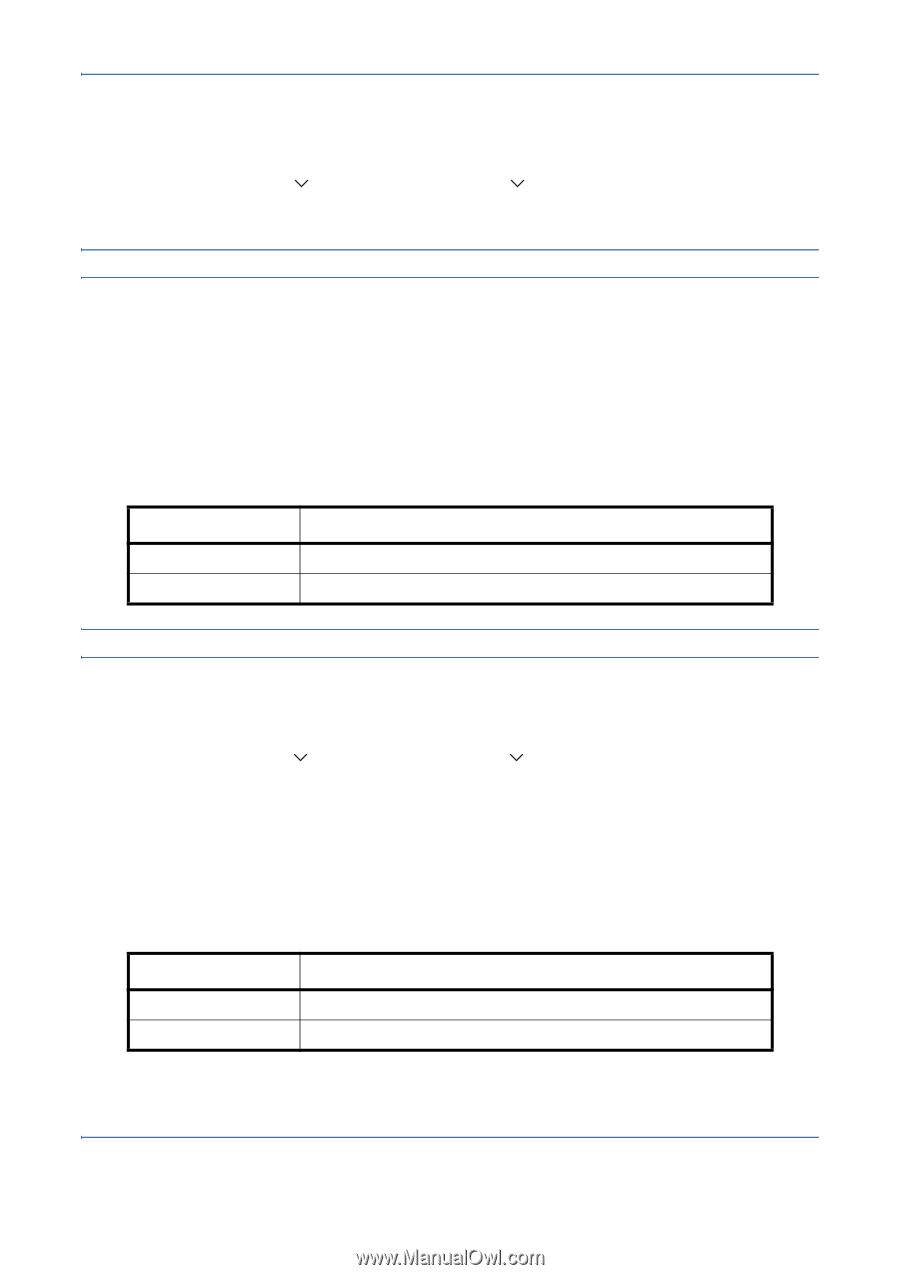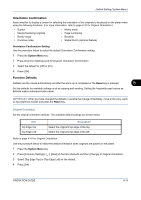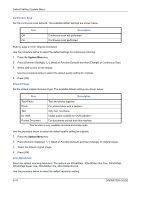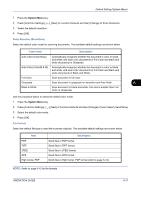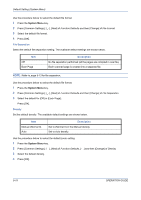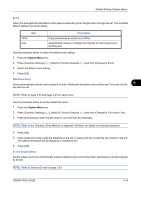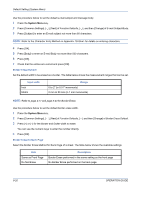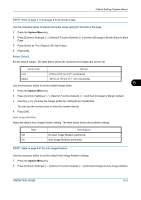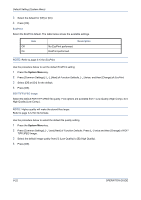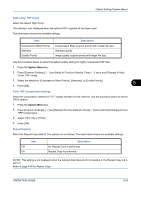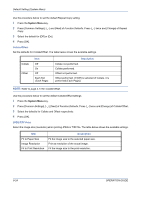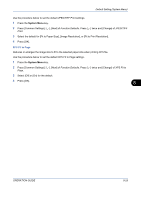Kyocera TASKalfa 520i 420i/520i Operation Guide - Page 252
Border Erase Default, Border Erase to Back Input units, Range, Description, E-mail Subject/Body
 |
View all Kyocera TASKalfa 520i manuals
Add to My Manuals
Save this manual to your list of manuals |
Page 252 highlights
Default Setting (System Menu) Use the procedure below to set the default e-mail subject and message body. 1 Press the System Menu key. 2 Press [Common Settings], [ ], [Next] of Function Defaults, [ ], and then [Change] of E-mail Subject/Body. 3 Press [Subject] to enter an E-mail subject not more than 60 characters. NOTE: Refer to the Character Entry Method on Appendix-10 for details on entering characters. 4 Press [OK]. 5 Press [Body] to enter an E-mail Body not more than 500 characters. 6 Press [OK]. 7 Check that the entries are correct and press [OK]. Border Erase Default Set the default width to be erased as a border. The table below shows the measurement ranges that can be set. Input units Inch Metric Range 0 to 2" (in 0.01" increments) 0 mm to 50 mm (in 1 mm increments) NOTE: Refer to page 4-17 and page 5-23 for Border Erase. Use the procedure below to set the default border erase width. 1 Press the System Menu key. 2 Press [Common Settings], [ ], [Next] of Function Defaults, [ ] and then [Change] of Border Erase Default. 3 Press [+] or [-] for the Border and Gutter width to erase. You can use the numeric keys to enter the number directly. 4 Press [OK]. Border Erase to Back Page Select the Border Erase Method for Back Page of a sheet. The table below shows the available settings. Item Same as Front Page Do Not Erase Description Border Erase performed in the same setting as the front page No Border Erase performed on the back page 8-20 OPERATION GUIDE