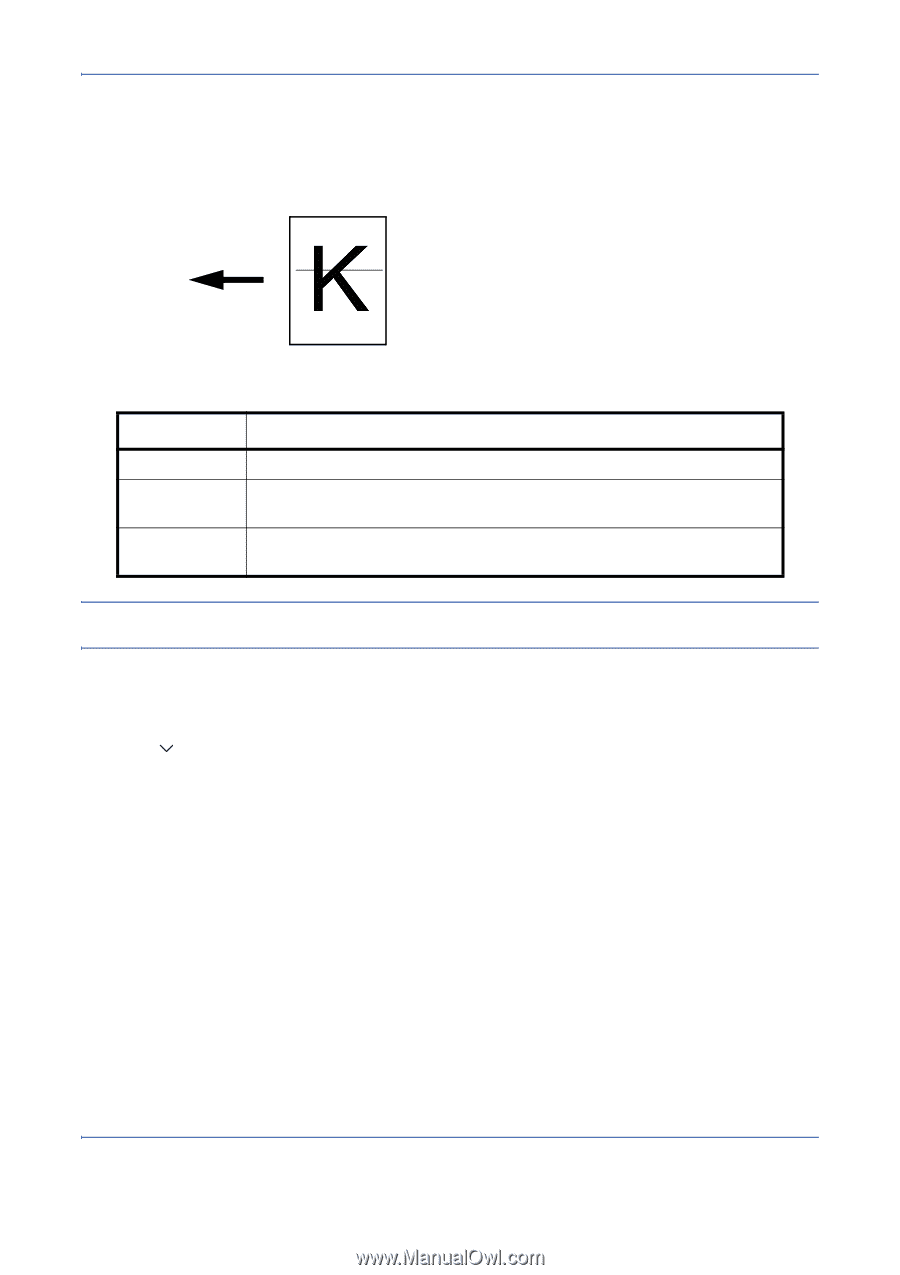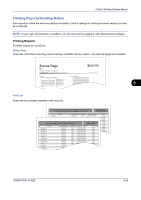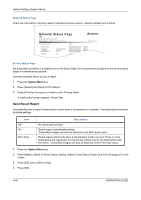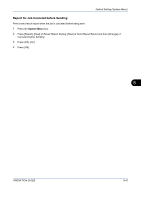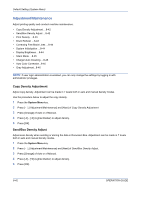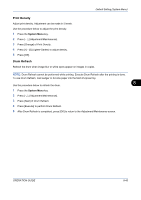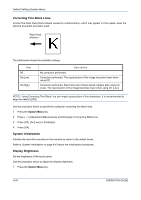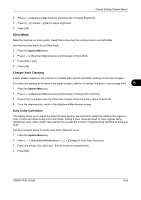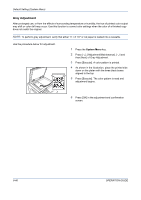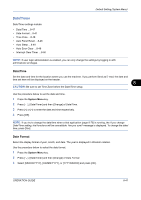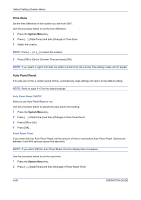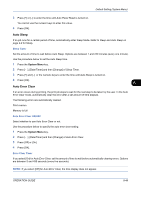Kyocera TASKalfa 520i 420i/520i Operation Guide - Page 276
Correcting Fine Black Lines, System Initialization, Display Brightness, Default Setting System Menu
 |
View all Kyocera TASKalfa 520i manuals
Add to My Manuals
Save this manual to your list of manuals |
Page 276 highlights
Default Setting (System Menu) Correcting Fine Black Lines Correct fine black lines (black streaks caused by contamination), which may appear on the copies, when the optional document processor used. Paper feed direction The table below shows the available settings. Item Off On(Low) On(High) Description No correction performed. Correction performed. The reproduction of the image becomes lower when using Off. Correction performed. Select this item if black streak remains after using On (Low). The reproduction of the image becomes lower when using On (Low). NOTE: Using Correcting Fine Black Line can impair reproduction of fine characters. It is recommended to keep the default ([Off]). Use the procedure below to specify the setting for correcting fine black lines. 1 Press the System Menu key. 2 Press [ ], [Adjustment/Maintenance] and [Change] of Correcting Black Line. 3 Press [Off], [On(Low)] or [On(High)]. 4 Press [OK]. System Initialization Initialize the hard disk mounted on the machine to return to the default mode. Refer to System Initialization on page 8-63 about the initialization procedures. Display Brightness Set the brightness of the touch panel. Use the procedure below to adjust the display brightness. 1 Press the System Menu key. 8-44 OPERATION GUIDE