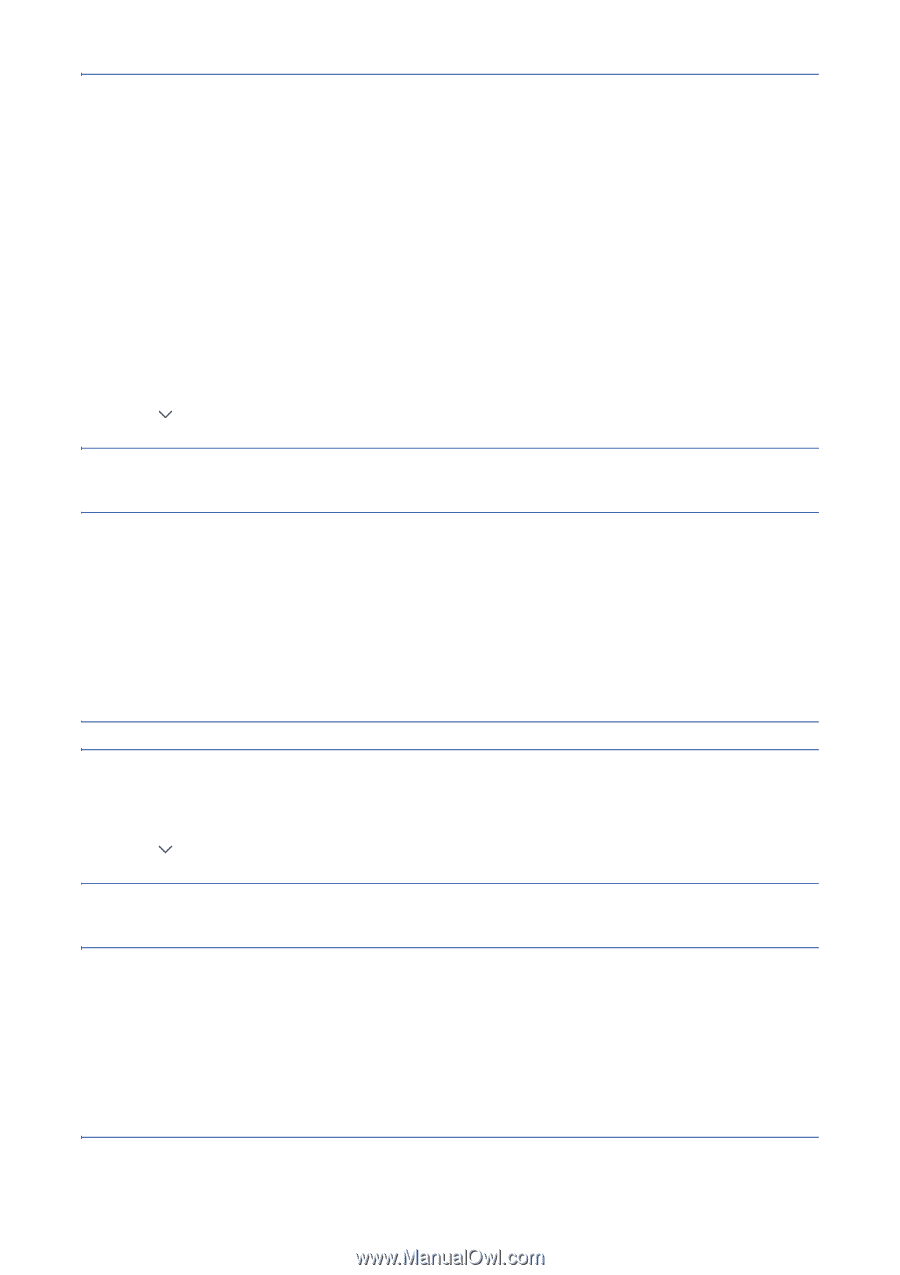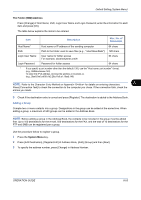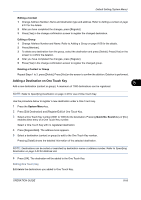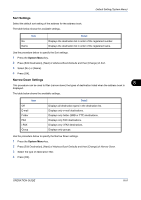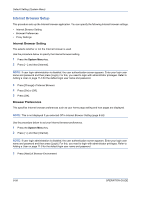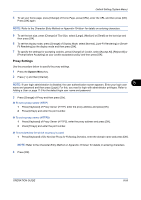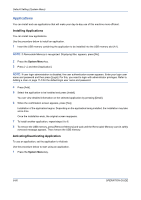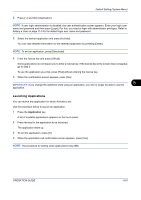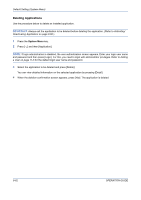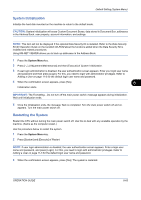Kyocera TASKalfa 520i 420i/520i Operation Guide - Page 290
Internet Browser Setup, Browser Preferences
 |
View all Kyocera TASKalfa 520i manuals
Add to My Manuals
Save this manual to your list of manuals |
Page 290 highlights
Default Setting (System Menu) Internet Browser Setup This procedure sets up the Internet browser application. You can specify the following Internet browser settings. • Internet Browser Setting • Browser Preferences • Proxy Settings Internet Browser Setting This selects whether or not the Internet browser is used. Use the procedure below to specify the Internet browser setting. 1 Press the System Menu key. 2 Press [ ] and then [Internet]. NOTE: If user login administration is disabled, the user authentication screen appears. Enter your login user name and password and then press [Login]. For this, you need to login with administrator privileges. Refer to Adding a User on page 11-5 for the default login user name and password. 3 Press [Change] of Internet Browser. 4 Press [On] or [Off]. 5 Press [OK]. Browser Preferences This specifies Internet browser preferences such as your home page setting and how pages are displayed. NOTE: This is not displayed if you selected Off in Internet Browser Setting (page 8-58). Use the procedure below to set your Internet browser preferences. 1 Press the System Menu key. 2 Press [ ] and then [Internet]. NOTE: If user login administration is disabled, the user authentication screen appears. Enter your login user name and password and then press [Login]. For this, you need to login with administrator privileges. Refer to Adding a User on page 11-5 for the default login user name and password. 3 Press [Next] of Browser Environment. 8-58 OPERATION GUIDE