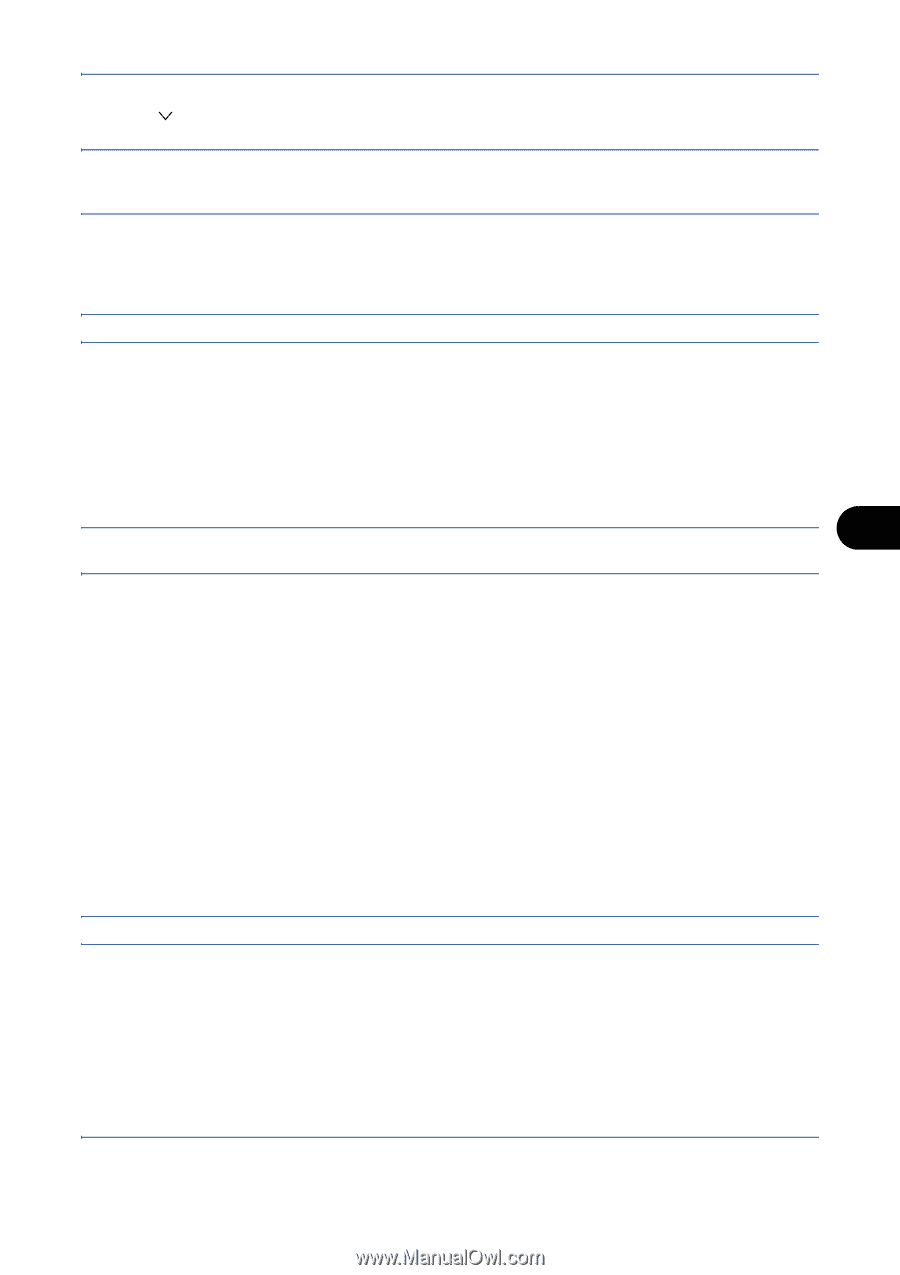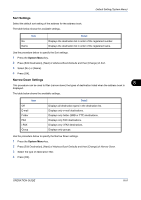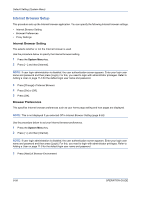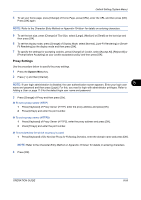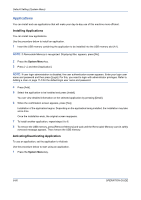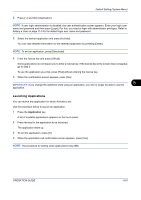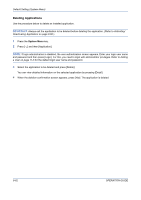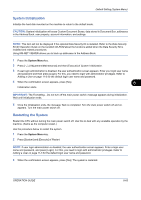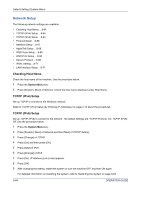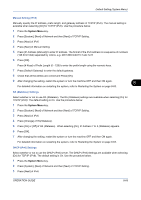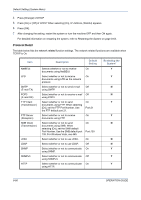Kyocera TASKalfa 520i 420i/520i Operation Guide - Page 293
Launching Applications, Default Setting System Menu, OPERATION GUIDE, Adding a User
 |
View all Kyocera TASKalfa 520i manuals
Add to My Manuals
Save this manual to your list of manuals |
Page 293 highlights
Default Setting (System Menu) 2 Press [ ] and then [Application]. NOTE: If user login administration is disabled, the user authentication screen appears. Enter your login user name and password and then press [Login]. For this, you need to login with administrator privileges. Refer to Adding a User on page 11-5 for the default login user name and password. 3 Select the desired application and press [Activate]. You can view detailed information on the selected application by pressing [Detail]. NOTE: To exit an application, press [Deactivate]. 4 Enter the license key and press [Official]. Some applications do not require you to enter a license key. If the license key entry screen does not appear, go to Step 5. To use the application as a trial, press [Trial] without entering the license key. 5 When the confirmation screen appears, press [Yes]. IMPORTANT: If you change the date/time while using an application, you will no longer be able to use the 8 application. Launching Applications You can launch any application for which Activate is set. Use the procedure below to launch an application. 1 Press the Application key. A list of available applications appears on the touch panel. 2 Press the key for the application to be launched. The application starts up. 3 To exit the application, press [✕]. 4 When the application exit confirmation screen appears, press [Yes]. NOTE: The procedure for exiting some applications may differ. OPERATION GUIDE 8-61