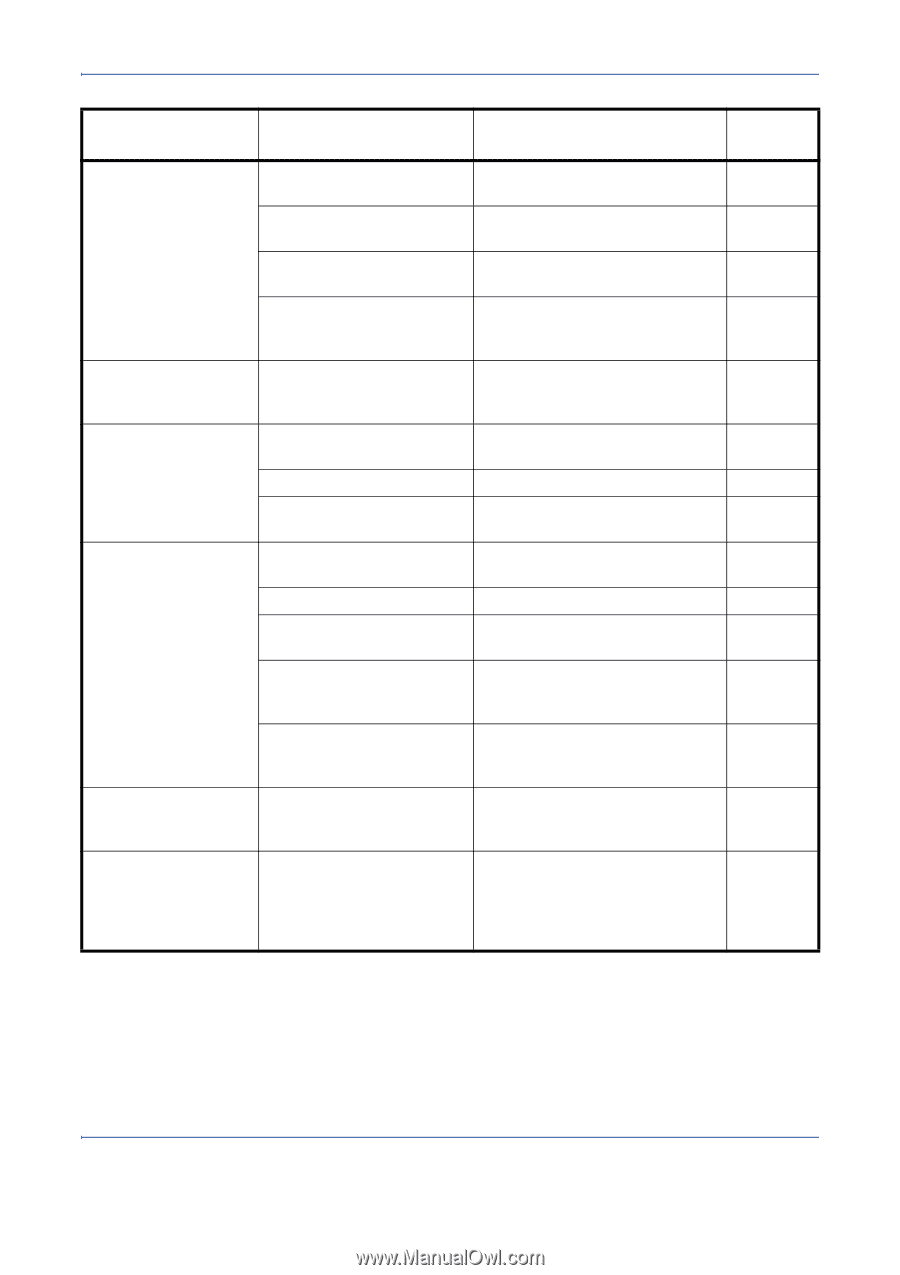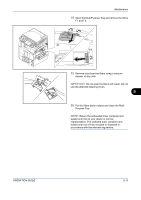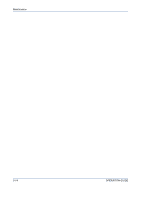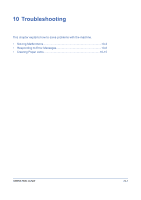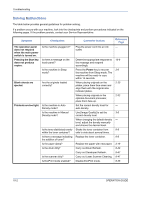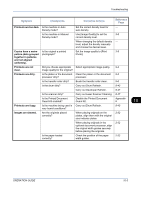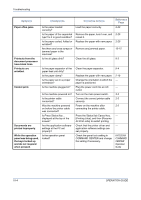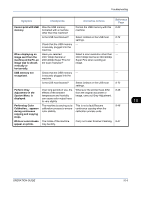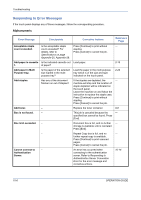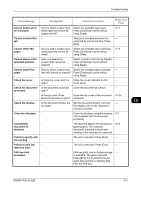Kyocera TASKalfa 520i 420i/520i Operation Guide - Page 328
Troubleshooting, OPERATION GUIDE, Press Status Key, KYOCERA, COMMAND, CENTER, Operation, Guide
 |
View all Kyocera TASKalfa 520i manuals
Add to My Manuals
Save this manual to your list of manuals |
Page 328 highlights
Troubleshooting Symptom Paper often jams. Printouts from the document processor have black lines. Printouts are wrinkled. Cannot print. Documents are printed improperly. While the operation panel was being used, the keys locked up and do not respond when pressed. Checkpoints Is the paper loaded correctly? Is the paper of the supported type? Is it in good condition? Is the paper curled, folded or wrinkled? Are there any loose scraps or jammed paper in the machine? Is the slit glass dirty? Is the paper separator of the paper feed unit dirty? Is the paper damp? Is the paper set in a proper orientation? Is the machine plugged in? Is the machine powered on? Is the printer cable connected? Was the machine powered on before the printer cable was connected? Is Press Status Key... displayed at the top of the screen? Are the application software settings at the PC set properly? Is the operation panel locked? Corrective Actions Load the paper correctly. Remove the paper, turn it over, and reload it. Replace the paper with new paper. Remove any jammed paper. Clean the slit glass. Clean the paper separator. Replace the paper with new paper. Change the orientation in which the paper is positioned. Plug the power cord into an AC outlet. Turn on the main power switch. Connect the correct printer cable securely. Power on the machine after connecting the printer cable. Press the Status/Job Cancel key, [Printing Jobs], and then [Resume All Print Jobs] to restart printing. Check that the printer driver and application software settings are set properly. Check the panel lock setting in COMMAND CENTER and change the setting if necessary. Reference Page 2-20 2-20 2-20 10-15 9-3 9-4 2-19 - - 3-2 2-3 2-3 - - KYOCERA COMMAND CENTER Operation Guide 10-4 OPERATION GUIDE