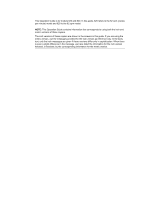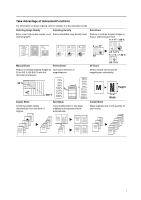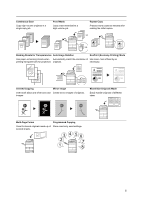Kyocera TASKalfa 620 620/820 Operation Guide (Basic)
Kyocera TASKalfa 620 Manual
 |
View all Kyocera TASKalfa 620 manuals
Add to My Manuals
Save this manual to your list of manuals |
Kyocera TASKalfa 620 manual content summary:
- Kyocera TASKalfa 620 | 620/820 Operation Guide (Basic) - Page 1
620/820 OPERATION GUIDE Please read this Operation Guide before using this machine. Keep it close to the machine for easy reference. - Kyocera TASKalfa 620 | 620/820 Operation Guide (Basic) - Page 2
is for models 620 and 820. In this guide, 620 refers to the 62 cpm (copies per minute) model and 820 to the 82 cpm model. NOTE: This Operation Guide contains information that corresponds to using both the inch and metric versions of these copiers. The inch versions of these copiers are shown in - Kyocera TASKalfa 620 | 620/820 Operation Guide (Basic) - Page 3
129 % 8 1/2 × 11" A4 A3: 141 % 5 1/2 × 8 1/2": 64 % Manual Zoom Preset Zoom XY Zoom A5: 70 % Reduce or enlarge original images by One-touch selection of % 64% 77% 78% 121% 129% 154% 200% Height Width Duplex Mode Split Mode Collate Mode Create two-sided copies automatically from any kind - Kyocera TASKalfa 620 | 620/820 Operation Guide (Basic) - Page 4
the Advanced Operation Guide. Auto Paper margin or gutter space for your binding needs. Centering Originals Customize output by centering the image on the page. Border Erase Eliminate from Booklets Memo Mode Reproduce booklets just as they are. Add space for notes next to copied images. ii - Kyocera TASKalfa 620 | 620/820 Operation Guide (Basic) - Page 5
Continuous Scan Copy high-volume originals in a single copy job. 200 100 1 1 Proof Mode Copy a test Mode Use paper as backing sheets when Automatically match the orientation of Use toner more efficiently as printing transparencies for projectors. originals. necessary. Inverted Copying Mirror - Kyocera TASKalfa 620 | 620/820 Operation Guide (Basic) - Page 6
jobs. 7 5 3 1 8 6 4 2 8 6 4 2 Read more about these handy document/output management functions in Chapter 2 of the Advanced Operation Guide. Form Box Shared Data Box Add and manage graphics for compositing. Easily store commonly used documents... to produce them later as needed without the - Kyocera TASKalfa 620 | 620/820 Operation Guide (Basic) - Page 7
Job Accounting Mode: Refer to Chapter 3 of the Advanced Operation Guide. Use department codes to manage total copy volume. Weekly Timer: Refer to Chapter 3 of the Advanced Operation Guide. Auto equipped with a multi-job tray Key Counter and folding unit) Printer Kit Scanner Kit Security Kit v - Kyocera TASKalfa 620 | 620/820 Operation Guide (Basic) - Page 8
vi - Kyocera TASKalfa 620 | 620/820 Operation Guide (Basic) - Page 9
Safety Information Please read this information before using your copier. This chapter provides information on the following topics: • Legal Information...viii • Energy Star Program...ix • Safety Conventions in This Guide...x • Caution Labels...xii • Installation Precautions...xiii • Precautions for - Kyocera TASKalfa 620 | 620/820 Operation Guide (Basic) - Page 10
asked to excuse any technical inaccuracies or typographical errors in the present edition. No responsibility is assumed if accidents occur while the user is following the instructions in this guide. No responsibility is assumed for defects in the printer's firmware (contents of its read-only memory - Kyocera TASKalfa 620 | 620/820 Operation Guide (Basic) - Page 11
of time. When the copier includes printer and fax functions, the device comes equipped with a Low Power Mode where printer and fax functions remain in a Duplex Mode on page 3-11. Paper Recycling This device supports the recycled paper which reduces the load on the environment. Your sales or service - Kyocera TASKalfa 620 | 620/820 Operation Guide (Basic) - Page 12
Guide Please read this Operation Guide before using the copier. Keep it close to the copier for easy reference. The sections of this guide and parts of the copier marked with symbols are safety warnings meant to protect the user section includes safety warnings. Specific points of attention are - Kyocera TASKalfa 620 | 620/820 Operation Guide (Basic) - Page 13
related section includes information on actions which must be performed. Specifics of the required action are indicated inside the symbol. Please contact your service representative to order a replacement if the safety warnings in this Operation Guide are illegible or if the guide itself is missing - Kyocera TASKalfa 620 | 620/820 Operation Guide (Basic) - Page 14
fire or electric shock when removing a paper jam or when replacing toner. Label 1, 2 High temperature inside. Do not touch parts in this area, because there is a danger of getting burned. Label 8, 9 Do not touch the support area for the document processor as there is a danger that your fingers - Kyocera TASKalfa 620 | 620/820 Operation Guide (Basic) - Page 15
27 9/16" 70 cm 39 3/8" 100 cm Always use the caster stoppers to stabilize the copier once it is in place to keep it from moving and/or falling over and causing injury. Other precautions The service environmental conditions are as follows: • Temperature: 50 to 90.5 °F (10 to 32.5 °C) • Humidity: 15 - Kyocera TASKalfa 620 | 620/820 Operation Guide (Basic) - Page 16
not possible, contact your service representative. Other precautions Connect the power plug to the closest outlet possible to the copier. Handling of plastic bags the copier Warning Do not place metallic objects or containers with water (flower vases, flower pots, cups, etc.) on or near the copier. - Kyocera TASKalfa 620 | 620/820 Operation Guide (Basic) - Page 17
power plug from the outlet when performing cleaning operations. If dust accumulates within the copier, there is a danger of fire or other trouble. It is therefore recommended that you consult with your service representative in regard to cleaning of internal parts. This is particularly effective if - Kyocera TASKalfa 620 | 620/820 Operation Guide (Basic) - Page 18
. Do not attempt to force open or destroy the toner container or the waste toner box. Other precautions Return the exhausted toner container and waste toner box to your dealer or service representative. The collected toner container and waste toner box will be recycled or disposed in accordance with - Kyocera TASKalfa 620 | 620/820 Operation Guide (Basic) - Page 19
under IEC 60825. Caution: Performance of procedures other than those specified in this manual may result in hazardous radiation exposure. These labels are attached to the laser scanner unit inside the machine and are not in a user access area. The label shown below is attached on the left side of - Kyocera TASKalfa 620 | 620/820 Operation Guide (Basic) - Page 20
Instructions specifications. EN55024 EN55022 Class B EN61000-3-2 EN61000-3-3 EN60950-1 EN60825-1 EN300 330-1 EN300 330-2 Radio Frequency Transmitter This machine contains radio tag technology used in this equipment to identify the toner container may be subject to authorization and the use of this - Kyocera TASKalfa 620 | 620/820 Operation Guide (Basic) - Page 21
by the Center for United States. On this copier, the label is on the left. 3. Optical unit When checking the optical unit unit. 4. Maintenance For safety of the service personnel, follow the maintenance instructions in the other section of this manual. 5. Safety switch The power to the laser unit - Kyocera TASKalfa 620 | 620/820 Operation Guide (Basic) - Page 22
in accordance with the instructions, may cause harmful United States of America. Radio Tag Technology In some contries the radio tag technology used in this equipment to identify the toner container users in California, the United States) This product contains a CR Coin Lithium Battery which contains - Kyocera TASKalfa 620 | 620/820 Operation Guide (Basic) - Page 23
xxi - Kyocera TASKalfa 620 | 620/820 Operation Guide (Basic) - Page 24
xxii - Kyocera TASKalfa 620 | 620/820 Operation Guide (Basic) - Page 25
This Operation Guide contains the following chapters: 1 Part Names Identifies copier parts and operation copier. 5 Maintenance Describes cleaning and toner replacement. 6 Troubleshooting Explains how to handle error messages, paper jams, and other problems. Appendix Lists the copier specifications - Kyocera TASKalfa 620 | 620/820 Operation Guide (Basic) - Page 26
guides are included with this copier. Refer to the proper guide for your needs. Operation Guide (This Guide) Describes how to load paper, basic copier operations, and troubleshooting. Advanced Operation Guide Covers copying details in depth as well as default settings. Conventions in This Guide - Kyocera TASKalfa 620 | 620/820 Operation Guide (Basic) - Page 27
Selecting Image Quality ...3-4 Adjusting Density ...3-5 Reducing/Enlarging ...3-6 Duplex Mode ...3-11 Split Mode ...3-14 Collate Mode ...3-16 Interrupt ...4-3 Printer Kit ...4-4 Scanner Kit ...4-4 Security Kit ...4-4 5 Maintenance 5-1 Cleaning the Copier ...5-2 Replacing the Toner Container 5-4 - Kyocera TASKalfa 620 | 620/820 Operation Guide (Basic) - Page 28
6 Troubleshooting 6-1 Solving Malfunctions ...6-2 Responding to Error Messages 6-4 Clearing Paper Jams ...6-9 Appendix ...Appendix-1 Specifications ...Appendix-2 Index ...Index-1 xxvi - Kyocera TASKalfa 620 | 620/820 Operation Guide (Basic) - Page 29
1 Part Names This chapter identifies copier parts and operation panel keys. • Copier...1-2 • Operation Panel...1-6 • Touch Panel...1-7 1-1 - Kyocera TASKalfa 620 | 620/820 Operation Guide (Basic) - Page 30
Part Names Copier 1 2 3 8 10 9 5 12 4 11 6 7 1 Operation Panel 2 Operation Panel Lock Lever 3 Document Processor 4 Cassette 1 5 Cassette 2 6 Cassette 3 7 Cassette 4 8 MP Tray (multi-purpose tray) 9 Paper Width Guides 10 MP Tray Extension 11 Right Cover 12 Handles 1-2 - Kyocera TASKalfa 620 | 620/820 Operation Guide (Basic) - Page 31
13 14 19 20 21 13 Main Power Switch 14 Main Power Switch Cover 15 Document Processor Bottom Cover 16 Original Size Indicator Plates 17 Platen 18 Front Cover 19 Output Tray (Option) 20 Handles 21 Power Cord Part Names 15 16 17 18 1-3 - Kyocera TASKalfa 620 | 620/820 Operation Guide (Basic) - Page 32
Part Names Document Processor 23 24 25 22 23 26 27 28 29 22 Original Table 23 Original Width Guides 24 Cleaning Cloth Compartment 25 Original Loaded Indicator 26 Document Processor Top Cover 27 Ejection Guide 28 Document Processor Angle Adjustment Lever 29 Original Eject Table 1-4 - Kyocera TASKalfa 620 | 620/820 Operation Guide (Basic) - Page 33
31 30 Part Names 32 33 34 35 36 30 Toner Container 31 Toner Container Release Lever 32 Paper Conveyor 33 Knob A1 34 Lever A2 35 Knob A3 36 Duplex Unit 37 Paper Feeder 38 Paper Width Guides 39 Paper Width Adjusting Tab 40 Paper Length Guide 41 Paper Length Adjusting Tab 37 38 39 41 40 - Kyocera TASKalfa 620 | 620/820 Operation Guide (Basic) - Page 34
x8 ½" Plain Basic User choice Auto % 1 0 0% Zoom Fu n cti o n Auto D e n si ty D e n si ty Program Paper Size Set 11x8½" 1 0 0% 4 in 1 Off Staple Left Top Staple /Punch Margin Left Bord /Indicator 14 Touch Panel 15 Numeric Keys 16 Reset Key 17 Stop/Clear Key 18 Start Key/Indicator 19 Power Key/Indicator - Kyocera TASKalfa 620 | 620/820 Operation Guide (Basic) - Page 35
e cti o n D e n si ty O ri g i n al Im ag e Co l l ate/ O ffse t Basi c Duplex Zoom Marg i n / Ce n te ri n g Bo rd e r Erase User choice O ri g i n al Size Mixed Size O ri g i n al s Page # Co ve r Fu n cti o n Combine Co n ti n u o u s Scan Fo rm O ve rl ay Bo o kl e t Program Paper Size Set - Kyocera TASKalfa 620 | 620/820 Operation Guide (Basic) - Page 36
Part Names 1-8 - Kyocera TASKalfa 620 | 620/820 Operation Guide (Basic) - Page 37
2 Preparing to Copy This chapter explains the preparations required before using the copier. • Loading Paper...2-2 • Specifying Media Type and Paper Size for the Cassettes and MP Tray...2-8 • Loading Originals...2-16 • Selecting the Language...2-20 2-1 - Kyocera TASKalfa 620 | 620/820 Operation Guide (Basic) - Page 38
supported, refer to Paper in the Appendix of the Advanced Operation Guide. Before Loading Paper When you open a new package of paper, follow the instructions for copying), do not use paper that is stapled or clipped together. This may damage the copier or cause poor image quality. If ejected copies - Kyocera TASKalfa 620 | 620/820 Operation Guide (Basic) - Page 39
that the loaded paper does not exceed the level indicated. 3 Gently push the cassette back in. Loading Paper in Cassettes 3 and 4 Cassettes 3 and 4 support standard, recycled, and colored paper. Up to 500 sheets of standard paper (80 g/m²) (or 525 sheets for standard paper of 75 g/m²) can be loaded - Kyocera TASKalfa 620 | 620/820 Operation Guide (Basic) - Page 40
To switch between inch and metric paper sizes, slide the size adjustment switch. A 1 Holding the paper width adjustment tab, move the paper width guide to anywhere that the paper size scale is not indicated. 2 Rotate the size adjustment switch (A) 90 degrees, horizontal to vertical. B 3 Slide - Kyocera TASKalfa 620 | 620/820 Operation Guide (Basic) - Page 41
indicate the size of the paper inside. Preparing to Copy 6 Gently push the cassette back in. Loading Paper in the MP Tray The MP tray supports special paper (45 to 200 g/m²) in addition to standard and recycled paper. Up to 100 sheets of standard paper (80 g/m²) may be loaded in the - Kyocera TASKalfa 620 | 620/820 Operation Guide (Basic) - Page 42
the maximum level may cause a paper jam. When loading envelopes, open the flap and keep the printing side face-up. Insert envelopes against the guide with the flap on the right until they stop. Loading Paper in the Optional Side Feeder The optional side feeder has a capacity of 4,000 sheets - Kyocera TASKalfa 620 | 620/820 Operation Guide (Basic) - Page 43
2 Open the right cover. NOTE: When the right cover is open, the paper lifter will not descend if you press the switch for the paper lifter. It is easier to load new paper with the top cover open. 3 Align the paper flush against the left side in the back of the feeder as you load it. Preparing to - Kyocera TASKalfa 620 | 620/820 Operation Guide (Basic) - Page 44
the paper size, specify [Auto Detection] and select [Centimeter] or [Inch] as the unit. The following paper sizes are available. 11 × 17", 8 1/2 × 14", 11 3 Use the numeric keys to enter the four-digit management code. By default, the management code is 6200 for the 62 cpm model and 8200 for the 82 - Kyocera TASKalfa 620 | 620/820 Operation Guide (Basic) - Page 45
Menu Change # 5 When [Auto Detection] is selected, choose the unit of measurement. When [Standard sizes] is selected, choose the paper size ]: Returns to the previous page by canceling the settings. System Menu - Machine Default 6 Press [Close]. 7 Press [End]. The touch panel will return to the - Kyocera TASKalfa 620 | 620/820 Operation Guide (Basic) - Page 46
Preparing to Copy 3 Use the numeric keys to enter the four-digit management code. By default, the management code is 6200 for the 62 cpm model and 8200 for the 82 cpm model. Enter the administrator numbe.r 4 Press [S] or [T] to choose from Media Type ( - Kyocera TASKalfa 620 | 620/820 Operation Guide (Basic) - Page 47
Size for the MP Tray Specify the paper size when using the MP tray. Select the paper size from the following. Setting Method Unit Auto Detect Inch Centimeter Other Standard Sizes Size Entry Paper Sizes 11 × 17", 8 1/2 × 14", 11 × 8 1/2", 8 1/2 × 11" and 5 1/2 × 8 1/2" A3, B4, A4, A4R, B5 - Kyocera TASKalfa 620 | 620/820 Operation Guide (Basic) - Page 48
Preparing to Copy Other Standard Sizes Specify special standard sizes. 1 Press the System Menu/Counter key. 2 Press [MP tray Setting]. System Menu / Counter System Menu Copy D e fau l t Mach i n e D e fau l t D o cu m e n t Man ag e m e n t Language MP tray S e tti n g Re g i ste r Orig. Size - Kyocera TASKalfa 620 | 620/820 Operation Guide (Basic) - Page 49
Size Entry Specify the required paper size. 1 Press the System Menu/Counter key. Preparing to Copy 2 Press [MP tray Setting]. System Menu / Counter System Menu Copy D e fau l t Mach i n e D e fau l t D o cu m e n t Man ag e m e n t Language MP tray S e tti n g Re g i ste r Orig. Size Job Acco - Kyocera TASKalfa 620 | 620/820 Operation Guide (Basic) - Page 50
D e fau l t Mach i n e D e fau l t D o cu m e n t Man ag e m e n t Language MP tray S e tti n g Re g i ste r Orig. Size Job Acco u n ti n g BOX Man ag e m e n t P ri n t Re p o rt m Menu / Counter g Unit Ce n ti m e te r Inch Back Media Type Close P l ai n S e l e ct Media Type 2-14 - Kyocera TASKalfa 620 | 620/820 Operation Guide (Basic) - Page 51
Preparing to Copy 4 Select the Media type. System Menu / Counter Select Media Type Back P l ai n Transpare n cy Ro u g h Ve l l um Lab e l s Card sto ck Th i ck p ap e r Custom 1 Cu Re cycl e d Color E n ve l o p e Custom 2 Cu P re p ri n te d Bond P re p u n ch e d Le tte rh e ad - Kyocera TASKalfa 620 | 620/820 Operation Guide (Basic) - Page 52
-sided originals are scanned automatically. The document processor supports the following types of originals. Items Weight Size Capacity Specifications 45 g/m² to originals containing adhesive tape or glue • Originals bound with clips or staples. (To avoid jams, remove the clips or staples and - Kyocera TASKalfa 620 | 620/820 Operation Guide (Basic) - Page 53
as far as it will go. IMPORTANT: Confirm that the original width guides exactly fit the originals. If there is a gap, readjust the original width guides. The gap may cause the originals to jam. Pull out the ejection guide for originals of 8 1/2 × 14" (B4) or 11 × 17" (A3). Ensure that loaded - Kyocera TASKalfa 620 | 620/820 Operation Guide (Basic) - Page 54
the original table or on the original eject table. Originals left on the original table or on the original eject table may fall off the copier when the document processor is opened. Do not move the document processor angle adjustment lever when the document processor is open. Close the document - Kyocera TASKalfa 620 | 620/820 Operation Guide (Basic) - Page 55
Metric models Preparing to Copy 3 Close the document processor. For originals over 4 cm thick, leave the document processor open during copying. IMPORTANT: Do not push the document processor forcefully when you close it. Excessive pressure may crack the platen glass. Shadows may be copied around - Kyocera TASKalfa 620 | 620/820 Operation Guide (Basic) - Page 56
Preparing to Copy Selecting the Language Select the language displayed on the touch panel. The following languages are available. Languages Inch models Metric models English, French (Francais), Spanish (Español) and Japanese ( ) English, German (Deutsch), French (Français), Spanish (Español) - Kyocera TASKalfa 620 | 620/820 Operation Guide (Basic) - Page 57
This chapter explains the following operations. • Basic Copying Procedures...3-2 • Selecting Image Quality...3-4 • Adjusting Density...3-5 • Reducing/Enlarging...3-6 • Duplex Mode...3-11 • Split Mode...3-14 • Collate Mode...3-16 • Interrupt Mode...3-17 • Job Reservation...3-18 • Low-Power Mode - Kyocera TASKalfa 620 | 620/820 Operation Guide (Basic) - Page 58
copier has warmed up, the Start indicator will turn green. 2 Place the originals in the document processor or on the platen. NOTE: For loading instructions paper source. NOTE: For details on selecting paper manually, refer to Chapter 3 of the Advanced Operation Guide. Ready to copy. 11x 8½" P l ai - Kyocera TASKalfa 620 | 620/820 Operation Guide (Basic) - Page 59
250 sheets of standard paper (80 g/m²). However, the capacity will vary depending on the type and condition of the paper. Basic Operation Caution If the copier will not be used for a short period of time (overnight, etc.), turn the main power switch off ( position). If it will not be used for - Kyocera TASKalfa 620 | 620/820 Operation Guide (Basic) - Page 60
e n si ty O ri g i n al Im ag e Co l l ate/ O ffse t Basi c Duplex Zoom Marg i n / Ce n te ri n g Bo rd e r Erase User choice O ri g i n al Size Mixed Size O ri g i n al s Page # Co ve r Fu n cti o n Combine Co n ti n u o u s Scan Form O ve rl ay Bo o kl e t Program Ready to copy. Original Image - Kyocera TASKalfa 620 | 620/820 Operation Guide (Basic) - Page 61
as the default setting mode. When selecting [Manual], follow the steps as below. 1 Place the originals in the document processor or on the platen. 2 Press the density adjustment key ( / ) to adjust the density level. To use the automatic density mode, press [Auto density]. The copier determines - Kyocera TASKalfa 620 | 620/820 Operation Guide (Basic) - Page 62
original image suited to the selected paper size. • Manual Zoom: Reduces or enlarges the original image in 1 8 ½ x1 1" P l ai n APS MP tray P l ai n 1 1 x8 ½" P l ai n Basi c User choice Auto % 100% Zoom Fu n cti o n 2 Press [Auto %]. The magnification will be displayed. Ready to copy. 11x - Kyocera TASKalfa 620 | 620/820 Operation Guide (Basic) - Page 63
with the document processor). Follow the steps as below to use manual zoom. 25 % Basic Operation 400 % 1 Place the originals ai n 8 ½ x1 1" P l ai n APS MP tray P l ai n 1 1 x8 ½" P l ai n Basi c User choice Auto % 100% Zoom Fu n cti o n Auto D e n si ty D e n si ty Program Paper Size 1 1 - Kyocera TASKalfa 620 | 620/820 Operation Guide (Basic) - Page 64
[Zoom]. Ready to copy. 11x 8½" P l ai n 11x 8½" Re cycl e d 11x 17" P l ai n 8 ½ x1 1" P l ai n APS MP tray P l ai n 1 1 x8 ½" P l ai n Basi c User choice Auto % 100% Zoom Fu n cti o n Auto D e n si ty D e n si ty Program Paper Size 1 1 0 0% Off S tap l e Left Top S tap l e /Punch 2 Select - Kyocera TASKalfa 620 | 620/820 Operation Guide (Basic) - Page 65
Zoom]. Ready to copy. 11x 8½" P l ai n 11x 8½" Re cycl e d 11x 17" P l ai n 8 ½ x1 1" P l ai n APS MP tray P l ai n 1 1 x8 ½" P l ai n Basi c User choice Auto % 100% Zoom Fu n cti o n Auto D e n si ty D e n si ty Program Paper Size 1 1 0 0% Off S tap l e Left Top S tap l e /Punch Ready to - Kyocera TASKalfa 620 | 620/820 Operation Guide (Basic) - Page 66
Basic Operation 5 Press the Start key to start copying. 3-10 - Kyocera TASKalfa 620 | 620/820 Operation Guide (Basic) - Page 67
Mode Use Duplex mode to create two-sided copies from a variety of originals, including facing pages (such as books or magazines) and two-sided originals. Basic Operation 5 4 3 2 1 4 2 5 3 1 Originals - Kyocera TASKalfa 620 | 620/820 Operation Guide (Basic) - Page 68
supported in Book to Two-sided mode. Supported / O ffse t Basi c Duplex Zoom Marg i n / Ce n te ri n g Bo rd e r Erase User choice O ri g i n al Size Mixed Size O ri g i n al s Page # Co ve r Fu n cti o n Auto D e n si ty D e n si ty Program Combine Co n ti n u o u s Scan - Kyocera TASKalfa 620 | 620/820 Operation Guide (Basic) - Page 69
O ri e n tati o n. Top Edge Top 5 Select the binding edge for the finished copies. 2 sided mode. Duplex 1 sided 1 sided 2 sided 1 sided Book 1 sided 1 sided 2 sided 2 sided 2 sided Book 2 sided O Scan next original(s) will be displayed. Place the next original and press the Start key. - Kyocera TASKalfa 620 | 620/820 Operation Guide (Basic) - Page 70
to left. NOTE: The following sizes of original and paper are supported in Split mode. Inch models Metric models Original Size 11 × n 8 ½ x1 1" P l ai n APS MP tray P l ai n 1 1 x8 ½" P l ai n Basi c User choice Auto % 100% Zoom Fu n cti o n Auto D e n si ty D e n si ty Program Paper Size 1 - Kyocera TASKalfa 620 | 620/820 Operation Guide (Basic) - Page 71
e l e cti o n D e n si ty O ri g i n al Im ag e Co l l ate/ O ffse t Basi c Duplex Zoom Marg i n / Ce n te ri n g Bo rd e r Erase User choice O ri g i n al Size Mixed Size O ri g i n al s Page # Co ve r Fu n cti o n Combine Co n ti n u o u s Scan Form O ve rl ay Bo o kl e t Program Ready to copy - Kyocera TASKalfa 620 | 620/820 Operation Guide (Basic) - Page 72
D e n si ty O ri g i n al Im ag e Co l l ate/ O ffse t Basi c Duplex Zoom Marg i n / Ce n te ri n g Bo rd e r Erase User choice O ri g i n al Size Mixed Size O ri g i n al s Page # Co ve r Fu n cti o n Combine Co n ti n u o u s Scan Form O ve rl ay Bo o kl e t Program Paper Size 1 1 0 0% Up Down - Kyocera TASKalfa 620 | 620/820 Operation Guide (Basic) - Page 73
Interrupt Mode Interrupt copying is useful to pause one copy job and copy other originals with different copy settings. After you complete the urgent job, you can resume the interrupted copy job with the settings as they were. Follow the steps as below to use interrupt copying. 1 Press the Interrupt - Kyocera TASKalfa 620 | 620/820 Operation Guide (Basic) - Page 74
d 11x 17" P l ai n 8 ½ x1 1" P l ai n APS MP tray Color Basi c User choice Auto % 100% Zoom Fu n cti o n Auto D e n si ty D e n si ty S tap l e /Punch 4 Press the Start key to scan the originals for the queued job. After scanning all the originals, the touch panel will return to the screen - Kyocera TASKalfa 620 | 620/820 Operation Guide (Basic) - Page 75
data in Low-Power mode through an optional printer unit, it will automatically return to the ready mode and process the job. Auto Low-Power Mode In Auto Low-Power mode, the copier automatically switches to Low-Power mode if left idle for a preset period. The default period for Auto Low-Power mode is - Kyocera TASKalfa 620 | 620/820 Operation Guide (Basic) - Page 76
print data in Sleep mode through an optional printer unit, it will automatically return to ready mode and process the job. Auto Sleep mode In Auto Sleep mode, the copier automatically switches to Sleep mode if left idle for a preset period. The default period for Auto Sleep mode is 7 minutes for - Kyocera TASKalfa 620 | 620/820 Operation Guide (Basic) - Page 77
4 Optional Equipment This chapter introduces optional equipment available for the copier. • Overview of Optional Equipment...4-2 • Side Feeder...4-3 • Document Finisher...4-3 • Key Counter...4-3 • Printer Kit...4-4 • Scanner Kit...4-4 • Security Kit...4-4 4-1 - Kyocera TASKalfa 620 | 620/820 Operation Guide (Basic) - Page 78
Optional Equipment Overview of Optional Equipment The following optional equipment is available for the copier. Multi-Job Tray Key Counter Printer Kit Scanner Kit Security Kit Document Finisher Folding Unit Side Feeder 4-2 - Kyocera TASKalfa 620 | 620/820 Operation Guide (Basic) - Page 79
a convenient means of sorting. It can also staple finished sets and punch holes if equipped with the appropriate optional accessories. Other options include the multi-job tray and folding unit. Key Counter The key counter enables you to monitor copier usage. It offers a convenient solution for - Kyocera TASKalfa 620 | 620/820 Operation Guide (Basic) - Page 80
options available, including the network interface and hard disk. Scanner Kit Install the scanner kit to use the copier as a network scanner accessible from multiple computers over a network. Security Kit The copier works by temporarily storing scanned data on an internal hard disk. This data is - Kyocera TASKalfa 620 | 620/820 Operation Guide (Basic) - Page 81
5 Maintenance This chapter describes cleaning and toner replacement. • Cleaning the Copier...5-2 • Replacing the Toner Container...5-4 5-1 - Kyocera TASKalfa 620 | 620/820 Operation Guide (Basic) - Page 82
the backside of the document processor. IMPORTANT: Do not use thinner or other organic solvents. Cleaning the Slit Glass Use the cloth provided with the copier to clean the top and bottom slit glass. The appearance of black lines on copies when the document processor is used is a sign that the - Kyocera TASKalfa 620 | 620/820 Operation Guide (Basic) - Page 83
1 Remove the cloth from the cleaning cloth compartment. Maintenance 2 Open the document processor and wipe the bottom slit glass (A). A 3 Holding the green lever, open the document processor bottom cover. 4 Wipe the top slit glass (B) and the white roller (C). B C 5 Close the document processor - Kyocera TASKalfa 620 | 620/820 Operation Guide (Basic) - Page 84
displays Add toner. Replace the toner container only if this messages appears. NOTE: Press [Adding toner] to display the replacement instructions on the touch panel. Ready to copy. Add toner to resume copying. A4 P l ai n A4 Re cycl e d A3 P l ai n A4 P l ai n APS MP tray Color Basi c User - Kyocera TASKalfa 620 | 620/820 Operation Guide (Basic) - Page 85
3 Let go of the toner container release lever and pull the used toner container until it can be removed. 4 Holding the toner container handle, push the toner container release lever to the left again and gently remove the container. 5 Place the used toner container in the plastic disposal bag - Kyocera TASKalfa 620 | 620/820 Operation Guide (Basic) - Page 86
of the toner container at least ten times. 9 Turn the toner container upside-down and tap the top of the toner container at least ten times. 10 Holding the toner container in both hands, shake it vertically at least ten times to distribute the toner evenly. 11 Turn the toner container upside-down - Kyocera TASKalfa 620 | 620/820 Operation Guide (Basic) - Page 87
cause errors due to incomplete toner replenishment. 14 Insert the new toner container into the copier. There will be an audible 'click' when the container is inserted in the correct position. Maintenance 15 Close the front cover. After use, always dispose of the toner container and the waste toner - Kyocera TASKalfa 620 | 620/820 Operation Guide (Basic) - Page 88
Maintenance 5-8 - Kyocera TASKalfa 620 | 620/820 Operation Guide (Basic) - Page 89
6 Troubleshooting This chapter explains how to solve problems with the copier. • Solving Malfunctions...6-2 • Responding to Error Messages...6-4 • Clearing Paper Jams...6-9 6-1 - Kyocera TASKalfa 620 | 620/820 Operation Guide (Basic) - Page 90
adjustment key to set page 3-5 the correct density level. When changing the default density level, adjust the density manually and choose the desired level. Advanced Operation Guide, Chapter 3 Shake the toner container from side to page 5-4 side 10 times. Deactivate EcoPrint mode by pressing - Kyocera TASKalfa 620 | 620/820 Operation Guide (Basic) - Page 91
guides. Is the paper loaded correctly? Load the paper correctly. page 2-2 Is the paper of the supported copier? page 6-9 Are the slit glasses dirty? Clean the slit glasses. page 5-2 Follow the procedure for correcting black lines. This may remove the black lines. Advanced Operation Guide - Kyocera TASKalfa 620 | 620/820 Operation Guide (Basic) - Page 92
Troubleshooting Responding to Error Messages If the touch panel displays any of these messages, follow the corresponding procedure. Error and securely page 6-12 into the copier? push it all the way into the copier. (Reset feeding unit for pap. cassette.) Add paper in cassette #. Is the - Kyocera TASKalfa 620 | 620/820 Operation Guide (Basic) - Page 93
Troubleshooting Error processor? document processor. (Reset originals in Document Processor.) Cannot Guide. Cannot staple. Is the maximum page quantity for Reduce the number of pages to staple - ##: maximum capacity stapling exceeded? For further to be maximum capacity or less. (Staple - Kyocera TASKalfa 620 | 620/820 Operation Guide (Basic) - Page 94
Operation the permissible capacity. When Guide, assigning new originals to the boxes, Chapter 2 delete unnecessary data. Toner will be empty soon. - Prepare the replacement toner page 5-4 container. Ready to copy. Add toner. - The copier is running low on toner; page 5-4 only one page - Kyocera TASKalfa 620 | 620/820 Operation Guide (Basic) - Page 95
finisher - staples. of staples? Operation Guide and replace the (Stapler empty. Add staple cartridge. staples.) Time for maintenance. - Periodic maintenance is required to - keep your copier in good condition. Contact your Service Representative or Authorized Service Center promptly - Kyocera TASKalfa 620 | 620/820 Operation Guide (Basic) - Page 96
Troubleshooting Error System error. Main switch - off / on. HDD error. Cannot activate - Job Accounting mode. problem and is - temporarily unavailable. Contact your Service Representative or Authorized Service Center promptly. To continue copying, use the other cassette. A system error - Kyocera TASKalfa 620 | 620/820 Operation Guide (Basic) - Page 97
side feeder Paper conveyor Duplex unit Document processor Optional document finisher Reference Page page 6-10 page 6-11 page 6-13 page 6-15 page 6-15 page 6-16 page 6-18 page 6-21 page 6-22 page 6-24 After you remove the jam, the copier will warm up again and the error message will be cleared - Kyocera TASKalfa 620 | 620/820 Operation Guide (Basic) - Page 98
Troubleshooting Precautions of the Paper Jam • Do not reuse jammed paper. • If the paper tears during removal, be sure to remove any loose scraps of paper from the copier. Scraps of paper left in the copier shock. Cassette 1 Caution The fixing unit is extremely hot. Take sufficient care when - Kyocera TASKalfa 620 | 620/820 Operation Guide (Basic) - Page 99
from the copier. 4 Push the cassette 1 back in securely. 5 Push the indicated position to close the right cover. Troubleshooting Cassette 2 Follow and open front cove.r 6.Pull out Feed Unit C1, open cover C2 and remove the pape.r 7.Reset Feed Unit C1 and cassettes. 2 Push the indicated position - Kyocera TASKalfa 620 | 620/820 Operation Guide (Basic) - Page 100
Troubleshooting 3 Pull out the cassette 2. 4 Remove the jammed paper. If the paper tears, remove any loose scraps from the copier. 5 While the cassette 2 is out, pull out cassette 1. 6 Open the front cover. 7 Pull the lever C1 and remove the paper feeder. 6-12 - Kyocera TASKalfa 620 | 620/820 Operation Guide (Basic) - Page 101
8 Open the cover C2. Troubleshooting 9 Remove the jammed paper. If the paper tears, remove any loose scraps from the copier. 10 Close the cover C2 and return the paper feeder to its original position. Push it securely into place. 11 Push the cassettes 1 and 2 back - Kyocera TASKalfa 620 | 620/820 Operation Guide (Basic) - Page 102
Troubleshooting 2 Push the indicated position to close the right cover. 3 Pull out the cassette in use. 4 Remove the jammed paper. If the jammed paper is left inside the copier, pull out the cassette and remove the jammed paper. If the paper tears, remove any loose scraps from the copier. 5 Push the - Kyocera TASKalfa 620 | 620/820 Operation Guide (Basic) - Page 103
MP Tray Follow the steps as below to clear paper jams in the MP tray. Paper misfeed. Troubleshooting 1.Remove paper from Multi purpose tra.y 1 Remove all paper from the MP tray. 2 Reload the paper in the MP tray. Inside the Right Cover Follow - Kyocera TASKalfa 620 | 620/820 Operation Guide (Basic) - Page 104
Troubleshooting 2 Remove the jammed paper. If the paper tears, remove any loose scraps from the copier. 3 Push the indicated paper jams inside the side feeder. Paper misfeed. 1.Remove paper from between Copier and Side Paper Deck. 2.Reset Side Paper Deck to the machin.e 1 Press the top button of - Kyocera TASKalfa 620 | 620/820 Operation Guide (Basic) - Page 105
the paper jammed in the connecting slot of the side feeder. If the paper tears, remove any loose scraps from the copier. Troubleshooting 3 Attach the side feeder to the copier by returning it to the original position. 4 Open the top cover of the side feeder. 5 Remove the jammed paper. If the - Kyocera TASKalfa 620 | 620/820 Operation Guide (Basic) - Page 106
Troubleshooting stops 4.Turn right-side green knob A3 to the left 5.Pull out Conveying Unit 2A 1 Open the front cover. 2 Turn the knob A1 counter-clockwise remove the paper. If the paper tears, remove any loose scraps from the copier. 3 Turn lever A2 left until it stops. 4 Turn the knob A3 counter - Kyocera TASKalfa 620 | 620/820 Operation Guide (Basic) - Page 107
the lever A2 and slowly pull out the paper conveyor. Troubleshooting Warning High voltage is present in the charger section. Take sufficient care when working in this area, as there is a danger of electrical shock. Caution The fixing unit is extremely hot. Take sufficient care when working in this - Kyocera TASKalfa 620 | 620/820 Operation Guide (Basic) - Page 108
Troubleshooting 9 Close the cover A4. 10 Open the cover A5. 11 Remove the jammed paper. If the paper tears, remove any loose scraps from the copier. 12 Push the jammed paper. If the paper tears, remove any loose scraps from the copier. 14 Close the cover A7. 15 Open the cover A8 and remove the - Kyocera TASKalfa 620 | 620/820 Operation Guide (Basic) - Page 109
Troubleshooting 17 Restore the paper conveyor to its original position and push it back in securely. 18 Return the lever A2 to its original position. 19 Close the front cover. Duplex Unit Follow the steps as below to clear paper jams in the duplex unit. Paper misfeed. 1.Pull out Duplex Unit 1B - Kyocera TASKalfa 620 | 620/820 Operation Guide (Basic) - Page 110
Troubleshooting 4 Open the bottom cover of the duplex unit (B2) and remove the jammed paper. B2 If the paper tears, remove any loose scraps from the copier. 5 Close the cover B2. 6 Open the cover B3 and remove the jammed paper from there. If the paper tears, remove any loose scraps from the copier. - Kyocera TASKalfa 620 | 620/820 Operation Guide (Basic) - Page 111
2 Remove the jammed paper. Troubleshooting If it is difficult to remove the original, turn the feed dial. The original will be pushed to a place where it is easier to remove. If the original tears, remove any loose scraps from the copier. 3 Remove any originals left on the original table. 4 Close - Kyocera TASKalfa 620 | 620/820 Operation Guide (Basic) - Page 112
Troubleshooting 6 Holding the green lever, open the document processor bottom cover. 7 Remove the jammed originals. If the original tears, remove any loose scraps from the copier. 8 Close the document processor bottom cover. 9 Close the document processor and reload the originals in the original - Kyocera TASKalfa 620 | 620/820 Operation Guide (Basic) - Page 113
Appendix This appendix lists the copier specifications. • Copier...Appendix-2 • Copying Performance...Appendix-3 • Optional Side Feeder...Appendix-3 • Optional Document Finisher...Appendix-4 • Environmental Specifications...Appendix-4 Appendix-1 - Kyocera TASKalfa 620 | 620/820 Operation Guide (Basic) - Page 114
Appendix Specifications NOTE: These specifications are subject to change without notice. Copier Copying System Indirect electrostatic system Originals Supported Sheets, books, and three-dimensional objects (maximum size: A3) Copy Sizes Cassettes 1 and 2 Cassette 3 and 4 MP Tray Duplexing Non- - Kyocera TASKalfa 620 | 620/820 Operation Guide (Basic) - Page 115
platen) 2.9 sec or less (1:1, 11 × 8 1/2"/A4, from the platen) Scanning: 600 × 600 dpi Copying: Equivalent to 1,800 × 600 dpi 1 to 9, Supported Paper Dimensions (W) × (D) × (H) Weight Optional Large Size Side Feeder Paper Supply Method Paper Size Supported Paper Dimensions (W) × (D) × (H) Weight - Kyocera TASKalfa 620 | 620/820 Operation Guide (Basic) - Page 116
42 1/8" 796 × 640 × 1,070 mm Weight Approx. 165.3 lbs./Approx. 75 kg or less Environmental Specifications Power consumption Time to Low Power mode (default setting) Time to sleep mode (default setting) Recovery time from Low Power mode Recovery time from Sleep mode Duplexing 62 cpm model 82 cpm - Kyocera TASKalfa 620 | 620/820 Operation Guide (Basic) - Page 117
1-4, 6-22 Duplex mode i, 3-11 Duplex unit 1-5, 6-21 E EcoPrint (Economy Printing) iii Ejection guide 1-4, 2-17 Energy Star program ix Environmental specifications Appendix-4 F First copy time Appendix-3 Form Box iv Form overlay ii Front cover 1-3 [Function] screen 1-7 G Grounding the copier xiv - Kyocera TASKalfa 620 | 620/820 Operation Guide (Basic) - Page 118
code 2-8 Manual Density mode 3-5 Manual zoom Duplex unit 6-21 Inside the right cover 6-15 MP tray 6-15 Paper conveyor 6-18 Side feeder 6-16 Paper length adjusting tab 1-5, 2-3 Paper length guide 1-5, 2-4 Paper width adjusting tab 1-5, 2-4 Paper width guides 1-2, 1-5, 2-4, 2-6 Part names 1-1 Copier - Kyocera TASKalfa 620 | 620/820 Operation Guide (Basic) - Page 119
finisher Appendix-4 Environmental specifications Appendix-4 Large Size Side feeder Appendix-3 Side feeder Appendix-3 Split mode i, 3-14 Symbols x Synergy Print Box iv T Text 3-4 Text+Photo 3-4 Toner container 1-5, 5-4 Toner container release lever 1-5, 5-4 Touch panel 1-7 U [User choice] screen - Kyocera TASKalfa 620 | 620/820 Operation Guide (Basic) - Page 120
Index Index-4 - Kyocera TASKalfa 620 | 620/820 Operation Guide (Basic) - Page 121
For best results and machine performance, we recommend that you use only our original supplies for your products. A1 - Kyocera TASKalfa 620 | 620/820 Operation Guide (Basic) - Page 122
- Kyocera TASKalfa 620 | 620/820 Operation Guide (Basic) - Page 123
©2008 is a trademark of Kyocera Corporation - Kyocera TASKalfa 620 | 620/820 Operation Guide (Basic) - Page 124
First edition 2008.11 Printed in China 302KP56030

OPERATION GUIDE
Please read this Operation Guide before using this machine. Keep it close to the machine for easy reference.
620/820
620/820 OPERATION GUIDE