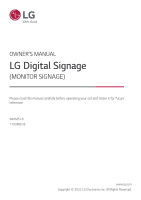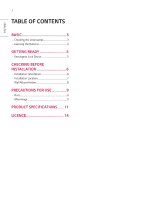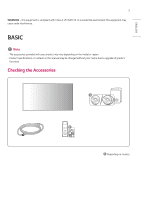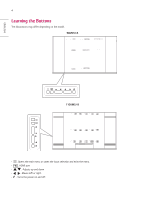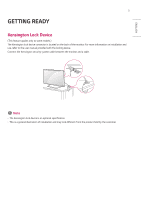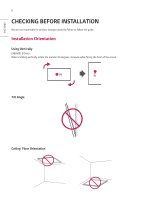LG 110UM5J-B Owners Manual
LG 110UM5J-B Manual
 |
View all LG 110UM5J-B manuals
Add to My Manuals
Save this manual to your list of manuals |
LG 110UM5J-B manual content summary:
- LG 110UM5J-B | Owners Manual - Page 1
OWNER'S MANUAL LG Digital Signage (MONITOR SIGNAGE) Please read this manual carefully before operating your set and retain it for future reference. 98UM5J-B 110UM5J-B www.lg.com Copyright © 2022 LG Electronics Inc. All Rights Reserved. - LG 110UM5J-B | Owners Manual - Page 2
ENGLISH 2 TABLE OF CONTENTS BASIC 3 --Checking the Accessories 3 --Learning the Buttons 4 GETTING READY 5 --Kensington Lock Device 5 CHECKING BEFORE INSTALLATION 6 --Installation Orientation 6 --Installation Location 7 --Wall Mount Holder 8 PRECAUTIONS FOR USE 9 --Dust 9 --Afterimage 9 - LG 110UM5J-B | Owners Manual - Page 3
cause radio interference. BASIC Note •• The accessories provided with your product may vary depending on the model or region. •• Product specifications or contents in this manual may be changed without prior notice due to upgrade of product functions. Checking the Accessories Depending on country - LG 110UM5J-B | Owners Manual - Page 4
4 Learning the Buttons The illustrations may differ depending on the model. 98UM5J-B ENGLISH 110UM5J-B •• : Opens the main menu or saves the input selection and exits the menu. •• : HDMI port • • : Adjusts up and down. • • : Moves left or right. •• : Turns the power on and off. - LG 110UM5J-B | Owners Manual - Page 5
The Kensington lock device connector is located on the back of the monitor. For more information on installation and use, refer to the user manual provided with the locking device. Connect the Kensington security system cable between the monitor and a table. Note •• The Kensington lock device is an - LG 110UM5J-B | Owners Manual - Page 6
ENGLISH 6 CHECKING BEFORE INSTALLATION We are not responsible for product damage caused by failure to follow the guide. Installation Orientation Using Vertically (98UM5J-B Only) When installing vertically, rotate the monitor 90 degrees clockwise while facing the front of the screen. Tilt Angle - LG 110UM5J-B | Owners Manual - Page 7
ENGLISH 7 Installation Location We are not responsible for product damage caused by failure to follow the guide. Indoor Installing on a Wall A: 40 mm (1.5 inches) or more •• The warranty will not cover any damage caused by using the product in direct sunlight on - LG 110UM5J-B | Owners Manual - Page 8
depth may damage the inside of the product. Be sure to use the proper length. •• For more information on installation, please refer to the user manual for the wall mount. - LG 110UM5J-B | Owners Manual - Page 9
ENGLISH 9 PRECAUTIONS FOR USE Dust The warranty will not cover any damage caused by using the product in an excessively dusty environment. Afterimage •• After-image appears when the product is turned off. -- Pixels may be damaged rapidly if a still image is displayed on the screen for a long period - LG 110UM5J-B | Owners Manual - Page 10
ENGLISH 10 1 Change the background color and text color at equal intervals. -- Afterimages occur less when the colors to be changed are complementary to one another. A A ITO or MoTi Pixel Layer 2 Switch the screen at equal time intervals. -- Take caution, and ensure that text or images from - LG 110UM5J-B | Owners Manual - Page 11
11 ENGLISH PRODUCT SPECIFICATIONS Without prior notice, all product information and specifications contained in this manual are subject to change to improve the performance of the product. 98UM5J-B Input/Output Ports Resolution Power Voltage Environmental Conditions Power Consumption - LG 110UM5J-B | Owners Manual - Page 12
1920 x 1080 3840 x 2160 Horizontal Frequency (kHz) 49.1 60 49.5 63.9 67.5 67.5 Vertical Frequency (Hz) 60 60 60 60 60 60 HDMI (DTV) Support Mode Resolution 1920 x 1080i 1920 x 1080i 1920 x 1080i 1920 x 1080p 1920 x 1080p 1920 x 1080p 1920 x 1080p 3840 x 2160p Horizontal Frequency (kHz) 28.125 - LG 110UM5J-B | Owners Manual - Page 13
13 ENGLISH Wireless module (WCT2GM2511) Specifications Wireless LAN (IEEE 802.11a/b/g/n/ac) Frequency range (MHz) Output power (Max.) (dBm) 2400 to 2483.5 17 5150 to 5725 17 5725 to 5850 14 Bluetooth Frequency range (MHz) Output power (Max.) (dBm) 2400 to 2483.5 7 •• As band - LG 110UM5J-B | Owners Manual - Page 14
ENGLISH 14 LICENCE Supported licenses may differ by model. For more information of the licenses, visit www.lg.com. The terms HDMI, HDMI High-Definition Multimedia Interface, HDMI trade - LG 110UM5J-B | Owners Manual - Page 15
number of the product are located on the back and on one side of the product. Record them below in case you ever need service. Supplier's Declaration of Conformity Trade Name LG Responsible Party LG Electronics USA, Inc. Address E-mail 111 Sylvan Avenue, North Building, Englewood Cliffs, NJ - LG 110UM5J-B | Owners Manual - Page 16
USER GUIDE LG Digital Signage (MONITOR SIGNAGE) Please read the user manual before using this product to ensure safe and convenient use. 98UM5J-B 110UM5J-B www.lg.com - LG 110UM5J-B | Owners Manual - Page 17
Audio 26 [Audio Mode] [Advanced Sound] [Speaker Control] [Audio Balance] [Night Mode] [Restore Default] --[Network 30 [Available Network] [Manually Add Network] [Ethernet] --[Bluetooth 33 [Enable Detection] [Available Device] --[General 34 [Screensaver] [No Signal Standby] [Auto Standby] [Timed - LG 110UM5J-B | Owners Manual - Page 18
ENGLISH 3 [System & Device] [Online Update] [Display Name] [Storage Details] [Local Info] [Open Source License] [Restore to Factory Settings] TROUBLESHOOTING 41 To obtain the source code under GPL, LGPL, MPL, and other open source licenses that have the obligations to disclose source code, that is - LG 110UM5J-B | Owners Manual - Page 19
ENGLISH 4 SAFETY PRECAUTIONS The safety precautions are intended to prevent unexpected danger or harm by helping the user to use the product safely and for its intended purpose. WARNING If you ignore the warning message, you may be seriously injured or there is a possibility of accident or death. - LG 110UM5J-B | Owners Manual - Page 20
by the national standards. If the power cable is faulty in any way, please contact the manufacturer or the nearest authorized service center for a replacement. •• Operate the display only from a power source(i.e. voltage) indicated in the product specification. -- Otherwise the product can be - LG 110UM5J-B | Owners Manual - Page 21
ENGLISH 6 •• If water or any foreign substance goes inside the product, disconnect the power cord immediately and contact the service center. -- Otherwise, this may cause a fire or electric shock due to damage to the product. •• Keep the power cord or AC adapter away from any - LG 110UM5J-B | Owners Manual - Page 22
exceeding 100 Kg) -- If use the damaged product again, contact the service center because it can cause electric shock or fire. •• Do not hold it upside down while holding only the stand. (It is for stand supported models only.) -- This may cause stand warping, panel damage and other types - LG 110UM5J-B | Owners Manual - Page 23
It can cause injury to human, problem to product and damage the display. earthquake. -- You must refer to the manual provided. •• Prevent Children from climbing or unplug the power cord and contact the service center. -- If you continue to safely and securely support the product to remain in place - LG 110UM5J-B | Owners Manual - Page 24
's picture quality, life cycle, and appearance. Please check with service engineer before installing. Please do not install the product in places •• Install the product on a flat and stable place that is large enough to support the product. -- If the product is dropped, you may be injured or the - LG 110UM5J-B | Owners Manual - Page 25
dust, it can cause fire or product damage. •• When you need to clean the inside of the product, you must contact the service center. -- Otherwise, cleaning without support may cause a fire, electric shock, or damage to the product. •• When cleaning the product, unplug the power cord and wipe gently - LG 110UM5J-B | Owners Manual - Page 26
. Switch it off immediately, unplug it from the power outlet and contact the service center. -- Otherwise, the product may cause fire or electric shock. •• Do impact on the product or screen. -- It can cause injury to human, problem to product and damage the screen. •• If you can smell smoke or other - LG 110UM5J-B | Owners Manual - Page 27
use without taking proper measures, electrical shock or fire can occur. Contact the service center. •• Keep small accessories out of the reach of children. -- If at the product or screen. -- It can cause injury to human, problem to product and damage the screen. •• All the power sources must be - LG 110UM5J-B | Owners Manual - Page 28
ENGLISH 13 Precautions for Using the Remote control WARNING •• Avoid places with high humidity. -- It may cause electrical shock or damage the product. •• Do not expose batteries to excessive heat, such as direct sunlight, open fireplace, and electric heaters. -- It may cause fire and you may be - LG 110UM5J-B | Owners Manual - Page 29
ENGLISH 14 Precautions for Experiencing Image Retention •• Displaying a still image for a prolonged period of time may cause damage to the screen, resulting in image retention. Most third-party products have the same issue. The resulting damage is not covered by the product warranty. -- Use a - LG 110UM5J-B | Owners Manual - Page 30
the buttons on the remote control. Please read this manual carefully to use the monitor correctly. To install batteries control sensor on the monitor. •• Some features of the remote control may not be supported in certain models. •• The product's internal and external batteries should not be exposed - LG 110UM5J-B | Owners Manual - Page 31
. (Volume Up/Down Button) Adjusts the volume level. Selects the screen size. Automatically adjusts picture position and minimizes image instability. (This is supported only for the RGB input.) (MUTE) Mutes all sounds. Adjusts the brightness of the display. Moves to the previous or next screen - LG 110UM5J-B | Owners Manual - Page 32
. Enters the White Balance menu. (SETTINGS) Accesses the main menus or saves your input and exit menus. SuperSign menu key. (This function is not supported.) , After selecting the menu, select and adjust functions. (BACK) Returns to the previous level. Closes the menu. Allows you to control various - LG 110UM5J-B | Owners Manual - Page 33
you want to connect. For more information about external device connections, see the user manual provided with each device. Connecting to a PC Some of the cables are not provided. This monitor supports the * feature. * : a feature that enables a PC to recognize devices attached by the user - LG 110UM5J-B | Owners Manual - Page 34
-- High Speed HDMI®/™ Cable with Ethernet •• If you cannot hear any sound in HDMI mode please check your PC settings. Some PCs require you to manually change the default audio output to HDMI. •• If you want to use HDMI-PC mode, you must set your PC/DTV to PC mode. •• You - LG 110UM5J-B | Owners Manual - Page 35
20 NOTE •• Software-related content may be changed without prior notice due to upgrades of the product functions. •• Some features described in the User Manual may not be supported in certain models and countries. ENGLISH - LG 110UM5J-B | Owners Manual - Page 36
ENGLISH 21 SETTINGS Press the menu button of the remote control to enter the menu function. Users can press / to select the desired adjustment function, and press / to select/exit the application function. Options : [Image], [Audio], [Network], [Bluetooth], [General], [System & Device] [Image] In [ - LG 110UM5J-B | Owners Manual - Page 37
22 [Image Mode] Press the remote control / key to select [Image Mode], press the display mode, different modes of brightness, contrast, color is different. key to enter this state. Adjustable image ENGLISH Options: [AI Image], [Dynamic], [Standard], [Natural], [Cinema], [Custom], (Under the [ - LG 110UM5J-B | Owners Manual - Page 38
ENGLISH 23 [Eye Comfort] Press the remote control / key to select [Eye Comfort], press the key to change the screen color temperature to warm color. [Restore Default Settings] Press the remote control / key to select [Restore Default Settings], You can reset the backlight brightness and eye - LG 110UM5J-B | Owners Manual - Page 39
24 [Image Enhancement] Press the remote control / key to select [Image Enhancement] mode, press the Adjustable [Enhance Image], [DNR], [Skin Tone]. key to enter this state. ENGLISH [Enhance Image] Press the remote control / key to select [Enhance Image] mode, you can enhance the video and - LG 110UM5J-B | Owners Manual - Page 40
ENGLISH 25 [DNR] Press the remote control / key to select [DNR] mode, optimize the noise in the video. Options : [Off], [Low], [Medium], [High], [Default] [Skin Tone] Press the remote control / key to select [Skin Tone] mode, adjust the screen display effect according to the skin color of the - LG 110UM5J-B | Owners Manual - Page 41
ENGLISH 26 [Audio] In [Audio] mode, right-click to enter the next-level menu. Users can choose from the menu as required. Options : [Audio Mode], [Advanced Sound], [Speaker Control], [Audio Balance], [Night Mode], [Restore Default] [Audio Mode] Press the remote control / key to select [Audio Mode], - LG 110UM5J-B | Owners Manual - Page 42
ENGLISH 27 [Advanced Sound] Press the remote control / key to select [Advanced Sound] mode, set bass and treble effects. Options : [Panoramic Sound], [Bass Boost], [Clear Dialogue], [Treble Boost] [Speaker Control] Press the remote control / key to select [Speaker Control] mode, set the sound - LG 110UM5J-B | Owners Manual - Page 43
28 [Speaker Control] Press the remote control / key to select [Speaker Control] mode, press the key to enter this state. Set the sound output device. ENGLISH Options : [Speaker & Display], [Speaker Only] [Audio Output (AUX)] Press the remote control / speaker. key to select [Audio Output (AUX)] - LG 110UM5J-B | Owners Manual - Page 44
ENGLISH 29 [ARC] Press the remote control / key to select [ARC] mode, set the output mode of ARC. Options : [Decoder Output], [Direct Output], [Auto], [Off]. [Audio Balance] Press the remote control / key to select [Audio Balance] mode, set the volume of the left and right speakers. Options : [ - LG 110UM5J-B | Owners Manual - Page 45
value. [Network] In [Network] mode, press the key to access the next-level menu. Users can choose from the menu as required. Options : [Available Network], [Manually Add Network], [Ethernet] - LG 110UM5J-B | Owners Manual - Page 46
ENGLISH 31 [Available Network] Press the remote control / key to select [Available Network] mode, search and connect to available hotspots. When no network cable is connected, click the wireless network switch to display the list of searched wifi. Click a wifi, and the password input box will pop - LG 110UM5J-B | Owners Manual - Page 47
ENGLISH 32 [Manually Add Network] Press the remote control / key to select [Manually Add Network] mode, manually add WIFI. [Ethernet] Press the remote control / key to select [Ethernet] mode, set the parameters of the wired network. (This function can be used only - LG 110UM5J-B | Owners Manual - Page 48
ENGLISH 33 [Bluetooth] In [Bluetooth] mode, press the key to enter the next menu. Users can select according to their own needs. Options : [Enable Detection], [Available Device] [Enable Detection] Press the remote control / key to select [Enable Detection] mode, set whether the Bluetooth of this - LG 110UM5J-B | Owners Manual - Page 49
ENGLISH 34 [General] In [General] mode, press the key to enter the next menu. You can select a menu based on your own requirements. Options : [Screensaver], [No Signal Standby], [Auto Standby], [Timed Shutdown], [Rest Notification], [Boot State], [Standby Indicator], [Remote Control Lock], [System - LG 110UM5J-B | Owners Manual - Page 50
ENGLISH 35 [Screensaver] Press the remote control / key to select [Screensaver] mode, the screensaver can be turned on/off. If no operation is performed for 1 minute on the home screen, the screensaver is opened. [No Signal Standby] Press the remote control / key to select [No Signal Standby] mode, - LG 110UM5J-B | Owners Manual - Page 51
ENGLISH 36 [Boot State] Press the remote control / key to select [Boot State] mode, set the action of the device after power-on. Options: [Standby], [Memory], [Start] [Standby Indicator] Press the remote control / key to select [Standby Indicator] mode, after the set time, set whether the LED - LG 110UM5J-B | Owners Manual - Page 52
37 [Screen Orientation] Press the remote control / applicable to 98 inch models.) key to select [Screen Orientation] mode, set screen orientation. (This function is only ENGLISH [System & Device] In [System & Device] mode, right-click to access the lower-level menu. You can choose from the - LG 110UM5J-B | Owners Manual - Page 53
ENGLISH 38 [Online Update] Press the remote control / key to select [Online Update] mode, OTA upgrade package detection, online upgrade. [Display Name] Press the remote control / key to select [Display Name] mode, set display name, Bluetooth name. You can also edit the name in [Custom Name]. - LG 110UM5J-B | Owners Manual - Page 54
ENGLISH 39 [Storage Details] Press the remote control / key to select [Storage Details] mode, display device storage information, press left and right to switch storage devices. [Local Info] Press the remote control / key to select [Local Info] mode, display detailed information of the device. - LG 110UM5J-B | Owners Manual - Page 55
ENGLISH 40 [Open Source License] Press the remote control / key to select [Open Source License] mode, display Open source list. [Restore to Factory Settings] Press the remote control / key to select [Restore to Factory Settings] mode, Restore to factory settings, select [Retain Installed Apps], you - LG 110UM5J-B | Owners Manual - Page 56
41 ENGLISH TROUBLESHOOTING »»Each model may have different points to check. »»For PC(graphics card) has been installed. -- Check if the plug and play function is supported by the PC(graphics card) user manual. Issues Related to Screen (Video) •• A message saying 'No signal' or 'Invalid Format - LG 110UM5J-B | Owners Manual - Page 57
correctly because the atypical aspect ratio is not supported before the graphics card driver is configured. This is not a problem of the product; it is due to mode. If the adjustment is not satisfactory, adjust the display settings manually in the OSD menu. •• The image is not displayed. -- - LG 110UM5J-B | Owners Manual - Page 58
ENGLISH 43 Issues Related to Screen (Color) •• Screen has poor color resolution (16 colors). -- Use PC settings to set the color to 24 bits (True Color) or above. •• Screen color is unstable or mono-colored. -- Check the connection status of the signal cable. Or, re-insert the PC graphics card. •• - LG 110UM5J-B | Owners Manual - Page 59
ENGLISH 44 Other Issues •• The power suddenly turned off. -- Check if the auto-off function is activated on the settings related time. -- Power source has not being supplied properly. See if the product power cord is connected properly. -- Check the power control settings. -- If the internal - LG 110UM5J-B | Owners Manual - Page 60
. Change your tablet PC settings. •• Multi-touch does not respond. -- The content played (e.g. Paint, etc.) may not support Multi-touch points. Make sure that you use a content that supports Multi-touch point. -- Remove the USB cable and connect it again in 10 seconds. -- Run the content (e.g. Paint - LG 110UM5J-B | Owners Manual - Page 61
changing images but may occur when using a fixed image for an extended period of time. Therefore, it is recommended that you use the instructions below to decrease the likelihood of image sticking occurring when using a fixed image. It is recommended that you change the screen at least once - LG 110UM5J-B | Owners Manual - Page 62
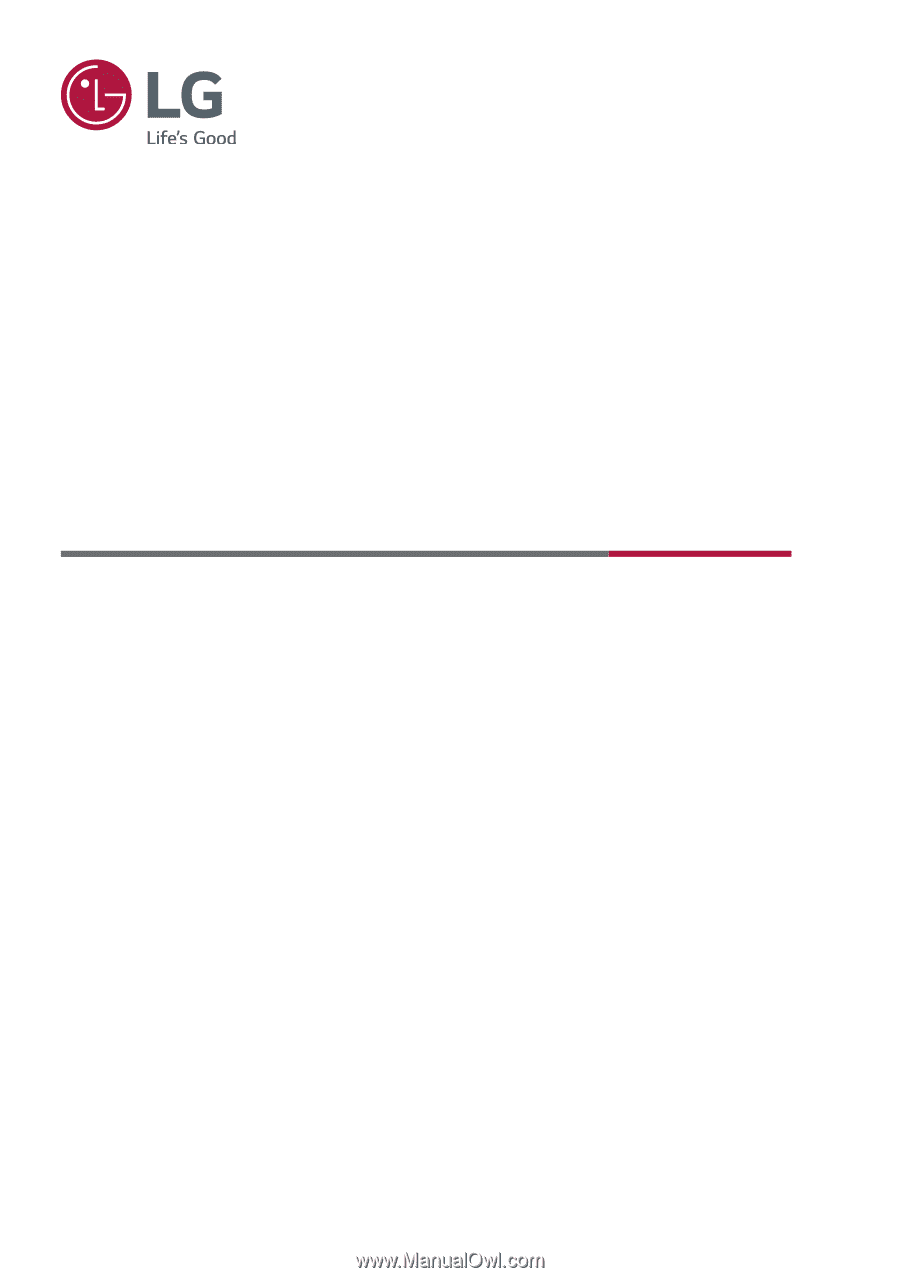
OWNER’S MANUAL
LG Digital Signage
(MONITOR SIGNAGE)
Please read this manual carefully before operating your set and retain it for future
reference.
www.lg.com
Copyright © 2022 LG Electronics Inc. All Rights Reserved.
98UM5J-B
110UM5J-B