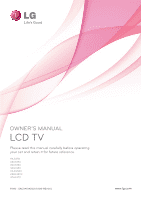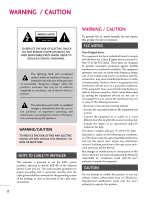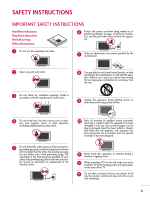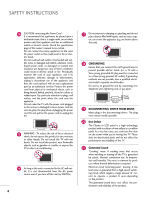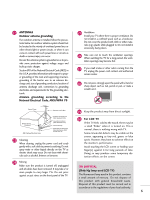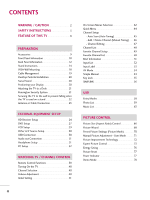LG 22LD350 Owner's Manual
LG 22LD350 Manual
 |
UPC - 719192177345
View all LG 22LD350 manuals
Add to My Manuals
Save this manual to your list of manuals |
LG 22LD350 manual content summary:
- LG 22LD350 | Owner's Manual - Page 1
OWNER'S MANUAL LCD TV Please read this manual carefully before operating your set and retain it for future reference. 19LD350 22LD350 26LD350 32LD350 19LD350C 22LD350C 32LD320 P/NO : SAC34134202 (1008-REV04) www.lg.com - LG 22LD350 | Owner's Manual - Page 2
user to the presence of important operating and maintenance (servicing) instructions in the literature accompanying the appliance. WARNING/CAUTION TO TV INSTALLER This reminder is provided to call the CATV system installer's attention to Article 820-40 of the National Electric Code (U.S.A.). The code - LG 22LD350 | Owner's Manual - Page 3
8 Use only with the cart, stand, tripod, bracket, or table specified the manufacturer's instructions. 9 Unplug this all servicing to qualified service personnel. Servicing is mounting a TV on the wall, make sure not to install the TV by the hanging power and signal cables on the back of the TV - LG 22LD350 | Owner's Manual - Page 4
expose the TV to direct air conditioning. 16 As long as this unit is connected to the AC wall out- let, it is not disconnected from the AC power source even if you turn off this unit by SWITCH. 20 Dot Defect The Plasma or LCD panel is a high technology product with resolution of - LG 22LD350 | Owner's Manual - Page 5
Service Equipment NEC: National Electrical Code Antenna Discharge Unit (NEC Section 810-20) Grounding Conductor (NEC Section 810-21) Ground Clamps Power Service Grounding Electrode System (NEC Art 250, Part screen. ON DISPOSAL (Only Hg lamp used LCD TV) The fluorescent lamp used in this product - LG 22LD350 | Owner's Manual - Page 6
12 Stand Instructions 14 VESA Wall Mounting 18 Cable Management 19 Desktop Pedestal Installation 20 Swivel Stand 20 Positioning your Display 20 Attaching the TV to a Desk 21 Kensington Security System 21 Securing the TV to the wall to prevent falling when the TV is used on a stand 22 - LG 22LD350 | Owner's Manual - Page 7
/ RATINGS Set Password & Lock System 97 Channel Blocking 100 Movie & TV Rating 101 Downloadable Rating 106 External Input Blocking 107 APPENDIX Troubleshooting 108 Maintenance 111 Product Specifications 112 IR Codes 113 External Control Through RS-232C 114 Open Source License 120 7 - LG 22LD350 | Owner's Manual - Page 8
, HDTV formats include 1080p, 1080i, and 720p resolutions. This TV contains the detailed calibrations necessary for professional certification by the Imaging Science Foundation. The resulting ISF "day" and "night" modes will then be accessible by the user to experience the best their LG HDTV has - LG 22LD350 | Owner's Manual - Page 9
INPUT 42 TV 753 86 LIST 0 9 VOL FAVMARK FLASHBK M EN U IN MUTERATIO CH P A FO G E ENTER Q .M ENU B A CK E XIT 1.5V 1.5V Owner's Manual CD Manual Remote Control to maintain standards compliance. For 19/22LD350, 19/22LD350C Cable Holder (Refer to P.19) For 26/32LD350 - LG 22LD350 | Owner's Manual - Page 10
FRONT PANEL INFORMATION I Image shown may differ from your TV. 19/22LD350, 19/22LD350C MENU Button INPUT Button POWER Button ENTER Button VOLUME (-, +) Buttons CHANNEL ( , ) Buttons INPUT MENU ENTER VOL CH SPEAKER Remote Control Sensor Power/Standby Indicator Illuminates red in standby mode - LG 22LD350 | Owner's Manual - Page 11
32LD320 SPEAKER Remote Control Sensor, Power/Standby Indicator Illuminates red in standby mode. Illuminates blue when the TV is switched on. CH VOL ENTER MENU INPUT CHANNEL (D,E) Buttons VOLUME (+, -) Buttons ENTER Button MENU Button INPUT Button POWER Button 11 - LG 22LD350 | Owner's Manual - Page 12
/DVI IN PREPARATION PREPARATION BACK PANEL INFORMATION I Image shown may differ from your TV. 11 AC-IN K 19/22LD350, 19/22LD350C 1 23 4 5 26LD350 /DVI IN RS-232C IN (CONTROL&SERVICE) OPTICAL AUDIO IN DIGITAL (RGB/DVI) AUDIO OUT VIDEO L/MONO AUDIO R AV IN RGB IN (PC) Y PB PR L R - LG 22LD350 | Owner's Manual - Page 13
your TV. AC IN 11 PREPARATION AV IN 1 /DVI IN 32LD350, 32LD320 1 23 4 5 10 IN 2 USB IN 1 RS-232C IN (CONTROL&SERVICE) 1 Supports HD. Uses a red, green, and blue cable for video & red and white for audio. 8 USB IN SERVICE ONLY Used for software updates. 9 HEADPHONE INPUT 0.32 cm (1/8 inch - LG 22LD350 | Owner's Manual - Page 14
PREPARATION PREPARATION STAND INSTRUCTIONS (For 19/22LD350, 19/22LD350C) I Image shown may differ from your TV. INSTALLATION DETACHMENT 1 Carefully place the TV screen side down on a cushioned surface to protect the screen from damage. 1 Carefully place the TV screen side down on a cushioned - LG 22LD350 | Owner's Manual - Page 15
STAND INSTRUCTIONS (For 32LD320) INSTALLATION 1 Carefully place the TV screen side down on a cushioned surface to protect the screen from damage. DETACHMENT 1 Carefully place the TV screen side down on a cushioned surface to protect the screen from damage. PREPARATION 2 Assemble the TV as shown. - LG 22LD350 | Owner's Manual - Page 16
STAND INSTRUCTIONS (For 26/32LD350) I Image shown may differ from your TV. INSTALLATION 1 Carefully place the TV screen side down on a cushioned surface to protect the screen from damage. 2 Assemble the parts of the STAND BODY with COVER BASE of the TV by using the 4 screws supplied. STAND - LG 22LD350 | Owner's Manual - Page 17
down on a cushioned surface to protect the screen from damage. 2 Remove the screws from the TV. 3 Detach the stand from TV. PROTECTION COVER After removing the stand, install the included protection cover over the hole for the stand. Press the PROTECTION COVER into the TV until you hear it click. 17 - LG 22LD350 | Owner's Manual - Page 18
our wall mount kit, a detailed installation manual and all parts necessary for assembly are provided. G Do not use screws longer then the standard dimension, as they may cause damage to the inside to the TV. G For wall mounts that do not comply with the VESA standard screw specifications, the - LG 22LD350 | Owner's Manual - Page 19
PREPARATION CABLE MANAGEMENT I Image shown may differ from your TV. For 19/22LD350, 19/22LD350C 1 After connecting the cables as necessary, install CABLE HOLDER as shown and bundle the cables. For 26/32LD350, 32LD320 1 Connect the cables as necessary. To - LG 22LD350 | Owner's Manual - Page 20
from the wall. 4 inches 4 inches 4 inches 4 inches CAUTION G Ensure adequate ventilation by following the clearance recommendations. G Do not mount near or above any type of heat source. SWIVEL STAND (Except 19/22LD350, 19/22LD350C) After installing the TV, you can adjust the TV set manually to - LG 22LD350 | Owner's Manual - Page 21
direction, potentially causing injury or damaging the product. Stand 1-Screw (provided as parts of the product) Desk WARNING G To prevent TV from falling over, the TV should be securely attached to the floor/wall per installation instructions. Tipping, shaking, or rocking the machine may cause - LG 22LD350 | Owner's Manual - Page 22
PREPARATION SECURING THE TV TO THE WALL TO PREVENT FALLING WHEN THE TV IS USED ON A STAND I You should purchase necessary components to prevent the TV from tipping over (when not using a wall mount). I Image shown may differ from your TV. We recommend that you set up the TV close to a wall so it - LG 22LD350 | Owner's Manual - Page 23
jack for outdoor antenna) Copper Wire Be careful not to bend the copper wire when connecting the antenna. 2. Cable Cable TV Wall Jack RF Coaxial Wire (75 Ω) ANTENNA /CABLE IN I To improve the picture quality in a poor signal area, please purchase a signal amplifier and install properly. I If - LG 22LD350 | Owner's Manual - Page 24
the TV using the INPUT button on the remote control. 1 2 RS-232C IN (CONTROL&SERVICE) OPTICAL AUDIO IN DIGITAL (RGB/DVI) AUDIO OUT VIDEO L/MONO AUDIO R B IN (PC) Y PB PR L R VIDEO AUDIO COMPONENT IN ANTENNA /CABLE IN Supported Resolutions Signal Component 480i Yes 480p Yes 720p - LG 22LD350 | Owner's Manual - Page 25
set-top box. (Refer to the owner's manual for the digital set-top box.) I Select the HDMI or HDMI1/2* input source on the TV using the INPUT button on the remote control. * HDMI 2: For 26/32LD350, 32LD320 ! NOTE G If an HDMI cables doesn't support HDMI version 1.3, it can cause flickers or no - LG 22LD350 | Owner's Manual - Page 26
I Select the HDMI or HDMI1 input source on the TV using the INPUT button on the remote control. ! NOTE G A DVI to HDMI cable or adapter is required for this connection. DVI doesn't support audio, so a separate audio connection is necessary. 1 RS-232C IN (CONTROL&SERVICE) OPTICAL AUDIO IN DIGITAL - LG 22LD350 | Owner's Manual - Page 27
use I Turn on the DVD player, insert a DVD. I Select the Component input source on the TV using the INPUT button on the remote control. I Refer to the DVD player's manual for operating instructions. 1 2 RS-232C IN (CONTROL&SERVICE) OPTICAL AUDIO IN DIGITAL (RGB/DVI) AUDIO OUT VIDEO L/MONO AUDIO - LG 22LD350 | Owner's Manual - Page 28
2. How to use I Select the HDMI or HDMI1 / 2* input source on the TV using the INPUT button on the remote control. I Refer to the DVD player's manual for operating instructions. * HDMI 2: For 26/32LD350, 32LD320 ! NOTE G If an HDMI cables doesn't support HDMI version 1.3, it can cause flickers or no - LG 22LD350 | Owner's Manual - Page 29
TV to the same channel number. I Insert a video tape into the VCR and press PLAY on the VCR. (Refer to the VCR owner's manual.) 1 ANT OUT S-VIDEO VIDEO L R AUDIO ANT IN OUTPUT SWITCH 2 Wall manual.) I Select the A V or AV1/2* input source on the TV using the INPUT button on the remote control - LG 22LD350 | Owner's Manual - Page 30
source on the TV using the INPUT button on the remote control. I If connected to A V or AV IN 1 input, select the A V or A V 1 input source on the TV. I Operate the corresponding external equipment. * AV2: For 26/32LD350, 32LD320 VIDEO L/MONO AUDIO R H/P IN 2 USB IN Camcorder Video Game Set - LG 22LD350 | Owner's Manual - Page 31
other end of the optical cable to the digital audio input on the audio equipment. 3 Set the "TV Speaker option - Off " in the AUDIO menu. (G p.85). See the external audio equipment instruction manual for operation. 1 RS-232C IN (CONTROL&SERVICE) OPTICAL AUDIO IN DIGITAL (RGB/DVI) AUDIO OUT VIDEO - LG 22LD350 | Owner's Manual - Page 32
TV. /DVI IN 1 RS-232C I (CONTROL&SERV OPTICAL AUDIO IN DIGITAL (RGB/DVI) AUDIO OUT VIDEO L/MONO AU TV. 2. How to use I Turn on the PC and the TV. I Select the HDMI or HDMI1 input source on the TV using the INPUT button on the remote control. 32 RGB OUTPUT AUDIO 1 RS-232C IN (CONTROL&SERVICE - LG 22LD350 | Owner's Manual - Page 33
allow the image to be positioned on the screen properly. G When selecting HDMI-PC, set the "Input Label PC" in the OPTION menu. Supported Display Specifications (RGB-PC, HDMI-PC) Resolution 640x350 Horizontal Vertical Frequency(kHz) Frequency(Hz) 31.469 70.08 720x400 31.469 70.08 640x480 - LG 22LD350 | Owner's Manual - Page 34
• Brightness 50 • Sharpness 50 • Color 50 • Tint 0R G • Advanced Control • Picture Reset Screen (RGB-PC) SCREEN Resolution Auto Config. Position Size Phase Reset Move Prev. 1024 x 768 1280 x 768 1360 x 768 1 MENU 2 ENTER 3 ENTER 4 ENTER 5 ENTER Select PICTURE. Select Screen (RGB-PC - LG 22LD350 | Owner's Manual - Page 35
the image is still not correct, try using the manual settings or a different resolution or refresh rate on the PC. PICTURE Move Enter G • Advanced Control • Picture Reset Screen (RGB-PC) SCREEN Resolution Auto Config. Position Size Phase Reset Move Prev. To Set Yes No 1 MENU 2 ENTER 3 - LG 22LD350 | Owner's Manual - Page 36
manually. This feature operates only in RGB-PC mode. PICTURE Move Enter E • Contrast 50 • Brightness 50 • Sharpness 50 • Color 50 • Tint 0R G • Advanced Control • Picture Reset Screen (RGB-PC) SCREEN Resolution Auto Config. Position Size Phase Reset Move Prev. D F G E 1 MENU - LG 22LD350 | Owner's Manual - Page 37
Brightness 50 • Sharpness 50 • Color 50 • Tint 0R G • Advanced Control • Picture Reset Screen (RGB-PC) 1 MENU 2 ENTER 3 ENTER 4 ENTER 5 ENTER Select PICTURE. Select Screen (RGB-PC). Select Reset. Select Y e s. SCREEN Resolution Auto Config. Position Size Phase Reset Move Prev. To Set - LG 22LD350 | Owner's Manual - Page 38
WATCHING TV / CHANNEL CONTROL WATCHING TV / CHANNEL CONTROL REMOTE CONTROL FUNCTIONS When using the remote control, aim it at the remote control sensor on the TV. ENERGY AV MODE INPUT TV SAVING 123 456 789 0 FLASHBK LIST MARK FAV VOL RATIO P CH A G E MUTE MENU INFO Q.MENU ENTER BACK - LG 22LD350 | Owner's Manual - Page 39
TV / CHANNEL CONTROL ENERGY AV MODE INPUT TV SAVING 123 456 789 0 FLASHBK LIST MARK FAV VOL RATIO P CH A G E MUTE MENU INFO Q.MENU ENTER BACK EXIT NUMBER button - (DASH) Used to enter a program number for multiple program channels such as 2-1, 2-2, etc. LIST Displays the channel - LG 22LD350 | Owner's Manual - Page 40
WATCHING TV / CHANNEL CONTROL WATCHING TV / CHANNEL CONTROL TURNING ON THE TV 1 First, connect power cord correctly. At this moment, the TV switches to standby mode. I In standby mode to turn TV on, press the , INPUT, C H ( ) button on the TV or press the POWER, INPUT, C H ( or ), Number (0~9 ) - LG 22LD350 | Owner's Manual - Page 41
We recommend setting the TV to "Home Use" mode for the best picture in your home environment. I "Store Demo" Mode is only intended for use in retail environments. Customers can adjust the "Picture menu - Picture mode" manually while inspecting the TV, but the TV will automatically return to preset - LG 22LD350 | Owner's Manual - Page 42
AUDIO TIME OPTION LOCK WATCHING TV / CHANNEL CONTROL OPTION Move Enter Menu Language : English Audio Language : English Input Label SIMPLINK : On Key Lock : Off Simple Manual Caption : Off Set ID : 1 E 1 MENU Display each menu. 2 ENTER Select a menu item. 3 ENTER Accept the - LG 22LD350 | Owner's Manual - Page 43
50 • Bass 50 E Enter + R WATCHING TV / CHANNEL CONTROL OPTION Menu Language Audio Language Input Label SIMPLINK Key Lock Simple Manual Caption Set ID E Move Enter : English : English : On : Off : Off : 1 CHANNEL PICTURE AUDIO TIME OPTION LOCK INPUT USB TIME Clock Off Time On Time - LG 22LD350 | Owner's Manual - Page 44
WATCHING TV / CHANNEL CONTROL WATCHING TV / CHANNEL CONTROL QUICK MENU Your TV's OSD (On Screen Display) may differ slightly from what is shown in this manual. Q.Menu (Quick Menu) is a menu of features which users might use frequently. ßAspect Ratio: Selects your desired picture format. Picture - LG 22LD350 | Owner's Manual - Page 45
antenna or cable inputs, and stores them in memory on the channel list. Run this function if you change your residence or move the TV. Auto Tuning memorizes only the channels available at the time. CHANNEL Auto Tuning Manual Tuning Channel Edit Move Enter 1 MENU Select CHANNEL. 2 ENTER Select - LG 22LD350 | Owner's Manual - Page 46
to TV viewing. I The TV will ask for a password if parental control has been activated (LOCK Menu). Use the password you set up in the LOCK Menu to allow a channel search. I When setting the Auto tuning or Manual tuning, the number of maximum channels you can store is 1000. It is subject to change - LG 22LD350 | Owner's Manual - Page 47
Channel Edit menu. CHANNEL Auto Tuning Manual Tuning Channel Edit Move Enter 1 MENU 2 ENTER Select CHANNEL. Select Channel Edit. 3 ENTER Select a channel. 4 BLUE Add or delete a channel. 5 BACK Return to the previous menu. Return to TV viewing. EXIT Ch. Change Navigation CH Page Change - LG 22LD350 | Owner's Manual - Page 48
TV / CHANNEL CONTROL WATCHING TV / CHANNEL CONTROL CHANNEL LIST You can check which channels are stored in the memory by displaying the channel list. This padlock is displayed when the channel is locked with parental control. Channel List DTV 2-1 DTV 3-1 DTV 4-1 Exit Displaying Channel - LG 22LD350 | Owner's Manual - Page 49
WATCHING TV / CHANNEL CONTROL FAVORITE CHANNEL SETUP Favorite Channels are a convenient feature that lets you quickly select channels of your choice without waiting for the TV to select all the in-between channels. To tune to a favorite channel, press the F A V (Favorite) button repeatedly. F Del - LG 22LD350 | Owner's Manual - Page 50
WATCHING TV / CHANNEL CONTROL FAVORITE CHANNEL LIST Favorite List DTV 2-1 DTV 3-1 DTV 4-1 Exit Displaying the favorite channel list 1 MARK FAV Display the Favorite channel list. Selecting a channel in the favorite channel list 1 Select a channel. 2 ENTER Switch to the chosen channel number. - LG 22LD350 | Owner's Manual - Page 51
Caption : The program contains one or more caption services. Use the Q.MENU menu to select wanted Closed caption. D Dolby Digital: The program contains a Dolby Digital audio signal in TV and HDMI input source. 4:3 16:9 480i 480p 720p 1080i 1080p The original aspect ratio of the video is 4:3 The - LG 22LD350 | Owner's Manual - Page 52
INPUT menu. 19/22LD350, 19/22LD350C: TV HDMI AV Component RGB-PC 26/32LD350, 32LD320: TV HDMI2 AV1 AV2 HDMI1 Component RGB-PC WATCHING TV / CHANNEL CONTROL ie) Disconnected inputs are inactive (grayed out) TV AV Component RGB-PC HDMI1 Input Label Exit ie) In case of changing - LG 22LD350 | Owner's Manual - Page 53
WATCHING TV / CHANNEL CONTROL INPUT LABEL This indicates which device is connected to which input port. OPTION Move Enter Menu Language : English Audio Language : English Input Label SIMPLINK AV : On F G Key Lock : Off Component Simple Manual RGB-PC Caption : Off HDMI Set ID : 1 E - LG 22LD350 | Owner's Manual - Page 54
muted. 1 MENU 2 ENTER OPTION Move Enter Menu Language Audio Language Input Label SIMPLINK Key Lock Simple Manual Caption Set ID E : English : English : On : Off : Off : 1 Select OPTION. Select Simple Manual. 3 ENTER 4 EXIT Select the part of the manual you want to see. Return to TV viewing - LG 22LD350 | Owner's Manual - Page 55
control. This feature can be used to prevent unauthorized viewing by locking out the front panel controls. This TV is programmed to remember which option it was last set to even if you turn the TV off. OPTION Move Enter Menu Language Audio Language Input Label SIMPLINK Key Lock Simple Manual - LG 22LD350 | Owner's Manual - Page 56
additional cables and settings. This TV may work with devices with HDMI-CEC support, but only devices with the logo are fully supported. SIMPLINK can be turned on and off in the user menus. OPTION Menu Language Audio Language Input Label SIMPLINK Key Lock Simple Manual Caption Set ID E Move Enter - LG 22LD350 | Owner's Manual - Page 57
HDMI cable but does not support SIMPLINK, does not provide this function) Note: To operate SIMPLINK, an HDMI cable over Version 1.3 with *CEC function should be used. (*CEC: Consumer Electronics Control). WATCHING TV / CHANNEL CONTROL SIMPLINK Menu 1 Display SIMPLINK menu. 2 ENTER Select the - LG 22LD350 | Owner's Manual - Page 58
, you can select Photo List or Music List in the USB menu. In USB device, you can not add a new folder or delete the existing folder. 1 Connect the USB device to the USB IN jacks on the side of TV. I This TV supports JPG and MP3 files. IN 2 USB IN Memory Key 2 Select PHOTO LIST or MUSIC L IS - LG 22LD350 | Owner's Manual - Page 59
buttons on 1 the remote control 3 4 Photo List Drive1 JMJ001 1366x768, 125KB Up Folder Page 2/3 No Marked Up Folder KY101 06/10/2008 KY102 04/03/2008 JMJ001 01/01/2000 JMJ002 06/15/2008 JMJ003 04/03/2008 JMJ004 02/18/2008 Navigation Popup Menu CH Page Change 5 KY103 KY104 KY105 - LG 22LD350 | Owner's Manual - Page 60
USB USB Photo Selection and Popup Menu Photo List Drive1 JMJ001 1366x768, 125KB Up Folder Page 2/3 No 01/31/2008 05/13/2008 05/26/2008 02/18/2008 02/18/2008 Navigation Popup Menu CH Page Change MARK Mark Exit Photo List Drive1 JMJ001 1366x768, 125KB Up Folder Page 2/3 No Marked Up Folder - LG 22LD350 | Owner's Manual - Page 61
Menu You can change 18/2008 Navigation Popup Menu CH Page Change MARK Mark Exit Photo Navigation Popup Menu CH Page Change MARK Mark Exit menu. 4 Select V ie w. 5 ENTER The selected photo is displayed in full size. Slideshow BGM 1/17 Delete Option Hide The aspect ratio of a photo may change - LG 22LD350 | Owner's Manual - Page 62
next photo. I Use button to select and control the menu on the full-sized screen. USB G Slideshow: Selected photos are displayed during the I Photo cannot be rotated if its width is greater than the available supported resolution height. G Delete: Delete photos. G Option: Set values for Slide - LG 22LD350 | Owner's Manual - Page 63
MUSIC LIST You can use the Music List menu to play MP3 files from a USB storage device. This TV cannot play back copy-protected files. The On Screen Display on your model may be slightly different. Supported music file: *.MP3 Bit rate range 32 Kbps - 320 Kbps • Sampling rate (Sampling Frequency - LG 22LD350 | Owner's Manual - Page 64
USB USB Music Selection and Popup Menu Music List Drive1 M3 Page 2/3 No Marked Title Up Folder M1 M2 M3 A 00:00 / 04:16 M4 Up Folder M5 Duration Navigation Popup Menu CH Page Change ENTER Show the Popup menu. 4 ENTER Select the desired Popup menu. 5 EXIT Return to TV viewing. I Use - LG 22LD350 | Owner's Manual - Page 65
USB I The play information box (as shown below) will automatically move across the screen when there is no user input to prevent a fixed image remaining on the screen for a extended period of time. ! NOTE G When music is playing, is displayed in front of the music - LG 22LD350 | Owner's Manual - Page 66
CONTROL This feature lets you choose the way an analog picture with a 4:3 aspect ratio is displayed on your TV. You can select a different aspect ratio depending on input 16:9 Just Scan Set By Program 4:3 Zoom Cinema Zoom 1 1 MENU Select PICTURE. 2 ENTER 3 ENTER Select Aspect Ratio. Select the - LG 22LD350 | Owner's Manual - Page 67
ratio. PICTURE CONTROL Just Scan Normally /DVI-DTV (720p/1080i/1080p) input source. Just Scan Zoom Choose Zoom when you want to view the picture without any alteration. However, the top and bottom portions of the picture will be cropped. I When adjusting in Q.MENU menu - LG 22LD350 | Owner's Manual - Page 68
CONTROL PICTURE CONTROL PICTURE WIZARD This feature Recommended or H igh, you can see the example of the changes you made. PICTURE Move Enter Aspect Ratio : 16:9 Picture Backlight 70 • Contrast 90 • Brightness 50 • Sharpness 70 E 1 MENU Select PICTURE. 2 ENTER ENTER Select P i c t u r e - LG 22LD350 | Owner's Manual - Page 69
Adjust Color Gain. PICTURE CONTROL E Backlight Set the input source to apply the FAV settings. 15 ENTER Save. i The current adjustment value is saved to Expert1. 16 ENTER Close Finish the Picture Wizard. I If you stop the setting before the final step, the changes will not be saved to the TV - LG 22LD350 | Owner's Manual - Page 70
change each setting manually. PICTURE CONTROL PICTURE Move Enter Aspect Ratio : 16:9 Picture Wizard Energy Saving : Off Picture Mode : Standard • Backlight 70 • Contrast 90 • Brightness 50 • Sharpness 70 E 1 MENU menu. EXIT Return to TV mode optimizes video for watching movies. I S p o r - LG 22LD350 | Owner's Manual - Page 71
menu. EXIT Return to TV viewing. I When adjusting Energy Saving, Backlight function is disabled. I Backlight: This function adjusts the brightness of LCD panel, to control video signal. You may use Contrast when the bright part of picture is saturated. I Brightness: Adjusts the base level of - LG 22LD350 | Owner's Manual - Page 72
(RGB-PC) Black Level Eye Care F Medium G Off Off Off Medium Low Off Real Cinema Off E Close 1 MENU Select PICTURE. 2 ENTER 3 ENTER Select Advanced Control. Select your desired options. 4 5 BACK Make appropriate adjustments. Return to the previous menu. EXIT Return to TV viewing. 72 - LG 22LD350 | Owner's Manual - Page 73
Enhancer F Off G Low Off Low Off SD Standard High xvYCC Auto E Close 1 MENU 2 ENTER 3 ENTER 4 ENTER Select PICTURE. Select Picture Mode. Select Expert1 or Expert2. Select Expert Control. 5 ENTER Select your desired menu option. 6 Make appropriate adjustments. 7 BACK Return to the previous - LG 22LD350 | Owner's Manual - Page 74
contrast to keep it at the best level according to the brightness of the screen. The picture is improved by making bright parts brighter and dark parts darker. Dynamic Color I Adjusts screen colors so that they look livelier, richer and clearer. This feature enhances hue, saturation and luminance - LG 22LD350 | Owner's Manual - Page 75
xvYCC sig- nal is inputted through HDMI. I This is the pattern necessary for expert adjustment. I This function is enabled in "Picture Mode - Expert" when you watch DTV. PICTURE CONTROL Color Temperature (Expert Control) I Adjusts the overall color of the screen by changing the color of white - LG 22LD350 | Owner's Manual - Page 76
CONTROL ENERGY SAVING It reduces the TV Maximum, or Screen Off. Return to the previous menu. EXIT Return to TV viewing. PICTURE Move Enter Aspect Ratio : 16:9 TV turned off after 3 seconds. I If you adjust "E n e r g y S a v i n g M i n i m u m, M e d i u m, M a x i m u m", Backlight feature - LG 22LD350 | Owner's Manual - Page 77
CONTROL 1 MENU 2 ENTER 3 ENTER Select PICTURE. Select Picture Reset. Select Y e s. 4 ENTER 5 EXIT Initialize the adjusted value. Return to TV viewing. POWER INDICATOR - For 32LD320 Adjust the power/standby indicator light of TV front. OPTION Move Enter E SIMPLINK Key Lock Simple Manual - LG 22LD350 | Owner's Manual - Page 78
OPTION Input Label SIMPLINK Key Lock Simple Manual Caption Set ID Demo Mode Initial Setting E Move Enter : On : Off : Off : 1 : On Off : Store DeOmno 1 MENU Select OPTION. 2 ENTER Select Demo Mode. 3 ENTER 4 EXIT Select O n to show the various feature of the TV. Return to TV viewing - LG 22LD350 | Owner's Manual - Page 79
TV program. Because each broadcasting station has its own signal conditions, volume adjustment may be needed every time the channel is changed. This feature Standard • Infinite Sound :Off • Treble 50 • Bass 50 E 1 MENU 2 ENTER Select AUDIO. Select Auto Volume. 3 ENTER Select O n or O - LG 22LD350 | Owner's Manual - Page 80
Balance 0L R Sound Mode : Standard • Infinite Sound :Off • Treble 50 • Bass 50 E 1 MENU 2 ENTER 3 ENTER Select AUDIO. Select Clear Voice II. Select O n or O f f. AUDIO appropriate adjustments. 6 BACK Return to the previous menu. EXIT Return to TV viewing. SOUND & LANGUAGE CONTROL 80 - LG 22LD350 | Owner's Manual - Page 81
best sound without any special adjustment as the TV Cinema Sport Game 1 MENU 2 ENTER Select AUDIO. the previous menu. EXIT Return to TV viewing. I MENU. I S t a n d a r d: Offers standard-quality sound. I Music: Optimizes sound for listening to music. I Cinema: Optimizes sound for watching movies - LG 22LD350 | Owner's Manual - Page 82
E E SOUND & LANGUAGE CONTROL SOUND & LANGUAGE CONTROL SOUND SETTING ADJUSTMENT - USER MODE Adjust the Off • Infinite Sound :Off • Treble 50 • Bass 50 E • Treble • Bass 50 50 Close 1 MENU 2 ENTER 3 ENTER 4 ENTER 5 ENTER Select AUDIO. Select Sound Mode. Select Standard, Music, Cinema, - LG 22LD350 | Owner's Manual - Page 83
CONTROL E INFINITE SOUND Select this option to sound realistic. AUDIO Move Enter Auto Volume : Off Clear Voice II : Off • Level 3- + Balance 0L R Sound Mode : Standard • Infinite Sound :Off • Treble 50 • Bass 50 E 1 MENU previous menu. EXIT Return to TV feature will not work. 83 - LG 22LD350 | Owner's Manual - Page 84
E E SOUND & LANGUAGE CONTROL SOUND & LANGUAGE CONTROL BALANCE Adjust the left/right sound of R Sound Mode : Standard • Infinite Sound :Off Close • Treble 50 • Bass 50 E 1 MENU 2 ENTER 3 ENTER Select AUDIO. Select Balance. Make appropriate adjustments. 4 BACK Return to the previous - LG 22LD350 | Owner's Manual - Page 85
TV Speaker. 3 ENTER Select O n or O f f. 4 BACK Return to the previous menu. EXIT Return to TV viewing. AUDIO Move Enter E • Level 3- + Balance 0L R Sound Mode : Standard • Infinite Sound :Off • Treble 50 • Bass 50 • Reset TV Speaker : On Off On SOUND & LANGUAGE CONTROL - LG 22LD350 | Owner's Manual - Page 86
Mode TV Speaker • Level 3- + 0L R : Standard • Infinite Sound :Off • Treble 50 i Resetting audio configuration... • Bass 50 • Reset : On 1 MENU 2 ENTER Select AUDIO. Select Reset. 3 ENTER Initialize the adjusted value. 4 EXIT Return to TV viewing. SOUND & LANGUAGE CONTROL 86 - LG 22LD350 | Owner's Manual - Page 87
signal. Mono sound is automatically used if the broadcast is only in Mono. F Multi Audio G English A Analog TV 1 Q.MENU Select S A P. 2 Select M o n o, Stereo, or S A P. 3 EXIT Return to TV viewing. Digital TV 1 Q.MENU Select Multi Audio. 2 Select other languages. 3 EXIT Return to - LG 22LD350 | Owner's Manual - Page 88
SOUND & LANGUAGE CONTROL AUDIO LANGUAGE Other languages may be available if a digital signal is provided by the broadcasting station. This feature operates only in DTV/CADTV mode. OPTION Move Enter Menu Language Audio Language Input Label SIMPLINK Key Lock Simple Manual Caption Set ID E : - LG 22LD350 | Owner's Manual - Page 89
in the selected language. OPTION Move Enter Menu Language Audio Language Input Label SIMPLINK Key Lock Simple Manual Caption Set ID E : English : English : On : Off : Off : 1 OPTION Move Enter Menu Language Audio Language Input Label SIMPLINK Key Lock Simple Manual Caption Set ID E : English - LG 22LD350 | Owner's Manual - Page 90
analog channels on the Antenna/Cable. This TV is programmed to memorize the caption/text mode which was last set when you turned the power off. This function is only available when Caption Mode is set O n. OPTION Move Enter Menu Language Audio Language Input Label SIMPLINK Key Lock Simple Manual - LG 22LD350 | Owner's Manual - Page 91
Select C C 1-4, Text1-4, or Service1 - 6. Return to the previous menu. EXIT Return to TV viewing. OPTION Move Enter Menu Language : English Audio Language : English Input Label SIMPLINK : On Key Lock : Off Simple Manual F On G Caption : CC1 Mode CC1 Set ID : 1 E Digital Option - LG 22LD350 | Owner's Manual - Page 92
only available when Caption Mode is set On. SOUND & LANGUAGE CONTROL OPTION Move Enter Menu Language Audio Language Input Label SIMPLINK Key Lock Simple Manual Caption Set ID E : English : English : On : Off edge type. I Edge Color: Select a color for the edges. EXIT Return to TV viewing. 92 - LG 22LD350 | Owner's Manual - Page 93
Central, Mountain, Pacific, Alaska, or Hawaii. • Canada: Eastern, Central, Mountain, Pacific, New F.land, or Atlantic. Select Auto, O f f, or O n (depending on whether or not your viewing area observes Daylight Saving time). Return to the previous menu. EXIT Return to TV viewing. TIME SETTING 93 - LG 22LD350 | Owner's Manual - Page 94
manually. TIME Clock Off Time On Time Sleep Timer Move Enter : Off : Off : Off 1 MENU Select TI M E. 2 ENTER Select Clock. 3 ENTER Select Manual. Return to the previous menu. TIME Clock Off Time On Time Sleep Timer Move Enter : Off : Off : Off F Month Date Year Manual G 02 21 2009 - LG 22LD350 | Owner's Manual - Page 95
Hour or Minute. 6 BACK Return to the previous menu. EXIT Return to TV viewing. TIME Clock Off Time On Time Sleep Timer Move Enter : Off : 6:30 AM (Once) : Off Feb. 21, 2009 10:10 AM Repeat F Once G Hour Minute 6 AM 30 Input Channel TV TV 2-0 Volume 30 Close I To cancel On/Off Time - LG 22LD350 | Owner's Manual - Page 96
min. 20 min. 30 min. 60 min. 90 min. 120 min. 180 min. 240 min. 1 MENU 2 ENTER 3 ENTER Select TI M E. Select Sleep Timer. Make appropriate adjustments. 4 BACK Return to the previous menu. EXIT Return to TV viewing. I To cancel the Sleep Timer, select O f f. I You can also adjust Sleep Timer in - LG 22LD350 | Owner's Manual - Page 97
to block specific channels, ratings, and external viewing sources. A password is required to gain access to this menu. For USA LOCK Move Enter Lock System : Off Set Password Block Channel Movie Rating TV Rating-Children TV Rating-General Downloadable Rating Input Block For Canada LOCK - LG 22LD350 | Owner's Manual - Page 98
Set Password Block Channel Movie Rating TV Rating-Children TV Rating-General Downloadable Rating Input Block LOCK Move Lock System : On Set Password Block Channel Movie Rating TV Rating-Children TV Rating-General Downloadable Rating Input Block Enter Off On 1 MENU ENTER Select - LG 22LD350 | Owner's Manual - Page 99
Block Channel Movie Rating TV Rating-Children TV Rating-General Downloadable Rating Input Block LOCK Move Enter Lock System : Off Set Password Block Channel Movie Rating New **** Confirm * * * * TV Rating-Children TV Rating-General Close Downloadable Rating Input Block 1 MENU - LG 22LD350 | Owner's Manual - Page 100
Password Block Channel Movie Rating TV Rating-Children TV Rating-General Downloadable Rating Input Block Ch. Change Navigation Block/Unblock CH Page Change Previous 1 MENU ENTER Select L O C K. 21 2 3 456 789 0 3 Input the password. Select Block Channel. 4 ENTER Select a channel to - LG 22LD350 | Owner's Manual - Page 101
Off Set Password Block Channel Movie Rating TV Rating-Children TV Rating-General Downloadable Rating Input Block Blocking off : Permits all programs G PG PG-13 R NC-17 X Blocking Off 1 MENU ENTER Select L O C K. 21 2 3 456 789 0 3 Input the password. Select Movie Rating. 4 ENTER 5 BACK - LG 22LD350 | Owner's Manual - Page 102
Block Channel Movie Rating TV Rating-Children TV Rating-General Downloadable Rating Input Block LOCK Move Enter Lock System : Off Set Password Block Channel Movie Rating TV Rating-Children Age TV Rating-General Fantasy Violence Downloadable Rating Input Block Close 1 MENU ENTER - LG 22LD350 | Owner's Manual - Page 103
Channel Movie Rating TV Rating-Children TV Rating-General Downloadable Rating Input Block LOCK Move Lock System : Off Set Password Block Channel Movie Rating TV Rating-Children TV Rating-General Downloadable Rating Input Block Enter Age Dialogue Language Sex Violence Close 1 MENU - LG 22LD350 | Owner's Manual - Page 104
CONTROL / RATINGS TV Rating English - For CANADA Selecting Canadian English rating system. LOCK Move Enter Lock System : Off Set Password Block Channel TV Rating-English TV Rating-French Downloadable Rating Input Block LOCK Move Enter Lock System : Off Set Password Block Channel TV - LG 22LD350 | Owner's Manual - Page 105
: Off Set Password Block Channel TV Rating-English TV Rating-French Downloadable Rating Input Block Blocking off : Permits all programs E G 8ans+ 13ans+ 16ans+ 18ans+ Blocking Off 1 MENU ENTER Select L O C K. 21 2 3 456 789 0 3 Input the password. Select TV Rating-French. 4 ENTER Select - LG 22LD350 | Owner's Manual - Page 106
Block Channel Movie Rating TV Rating-Children TV Rating-General Downloadable Rating Input Block Enter Humor Sport Cruelty Language Sadness Genre Age E Close E I Based on rating table, your TV's OSD (On Screen Display) may differ slightly from what is shown in this manual. 1 MENU ENTER - LG 22LD350 | Owner's Manual - Page 107
Enables you to block an input. LOCK Move Enter Lock System : Off Set Password Block Channel Movie Rating TV Rating-Children TV Rating-General AV F G Downloadable Rating Input Block Component RGB-PC HDMI Close 19/22LD350, 19/22LD350C 1 MENU ENTER Select L O C K. 21 2 3 456 789 - LG 22LD350 | Owner's Manual - Page 108
. Please after switching on contact your service center, if the picture has not appeared after five minutes. No or poor color or poor picture I Adjust Color in menu option. I Keep a sufficient distance between the product and the VCR. I Try another channel. The problem may be with the broadcast - LG 22LD350 | Owner's Manual - Page 109
1.3. I Check USB cable over version 2.0. I Use normal MP3 file. *This feature is not available for all models. There is a problem in PC mode. (Only PC mode applied) The signal is out of range I Adjust resolution, horizontal frequency, or vertical frequency. I Check the input source. Vertical - LG 22LD350 | Owner's Manual - Page 110
. on the Movie List. Message is displayed saying "This file is invalid" or the audio is working normally but the video is not working normally. I Check whether the file is playing normally on a PC. (Check whether the file is damaged.) I Check whether the resolution is supported. I Check whether - LG 22LD350 | Owner's Manual - Page 111
the cabinet with a soft, dry, lint-free cloth. I Please be sure not to use a wet cloth. Extended Absence CAUTION G If you expect to leave your TV dormant for a long time (such as a vacation), it's a good idea to unplug the power cord to protect against possible damage from lightning or power surges - LG 22LD350 | Owner's Manual - Page 112
lbs) 22LD350 (22LD350-UB) 22LD350C (22LD350C-UA) 526.0 mm x 377.0 mm x 164.9 mm (20.7 inch x 14.8 inch x 6.4 inch) 526.0 mm x 331.0 mm x 65.0 mm (20.7 inch x 13.0 inch x 2.5 inch) 4.3 kg (9.4 lbs) 4.0 kg (8.8 lbs) 32LD350 (32LD350-UB) 800.0 mm x 565.0 mm x 206.8 mm (31.4 inch x 22.2 inch x 8.1 inch - LG 22LD350 | Owner's Manual - Page 113
Note Code (Hexa) POWER Remote Control Button (Power On/Off) D6 Q.MENU Remote Control Button MENU Remote Control Button C4 INPUT Remote Control Button Number Key 0-9 Remote Control Button C5 - (Dash)/LIST Remote Control Button FLASHBK Remote Control Button 5A MUTE Remote Control - LG 22LD350 | Owner's Manual - Page 114
you connect the RS-232C input jack to an external control device (such as a computer or an A/V control system) to control the TV's functions externally. I Note: RS-232C on this unit is intended to be used with third party RS-232C control hardware and software. The instructions below are provided to - LG 22LD350 | Owner's Manual - Page 115
. The adjustment range of Set ID is 1~ 99. Return to the previous menu. EXIT Return to TV viewing. OPTION Move Enter Menu Language Audio Language Input Label SIMPLINK Key Lock Simple Manual Caption Set ID E : English : English : On : Off : Off F : 1 1 G Close I Real data mapping 0 : Step - LG 22LD350 | Owner's Manual - Page 116
connected the TV is controlled. Set ID is indicated as decimal (1~ 99) on menu and as Hexa decimal (0x0~0x63) on transmission /receiving protocol. [DATA] : To transmit the command data. Transmit the 'FF' data to read status of command. [Cr] : Carriage Return ASCII code '0x0D' [ ] : ASCII code 'space - LG 22LD350 | Owner's Manual - Page 117
Input Select (Command: x b) To select input source for TV the feature depending on remote control. Transmission [k][f][ ][Set ID][ ][Data][Cr] Data Min: 00 ~ Max: 64 (*transmit by Hexadecimal code menu. Transmission [k][i][ ][Set ID][ ][Data][Cr] Data Min: 00 ~ Max: 64 (*transmit by Hexadecimal code - LG 22LD350 | Owner's Manual - Page 118
remote control and on the TV. 14. Treble (Command: k r) To adjust treble. You can also adjust treble in the AUDIO menu. Transmission [k][r][ ][Set ID][ ][Data][Cr] Data Min: 00 ~ Max: 64 (*transmit by Hexadecimal code cable: 01~87 Data 01 & 02: Major Channel Number Data 01: High byte Data 02: Low - LG 22LD350 | Owner's Manual - Page 119
/Del (Command: m b) To add and delete the channels. Transmission [m][b][ ][Set ID][ ][Data][Cr] Data 00: Channel Delete Data 01: Channel Add Acknowledgement [b][ ][Set ID][ ][OK/NG][Data][x] 22. Key (Command: m c) To send IR remote control code. Transmission [m][c][ ][Set ID][ ][Data][Cr] See page - LG 22LD350 | Owner's Manual - Page 120
feature price. Our General Public Licenses are designed to make sure that you have the freedom to distribute copies of free software (and charge for this service if you wish), that you receive source code or can get it if you want it, that you can change so that any problems introduced by others will - LG 22LD350 | Owner's Manual - Page 121
you distribute them as separate works. But when you distribute the same sections as part of a whole which is a work based on the Program, the distribution of scripts used to control compilation and installation of the executable. However, as a special exception, the source code distributed need not - LG 22LD350 | Owner's Manual - Page 122
10.If you wish to incorporate parts of the program into other free for this. Our decision will be guided by the two goals of preserving YOU ASSUME THE COST OF ALL NECESSARY SERVICING, REPAIR OR CORRECTION. 12.IN NO but may differ in detail to address new problems or concerns. Each version is given a - LG 22LD350 | Owner's Manual - Page 123
best way to achieve this is to make it free software which everyone can redistribute and change under and 'show c' should show the appropriate parts of the General Public License. Of course, and 'show c'; they could even be mouse-clicks or menu items-whatever suits your program. You should also get - LG 22LD350 | Owner's Manual - Page 124
price. Our General Public Licenses are designed to make sure that you have the freedom to distribute copies of free software (and charge for this service if you wish); that you receive source code or can get it if you want it; that you can change not be affected by problems that might be introduced - LG 22LD350 | Owner's Manual - Page 125
code means all the source code for all modules it contains, plus any associated interface definition files, plus the scripts used to control notices stating that you changed the files and the date of any change. c) You must cause when you distribute the same sections as part of a whole which is a work - LG 22LD350 | Owner's Manual - Page 126
these notices. Once this change is made in a given copy, it is irreversible for that copy, so the ordinary GNU General Public License applies to all subsequent copies and derivative works made from that copy. This option is useful when you wish to copy part of the code of the library into a program - LG 22LD350 | Owner's Manual - Page 127
above. b) Give prominent notice with the combined library of the fact that part of it is a work based on the library, and explaining where to spirit to the present version, but may differ in detail to address new problems or concerns. Each version is given a distinguishing version number. If the - LG 22LD350 | Owner's Manual - Page 128
14.If you wish to incorporate parts of the library into other free for this. Our decision will be guided by the two goals of preserving YOU ASSUME THE COST OF ALL NECESSARY SERVICING, REPAIR OR CORRECTION. 16.IN NO free software that everyone can redistribute and change. You can do so by permitting - LG 22LD350 | Owner's Manual - Page 129
includes any entity which controls, is controlled by, or is under common control with You. For purposes of this definition, "control" means (a) the power perform, sublicense and distribute the original code (or portions thereof) with or without modifications, and/or as part of a larger work; and (b) - LG 22LD350 | Owner's Manual - Page 130
either on an unmodified basis, with other modifications, as covered code and/or as part of a larger work; and (b) under patent claims infringed by all covered code to which you contribute to contain a file documenting the changes You made to create that covered code and the date of any change. You - LG 22LD350 | Owner's Manual - Page 131
must also duplicate this license in any documentation for the source code where You describe recipients' rights or ownership rights relating to covered code. You may choose to offer, and to charge a fee for, warranty, support, indemnity or liability obligations to one or more recipients of covered - LG 22LD350 | Owner's Manual - Page 132
SERVICING, REPAIR OR CORRECTION. THIS DISCLAIMER OF WARRANTY CONSTITUTES AN ESSENTIAL PART OF THIS LICENSE. NO USE OF ANY COVERED CODE IS 30 days of becoming aware of the breach. All sublicenses to the covered code which are properly granted shall survive any termination of this license. Provisions - LG 22LD350 | Owner's Manual - Page 133
OF ANY KIND, either express or implied. See the license for the specific language governing rights and limitations under the License. The Original Code is The Initial Developer of the Original Code is Portions created by are Copyright (C All Rights Reserved. Contributor(s 12. RESPONSIBILITY - LG 22LD350 | Owner's Manual - Page 134
The model and serial number of the TV is located on the back and one side of the TV. Record it below should you ever need service. MODEL SERIAL

OWNER’S MANUAL
LCD TV
Please read this manual carefully before operating
your set and retain it for future reference.
P/NO : SAC34134202 (100
8
-REV0
4
)
www.lg.com
19LD350
22LD350
26LD350
32LD350
19LD350C
22LD350C
32LD320