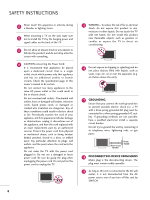LG 22LD350C Owners Manual
LG 22LD350C Manual
 |
View all LG 22LD350C manuals
Add to My Manuals
Save this manual to your list of manuals |
LG 22LD350C manual content summary:
- LG 22LD350C | Owners Manual - Page 1
LCD TV OWNER'S MANUAL 19LD350 22LD350 26LD350 32LD350 32LD450 37LD450 42LD450 47LD450 42LD520 47LD520 55LD520 32LD320 42LD420 47LD420 Please read this manual carefully before operating your set and retain it for future reference. The model and serial number of the TV is located on the back and - LG 22LD350C | Owners Manual - Page 2
). Any changes or modifications in construction of this device which are not expressly approved by the party responsible for compliance could void the user's authority to operate the equipment. CAUTION Do not attempt to modify this product in any way without written authorization from LG Electronics - LG 22LD350C | Owners Manual - Page 3
. Install in accordance with the manufacturer's instructions. 8 Use only with the cart, stand, tripod, bracket, or table specified by for replacement of the obsolete outlet. 10 Refer all servicing to qualified service personnel. Servicing is required when the apparatus has been damaged in any - LG 22LD350C | Owners Manual - Page 4
INSTRUCTIONS 11 Never touch this apparatus or antenna during a thunder or lighting storm. When mounting a TV on the wall, make sure 12 not to install the TV by the hanging power and signal cables on the back of the TV the specification page of this owner's manual to part by an authorized servicer - LG 22LD350C | Owners Manual - Page 5
, unplug the power cord contact an authorized service center. 26 Do not press strongly upon the panel with hand or sharp object such as nail, pencil or pen, or make a scratch on it. 27 Keep the product away from direct sunlight. For LCD TV 28 If the TV feels cold to the touch, there - LG 22LD350C | Owners Manual - Page 6
CONTENTS WARNING / CAUTION 2 SAFETY INSTRUCTIONS 3 FEATURE OF THIS TV 8 PREPARATION Accessories 9 Front Panel Information 10 Back Panel Information 12 Stand Instructions 16 VESA Wall Mounting 22 Cable Management 23 Swivel Stand 25 Positioning your Display 25 Desktop Pedestal Installation - LG 22LD350C | Owners Manual - Page 7
Setting (Sound Mode 90 Sound Setting Adjustment - User Mode 91 Balance 92 TV Speakers On/Off Setup 93 Audio Reset 94 Stereo Channel Blocking 108 Movie & TV Rating 109 Downloadable Rating 114 External Input Blocking 115 APPENDIX Troubleshooting 116 Maintenance 118 Product Specifications - LG 22LD350C | Owners Manual - Page 8
television, HDTV formats include 1080i and 720p resolutions. This TV contains the detailed calibrations necessary for professional certification by the Imaging Science Foundation. The resulting ISF "day" and "night" modes will then be accessible by the user to experience the best their LG HDTV - LG 22LD350C | Owners Manual - Page 9
INPUT 42 TV 753 LIST 8 6 09 VOL C MENU FAVMARK MUTERATIO FLASHBK H INFO AP G E ENTER Q.MENU BACK EXIT 1.5V 1.5V Owner's Manual CD Manual connection, the user must use shielded signal interface cables with ferrite cores to maintain standards compliance. For 19/22LD350 Cable Holder - LG 22LD350C | Owners Manual - Page 10
INFORMATION I Image shown may differ from your TV. 19/22LD350 MENU Button INPUT Button POWER Button ENTER Button VOLUME (-, +) Buttons CHANNEL ( , ) Buttons INPUT MENU ENTER VOL SPEAKER CH 26/32LD350 CH VOL ENTER MENU INPUT CHANNEL ( , ) Buttons VOLUME (+, -) Buttons ENTER Button MENU - LG 22LD350C | Owners Manual - Page 11
PREPARATION I Image shown may differ from your TV. 32/37/42/47LD450 SPEAKER CH VOL ENTER MENU INPUT CHANNEL ( , ) Buttons VOLUME (+, -) Buttons ENTER Button MENU Button INPUT Button POWER Button Remote Control Sensor Power/Standby Indicator Illuminates red in standby mode. Illuminates blue when - LG 22LD350C | Owners Manual - Page 12
/DVI IN PREPARATION PREPARATION BACK PANEL INFORMATION I Image shown may differ from your TV. 11 AC-IN K 19/22LD350 26LD350 1 23 4 5 /DVI IN RS-232C IN (CONTROL&SERVICE) OPTICAL AUDIO IN DIGITAL (RGB/DVI) AUDIO OUT VIDEO L(MONO) AUDIO R AV IN RGB IN (PC) Y PB PR L R VIDEO AUDIO - LG 22LD350C | Owners Manual - Page 13
PREPARATION AV IN 1 /DVI IN I Image shown may differ from your TV. AC IN 11 32LD350 1 23 4 5 1 RS-232C IN (CONTROL&SERVICE) OPTICAL AUDIO IN DIGITAL (RGB/DVI) AUDIO OUT VIDEO L(MONO) AUDIO R RGB IN (PC) Y PB PR L R VIDEO AUDIO COMPONENT IN 7 ANTENNA /CABLE IN 6 VIDEO L(MONO) - LG 22LD350C | Owners Manual - Page 14
PREPARATION PREPARATION I Image shown may differ from your TV. 11 32/37/42/47LD450 1 23 OPTICAL DIGITAL AUDIO OUT RGB IN (PC) 4 5 RS-232C IN (CONTROL&SERVICE) AV IN 1 VIDEO L(MONO) AUDIO R 1 /DVI IN AUDIO IN (RGB/DVI) Y PB PR L R VIDEO AUDIO COMPONENT IN ANTENNA /CABLE IN 7 6 - LG 22LD350C | Owners Manual - Page 15
to this jack. 7 COMPONENT IN Analog Connection. Supports HD. Uses a red, green, and blue cable for video & red and white for audio. 8 USB IN SERVICE ONLY Used for software updates. 9 HEADPHONE INPUT Plug the headphone into the headphone socket. 10 USB INPUT Used for viewing photos and listening to - LG 22LD350C | Owners Manual - Page 16
PREPARATION PREPARATION STAND INSTRUCTIONS (For 19/22LD350) I Image shown may differ from your TV. INSTALLATION 1 Carefully place the TV screen side down on a cushioned surface to protect the screen from damage. 2 Assemble the TV as shown until you hear it click. 16 - LG 22LD350C | Owners Manual - Page 17
Carefully place the TV screen side down on a cushioned surface to protect the screen from damage. 2 Loose the bolts from TV. 3 Detach the stand from TV. PROTECTION COVER 4 Insert the PROTECTION COVER into the TV. 5 Fix the 4 bolts securely using the holes in the back of the TV. PROTECTION COVER 17 - LG 22LD350C | Owners Manual - Page 18
STAND INSTRUCTIONS (For 26/32LD350) I Image shown may differ from your TV. INSTALLATION 1 Carefully place the TV screen side down on a cushioned surface to protect the screen from damage. 2 Assemble the parts of the STAND BODY with COVER BASE of the TV by using the 4 screws supplied. STAND - LG 22LD350C | Owners Manual - Page 19
side down on a cushioned surface to protect the screen from damage. 2 Loose the bolts from TV. 3 Detach the stand from TV. PROTECTION COVER After removing the stand, install the included protection cover over the hole for the stand. Press the PROTECTION COVER into the TV until you hear it click. 19 - LG 22LD350C | Owners Manual - Page 20
STAND INSTRUCTIONS (For 32/37/42/47LD450) INSTALLATION 1 Carefully place the TV screen side down on a cushioned surface to protect the screen from damage. 2 Assemble the TV as shown. 3 Fix the 4 bolts securely using the holes in the back of the TV. ! NOTE G When assembling the desk type stand - LG 22LD350C | Owners Manual - Page 21
down on a cushioned surface to protect the screen from damage. 2 Loose the bolts from TV. 3 Detach the stand from TV. 4 PROTECTION COVER After removing the stand, install the included protection cover over the hole for the stand. Press the PROTECTION COVER into the TV until you hear it click. 21 - LG 22LD350C | Owners Manual - Page 22
our wall mount kit, a detailed installation manual and all parts necessary for assembly are provided. G Do not use screws longer then the standard dimension, as they may cause damage to the inside to the TV. G For wall mounts that do not comply with the VESA standard screw specifications, the - LG 22LD350C | Owners Manual - Page 23
CABLE MANAGEMENT I Image shown may differ from your TV. For 19/22LD350 1 After connecting the cables as necessary, install CABLE HOLDER as shown and bundle the cables. AC-IN K PREPARATION 23 - LG 22LD350C | Owners Manual - Page 24
PREPARATION PREPARATION ACIN CABLE MANAGEMENT I Image shown may difACfINer from your TV. For 26/32LD350, 32/37/42/47LD450 1 Connect the cables as necessary. To connect additional equipment, see the EXTERNAL EQUIPMENT SETUP section. AC IN 2 Open - LG 22LD350C | Owners Manual - Page 25
PREPARATION SWIVEL STAND (Except 19/22LD350) After installing the TV, you can adjust the TV set manually to the left or right direction by 20 degrees to suit your viewing position. POSITIONING YOUR DISPLAY (For 19/22LD350) I Here shown may be somewhat different from your TV. I Adjust the position - LG 22LD350C | Owners Manual - Page 26
I Image shown may differ from your TV. For proper ventilation, allow a clearance of 4 inches on all four sides from the wall. 4 inches 4 inches 4 inches 4 inches CAUTION G Ensure adequate ventilation by following the clearance recommendations. G Do not mount near or above any type of heat - LG 22LD350C | Owners Manual - Page 27
product. Stand 1-Screw (provided as parts of the product) Desk WARNING G To prevent TV from falling over, the TV should be securely attached to the floor/wall per installation instructions. Tipping, shaking, or rocking the machine may cause injury. KENSINGTON SECURITY SYSTEM I This feature is not - LG 22LD350C | Owners Manual - Page 28
PREPARATION SECURING THE TV TO THE WALL TO PREVENT FALLING WHEN THE TV IS USED ON A STAND I You should purchase necessary components to prevent the TV from tipping over (when not using a wall mount). I Image shown may differ from your TV. We recommend that you set up the TV close to a wall so it - LG 22LD350C | Owners Manual - Page 29
jack for outdoor antenna) Copper Wire Be careful not to bend the copper wire when connecting the antenna. 2. Cable Cable TV Wall Jack RF Coaxial Wire (75 ohm) ANTENNA /CABLE IN I To improve the picture quality in a poor signal area, please purchase a signal amplifier and install properly. I - LG 22LD350C | Owners Manual - Page 30
. I This part of EXTERNAL EQUIPMENT SETUP mainly use picture for 32LD350. HD RECEIVER SETUP This TV can receive digital manual for the digital set-top box operation.) I Select the Component input source on the TV using the INPUT button on the remote control. 1 2 RS-232C IN (CONTROL&SERVICE - LG 22LD350C | Owners Manual - Page 31
No separate audio connection is necessary. HDMI supports both audio and video. 2. How to use I Turn on the digital set-top box. (Refer to the owner's manual for the digital set-top box.) I Select the HDMI or HDMI1/2* input source on the TV using the INPUT button on the remote control. * HDMI 2: For - LG 22LD350C | Owners Manual - Page 32
-top box. (Refer to the owner's manual for the digital set-top box.) I Select the HDMI or HDMI1 input source on the TV using the INPUT button on the remote control. ! NOTE G A DVI to HDMI cable or adapter is required for this connection. DVI doesn't support audio, so a separate audio connection is - LG 22LD350C | Owners Manual - Page 33
use I Turn on the DVD player, insert a DVD. I Select the Component input source on the TV using the INPUT button on the remote control. I Refer to the DVD player's manual for operating instructions. 1 2 RS-232C IN (CONTROL&SERVICE) OPTICAL AUDIO IN DIGITAL (RGB/DVI) AUDIO OUT VIDEO L(MONO) AUDIO - LG 22LD350C | Owners Manual - Page 34
2 No separated audio connection is necessary. HDMI supports both audio and video. 2. How to use I Select the HDMI or HDMI1 / 2* input source on the TV using the INPUT button on the remote control. I Refer to the DVD player's manual for operating instructions. * HDMI 2: For 26/32LD350 ! NOTE G Check - LG 22LD350C | Owners Manual - Page 35
of the VCR to the ANTENNA/CABLE IN sock- UDIO R et on the TV. R ANTENNA IO /CABLE IN 2 Connect the antenna cable to the RF antenna 4 and then tune TV to the same channel number. I Insert a video tape into the VCR and press PLAY on the VCR. (Refer to the VCR owner's manual.) 1 ANT OUT S- - LG 22LD350C | Owners Manual - Page 36
manual.) I Select the A V or AV1/2* input source on the TV using the INPUT button on the remote control. * AV2: For 26/32LD350 ! NOTE G If you have a mono VCR, connect the audio cable from the VCR to the AUDIO L/MONO jack of the TV. RS-232C IN (CONTROL&SERVICE - LG 22LD350C | Owners Manual - Page 37
white, and Audio Right = red) 2. How to use I Select the A V 2* input source on the TV using the INPUT button on the remote control. I If connected to A V or AV IN 1 input, select the A V or A V 1 input source on the TV. I Operate the corresponding external equipment. * AV2: For 26/32LD350 VIDEO - LG 22LD350C | Owners Manual - Page 38
other end of the optical cable to the digital audio input on the audio equipment. 3 Set the "TV Speaker option - Off " in the AUDIO menu. (G p.93). See the external audio equipment instruction manual for operation. 1 RS-232C IN (CONTROL&SERVICE) OPTICAL AUDIO IN DIGITAL (RGB/DVI) AUDIO OUT VIDEO - LG 22LD350C | Owners Manual - Page 39
the PC audio output to the AUDIO IN (RGB/DVI) jack on the TV. 2. How to use I Turn on the PC and the TV. I Select the RGB-PC input source on the TV using the INPUT button on the remote control. 1 RS-232C I (CONTROL&SER OPTICAL AUDIO IN DIGITAL (RGB/DVI) AUDIO OUT VIDEO L(MONO - LG 22LD350C | Owners Manual - Page 40
on the TV using the INPUT button on the remote control. ! NOTE G Check HDMI cable over version 1.3. If the HDMI cables don't support HDMI version 1.3, it can cause flickers or no screen display. In this case use the latest cables that support HDMI version 1.3. 1 RS-232C IN (CONTROL&SERVICE) OPTICAL - LG 22LD350C | Owners Manual - Page 41
. G If there are overscan in HDMI-PC 1920x1080, change aspect ratio to Just scan. G When selecting HDMI-PC, set the "Input Label PC" in the OPTION menu. Supported Display Specifications (RGB-PC, HDMI-PC) For 19/22/26/32LD350 Resolution 640x350 Horizontal Vertical Frequency(KHz) Frequency(Hz - LG 22LD350C | Owners Manual - Page 42
EXTERNAL EQUIPMENT SETUP EXTERNAL EQUIPMENT SETUP Screen Setup for PC mode Selecting Resolution You can choose the resolution in RGB-PC mode. The Position, Phase, and Size can also be adjusted. You can use this function only when the PC resolution is set to 1024X768, 1280X768 or 1360X768. PICTURE - LG 22LD350C | Owners Manual - Page 43
Configure Automatically adjusts picture position and minimizes image instability. After adjustment, if the image is still not correct, try using the manual settings or a different resolution or refresh rate on the PC. PICTURE Move Enter E • Contrast 50 • Brightness 50 • Sharpness 50 • Color - LG 22LD350C | Owners Manual - Page 44
and especially if characters are still trembling, adjust the picture phase manually. This feature operates only in RGB-PC mode. PICTURE Move Enter E • visible on the screen background. And the horizontal screen size will also change. I P h a s e: This function allows you to remove any horizontal - LG 22LD350C | Owners Manual - Page 45
EXTERNAL EQUIPMENT SETUP Screen Reset (Reset to original factory values) Returns Position, S i z e, and Phase to the default factory settings. This feature operates only in RGB-PC mode. PICTURE Move Enter E • Contrast 50 • Brightness 50 • Sharpness 50 • Color 50 • Tint 0R G • Advanced - LG 22LD350C | Owners Manual - Page 46
the TV on from standby. G p.60 TV Returns to the last TV channel. VOLUME UP Adjusts the volume. /DOWN MARK Select the input to apply the Picture Wizard settings. G p.77 Use to mark or unmark a photo/music. G p., 68, 72 FAV Scroll through the programmed Favorite channels. G p.58 RATIO Changes the - LG 22LD350C | Owners Manual - Page 47
main menu or clears all on-screen displays and return to TV viewing. INFO Displays channel information at the top of the screen. G p.59 Q.MENU the user to move return one step in an interactive application or other user interaction function. SIMPLINK See a list of AV devices connected to TV. When - LG 22LD350C | Owners Manual - Page 48
WATCHING TV / CHANNEL CONTROL TURNING ON THE TV 1 First, connect power cord correctly. At this moment, the TV switches to standby mode. I In standby mode to turn TV on, press the , INPUT, C H (DE or ) button on the TV or press the POWER, INPUT, C H ( or ), Number (0~9 ) button on the remote - LG 22LD350C | Owners Manual - Page 49
WATCHING TV / CHANNEL CONTROL INITIAL SETTING This Function guides the user to easily set the essential items for viewing the TV for the first time when purchasing the TV. It will be displayed on the screen when turning the TV on for the first time. It can also be activated from the user menus. I - LG 22LD350C | Owners Manual - Page 50
Sleep Timer Move Enter : Off : Off : Off CHANNEL PICTURE AUDIO TIME OPTION LOCK WATCHING TV / CHANNEL CONTROL OPTION Move Enter Menu Language : English Audio Language : English Input Label SIMPLINK : On Key Lock : Off Simple Manual Caption : Off Set ID : 1 E 1 MENU Display - LG 22LD350C | Owners Manual - Page 51
Treble 50 • Bass 50 E Enter + R WATCHING TV / CHANNEL CONTROL OPTION Menu Language Audio Language Input Label SIMPLINK Key Lock Simple Manual Caption Set ID E Move Enter : English : English : On : Off : Off : 1 CHANNEL PICTURE AUDIO TIME OPTION LOCK INPUT USB TIME Clock Off Time On - LG 22LD350C | Owners Manual - Page 52
WATCHING TV / CHANNEL CONTROL WATCHING TV / CHANNEL CONTROL QUICK MENU Your TV's OSD (On Screen Display) may differ slightly from what is shown in this manual. Q.Menu (Quick Menu) is a menu of features which users might use frequently. Aspect Ratio: Selects your desired picture format. Picture - LG 22LD350C | Owners Manual - Page 53
. 5 BACK Return to the previous menu. MENU Return to TV viewing. CHANNEL Auto Tuning Manual Tuning Channel Edit Move Enter Check your antenna connection. The previous channel information will be updated during Auto Tuning. Yes No I The TV will ask for a password if parental control has been - LG 22LD350C | Owners Manual - Page 54
TV / CHANNEL CONTROL WATCHING TV / CHANNEL CONTROL Add/Delete Channel (Manual Tuning) When selecting DTV or CADTV input signal, you can view the on-screen signal strength monitor to see the quality of the signal being received. CHANNEL Auto Tuning Manual Tuning Channel Edit Move Enter CHANNEL - LG 22LD350C | Owners Manual - Page 55
Channel Edit menu. CHANNEL Auto Tuning Manual Tuning Channel Edit Move Enter 1 MENU 2 ENTER Select CHANNEL. Select Channel Edit. 3 ENTER Select a channel. 4 BLUE Add or delete a channel. 5 BACK Return to the previous menu. MENU Return to TV viewing. Ch. Change Navigation CH Page Change - LG 22LD350C | Owners Manual - Page 56
TV / CHANNEL CONTROL WATCHING TV / CHANNEL CONTROL CHANNEL LIST You can check which channels are stored in the memory by displaying the channel list. This padlock is displayed when the channel is locked with parental control. Channel List DTV 2-1 DTV 3-1 DTV 4-1 Exit Displaying Channel - LG 22LD350C | Owners Manual - Page 57
WATCHING TV / CHANNEL CONTROL FAVORITE CHANNEL SETUP Favorite Channels are a convenient feature that lets you quickly select channels of your choice without waiting for the TV to select all the in-between channels. To tune to a favorite channel, press the F A V (Favorite) button repeatedly. F Del - LG 22LD350C | Owners Manual - Page 58
FAV Display the Favorite channel list. Selecting a channel in the favorite channel list 1 Select a channel. 2 ENTER Switch to the chosen channel number. Paging through a favorite channel list 1 P CH A G E Turn the pages. 2 BACK Return to TV viewing. WATCHING TV / CHANNEL CONTROL 58 - LG 22LD350C | Owners Manual - Page 59
2 BACK Return to TV viewing. WATCHING TV / CHANNEL CONTROL 7 DOLBY DIGITAL CNN 1 2 3 4 5 6 Brief Info Title Test.. Sat, Feb 21, 2009 10:10 AM Multilingual D CC Caption 11:40 AM 1080i TV-PG D L S V 10:40 AM Multilingual : The program contains two or more audio services. Use the Q.MENU - LG 22LD350C | Owners Manual - Page 60
in the INPUT menu. 19/22LD350: TV AV Component HDMI RGB-PC 26/32LD350: TV HDMI2 AV1 AV2 HDMI1 Component RGB-PC WATCHING TV / CHANNEL CONTROL ie) Disconnected inputs are inactive (grayed out) TV AV Component RGB-PC HDMI1 Input Label Exit ie) In case of changing the input label - LG 22LD350C | Owners Manual - Page 61
WATCHING TV / CHANNEL CONTROL INPUT LABEL This indicates which device is connected to which input port. OPTION Move Enter Menu Language : English Audio Language : English Input Label SIMPLINK AV : On F G Key Lock : Off Component Simple Manual RGB-PC Caption : Off HDMI Set ID : 1 E - LG 22LD350C | Owners Manual - Page 62
WATCHING TV / CHANNEL CONTROL WATCHING TV / CHANNEL CONTROL AV MODE AV Mode toggles through preset Input Label SIMPLINK Key Lock Simple Manual Caption Set ID E : English : English : On : Off : Off : 1 Select OPTION. Select Simple Manual. Working 3 ENTER 4 BACK Select the part of the manual - LG 22LD350C | Owners Manual - Page 63
. This feature can be used to prevent unauthorized viewing by locking out the front panel controls. This TV is programmed to remember which option it was last set to even if you turn the TV off. OPTION Move Enter Menu Language Audio Language Input Label SIMPLINK Key Lock Simple Manual Caption Set - LG 22LD350C | Owners Manual - Page 64
additional cables and settings. This TV may work with devices with HDMI-CEC support, but only devices with the logo are fully supported. SIMPLINK can be turned on and off in the user menus. OPTION Menu Language Audio Language Input Label SIMPLINK Key Lock Simple Manual Caption Set ID E Move Enter - LG 22LD350C | Owners Manual - Page 65
is connected to the TV through a HDMI cable but does not support SIMPLINK, does not provide this function) Note: To operate SIMPLINK, an HDMI cable over Version 1.3 with *CEC function should be used. (*CEC: Consumer Electronics Control). WATCHING TV / CHANNEL CONTROL SIMPLINK Menu 1 Display - LG 22LD350C | Owners Manual - Page 66
or delete the existing folder. 1 Connect the USB device to the USB IN jacks on the side of TV. I This TV supports JPG and MP3 files. IN 2 USB IN Memory Key 2 Select PHOTO LIST or MUSIC L I S to make it work properly. Refer to the user manual of the application USB external hard disk. 66 - LG 22LD350C | Owners Manual - Page 67
on your model may be slightly different. Supported photo file: *.JPG I You can play JPG files only. I Only baseline scan is supported among JPG. I Available JPG size 04/03/2008 JMJ004 02/18/2008 Navigation Popup Menu CH Page Change 5 KY103 KY104 KY105 JMJ005 JMJ006 JMJ007 JMJ008 03/30/2008 06 - LG 22LD350C | Owners Manual - Page 68
26/2008 02/18/2008 02/18/2008 Navigation Popup Menu CH Page Change MARK Mark Exit Photo List Drive1 JMJ001 1366x768, 125KB Up Folder Page /26/2008 JMJ007 02/18/2008 JMJ008 02/18/2008 Navigation Popup Menu CH Page Change MARK Mark Exit When you select a file (not folder), this PopUp menu is - LG 22LD350C | Owners Manual - Page 69
26/2008 02/18/2008 02/18/2008 Navigation Popup Menu CH Page Change MARK Mark Exit Photo List Drive1 JMJ001 1366x768, 125KB Up Folder Page 26/2008 JMJ007 02/18/2008 JMJ008 02/18/2008 Navigation Popup Menu CH Page Change MARK Mark Exit 1 Select the target folder or drive. 2 ENTER Select the - LG 22LD350C | Owners Manual - Page 70
be rotated if its width is greater than the available supported resolution height. G Delete: Delete photos. G Option to and press ENTER to save the settings. I You cannot change Music Album while BGM is playing. G Hide : Hide the TV will not be able to decode most JPG images saved - LG 22LD350C | Owners Manual - Page 71
. This TV cannot play back copy-protected files. The On Screen Display on your model may be slightly different. Supported music file : *.MP3 Bit rate range 32 Kbps - 320 Kbps • Sampling rate (Sampling Frequency) MPEG1 layer 3: 32 kHz, 44.1 kHz, 48 kHz MPEG2 layer 3: 16 kHz, 22 - LG 22LD350C | Owners Manual - Page 72
Play Play with Photo Mark All Delete Close Navigation Popup Menu CH Page Change MARK Mark Exit G Play (During stop): Play the selected music. Once the Popup menu. 4 ENTER Select the desired Popup menu. 5 BACK Return to TV viewing. I Use the C H button to navigation in the music page. I - LG 22LD350C | Owners Manual - Page 73
USB I The play information box (as shown below) will automatically move across the screen when there is no user input to prevent a fixed image remaining on the screen for a extended period of time. ! NOTE G When music is playing, is displayed in front of the music - LG 22LD350C | Owners Manual - Page 74
PICTURE SIZE (ASPECT RATIO) CONTROL This feature lets you choose the way an analog picture with a 4:3 aspect ratio is displayed on your TV. HDMI/RGB-PC input source use 4:3 or 16:9 aspect ratio. But you can select all aspect ratios in HDMI-PC 1920X1080 input. You can select a different aspect ratio - LG 22LD350C | Owners Manual - Page 75
signal, it will be visible when Just Scan is activated. Just Scan operates only in DTV/CADTV/Component/HDMI-DTV/DVI-DTV (720p/1080i/1080p) input source. Just Scan Zoom Choose Zoom when you want to view the picture without any alteration. However, the top and bottom portions of the picture - LG 22LD350C | Owners Manual - Page 76
PICTURE CONTROL PICTURE CONTROL PICTURE WIZARD This feature lets you adjust the picture quality of adjust the image to L o w, Recommended or H i gh, you can see the example of the changes you made. PICTURE Move Enter Aspect Ratio : 16:9 Picture Wizard Energy Saving : Off Picture Mode : - LG 22LD350C | Owners Manual - Page 77
Mark Confirm MARK Select input source to apply the FAV settings. 15 ENTER Save. i The current adjustment value is saved to Expert1. 16 ENTER Close Finish the Picture Wizard. I If you stop the setting before the final step, the changes will not be saved to the TV. I Once the Picture Wizard - LG 22LD350C | Owners Manual - Page 78
for picture settings available in the user menus. You can use a preset, change each setting manually. PICTURE CONTROL PICTURE Move Enter Sport, or Game. 4 BACK Return to the previous menu. MENU Return to TV viewing. 78 PICTURE Move Enter Aspect Ratio : 16:9 Picture Wizard Energy Saving - LG 22LD350C | Owners Manual - Page 79
MANUAL PICTURE ADJUSTMENT - USER MODE TV viewing. I When adjusting Energy Saving, Backlight function is disabled. I Backlight: This function adjusts the brightness of LCD the video signal. You may use Contrast when the bright part of picture is saturated. I Brightness: Adjusts the base level of - LG 22LD350C | Owners Manual - Page 80
screen. You can set the video seeing differently for each input. To reset to the factory default after making adjustments to each input source, execute the Picture Reset function for each Picture . 4 Make appropriate adjustments. 5 BACK Return to the previous menu. MENU Return to TV viewing. 80 - LG 22LD350C | Owners Manual - Page 81
set as they see fit, offering the optimal picture quality for users. This may also be used be a professional to help optimize the TV performance in the environment the TV is in. PICTURE Move Enter Aspect Ratio : 16:9 Picture Wizard Energy Saving: Off Picture Mode : Expert1 Vivid • Backlight - LG 22LD350C | Owners Manual - Page 82
parts brighter and dark parts darker. Dynamic Color I Adjusts screen colors so that they look livelier, richer and clearer. This feature HDMI or Component. Otherwise, 'Black level' is set to 'Auto'. *This feature is not available for all models. I Adjust the brightness of the screen to prevent - LG 22LD350C | Owners Manual - Page 83
the color of a different video to HD color. I This is the function to filter the specific colors of the video. You can use the RGB filter to set color saturation and hue accurately. xvYCC Expert Pattern *This feature is not available for all models. I This is the function to express richer color - LG 22LD350C | Owners Manual - Page 84
or Screen Off. Return to the previous menu. MENU Return to TV viewing. PICTURE Move Enter Aspect Ratio : 16:9 Picture Wizard Energy Saving Screen off, TV turned off after 3 seconds. I If you adjust "E n e r g y S a v i n g M i n i m u m, M e d i u m, M a x i m u m", Backlight feature will not - LG 22LD350C | Owners Manual - Page 85
) 1 MENU Select PICTURE. 2 ENTER Select Picture Reset. 3 ENTER Select Y e s. 4 ENTER 5 MENU Initialize the adjusted value. Return to TV viewing. PICTURE Move Enter E • Contrast 50 • Brightness 50 • Sharpness 50 • Color 50 • Tint 0R G i Resetting video configuration... • Advanced - LG 22LD350C | Owners Manual - Page 86
PICTURE CONTROL POWER INDICATOR - Except 19/22LD350 Adjust the power/standby indicator light of TV front. OPTION Move Enter E SIMPLINK Key Lock Simple Manual Caption Set ID Power Indicator Demo Mode Initial Setting : On : Off : Off : 1 : Off : Home Use OPTION Move Enter E SIMPLINK Key Lock - LG 22LD350C | Owners Manual - Page 87
slide show to explain the various feature of this TV. OPTION Move Enter E SIMPLINK Key Lock Simple Manual Caption Set ID Power Indicator Demo Mode Initial Setting : On : Off : Off : 1 : Off : Store Demo OPTION Move Enter E SIMPLINK Key Lock Simple Manual Caption Set ID Power Indicator Demo - LG 22LD350C | Owners Manual - Page 88
consistent whether you are watching a commercial or a regular TV program. Because each broadcasting station has its own signal conditions, volume adjustment may be needed every time the channel is changed. This feature allows users to enjoy stable volume levels by making automatic adjustments for - LG 22LD350C | Owners Manual - Page 89
• Bass 50 E Adjustment for Clear Voice Level With selecting O n 4 ENTER Select Level. 5 ENTER Make appropriate adjustments. 6 BACK Return to the previous menu. MENU Return to TV viewing. SOUND & LANGUAGE CONTROL 89 - LG 22LD350C | Owners Manual - Page 90
2 ENTER Select AUDIO. Select Sound Mode. 3 ENTER 4 BACK Select Standard, Music, Cinema, Sport, or Game. Return to the previous menu. MENU Return to TV viewing. I Standard, Music, Cinema, Sport, and G a m e are preset for optimum sound quality at the factory. I You can also adjust Sound Mode in - LG 22LD350C | Owners Manual - Page 91
Return to the previous menu. MENU Return to TV viewing. I If sound quality or volume is not at the level you want, it is recommended to use a separate home theater system or amp to cope with different user environments. I If you select "Clear Voice II-On", Infinite Sound feature will not work. 91 - LG 22LD350C | Owners Manual - Page 92
:Off Close • Treble 50 • Bass 50 E 1 MENU 2 ENTER 3 ENTER Select AUDIO. Select Balance. Make appropriate adjustments. 4 BACK Return to the previous menu. MENU Return to TV viewing. 92 - LG 22LD350C | Owners Manual - Page 93
speakers. AUDIO Move Enter E • Level 3- + Balance 0L R Sound Mode : Standard • Infinite Sound :Off • Treble 50 • Bass 50 • Reset TV Speaker : On AUDIO Move Enter E • Level 3- + Balance 0L R Sound Mode : Standard • Infinite Sound :Off • Treble 50 • Bass 50 • Reset - LG 22LD350C | Owners Manual - Page 94
Level 3- + Balance 0L R Sound Mode : Standard • Infinite Sound :Off • Treble 50 • Bass 50 • Reset TV Speaker : On AUDIO Move Enter E Balance Sound Mode TV Speaker • Level 3- + 0L R : Standard • Infinite Sound :Off • Treble 50 i Resetting audio configuration... • Bass 50 - LG 22LD350C | Owners Manual - Page 95
signal. Mono sound is automatically used if the broadcast is only in Mono. F Multi Audio G English A Analog TV 1 Q.MENU Select S A P. 2 Select Mono, Stereo, or S A P. 3 Q.MENU Return to TV viewing. Digital TV 1 Q.MENU Select Multi Audio. 2 Select other languages. 3 Q.MENU Return to - LG 22LD350C | Owners Manual - Page 96
be available if a digital signal is provided by the broadcasting station. This feature operates only in DTV/CADTV mode. OPTION Move Enter Menu Language Audio Language Input Label SIMPLINK Key Lock Simple Manual Caption Set ID E : English : English : On : Off : Off : 1 OPTION Move Enter Menu - LG 22LD350C | Owners Manual - Page 97
shown on the screen in the selected language. OPTION Move Enter Menu Language Audio Language Input Label SIMPLINK Key Lock Simple Manual Caption Set ID E : English : English : On : Off : Off : language. Return to the previous menu. MENU Return to TV viewing. SOUND & LANGUAGE CONTROL 97 - LG 22LD350C | Owners Manual - Page 98
would be available for both digital and analog channels on the Antenna/Cable. This TV is programmed to memorize the caption/text mode which to TV viewing. OPTION Move Enter Menu Language : English Audio Language : English Input Label SIMPLINK : On F On G Key Lock Simple Manual Caption - LG 22LD350C | Owners Manual - Page 99
Text1-4, or Service1 - 6. 5 BACK Return to the previous menu. MENU Return to TV viewing. OPTION Move Enter Menu Language : English Audio Language : English Input Label SIMPLINK : On Key Lock : Off Simple Manual F On G Caption : CC1 Mode CC1 Set ID : 1 E Digital Option Close 99 - LG 22LD350C | Owners Manual - Page 100
CONTROL OPTION Move Enter Menu Language Audio Language Input Label SIMPLINK Key Lock Simple Manual Caption Set ID E : English : English screen, use it to see the caption language. Return to the previous menu. MENU Return to TV viewing. I S i z e: Set the word size. I F o n t: Select a - LG 22LD350C | Owners Manual - Page 101
from a digital channel signal. The digital channel signal includes information for the current time provided by the broadcasting station. Set the clock manually if the current time area observes Daylight Saving time). Return to the previous menu. MENU Return to TV viewing. TIME SETTING 101 - LG 22LD350C | Owners Manual - Page 102
Clock Setup If the current time setting is wrong, reset the clock manually. If this TV is unplugged once or turn off with the AC power control switch on the TV, reset the Clock function. TIME Clock Off Time On Time Sleep Timer Move Enter : Off : Off : Off 1 MENU Select T I M E. 2 ENTER Select - LG 22LD350C | Owners Manual - Page 103
Repeat F Once G Hour Minute 6 AM 30 Input Channel TV TV 2-0 Volume 30 Close I To cancel On/Off Time function, select O f f. I Only for On Time function 1 ENTER Select Input. 2 Select the desired input source. 3 When Selecting T V: set the channel at turn-on. 4 Adjust to sound level - LG 22LD350C | Owners Manual - Page 104
time. Note that this setting is cleared when the TV is turned off. TIME Clock Off Time On Time M E. Select Sleep Timer. Make appropriate adjustments. 4 BACK Return to the previous menu. MENU Return to TV viewing. I To cancel the Sleep Timer, select O f f. I You can also adjust Sleep Timer in the - LG 22LD350C | Owners Manual - Page 105
schemes to block specific channels, ratings, and external viewing sources. A password is required to gain access to this menu. For USA LOCK Move Enter Lock System : Off Set Password Block Channel Movie Rating TV Rating-Children TV Rating-General Downloadable Rating Input Block For - LG 22LD350C | Owners Manual - Page 106
System : Off Set Password Block Channel Movie Rating TV Rating-Children TV Rating-General Downloadable Rating Input Block LOCK Move Lock System : On Set Password Block Channel Movie Rating TV Rating-Children TV Rating-General Downloadable Rating Input Block Enter Off On 1 MENU - LG 22LD350C | Owners Manual - Page 107
Set Password Change the password by inputting a new password twice. LOCK Move Enter Lock System : Off Set Password Block Channel Movie Rating TV Rating-Children TV Rating-General Downloadable Rating Input Block LOCK Move Enter Lock System : Off Set Password Block Channel Movie Rating - LG 22LD350C | Owners Manual - Page 108
do not want your children to watch. LOCK Move Enter Lock System : Off Set Password Block Channel Movie Rating TV Rating-Children TV Rating-General Downloadable Rating Input Block Ch. Change Navigation Block/Unblock CH Page Change Previous 1 MENU ENTER Select L O C K. 21 2 3 456 789 - LG 22LD350C | Owners Manual - Page 109
movie ratings limit only applies to movies shown on TV, not TV programs, such as soap operas. LOCK Move Enter Lock System : Off Set Password Block Channel Movie Rating TV Rating-Children TV Rating-General Downloadable Rating Input Block LOCK Move Enter Lock System : Off Set Password - LG 22LD350C | Owners Manual - Page 110
Lock System : Off Set Password Block Channel Movie Rating TV Rating-Children TV Rating-General Downloadable Rating Input Block LOCK Move Enter Lock System : Off Set Password Block Channel Movie Rating TV Rating-Children Age TV Rating-General Fantasy Violence Downloadable Rating - LG 22LD350C | Owners Manual - Page 111
: Off Set Password Block Channel Movie Rating TV Rating-Children TV Rating-General Downloadable Rating Input Block LOCK Move Lock System : Off Set Password Block Channel Movie Rating TV Rating-Children TV Rating-General Downloadable Rating Input Block Enter Age Dialogue Language - LG 22LD350C | Owners Manual - Page 112
Enter Lock System : Off Set Password Block Channel TV Rating-English TV Rating-French Downloadable Rating Input Block LOCK Move Enter Lock System : Off Set Password Block Channel TV Rating-English TV Rating-French Downloadable Rating Input Block Blocking off : Permits all programs - LG 22LD350C | Owners Manual - Page 113
Enter Lock System : Off Set Password Block Channel TV Rating-English TV Rating-French Downloadable Rating Input Block LOCK Move Enter Lock System : Off Set Password Block Channel TV Rating-English TV Rating-French Downloadable Rating Input Block Blocking off : Permits all programs - LG 22LD350C | Owners Manual - Page 114
Password Block Channel Movie Rating TV Rating-Children TV Rating-General Downloadable Rating Input Block Enter Humor Sport Cruelty Language Sadness Genre Age E Close E I Based on rating table, your TV's OSD (On Screen Display) may differ slightly from what is shown in this manual. 1 MENU - LG 22LD350C | Owners Manual - Page 115
Set Password Block Channel Movie Rating TV Rating-Children TV Rating-General AV F G Downloadable Rating Input Block Component RGB-PC HDMI Close 19/22LD350 1 MENU ENTER Select L O C K. 21 2 3 456 789 0 3 Input the password. Select Input Block. 4 ENTER Select input source. 5 Select - LG 22LD350C | Owners Manual - Page 116
the correct remote operating mode is set: TV, VCR etc. I Install new batteries. *This feature is not available for all models. Power channel. The problem may be with the broadcast. I Is the power cord inserted into wall power outlet? I Check your antenna direction and/or location. I Test the wall - LG 22LD350C | Owners Manual - Page 117
MUTE button. I Try another channel. The problem may be with the broadcast. *This feature is not available for all models. There is a problem in PC mode. (Only PC mode applied) The signal is out of range I Adjust resolution, horizontal frequency, or vertical frequency. I Check the input - LG 22LD350C | Owners Manual - Page 118
the cabinet with a soft, dry, lint-free cloth. I Please be sure not to use a wet cloth. Extended Absence CAUTION G If you expect to leave your TV dormant for a long time (such as a vacation), it's a good idea to unplug the power cord to protect against possible damage from lightning or power surges - LG 22LD350C | Owners Manual - Page 119
Without stand Power requirement Television System Program Coverage External Antenna Impedance Environment condition Operating Temperature Operating Humidity Storage Temperature Storage Humidity 19LD350 (19LD350-UA/UB) 18.2 x 13.8 x 6.7 inches 462.4 x 353.0 x 171.0 mm 22LD350 (22LD350-UA/UB) 21 - LG 22LD350C | Owners Manual - Page 120
/ 17.2 kg 55LD520 (55LD520-UA) 53.4 x 35.4 x 16.6 inches 1357.0 x 901.0 x 423.0 mm 53.4 x 32.8 x 4.3 inches 1357.0 x 835.4 x 109.6 mm Weight With stand Without stand 51.5 lbs / 23.4 kg 45.8 lbs / 20.8 kg 80.2 lbs / 36.4 kg 72.5 lbs / 32.9 kg Power requirement Television System Program Coverage - LG 22LD350C | Owners Manual - Page 121
Button GG Remote control Button Function Note TV POWER ON POWER OFF AV or Input Selection) Discrete IR Code (HDMI2 Input Selection) Discrete IR Code (HDMI3 Input Selection) Discrete IR Code (Only 4:3 Mode) Discrete IR Code (Only 16:9 Mode) Discrete IR Code (Only Zoom Mode) * Use this feature - LG 22LD350C | Owners Manual - Page 122
used with third party RS-232C control hardware and software. The instructions below are provided to help with programming software or to test functionality using telenet software. RS-232C Setup i.e) AV IN 1 /DVI IN 1 RS-232C IN (CONTROL&SERVICE) OPTICAL AUDIO IN DIGITAL (RGB/DVI) AUDIO OUT VIDEO - LG 22LD350C | Owners Manual - Page 123
range of Set ID is 1~ 99. Return to the previous menu. MENU Return to TV viewing. OPTION Move Enter Menu Language Audio Language Input Label SIMPLINK Key Lock Simple Manual Caption Set ID E : English : English : On : Off : Off F : 1 1 G Close I Real data mapping 0 : Step 0 A : Step - LG 22LD350C | Owners Manual - Page 124
Hexadecimal) 01. Power k 02. Input Select x 03. Aspect Ratio Saving j f 00 ~ 64 19. Auto Configuration j g 00 ~ 64 21. Channel Add/Del m h 00 ~ 64 22. Key m i 00 ~ 64 23. Backlight m j 00 ~ 64 k : Not supported function Data3: Wait more time * In this model, TV will not - LG 22LD350C | Owners Manual - Page 125
delay between command and acknowledge. 02. Input Select (Command: x b) To select input source for TV. Transmission [x][b][ ][Set ID][ ][Data][ 91: HDMI2 Acknowledgement [b][ ][Set ID][ ][OK/NG][Data][x] * Use the feature depending on your model. 03. Aspect Ratio (Command: k c) To adjust the - LG 22LD350C | Owners Manual - Page 126
If you're not using the remote control and front panel controls on the TV, use this mode. When main power is on/off, remote control lock is released. If ATSC air: 01~45, ATSC cable: 01~87 Data 01 & 02: Major Channel Number Data 01: High byte Data 02: Low byte Two bytes are available for the - LG 22LD350C | Owners Manual - Page 127
example: The binary code to tune the sub source to an NTSC cable channel is "1000 0001", which translates to "81" in Hex. * 7th bit : For which source do you want to change the channel. * 6th bit: Use a two part or one part channel. Most cases just use 0 since it's ignored when using NTSC. * 5th bit - LG 22LD350C | Owners Manual - Page 128
feature change free software - to make sure the software is free for all its users to freedom, not price. Our General Public Licenses are service if you wish), that you receive source code or can get it if you want it, that you can change original, so that any problems introduced by others will not - LG 22LD350C | Owners Manual - Page 129
that you provide a warranty) and that users may redistribute the program under these conditions, and telling the user how to view a copy of this distribute them as separate works. But when you distribute the same sections as part of a whole which is a work based on the Program, the distribution - LG 22LD350C | Owners Manual - Page 130
10.If you wish to incorporate parts of the program into other free for this. Our decision will be guided by the two goals of preserving YOU ASSUME THE COST OF ALL NECESSARY SERVICING, REPAIR OR CORRECTION. 12.IN NO but may differ in detail to address new problems or concerns. Each version is given a - LG 22LD350C | Owners Manual - Page 131
it free software which everyone can redistribute and change under these terms. To do so, attach Also add information on how to contact you by electronic and paper mail. If the program is interactive, w' and 'show c' should show the appropriate parts of the General Public License. Of course, the - LG 22LD350C | Owners Manual - Page 132
change free software - to make sure the software is free for all its users freedom of use, not price. Our General Public Licenses are service if you wish); that you receive source code or can get it if you want it; that you can change will not be affected by problems that might be introduced by - LG 22LD350C | Owners Manual - Page 133
of the users' freedom, it does ensure that the user of a modified to carry prominent notices stating that you changed the files and the date of any change. c) You must cause the whole of separate works. But when you distribute the same sections as part of a whole which is a work based on the library - LG 22LD350C | Owners Manual - Page 134
a "work that uses the library" uses material from a header file that is part of the library, the object code for the work may be a derivative work of containing the modified library. (It is understood that the user who changes the contents of definitions files in the library will not necessarily - LG 22LD350C | Owners Manual - Page 135
above. b) Give prominent notice with the combined library of the fact that part of it is a work based on the library, and explaining where to spirit to the present version, but may differ in detail to address new problems or concerns. Each version is given a distinguishing version number. If the - LG 22LD350C | Owners Manual - Page 136
you wish to incorporate parts of the library into Our decision will be guided by the two goals THE COST OF ALL NECESSARY SERVICING, REPAIR OR CORRECTION. 16. add information on how to contact you by electronic and paper mail. You should also get that everyone can redistribute and change. You can do so - LG 22LD350C | Owners Manual - Page 137
1.4. "Electronic distribution mechanism" means a mechanism generally accepted in the software development community for the electronic transfer of original code (or portions thereof) with or without modifications, and/or as part of a larger work; and (b) under patents claims infringed by the making, - LG 22LD350C | Owners Manual - Page 138
other modifications, as covered code and/or as part of a larger work; and (b) under patent claims code version remains available even if the electronic distribution mechanism is maintained by a third documenting the changes You made to create that covered code and the date of any change. You must - LG 22LD350C | Owners Manual - Page 139
must include such notice in a location (such as a relevant directory) where a user would be likely to look for such a notice. If You created one or more You may choose to offer, and to charge a fee for, warranty, support, indemnity or liability obligations to one or more recipients of covered code. - LG 22LD350C | Owners Manual - Page 140
ASSUME THE COST OF ANY NECESSARY SERVICING, REPAIR OR CORRECTION. THIS DISCLAIMER OF WARRANTY CONSTITUTES AN ESSENTIAL PART OF THIS LICENSE. NO USE THIS EXCLUSION AND LIMITATION MAY NOT APPLY TO YOU. 10. U.S. GOVERNMENT END USERS. The covered code is a "commercial item," as that term is defined in - LG 22LD350C | Owners Manual - Page 141
under the license is distributed on an "AS IS" basis, WITHOUT WARRANTY OF ANY KIND, either express or implied. See the license for the specific language governing rights and limitations under the License. The Original Code is The Initial Developer of the Original Code is Portions created by are - LG 22LD350C | Owners Manual - Page 142

Please read this manual carefully before operating
your set and retain it for future reference.
The model and serial number of the TV is located
on the back and one side of the TV.
Record it below should you ever need service.
Model:
Serial:
LCD TV
OWNER’S MANUAL
19LD350
22LD350
26LD350
32LD350
32LD320
32LD450
37LD450
42LD450
47LD450
42LD420
47LD420
42LD520
47LD520
55LD520
P/NO : SAC34134201 (0910-REV00)
www.lgusa.com / www.lg.ca / www.lgcommercial.com
This product qualifies for ENERGY STAR in the “factory
default (Home Use)” setting.
Changing the factory default settings or enabling other fea-
tures may increase power consumption that could exceed the
limits necessary to quality for ENERGY STAR.
1-800-243-0000
USA, Consumer User
1-888-865-3026
USA, Commercial User
1-888-542-2623
CANADA
LG Customer Information Center