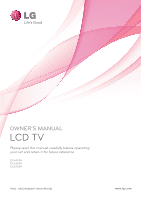LG 22LG3DDH Owners Manual
LG 22LG3DDH Manual
 |
View all LG 22LG3DDH manuals
Add to My Manuals
Save this manual to your list of manuals |
LG 22LG3DDH manual content summary:
- LG 22LG3DDH | Owners Manual - Page 1
OWNER'S MANUAL LCD TV Please read this manual carefully before operating your set and retain it for future reference. 22LG3DDH 26LG3DDH 32LG3DDH P/NO : SAC34026007 (1006-REV02) www.lg.com - LG 22LG3DDH | Owners Manual - Page 2
is intended to alert the user to the presence of important operating and maintenance (servicing) instructions in the literature accompanying the radio/TV technician for help. Any changes or modifications not expressly approved by the party responsible for compliance could void the user's authority - LG 22LG3DDH | Owners Manual - Page 3
any ventilation openings. Install in accordance with the manufacturer's instructions. 8 Use only with the cart, stand, tripod, bracket for replacement of the obsolete outlet. 10 Refer all servicing to qualified service personnel. Servicing is required when the apparatus has been damaged in - LG 22LG3DDH | Owners Manual - Page 4
branch circuits. Check the specification page of this owner's manual to be certain. Do exact replacement part by an authorized servicer. Protect the power cord from exits the appliance. Do not make the TV with the power cord plugged in. Do DISCONNECTING DEVICE FROM MAINS Mains plug is the disconnecting device - LG 22LG3DDH | Owners Manual - Page 5
information with respect to proper grounding of the mast and supporting structure, grounding of the lead-in wire to an antenna smell smoke or other odors coming from the 25 TV or hear strange sounds, unplug the power cord contact an authorized service center. 26 Do not press strongly upon the - LG 22LG3DDH | Owners Manual - Page 6
Manual Clock Setup 62 Auto On/Off Time Setting 63 Sleep Timer Setting 64 PARENTAL CONTROL / RATINGS Set Password & Lock System 65 Channel Blocking 68 Movie & TV Rating 69 Downloadable Rating 72 External Input Blocking 73 APPENDIX Troubleshooting 74 Maintenance 76 Product Specifications - LG 22LG3DDH | Owners Manual - Page 7
shall be used for software update by service personnel only. Manufactured under license from Dolby Laboratories. "Dolby "and the double-D symbol are trademarks of Dolby Laboratories. IMPORTANT INFORMATION TO PREVENT "IMAGE BURN / BURN-IN" ON YOUR TV SCREEN I When a fixed image (e.g. logos, screen - LG 22LG3DDH | Owners Manual - Page 8
where you purchased the TV. The accessories included may differ from the images below. Owner's Manual CD Manual Power Cord Protective Bracket the user must use shielded signal interface cables with ferrite cores to maintain standards compliance. For 26/32LG3DDH For 22LG3DDH Protection - LG 22LG3DDH | Owners Manual - Page 9
remove the tape. And then wipe the TV with a cloth (If a polishing cloth is included with your TV, use it). CHANNEL(+, -) CH Buttons 22LG3DDH Headphone Power/Standby Indicator Illuminates red in on. Remote Control Sensor POWER Button VOL ENTER MENU INPUT VOLUME (+, -) Buttons ENTER Button - LG 22LG3DDH | Owners Manual - Page 10
BACK PANEL INFORMATION I Image shown may differ from your TV. For 26/32LG3DDH 11 12 ANTENNA IN M.P.I. 13 14 1 AV IN 2 UPDATE RE4SET 15 SPEAKER SWITCH SPEAKER SWITCH HDMI/DVI IN 2SEURVSUBCE IN ONLY 3 RSU-P23D2ACTINE (SERVICE ONLY) RESET PILLOW HDMI/DVI IN AUDIO (MONO) USB IN - LG 22LG3DDH | Owners Manual - Page 11
SERVICE ONLY) Used for software updates. 6 RGB IN (PC) (Except 22LG3DDH model) Analog PC Connection. Uses a D-sub 15 pin cable (VGA cable). 7 COMPONENT IN (Except 22LG3DDH model) Analog Connection. Supports PPV devices or set-top boxes to control the TV. 15 PILLOW SPEAKER Used to connect to pillow - LG 22LG3DDH | Owners Manual - Page 12
PREPARATION PROTECTION COVER (For 26/32LG3DDH) I Image shown may differ from your TV. After removing the stand, install the included protection cover over the hole for the stand. Press the PROTECTION COVER into the TV until you hear it click. 11 - LG 22LG3DDH | Owners Manual - Page 13
from your TV. For 26/32LG3DDH 1 Connect the cables as necessary. To connect additional equipment, see the EXTERNAL EQUIPMENT SETUP section. Secure the power cable with the PROTECTIVE BRACKET and the screw as shown. It will help prevent the power cable from being removed by accident. For 22LG3DDH - LG 22LG3DDH | Owners Manual - Page 14
SECURITY SYSTEM I This feature is not available for all models. - The TV is equipped with a Kensington Security System connector on the back panel. Connect the use of the Kensington Security System, refer to the user's guide provided with the Kensington Security System. For further information, - LG 22LG3DDH | Owners Manual - Page 15
that do not comply with the VESA standard screw specifications. Do not tighten the screws too much. It may damage the TV or allow the TV to a fall and cause personal injury. LG is not liable for these kinds of accidents. G LG is not liable for TV damage or personal injury when a non-VESA or non - LG 22LG3DDH | Owners Manual - Page 16
between the wall and the product (the less slack in the rope, the better). ! NOTE G Use a platform or cabinet strong enough and large enough to support the size and weight of the TV. G To use the TV safely, make sure that the height of the bracket on the wall and the one on the - LG 22LG3DDH | Owners Manual - Page 17
/Houses (Connect to wall jack for outdoor antenna) Copper Wire Be careful not to bend the copper wire when connecting the antenna. 2. Cable Cable TV Wall Jack RF Coaxial Wire (75 Ω) ANTENNA IN I To improve the picture quality in a poor signal area, please purchase a signal amplifier and install - LG 22LG3DDH | Owners Manual - Page 18
mainly uses the picture for 32LG3DDH model. HD RECEIVER SETUP This TV Component Connection (Except 22LG3DDH) 1. How to TV. Y PB PR L R 1 HDMI/DVI IN UPDATE 2 RESET USB IN SERVICE ONLY RS-232C IN (SERVICE ONLY) 2. How to use I Turn on the digital set-top box. (Refer to the owner's manual - LG 22LG3DDH | Owners Manual - Page 19
Connect the digital set-top box to HDMI/DVI IN jack on the TV. 2 No separate audio connection is necessary. HDMI supports both audio and video. 2. How to use I Turn on the digital set-top box. (Refer to the owner's manual for the digital set-top box.) I Select H D M I input source with using the - LG 22LG3DDH | Owners Manual - Page 20
on the digital set-top box. (Refer to the owner's manual for the digital set-top box.) I Select the H D M I input source on the TV using the INPUT button on the remote control. 26/32LG3DDH HDMI/DVI IN UPDATE R USB IN SERVICE ONLY RS-232C IN (SERVICE ONLY) AUDIO (MONO) VIDEO RGB IN (PC) AV - LG 22LG3DDH | Owners Manual - Page 21
a DVD. I Select the Component input source on the TV using the INPUT button on the remote control. I Refer to the DVD player's manual for operating instructions. Y PB PR L R 1 HDMI/DVI IN UPDATE 2 RESET USB IN SERVICE ONLY RS-232C IN (SERVICE ONLY) AUDIO (MONO) VIDEO RGB IN (PC) VIDEO - LG 22LG3DDH | Owners Manual - Page 22
audio connection is necessary. HDMI supports both audio and video. 2. How to use I Select the HDMI input source on the TV using the INPUT button on the remote control. I Refer to the DVD player's manual for operating instructions. COMPONENT IN AV IN 1 RS-232C IN (SERVICE ONLY) ( ) RGB IN (PC - LG 22LG3DDH | Owners Manual - Page 23
of the VCR. 2. How to use I Set VCR output switch to 3 or 4 and then tune TV to the same channel number. I Insert a video tape into the VCR and press PLAY on the VCR. (Refer to the VCR owner's manual.) 1 S-VIDEO VIDEO L R ANT OUT OUTPUT SWITCH ANT IN Wall Jack 2 ANTENNA IN M.P.I. Antenna - LG 22LG3DDH | Owners Manual - Page 24
the VCR and press PLAY on the VCR. (Refer to the VCR owner's manual.) I Select the A V or A V 1 input source on the TV using the INPUT button on the remote control. I If connected to AV IN2, select AV2 input source on the TV (Except 22LG3DDH). ! NOTE G If you have a mono VCR, connect the audio cable - LG 22LG3DDH | Owners Manual - Page 25
A V 1 input source on the TV. I Operate the corresponding external equipment. 26/32LG3DDH Camcorder Video Game Set VIDEO L R 1 R VIDEO L/MONO AUDIO R H/P AV IN 2 22LG3DDH Camcorder Video Game Set VIDEO L R PILLOW SPEAKER N AV IN RS-232C IN (SERVICE ONLY) PILLOW NORMAL SPEAKER SPEAKER - LG 22LG3DDH | Owners Manual - Page 26
used in oxygen enriched atmosphere. Keep pendant control away from oxygen equipment." Controlling the TV with Serial Data The TV is capable of being controlled by a single-wire, serial data signal. This is a LG patented technology and is being implemented by certain brands of "smart" pillow speakers - LG 22LG3DDH | Owners Manual - Page 27
TV. 2. How to use I Turn on the PC and the TV. I Select the R G B input source on the TV using the INPUT button on the remote control. 1 2 RGB OUTPUT AUDIO Supported Display Specifications or adjust the brightness and contrast on the PICTURE menu until the picture is clear. G Avoid keeping a - LG 22LG3DDH | Owners Manual - Page 28
input source on the TV using the INPUT button on the remote control. COMPONENT AV IN 1 IN 26/32LG3DDH HDMI/DVI IN UPDATE USB IN SERVUCE ONLY RS-232C IN (SERVICE ONLY) AUDIO (MONO) VIDEO RGB IN (PC) 1 VIDEO AUDIO AUDIO IN (RGB/DVI) 2 DVI-PC OUTPUT AUDIO 22LG3DDH PILLOW SPEAKER HDMI - LG 22LG3DDH | Owners Manual - Page 29
SETUP EXTERNAL EQUIPMENT SETUP Screen Setup for PC mode (Except 22LG3DDH) Selecting Resolution You can choose the resolution in RGB-PC Position Size Phase Reset Move Prev. 1024 x 768 1280 x 768 1360 x 768 1 MENU 2 ENTER 3 ENTER 4 ENTER 5 ENTER Select PICTURE. Select Screen (RGB-PC). Select - LG 22LG3DDH | Owners Manual - Page 30
, if the image is still not correct, try using the manual settings or a different resolution or refresh rate on the PC. Resolution Auto config. Position Size Phase Reset G Move Prev. To Set Yes No 1 MENU 2 ENTER 3 ENTER 4 ENTER 5 ENTER Select PICTURE. Select Screen (RGB-PC). Select - LG 22LG3DDH | Owners Manual - Page 31
adjustment and especially if characters are still trembling, adjust the picture phase manually. This feature operates only in RGB-PC mode. PICTURE Move Enter E config. Position G Size Phase Reset Move Prev. D F G E 1 MENU 2 ENTER 3 ENTER 4 ENTER 5 ENTER Select PICTURE. Select Screen (RGB- - LG 22LG3DDH | Owners Manual - Page 32
press the 2 Select the viewing source by using the INPUT button on the remote control. 3 When finished using the TV, press the POWER button on the remote control. The TV reverts to standby mode. ! NOTE G If you intend to be away on vacation, disconnect the power plug from the wall power outlet - LG 22LG3DDH | Owners Manual - Page 33
This Function guides the user to easily set the essential items for viewing the TV for the first time when purchasing the TV. It will be displayed on the screen when turning the TV on for the first time. It can also be activated from the user menus. Selecting Menu Mode Installer Menu Wizard Select - LG 22LG3DDH | Owners Manual - Page 34
PTC: V1.00.006 CPU: V01.17.00 FPGA: 20E7 OK Exit Express Script Step5. Auto Search Installer Menu Wizard 1 G2 G 3 G 4G 5G6 G 7 Step5. Auto Search Would you like to scan for search. 11 ENTER Select Edit channel map. 12 Make appropriate adjustments. Exit. MENU 33 WATCHING TV / CHANNEL CONTROL - LG 22LG3DDH | Owners Manual - Page 35
MENUS SELECTION Your TV's OSD (On Screen Display) may differ slightly from that shown in this manual. CHANNEL Auto Tuning Manual Tuning Channel : 1 : Off 1 MENU 2 ENTER Display each menu. Select a menu item. 3 ENTER Enter to the pop up menu. 4 MENU Return to TV viewing. 34 LOCK Move Enter - LG 22LG3DDH | Owners Manual - Page 36
. 5 RETURN Return to the previous menu. Return to TV viewing. MENU I The TV will ask for a password if parental control has been activated (LOCK Menu). Use the password you set up in the LOCK Menu to allow a channel search. I When setting the Auto tuning or Manual tuning, the number of maximum - LG 22LG3DDH | Owners Manual - Page 37
ANALOG. Select channel you want to add or delete. ENTER Select A d d or D e l e t e. 6 RETURN Return to the previous menu. Return to TV viewing. MENU CHANNEL Auto Tuning Manual Tuning Channel Edit Channel Label Move Enter F DIGITAL G Select channel type and RF-channel number. Channel F2 - LG 22LG3DDH | Owners Manual - Page 38
be unable to select it using CH viewing. button during TV If you wish to select the deleted channel, directly enter the channel number with the NUMBER buttons or select it in the Channel Edit menu. CHANNEL Auto Tuning Manual Tuning Channel Edit Channel Label Move Enter Ch. Change Navigation - LG 22LG3DDH | Owners Manual - Page 39
didn't preset a label for the channel. CHANNEL Auto Tuning Manual Tuning Channel Edit Channel Label Move Enter CHANNEL Auto Tuning Manual Tuning Channel Edit Channel Label Move Enter Channel DIGITAL 2-1 Logo F Disney G Close 1 MENU 2 ENTER 3 ENTER Select CHANNEL. Select Channel Label. Select - LG 22LG3DDH | Owners Manual - Page 40
1 INPUT ENTER Select the desired input source. For 26/32LG3DDH TV AV1 AV2 HDMI RGB Component For 22LG3DDH TV AV HDMI I T V: Select it to watch over-the-air, cable and digital cable broadcasts. I A V: Select them to watch a VCR or other external equipment. I C o m p o n e n t: Select - LG 22LG3DDH | Owners Manual - Page 41
PICTURE CONTROL PICTURE SIZE (ASPECT RATIO) CONTROL This feature lets you choose the way an analog picture with a 4:3 aspect ratio is displayed on your TV. I RGB-PC input source use 4:3 or 16:9 aspect ratio. 16:9 1 RATIO Press the RATIO button repeatedly to select the picture options : Set By - LG 22LG3DDH | Owners Manual - Page 42
want to view the picture without any alteration. However, the top and bottom portions of the picture will be cropped. (16:9 16:9) Set By Program 4:3 Choose 4:3 when you want to view a picture with an original 4:3 aspect ratio. Just Scan Normally the edges of video signals are cropped 1-2%. Just - LG 22LG3DDH | Owners Manual - Page 43
presets for picture settings available in the user menus. You can use a preset, change each setting manually. PICTURE Move Enter Aspect Ratio : 16 , Cinema, Sport or Game. 4 RETURN Return to the previous menu. Return to TV viewing. MENU 42 I Vivid, Standard, Natural, Cinema, Sport, and Game - LG 22LG3DDH | Owners Manual - Page 44
MANUAL PICTURE ADJUSTMENT - USER MODE Adjust the picture appearance to suit your preference and viewing situations. 50 • Sharpness 70 • Color 60 • Tint 0R G E E • Backlight 80 E Enter 1 MENU 2 ENTER 3 ENTER 4 ENTER 5 ENTER Select PICTURE. Select Picture Mode. Select Vivid, Standard, - LG 22LG3DDH | Owners Manual - Page 45
Select PICTURE. Select Advanced Control. Select your desired options. 4 Make appropriate adjustments. 5 RETURN Return to the previous menu. Return to TV viewing. MENU 44 PICTURE Move Enter E • Contrast • Brightness • Sharpness • Color • Tint 90 Color Temperature 50 Dynamic Contrast 70 60 - LG 22LG3DDH | Owners Manual - Page 46
PICTURE CONTROL Color Temperature I Set to warm to enhance hotter colors such as red, or set to cool to make picture bluish. Dynamic Contrast I Adjusts the contrast to keep it at the best level according to the brightness of the screen. The picture is improved by making bright parts brighter and - LG 22LG3DDH | Owners Manual - Page 47
ENTER Select PICTURE. Select Picture Reset. 3 ENTER Select Y e s. 4 ENTER Initialize the adjusted value. 5 Return to TV viewing. MENU PICTURE Move Enter E • Contrast 90 • Brightness 50 • Sharpness 70 • Color 60 i Rese•ttTiningtvideo configu0ratRion... G • Advanced Control • Picture - LG 22LG3DDH | Owners Manual - Page 48
Language Caption Set ID Demo Mode Move Enter : English : English : Off : 1 : Off Off On 1 MENU 2 ENTER Select OPTION. Select Demo Mode. 3 ENTER 4 MENU Select O n to show the various feature of the TV. Return to TV viewing. After a while, Demo Mode starts. If you want to stop the demo, press any - LG 22LG3DDH | Owners Manual - Page 49
a commercial or a regular TV program. Because each broadcasting station allows users to enjoy stable volume levels by making automatic adjustments for each program. AUDIO Infinite Sound : Off • Treble 50 • Bass 50 E 1 MENU 2 ENTER Select AUDIO. Select Auto Volume. 3 ENTER Select O n - LG 22LG3DDH | Owners Manual - Page 50
: On Off • Level 0On - + Balance 0L R Sound Mode : Standard • Infinite Sound : Off • Treble 50 • Bass 50 E SOUND & LANGUAGE CONTROL 1 MENU 2 ENTER 3 ENTER Select AUDIO. Select Clear Voice II. Select O n or O f f. Adjustment for Clear Voice Level With selecting O n 4 ENTER Select - LG 22LG3DDH | Owners Manual - Page 51
2 ENTER Select AUDIO. Select Balance. 3 ENTER Make appropriate adjustments. 4 RETURN Return to the previous menu. Return to TV viewing. MENU AUDIO Move Enter Auto Volume : Off Clear Voice I : On • Level 0- + Balance 0L R Sound Mode : StandardBalance : 0L R • Infinite Sound : Off - LG 22LG3DDH | Owners Manual - Page 52
the best sound without any special adjustment as the TV sets the appropriate sound options based on the program content. AUDIO Move Enter Auto Volume : Off , Sport, or Game. 4 RETURN Return to the previous menu. Return to TV viewing. MENU AUDIO Move Enter Auto Volume : Off Clear Voice II : - LG 22LG3DDH | Owners Manual - Page 53
3 ENTER Select O n or O f f. 4 RETURN Return to the previous menu. Return to TV viewing. MENU 52 I If sound quality or volume is not at the level you want, it is recommended to use a separate home theater system or amp to cope with different user environments. I If you select "Clear Voice II-On - LG 22LG3DDH | Owners Manual - Page 54
Standard • Infinite Sound : Off • Treble 50 • Bass 50 • Reset TV Speaker : On 1 MENU 2 ENTER Select AUDIO. Select TV Speaker. 3 ENTER Select O n or O f f. 4 RETURN Return to the previous menu. Return to TV viewing. MENU AUDIO Move Enter E • Level 0- + Balance 0L R Sound Mode - LG 22LG3DDH | Owners Manual - Page 55
: On • Level 0- 0L : Standard • Infinite Sound : Off • Treble 50 • Bass 50 • Reset E Enter + R 1 MENU 2 ENTER Select AUDIO. Select Reset. 3 ENTER Initialize the adjusted value. 4 MENU Return to TV viewing. AUDIO Move Enter Clear Voice I Balance Sound Mode : On • Level 0- + 0L - LG 22LG3DDH | Owners Manual - Page 56
STEREO/SAP BROADCAST SETUP For Analog only: This TV can receive MTS stereo programs and any SAP (Secondary Audio Program) that accompanies the stereo program if the station transmits an additional sound signal. Mono sound is automatically used if the broadcast is only in Mono. MONO STEREO SAP 1 - LG 22LG3DDH | Owners Manual - Page 57
Audio Language Caption Set ID Demo Mode Move Enter : English : English : OEfnf glish : 1Spanish : OFfrfench 1 MENU 2 ENTER 3 ENTER Select OPTION. Select Audio Language. Select your desired language. 4 RETURN Return to the previous menu. Return to TV viewing. MENU SOUND & LANGUAGE CONTROL 56 - LG 22LG3DDH | Owners Manual - Page 58
. OPTION Menu Language Audio Language Caption Set ID Demo Mode Move Enter : English : English : Off : 1 : Off OPTION Menu Language Audio EnEgnlgislhish : OfEfspañol : 1 Français : Off 1 MENU 2 ENTER Select OPTION. Select Menu Language. 3 ENTER Select your desired language. From this point - LG 22LG3DDH | Owners Manual - Page 59
Select O n. 4 Select C C 1-4 or Text1-4. 5 RETURN Return to the previous menu. Return to TV viewing. MENU 58 I CAPTION The term for the words that scroll across the bottom of the TV screen; usually the audio portion of the program provided for the hearing impaired. I TEXT The term for the - LG 22LG3DDH | Owners Manual - Page 60
on the program. This function in only available when Caption Mode is set On. OPTION Menu Language Audio Language MENU 2 ENTER Select OPTION. Select Caption. 3 ENTER Select O n. 4 Select C C 1-4, Text1-4, or Service1 - 6. 5 RETURN Return to the previous menu. Return to TV viewing. MENU - LG 22LG3DDH | Owners Manual - Page 61
preview icon is provided at the bottom of the screen, use it to see the caption language. Return to the previous menu. Return to TV viewing. MENU I S i z e: Set the word size. I F o n t: Select a typeface for the text. I Text Color: Choose a color for the text. I Text Opacity: Specify the opacity - LG 22LG3DDH | Owners Manual - Page 62
includes information for the current time provided by the broadcasting station. Set the clock manually if the current time is set incorrectly by the auto clock function. TIME Clock area observes Daylight Saving time). Return to the previous menu. Return to TV viewing. MENU TIME SETTING 61 - LG 22LG3DDH | Owners Manual - Page 63
Saving Eastern Auto Close TIME SETTING 1 MENU 2 ENTER Select T I M E. Select Clock. 3 ENTER Select Manual. 4 Select the Year, Month, Date, Hour, or Minute option. 5 Set the Year, Month, Date, Hour, or Minute option. 6 RETURN Return to the previous menu. Return to TV viewing. MENU 62 - LG 22LG3DDH | Owners Manual - Page 64
if they are both set to the same time. The TV must be in standby mode for the On Time to work Sleep Timer : Off Move Enter Feb. 21, 2010 12:07 AM Repeat Hour Minute F Once G 6 AM 30 Close 1 MENU 2 ENTER Select T IM E. Select Off Time or On Time. 3 ENTER Select Repeat. 4 Select O f f, O n - LG 22LG3DDH | Owners Manual - Page 65
Sleep Time turns the TV off at the preset time. Note that this setting is cleared when the TV is turned off. 1 TIMER Press the TIMER button repeatedly to select the number of minutes. Sleep timer options: Off, 10, 20, 30, 60, 90, 120, 180, and 240 minutes. 2 RETURN Return to TV - LG 22LG3DDH | Owners Manual - Page 66
Set up blocking schemes to block specific channels, ratings, and external viewing sources. A password is required to gain access to this menu. LOCK Move Enter Lock System : Off Set Password Block Channel Movie Rating TV Rating-Children TV Rating-General Downloadable Rating Input Block - LG 22LG3DDH | Owners Manual - Page 67
Input Block LOCK Move Enter Lock System Set Password : On Off On Block Channel Movie Rating TV Rating-Children TV Rating-General Downloadable Rating Input Block 1 MENU ENTER Select L O C K. 21.:/, 2 ABC 3 DEF 4GHI 5JKL 6MNO 7PQRS 8TUV 9WXYZ 0&@ 3 Input the password. Select - LG 22LG3DDH | Owners Manual - Page 68
Move Enter Lock System : Off Set Password Block Channel Movie Rating New * * * * Confirm * * * * TV Rating-Children TV Rating-General Close Downloadable Rating Input Block 1 MENU ENTER Select L O C K. 21.:/, 2 ABC 3 DEF 4GHI 5JKL 6MNO 7PQRS 8TUV 9WXYZ 0&@ 3 Input the password - LG 22LG3DDH | Owners Manual - Page 69
Move Enter Lock System : Off Set Password Block Channel Movie Rating TV Rating-Children TV Rating-General Downloadable Rating Input Block Ch. Change Navigation CH Page Change Previous CC Block/Unblock 1 MENU 21.:/, 2 ABC 3 DEF 4GHI 5JKL 6MNO 7PQRS 8TUV 9WXYZ 0&@ 3 ENTER - LG 22LG3DDH | Owners Manual - Page 70
Block LOCK Move Lock System : Off Set Password Block Channel Movie Rating TV Rating-Children TV Rating-General Downloadable Rating Input Block Enter Blocking off : Permits all programs G PG PG-13 R NC-17 X Blocking Off 1 MENU 21.:/, 2 ABC 3 DEF 4GHI 5JKL 6MNO 7PQRS 8TUV 9WXYZ - LG 22LG3DDH | Owners Manual - Page 71
to the ratings limit set. The children rating does not apply to other TV programs. Unless you block certain TV programs intended for mature audiences in the TV Rating - sub menu, your children can view those programs. LOCK Move Enter Lock System : Off Set Password Block Channel Movie Rating - LG 22LG3DDH | Owners Manual - Page 72
previous menu. Return to TV viewing. MENU I Age (applies to TV-G,TV-PG,TV-14,TVMA). I Dialogue-sexual dialogue (applies to TV-PG,TV-14). I Language-adult language (applies to TV-PG, TV-14, TV-MA). I Sex-sexual situations (applies to TV-PG, TV-14, TV-MA). I Violence (applies to TV-PG, TV-14, TVMA - LG 22LG3DDH | Owners Manual - Page 73
Block Humor Sport Cruelty Language Sadness Genre Age E Close E I Based on rating table, your TV's OSD (On Screen Display) may differ slightly from what is shown in this manual. 1 MENU 21.:/, 2 ABC 3 DEF 4GHI 5JKL 6MNO 7PQRS 8TUV 9WXYZ 0&@ 3 ENTER Select L O C K. Input the password - LG 22LG3DDH | Owners Manual - Page 74
: Off AV1 F Off G AV AV2 Off HDMI Component Off TV Rating-Children RGB-PC Off TV Rating-General HDMI1 Off Downloadable Rating Input Block F Off G Off Close For 26/32LG3DDH Close For 22LG3DDH 1 MENU 21.:/, 2 ABC 3 DEF 4GHI 5JKL 6MNO 7PQRS 8TUV 9WXYZ 0&@ 3 ENTER - LG 22LG3DDH | Owners Manual - Page 75
has not appeared after five minutes. No or poor color or poor picture I Adjust Color in menu option. I Keep a sufficient distance between the product and the VCR. I Try another channel. The problem may be with the broadcast. I Are the video cables installed properly? I Activate any function to - LG 22LG3DDH | Owners Manual - Page 76
button. I Sound muted? Press MUTE button. I Try another channel. The problem may be with the broadcast. I Are the audio cables installed properly? No the speakers Unusual sound from inside the product I Adjust Balance in menu option. I A change in ambient humidity or temperature may result in - LG 22LG3DDH | Owners Manual - Page 77
the cabinet with a soft, dry, lint-free cloth. I Please be sure not to use a wet cloth. Extended Absence CAUTION G If you expect to leave your TV dormant for a long time (such as a vacation), it's a good idea to unplug the power cord to protect against possible damage from lightning or power surges - LG 22LG3DDH | Owners Manual - Page 78
PRODUCT SPECIFICATIONS MODEL 22LG3DDH (22LG3DDH-UA) 26LG3DDH (26LG3DDH-UA) 32LG3DDH (32LG3DDH-UA) Dimensions (Width x Height x Depth) 528 x 387.3 x 82.7 mm 20.7 x 15.2 x 3.2 inches 663.3 x 449.8 x 105.0 mm 26.1 x 17.6 x 4.1 inches 801.8 x 544.4 x 109 mm 31.5 x 21.4 x 4.2 inches Weight - LG 22LG3DDH | Owners Manual - Page 79
users. This General Public License applies to most of the Free Software Foundation's software and to any other program free software (and charge for this service if you wish), that you receive problems introduced by others will not reflect on the original authors' reputations. the program - LG 22LG3DDH | Owners Manual - Page 80
there is no warranty (or else, saying that you provide a warranty) and that users may redistribute the program under these conditions, and telling the user how to view a copy of this license. (Exception: if the Program itself is interactive but does not normally print such an announcement, your work - LG 22LG3DDH | Owners Manual - Page 81
AND PERFORMANCE OF THE PROGRAM IS WITH YOU. SHOULD THE PROGRAM PROVE DEFECTIVE, YOU ASSUME THE COST OF ALL NECESSARY SERVICING, REPAIR OR CORRECTION. in detail to address new problems or concerns. Each version is given a distinguishing version number. If the program specifies a version number of - LG 22LG3DDH | Owners Manual - Page 82
. Of course, the commands you use may be called something other than 'show w' and 'show c'; they could even be mouse-clicks or menu items-whatever suits your program. You should also get your employer (if you work as a programmer) or your school, if any, to sign a "copyright disclaimer" for the - LG 22LG3DDH | Owners Manual - Page 83
of free software (and charge for this service if you wish); that you receive problems that might be introduced by others. Finally, software patents pose a constant threat to the existence of any free program. We wish to make sure that a company cannot effectively restrict the users of a free program - LG 22LG3DDH | Owners Manual - Page 84
Although the Lesser General Public License is Less protective of the users' freedom, it does ensure that the user of a program that is linked with the Library has the freedom and the wherewithal to run that program using a modified version of the Library. each copy an appropriate copyright notice - LG 22LG3DDH | Owners Manual - Page 85
useful when you wish to copy part of the code of the library into a program that is not a library. 4. You may copy and distribute the library (or with a written offer, valid for at least three years, to give the same user the materials specified in Subsection 6, above, for a charge no more than the - LG 22LG3DDH | Owners Manual - Page 86
work that uses the library" must include any data and utility programs needed for reproducing the executable from it. However, as a in spirit to the present version, but may differ in detail to address new problems or concerns. Each version is given a distinguishing version number. If the library - LG 22LG3DDH | Owners Manual - Page 87
parts of the library into other free programs whose distribution conditions are incompatible with these, exceptions for this. Our decision will be guided by the two goals of preserving the free DEFECTIVE, YOU ASSUME THE COST OF ALL NECESSARY SERVICING, REPAIR OR CORRECTION. 16.IN NO EVENT UNLESS - LG 22LG3DDH | Owners Manual - Page 88
MOZILLA PUBLIC LICENSE Version 1.1 1.Definitions. 1.0.1. "Commercial use" means distribution or otherwise making the covered code available to a third party. code which is described in the source code notice required by exhibit as original code, and which, at the time of its release under - LG 22LG3DDH | Owners Manual - Page 89
who received the covered code that new knowledge has been obtained. (b) Contributor APIs. If contributor's modifications include an application programming interface and contributor has knowledge of patent licenses which are reasonably necessary to implement that API, contributor must also include - LG 22LG3DDH | Owners Manual - Page 90
must include such notice in a location (such as a relevant directory) where a user would be likely to look for such a notice. If You created one or You may choose to offer, and to charge a fee for, warranty, support, indemnity or liability obligations to one or more recipients of covered code. - LG 22LG3DDH | Owners Manual - Page 91
DEVELOPER OR ANY OTHER CONTRIBUTOR) ASSUME THE COST OF ANY NECESSARY SERVICING, REPAIR OR CORRECTION. THIS DISCLAIMER OF WARRANTY CONSTITUTES AN ESSENTIAL EXCLUSION AND LIMITATION MAY NOT APPLY TO YOU. 10. U.S. GOVERNMENT END USERS. The covered code is a "commercial item," as that term is defined - LG 22LG3DDH | Owners Manual - Page 92
under the license is distributed on an "AS IS" basis, WITHOUT WARRANTY OF ANY KIND, either express or implied. See the license for the specific language governing rights and limitations under the License. The Original Code is The Initial Developer of the Original Code is Portions created by are - LG 22LG3DDH | Owners Manual - Page 93
The model and serial number of the TV is located on the back and one side of the TV. Record it below should you ever need service. MODEL SERIAL

OWNER’S MANUAL
LCD TV
Please read this manual carefully before operating
your set and retain it for future reference.
P/NO : SAC34026007 (1006-REV02)
www.lg.com
22LG3DDH
26LG3DDH
32LG3DDH