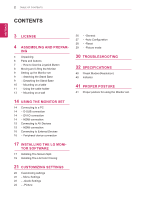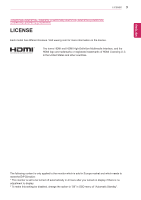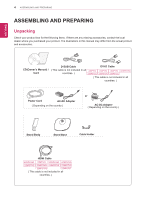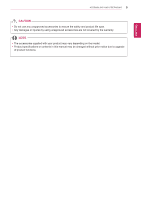LG 22MP57HQ-P Owners Manual - English
LG 22MP57HQ-P Manual
 |
View all LG 22MP57HQ-P manuals
Add to My Manuals
Save this manual to your list of manuals |
LG 22MP57HQ-P manual content summary:
- LG 22MP57HQ-P | Owners Manual - English - Page 1
Owner's Manual IPS LED MONITOR (LED MONITOR*) *LG LED Monitors are LCD Monitors with LED Backlighting. Please read this manual carefully before operating your set and retain it for future reference. IPS LED MONITOR MODEL 22MP57A 23MP57A 24MP57D 27MP57HQ 22MP57D 23MP57D 24MP57HQ 27MP57VQ 22MP57HQ - LG 22MP57HQ-P | Owners Manual - English - Page 2
The Screen Split 19 Installing The LG Color Cloning 21 CUSTOMIZING SETTINGS 22 Customizing settings 22 - Menu Settings 22 - -Quick Settings 24 - -Picture 26 - -General 27 - -Auto Configuration 28 - -Reset 29 - -Picture mode 30 TROUBLESHOOTING 32 SPECIFICATIONS 40 Preset Modes (Resolution - LG 22MP57HQ-P | Owners Manual - English - Page 3
Visit www.lg.com for more information on the license. The terms HDMI and HDMI High-Definition Multimedia Interface, and the HDMI logo are trademarks or registered trademarks of HDMI Licensing LLC in the United States and other countries. The following content is only applied to the monitor which is - LG 22MP57HQ-P | Owners Manual - English - Page 4
CD(Owner's Manual) / ( This cable is not included in all Card countries. ) DVI-D Cable ( This cable is not included in all countries. ) Power Cord AC-DC Adapter ( Depending on the country ) or AC-DC Adapter ( Depending on the country ) Stand Body Stand Base Cable Holder HDMI Cable ( This - LG 22MP57HQ-P | Owners Manual - English - Page 5
are not covered by the warranty. NOTE yyThe accessories supplied with your product may vary depending on the model. yyProduct specifications or contents in this manual may be changed without prior notice due to upgrade of product functions. - LG 22MP57HQ-P | Owners Manual - English - Page 6
ENEGNLGISH 6 ASSEMBLING AND PREPARING Parts and buttons Power Indicator yyOn: power is on yyOff: power is off (Joystick Button) Connection panel (See p.14~16) NOTE yyThe joystick button is located at the bottom of the monitor. - LG 22MP57HQ-P | Owners Manual - English - Page 7
your finger. Basic Functions Power on Press the joystick button once with your finger to turn on the monitor. Power off Press and hold the joystick button once with your finger to turn off the monitor. ◄/► Volume Control You can control the volume by moving the joystick button left/right. - LG 22MP57HQ-P | Owners Manual - English - Page 8
AND PREPARING Moving and Lifting the Monitor When moving or lifting the monitor, follow these instructions to prevent the monitor from being scratched or damaged and to ensure safe transportation regardless of its shape or size. yyIt is advisable to place the monitor in the original box or packing - LG 22MP57HQ-P | Owners Manual - English - Page 9
Lay a foam mat or soft protective cloth on the surface to protect the screen from damage. ASSEMBLING AND PREPARING 9 Detaching the Stand Base 1 Place the Monitor set with the screen side down on a flat and cushioned surface. 2 1 Turn the screw to the left. 2 Pull out the Stand Base. 3 Pull out the - LG 22MP57HQ-P | Owners Manual - English - Page 10
fall off the stand and could result in personal injury. yyWhen lifting or moving the monitor, do not touch the monitor screen. The force applied to the monitor screen may cause damage to it. yyIf you use the monitor panel without the stand base, its joystick button may cause the moni-tor to become - LG 22MP57HQ-P | Owners Manual - English - Page 11
to another location. Otherwise electric shock may occur. WARNING When you adjust the angle, do not hold the bottom of the Monitor set frame as shown on the following illustration, as may injure your fingers. Using the cable holder Do not touch or press the screen when - LG 22MP57HQ-P | Owners Manual - English - Page 12
24MP57HQ 22MP57HQ 23MP57H 24MP57VQ 22MP57VQ 23MP57HQ 23MP57VQ Tilt from +20 to -5 degrees up or down to adjust the angle of the Monitor set to located at the back of the Monitor set. For more information of installation and using, refer to the manual supplied with the Kensington security system - LG 22MP57HQ-P | Owners Manual - English - Page 13
of 10 cm on each side and from the wall. Detailed instructions are available from your dealer, see the optional Tilt Wall Mounting Bracket Installation and Setup Guide. 10 cm 10 cm 10 cm 10 cm If you intend to mount the Monitor set to a wall, attach Wall mounting interface (optional parts) to - LG 22MP57HQ-P | Owners Manual - English - Page 14
ENGLISH 14 USING THE MONITOR SET USING THE MONITOR SET Connecting to a PC yyYour Monitor set supports Plug & Play*. *Plug signals from your PC to the Monitor set. Connect the PC and the Monitor set with the HDMI cable as shown in the following use HDMI PC, it can cause compatibility problem. - LG 22MP57HQ-P | Owners Manual - English - Page 15
on the screen. This is normal. Connecting to AV Devices HDMI connection Transmits the digital video and audio signals from your AV devices to the monitor. Connect your AV device to the monitor with the HDMI cable as illustrated below. NOTE yyIf you use HDMI PC, it can cause compatibility problem. - LG 22MP57HQ-P | Owners Manual - English - Page 16
SET Connecting to External Devices Peripheral device connection Connect peripheral devices to the monitor using headphone ports. ENGLISH (sold separately) NOTE yyPeripheral devices are sold separately. yyCables with angled plugs may have clear- ance issues, use straight plugs when - LG 22MP57HQ-P | Owners Manual - English - Page 17
INSTALLING LG MONITOR SOFTWARE 17 INSTALLING THE LG MONITOR SOFTWARE Installing The Screen Split Insert the the owner's manual CD included in the product package into your PC's CD driver and install the Screen Split. 1 Set the default Web browser to Internet Explorer. 3 Follow the instructions to - LG 22MP57HQ-P | Owners Manual - English - Page 18
18 INSTALLING LG MONITOR SOFTWARE 5 The Screen Split installation starts as shown below. 6 When the installation is complete, restart your system. ENEGNLGISH NOTE y Screen Split: This program automatically splits the program window as desired. Monitor Selection only supported in extend display. - LG 22MP57HQ-P | Owners Manual - English - Page 19
LG MONITOR SOFTWARE 19 Installing The LG Color Cloning Insert the the owner's manual CD included in the product package into your PC's CD driver and install the LG to Internet Explorer. 3 Follow the instructions to proceed with the installation. 2 Click the "LG Color Cloning" on the CD's main - LG 22MP57HQ-P | Owners Manual - English - Page 20
monitors using your Smartphone. NOTE yyDouble-click the LG Color Cloning icon on des-ktop to run LG Color supported Smartphones and graphic cards, see the LG Color Cloning help manual. INSTALLING THE LG COLOR CLONING APPLI CATION (ANDROID) 1. Open the playstore on your android phone. 2. Search "LG - LG 22MP57HQ-P | Owners Manual - English - Page 21
(D-SUB/ DVI-D/HDMI) will be changed sequentially. • When only one signal is connected, it is automatically detected. The default setting is D-SUB. Press the Auto button to automatically adjust your display image to the ideal setting. (Only supported in Analog Mode) Turns off the monitor. Exits the - LG 22MP57HQ-P | Owners Manual - English - Page 22
22 CUSTOMIZING SETTINGS Customizing settings Menu Settings -Quick Settings 1 To view the OSD menu, press the joystick button at the bottom of the monitor and then enter the Menu. 2 Go to Quick Settings > Brightness by moving the joystick. 3 Configure the options following the instructions 22MP57HQ - LG 22MP57HQ-P | Owners Manual - English - Page 23
on the Panel. So,those values should be different from each panel and panel vendor.If option of SMART ENERGY SAVING is High or Low, monitor luminance become higher or lower depend on source. yyIf option of SMART ENERGY SAVING is High or Low, Picture Mode will automatically be Custom and - LG 22MP57HQ-P | Owners Manual - English - Page 24
SETTINGS -Picture 1 To view the OSD menu, press the joystick button at the bottom of the monitor and then enter the Menu. 2 Go to Picture by moving the joystick. 3 Configure the options following the instructions that appear in the bottom right corner. 4 To return to the upper menu or set other - LG 22MP57HQ-P | Owners Manual - English - Page 25
22MP57HQ 24MP57HQ 22MP57VQ 24MP57VQ 23MP57H 27MP57HQ 23MP57HQ 27MP57VQ 23MP57VQ 27MP57HT Response Time 22MP57HQ of the screen. Sets the offset level (for HDMI only). yy Offset: as a reference for a video signal, this is the darkest color the monitor can display. High The picture of the screen - LG 22MP57HQ-P | Owners Manual - English - Page 26
the bottom of the monitor and then enter the Menu. 2 Go to General by moving the joystick. 3 Configure the options following the instructions that appear in the below. Menu > General Language Power LED Automatic Standby 22MP57HQ 24MP57HQ 22MP57VQ 24MP57VQ 23MP57H 27MP57HQ 23MP57HQ 27MP57VQ - LG 22MP57HQ-P | Owners Manual - English - Page 27
Configuration 1 To view the OSD menu, press the joystick button at the bottom of the monitor and then enter the Menu. 2 Go to Auto Configuration by moving the joystick. 3 Configure the options following the instructions that appear in the bottom right corner. 4 To return to the upper menu or set - LG 22MP57HQ-P | Owners Manual - English - Page 28
-Reset 1 To view the OSD menu, press the joystick but- ton at the bottom of the monitor and then enter the Menu. 2 Go to Reset by moving the joystick. 3 Configure the options following the instructions that appear in the bottom right corner. 4 To return to the upper menu or set other menu - LG 22MP57HQ-P | Owners Manual - English - Page 29
CUSTOMIZING SETTINGS 29 -Picture mode 1 Press the joystick button on the bottom of the monitor. 2 Go to Picture mode by moving the joystick button to ▲. 3 Configure the options following the instructions that appear in the bottom. ENEGNLGISH Each option is described below. Joystick Button > - LG 22MP57HQ-P | Owners Manual - English - Page 30
30 TROUBLESHOOTING ENEGNLGISH TROUBLESHOOTING Check the following before calling for service. No image appears Is section of this manual and configure your display again. Do you see a "NO SIGNAL" message on the screen? yy When the monitor is on "No-Signal" in 5 minutes, the monitor goes to DPM - LG 22MP57HQ-P | Owners Manual - English - Page 31
TROUBLESHOOTING monitor, Plug&Play (VESA DDC) monitor found" message? Have you installed the display driver? yy Be sure to install the display driver from the display driver driver from our web site: http://www.lg.com. yy Make sure to check if the video card supports Plug&Play function. 22MP57HQ - LG 22MP57HQ-P | Owners Manual - English - Page 32
matrix-TFT LCD Anti-Glare coating Pixel Pitch Max 0.248 mm x 0.248 mm (Pixel Pitch) 1920 x 1080 @ 60 Hz Recommend VESA 1920 x 1080 @ 60 Hz On Mode : 21 W The power consumption level can be different by operating condition and monitor setting. * The On mode power consumption is measured with - LG 22MP57HQ-P | Owners Manual - English - Page 33
Connector DVI-D Connector (Digital) HDMI Connector Input Form RGB Analog (0.7 Vp-p/ 75 ohm) Digital DDC 2B(Analog) DDC 2B(Digital) DDC 2B(HDMI) 22MP57A ● ● 22MP57D 22MP57HQ 22MP57VQ ● ● ● ● ● ● ● ● ● ● ● ● ● ● ● ● ● ● ● ● ● ● ● ● ● ● ● ● ● ● ● ● ● ● ● ● - LG 22MP57HQ-P | Owners Manual - English - Page 34
Power cord Screen Type Flat Panel Active matrix-TFT LCD Anti-Glare coating Pixel Pitch Max 0.265 mm 60 Hz Recommend VESA 1920 x 1080 @ 60 Hz On Mode : 21 W (ENERGY STAR® standard)* Sleep Mode ≤ 0.3 W Off Mode ≤ can be different by operating condition and monitor setting. * The On mode power - LG 22MP57HQ-P | Owners Manual - English - Page 35
Hz to 75 Hz ● Frequency (D-SUB) 56 Hz to 75 Hz (DVI-D) 56 Hz to 61 Hz (HDMI) Input Form Separate Sync. ● Digital Video Input Signal Input 15 pin D-SUB ● Connector DVI-D Connector (Digital) HDMI Connector Input Form RGB Analog (0.7 ● Vp-p/ 75 ohm) Digital Plug & Play DDC 2B(Analog - LG 22MP57HQ-P | Owners Manual - English - Page 36
Power cord Screen Type Flat Panel Active matrix-TFT LCD Anti-Glare coating Pixel Pitch 0.2745 mm x @ 60 Hz VESA 1920 x 1080 @ 60 Hz On Mode : 22 W (ENERGY STAR® standard)* Sleep Mode ≤ 0.3 W Off Mode ≤ can be different by operating condition and monitor setting. * The On mode power consumption - LG 22MP57HQ-P | Owners Manual - English - Page 37
kHz (Automatic) 56 Hz to 75 Hz (D-SUB) 56 Hz to 75 Hz (DVI-D) 56 Hz to 61 Hz (HDMI) Input Form Separate Sync. Digital Signal Input 15 pin D-SUB Connector DVI-D Connector (Digital) HDMI Connector Input Form RGB Analog (0.7 Vp-p/ 75 ohm) Digital DDC 2B(Analog) DDC 2B(Digital) DDC 2B - LG 22MP57HQ-P | Owners Manual - English - Page 38
TROUBLESHOOTING ENEGNLGISH SPECIFICATIONS 27MP57HQ 27MP57VQ 27MP57HT Display Resolution Power Consumption Power Input AC-DC Adapter Dimensions (Width x Height x Depth) Weight Tilt Range Environmental conditions Stand Base Power cord Screen Type Flat Panel Active matrix-TFT LCD x 21.2 cm monitor - LG 22MP57HQ-P | Owners Manual - English - Page 39
TROUBLESHOOTING 39 ENEGNLGISH Sync Input Video Input Plug & Play Horizontal Frequency Vertical Frequency 30 kHz to 83 kHz (Automatic) 30 kHz to 61 kHz (Automatic) 56 Hz to 75 Hz (D-SUB) 56 Hz to 75 Hz (DVI-D) 56 Hz to 61 Hz (HDMI) Input Form Separate Sync. Digital Signal Input 15 pin D-SUB - LG 22MP57HQ-P | Owners Manual - English - Page 40
70 60 75 60 75 60 75 75 60 75 60 60 Polarity(H/V) +/+ +/+ -/+ +/+ Recommend Mode HDMI Timing 22MP57HQ 23MP57H 24MP57HQ 27MP57HQ 22MP57VQ 23MP57HQ 24MP57VQ 27MP57VQ 23MP57VQ 27MP57HT Factory support mode (Preset Mode) 480P 576P 720P 720P 1080P 1080P Horizontal Frequency(kHz) 31.50 31 - LG 22MP57HQ-P | Owners Manual - English - Page 41
ENEGNLGISH PROPER POSTURE Proper posture for using the Monitor set. PROPER POSTURE 41 Adjust the Monitor set and your posture to allow you to view images at the optimal viewing angle. Adjust the location of the Monitor set to avoid it reflecting light. Place your hands gently on the keyboard, - LG 22MP57HQ-P | Owners Manual - English - Page 42
Precautions before using the product. Keep the Owner's Manual (CD) in an accessible place for future reference. The model and serial number of the SET is located on the back and one side of the SET. Record it below should you ever need service. ENERGY STAR is a set of power-saving guidelines

www.lg.com
IPS LED MONITOR MODEL
22MP57A
22MP57D
22MP57HQ
22MP57VQ
23MP57A
23MP57D
23MP57H
24MP57HQ
24MP57VQ
24MP57D
23MP57HQ
23MP57VQ
27MP57VQ
27MP57HQ
27MP57HT
Please read this manual carefully before operating
your set and retain it for future reference.
Owner's Manual
IPS LED MONITOR
(LED MONITOR*)
*LG LED Monitors are LCD Monitors with LED Backlighting.