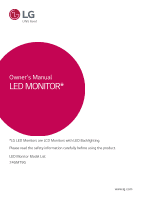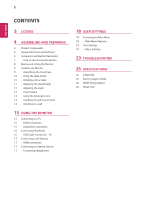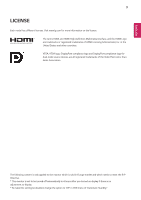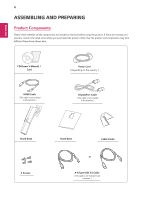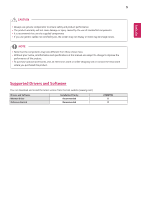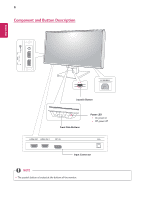LG 24GM79G-B Owners Manual
LG 24GM79G-B Manual
 |
View all LG 24GM79G-B manuals
Add to My Manuals
Save this manual to your list of manuals |
LG 24GM79G-B manual content summary:
- LG 24GM79G-B | Owners Manual - Page 1
Owner's Manual LED MONITOR* *LG LED Monitors are LCD Monitors with LED Backlighting. Please read the safety information carefully before using the product. LED Monitor Model List 24GM79G www.lg.com - LG 24GM79G-B | Owners Manual - Page 2
3 LICENSE 4 ASSEMBLING AND PREPARING 4 Product Components 5 Supported Drivers and Software 6 Component and Button Description 7 - How SETTINGS 18 Activating the Main Menu 18 - Main Menu Features 19 User Settings 19 - Menu Settings 23 TROUBLESHOOTING 25 SPECIFICATIONS 25 24GM79G 26 Factory Support - LG 24GM79G-B | Owners Manual - Page 3
3 LICENSE Each model has different licenses. Visit www.lg.com for more information on the license. The terms HDMI in Europe market and which needs to meet the ErP Directive: * This monitor is set to be turned off automatically in 4 hours after you turned on display if there is no adjustment to - LG 24GM79G-B | Owners Manual - Page 4
the retail store where you purchased the product. Note that the product and components may look different from those shown here. CD(Owner's Manual) / Card HDMI Cable ( This cable is not included in all countries. ) Power Cord ( Depending on the country ) DisplayPort Cable ( This cable is not - LG 24GM79G-B | Owners Manual - Page 5
information and specifications in this manual are subject to change to Supported Drivers and Software You can download and install the latest version from the LGE website (www.lg.com). Drivers and Software Monitor Driver OnScreen Control Installation Priority Recommended Recommended 24GM79G - LG 24GM79G-B | Owners Manual - Page 6
6 Component and Button Description ENEGNLGISH 2 H/P 5 V 0.9 A 1 Joystick Button FPS1 FPS2 RTS Custom (Game) Custom Front Side Buttons HDMI IN1 HDMI IN 2 DP IN Power LED yyOn: power on yyOff: power off Input Connector NOTE yy The joystick button is located at the bottom of the monitor - LG 24GM79G-B | Owners Manual - Page 7
7 ENEGNLGISH How to Use the Joystick Button You can easily control the functions of the monitor by pressing the joystick button or moving it left/right with your finger. Basic Functions Power on Press the joystick button once with your finger to turn on the monitor. Power off Press and hold - LG 24GM79G-B | Owners Manual - Page 8
ENEGNLGISH 8 Moving and Lifting the Monitor When moving or lifting the monitor, follow these instructions to prevent the monitor from being scratched or damaged and to ensure safe transportation regardless of its shape or size. yyIt is advisable to place - LG 24GM79G-B | Owners Manual - Page 9
9 Installing the Monitor Assembling the stand base 4 1 ENEGNLGISH CAUTION yyTo protect the screen from scratches, cover the surface with a soft cloth. 2 3 CAUTION yyIllustrations in this document represent typical procedures, so they may look different from the actual product. yyDo not carry the - LG 24GM79G-B | Owners Manual - Page 10
ENEGNLGISH 10 Using the cable holder Arrange the cables using the cable holder as shown in the illustration. Installing onto a table 1 Lift the monitor and place it on the table in an upright position. Place at least 100 mm(3.94 inches) away from the wall to ensure sufficient ventilation. 100 mm - LG 24GM79G-B | Owners Manual - Page 11
ENEGNLGISH Adjusting the stand height 1 Handle the monitor with both hands for safety. 11 Adjusting the angle 1 Place the monitor in an upright position, mounted on the stand base. 2 Adjust the angle of the screen. The angle of the screen can be adjusted forwards or backwards for a comfortable - LG 24GM79G-B | Owners Manual - Page 12
pivot shortcut key provided with your Windows operating system. Note that some Windows versions and some graphics card drivers may use different settings for the screen pivot key or may not support the pivot key at all. yy Windows screen pivot shortcut keys -- 0°: Ctrl + Alt + Up arrow key (↑) -- 90 - LG 24GM79G-B | Owners Manual - Page 13
manual or visit the website at http://www.kensington.com. Connect the Kensington security system cable between the Monitor set and a table. Installing the wall mount plate This monitor supports , refer to the wall mount plate's installation guide. yyBe careful not to use excessive force when - LG 24GM79G-B | Owners Manual - Page 14
instructions can be obtained from your local retail store. Please refer to the manual to install and set and drop from mounted position. In this case, LG Electronics is not responsible for it. Wall Mount (A yyThe wall mount kit includes the installation guide and all necessary parts. yyThe wall - LG 24GM79G-B | Owners Manual - Page 15
15 USING THE MONITOR Connecting to a PC yyThis monitor supports the *Plug and Play feature. *Plug and Play: A feature that allows you to add a device to your computer without having to reconfigure anything or install any manual drivers. DisplayPort connection Transmits the digital video and audio - LG 24GM79G-B | Owners Manual - Page 16
the PC. NOTE yyMake sure to install the most recent Windows OS service pack before using the product. yyPeripheral devices are sold separately. yyA keyboard, program installed or that uses its own driver may not be recognized. yySome USB devices may not be supported or may not work properly. yyIt is - LG 24GM79G-B | Owners Manual - Page 17
IN 2 H/P 1 (sold separately) NOTE yyIf you use HDMI PC, it can cause compatibility problem. yyUse a certified cable with the HDMI logo attached. If you do not use a certified yy Depending on the audio settings of the PC and external device, headphones and speaker functions may be limited. - LG 24GM79G-B | Owners Manual - Page 18
the Main Menu 1 Press the joystick button on the bottom of the monitor. 2 Move the joystick up/down (▲/▼) and left/right(◄/►) to set the options. Custom 3 Press the joystick buttFoPnS1 oncFePSm2 ore RtToS exi(tGatmhee) mCuasitonmmenu. FPS1 FPS2 RTS Custom (Game) Custom FPS1 FPS2 Custom - LG 24GM79G-B | Owners Manual - Page 19
you enter the menu, instructions on how to use the button will appear in the bottom right corner of the screen. Quick Settings Input Picture General CAUTION yy from that shown in this manual. Each option is described below. Menu > Quick Settings Description Brightness Contrast Adjusts the - LG 24GM79G-B | Owners Manual - Page 20
Doing so may result in unnecessarily high sharpness. Sets the offset level (for HDMI only). yy Supported Interface: DisplayPort,HDMI. yy Supported Graphic Card : A graphic card that supports AMD's FreeSync is necessary. yy Supported Version : Make sure to update the graphic card to the latest driver - LG 24GM79G-B | Owners Manual - Page 21
requirements for colors by adjusting the hue and saturation of the six colors (Red, Green, Blue, Cyan, Magenta and Yellow) and then saving the settings. Hue Adjusts the tone of the screen colors. Saturation Adjusts the saturation of the screen colors. The lower the value, the less saturated and - LG 24GM79G-B | Owners Manual - Page 22
DisplayPort 1.2. NOTE yy Be sure to configure this option according to the DisplayPort version supported by your graphics card. Set this option to Disable if your graphics card does not support DisplayPort 1.2. This feature disables the configuration and adjustment of menus. On Enables OSD Lock - LG 24GM79G-B | Owners Manual - Page 23
ENEGNLGISH 23 TROUBLESHOOTING Nothing is displayed on the screen. Is the monitor's or vertical frequency range of the monitor. Please see the Product Specification section of this manual to set the appropriate frequency. yyThis is displayed when the signal cable between the PC and the monitor - LG 24GM79G-B | Owners Manual - Page 24
In Windows, go to Control Panel > Display > Settings > Color Quality. yyCheck if the signal cable is driver? yyBe sure to install the display driver from our web site: http://www.lg.com. yyMake sure to check if the video card supports Plug&Play function. No sound from the headphone port or speaker - LG 24GM79G-B | Owners Manual - Page 25
25 ENEGNLGISH SPECIFICATIONS 24GM79G LCD Screen Resolution Video Signal Input Connector Power input Power without notice. * The power consumption level can be different by operating condition and monitor setting. * The On mode power consumption is measured with ENERGY STAR® test standard. ** - LG 24GM79G-B | Owners Manual - Page 26
ENEGNLGISH 26 Factory Support Mode (Preset Mode, HDMI/ DisplayPort PC) Display Modes (Resolution) 720 x 02 75.025 119.958 60 119.98 144 Polarity(H/V) Remarks HDMI Timing (Video) Factory support mode (Preset Mode) 480p 480p 576P 720p 720p 1080p 1080p 1080p 1080p Horizontal Frequency(kHz) - LG 24GM79G-B | Owners Manual - Page 27
on one side of the product. Record them below in case you ever need service. MODEL SERIAL To obtain the source code under GPL, LGPL, MPL, and license terms, warranty disclaimers and copyright notices are available for download.LG Electronics will also provide open source code to you on CD-ROM
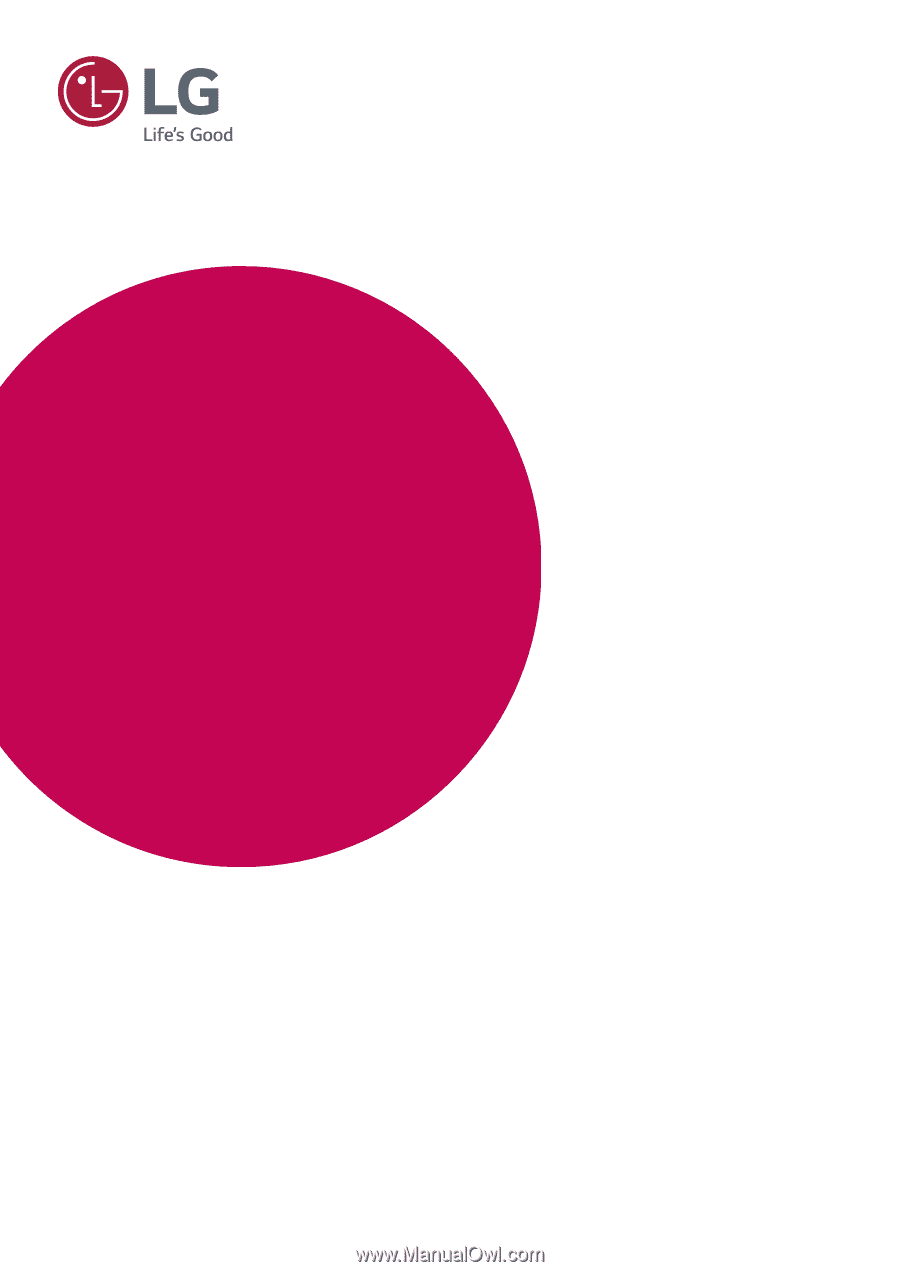
www.lg.com
Please read the safety information carefully before using the product.
LED Monitor Model List
Owner's Manual
LED MONITOR*
*LG LED Monitors are LCD Monitors with LED Backlighting.
24GM79G