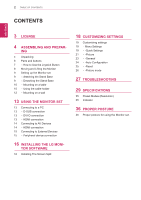LG 24M47H-P Owners Manual - English
LG 24M47H-P Manual
 |
View all LG 24M47H-P manuals
Add to My Manuals
Save this manual to your list of manuals |
LG 24M47H-P manual content summary:
- LG 24M47H-P | Owners Manual - English - Page 1
ENGLISH OWNER'S MANUAL LED LCD MONITOR Please read this manual carefully before operating your set and retain it for future reference. LED LCD MONITOR MODEL 22M47D 22M47VQ 22M47H 22M47HQ 23M47D 23M47VQ 23M47H 24M47D 24M47VQ 24M47H 24M47HQ www.lg.com - LG 24M47H-P | Owners Manual - English - Page 2
SETTINGS 19 Customizing settings 19 - Menu Settings 19 - -Quick Settings 21 - -Picture 23 - -General 24 - -Auto Configuration 25 - -Reset 26 - -Picture mode 27 TROUBLESHOOTING 29 SPECIFICATIONS 35 Preset Modes (Resolution) 35 Indicator 36 PROPER POSTURE 36 Proper posture for using the Monitor set. - LG 24M47H-P | Owners Manual - English - Page 3
22M47H 22M47HQ 23M47VQ 23M47H 24M47H 24M47HQ 24M47VQ LICENSE Each model has different licenses. Visit www.lg.com for more information on the content is only applied to the monitor which is sold in Europe market and which needs to meet the ErP Directive: * This monitor is set to be turned off - LG 24M47H-P | Owners Manual - English - Page 4
's Manual) / Card D-SUB Cable DVI-D Cable ( This cable is not included in all countries. ) ( This cable is not included in all countries. ) Power Cord AC-DC Adapter ( Depending on the country ) or AC-DC Adapter ( Depending on the country ) Stand Body Stand Base HDMI Cable ( This cable - LG 24M47H-P | Owners Manual - English - Page 5
. yyAny damages or injuries by using unapproved accessories are not covered by the warranty. NOTE yyThe accessories supplied with your product may vary depending on the model. yyProduct specifications or contents in this manual may be changed without prior notice due to upgrade of product functions. - LG 24M47H-P | Owners Manual - English - Page 6
ENEGNLGISH 6 ASSEMBLING AND PREPARING Parts and buttons Power Indicator yyOn: power is on yyOff: power is off (Joystick Button) NOTE Connection panel (See p.13~15) yyThe joystick button is located at the bottom of the monitor. - LG 24M47H-P | Owners Manual - English - Page 7
or moving it left/right with your finger. Basic Functions Power on Press the joystick button once with your finger to turn on the monitor. Power off Press and hold the joystick button once with your finger to turn off the monitor. ◄/► Volume Control You can control the volume by moving the - LG 24M47H-P | Owners Manual - English - Page 8
packing material before attempting to move it. yyBefore moving or lifting the monitor, disconnect the power cord and all cables. yyHold the top and bottom of the monitor frame firmly. Do not hold the panel itself. yyWhen holding the monitor, the screen should face away from you to prevent it being - LG 24M47H-P | Owners Manual - English - Page 9
the screw to the left. 3 Pull out the Stand Base. Stand Body 2 1 Attach the Stand Body to the monitor set. 2 Attach the Stand Base to Stand Body. 3 Tighten the screw to the right. Stand Body Stand Base Stand Body Stand Base Stand Base CAUTION yyIllustrations in this document represent typical - LG 24M47H-P | Owners Manual - English - Page 10
cm 10 cm 10 cm 3 Press the joystick button on the bottom of the monitor to turn on the monitor. CAUTION Unplug the power cord before moving the Monitor to another location. Otherwise electric shock may occur. Using the cable holder 2 Connect the AC-DC Adapter and Power Cord to a wall outlet. or - LG 24M47H-P | Owners Manual - English - Page 11
and using, refer to the manual supplied with the Kensington security system or visit http://www.kensington.com. Connect the Kensington security system cable between the Monitor set and a table. Do not hold this set like below picture.Monitor screen can detach from stand base and injure your body - LG 24M47H-P | Owners Manual - English - Page 12
instructions are available from your dealer, see the optional Tilt Wall Mounting Bracket Installation and Setup Guide. 10 cm 10 cm 10 cm 10 cm If you intend to mount the Monitor on the VESA standard screw specifications. yyThe wall mount kit will include an installation manual and necessary - LG 24M47H-P | Owners Manual - English - Page 13
audio signals from your PC to the Monitor set. Connect the PC and the Monitor set with the HDMI cable as shown in the following illustrations. yyMac adapter For Apple Macintosh use, a separate plug adapter is needed to change the 15 pin high density (3 row) D-SUB VGA connector on the supplied cable - LG 24M47H-P | Owners Manual - English - Page 14
MONITOR SET CAUTION yyConnect the signal input cable PC in our Monitor, please connect the signal cable(D-SUB/ DVI-D/HDMI) respectively in Monitor set. yyIf you turn the Monitor set on while audio signals from your AV devices to the monitor. Connect your AV device to the monitor with the HDMI cable - LG 24M47H-P | Owners Manual - English - Page 15
peripheral devices to the monitor using headphone ports. (sold separately) NOTE yyPeripheral devices are sold separately. yyCables with angled plugs may have clear- ance issues, use straight plugs when possible. Angle Type Straight Type NOTE yyHeadphones or speakers may not work normally - LG 24M47H-P | Owners Manual - English - Page 16
LG MONITOR SOFTWARE INSTALLING THE LG MONITOR SOFTWARE Installing The Screen Split Insert the the owner's manual CD included in the product package into your PC's CD driver and install the LG Monitor Software. 1 Set the default Web browser to Internet Explorer. 3 Follow the instructions - LG 24M47H-P | Owners Manual - English - Page 17
INSTALLING LG MONITOR SOFTWARE 17 5 The Screen Split installation starts as shown below. 6 When the installation is complete, restart your system. ENEGNLGISH NOTE yyScreen Split: This program automatically splits the program window as desired. Monitor Selection only supported in extend display. - LG 24M47H-P | Owners Manual - English - Page 18
monitor. 2 Move the joystick up/down (▲/▼) and left/right(◄/►) to set the options. 3 Press the joystick button once more to exit the main menu. ENEGNLGISH Power features. 22M47VQ 23M47VQ 24M47VQ 22M47H 23M47H 24M47H 22M47HQ 24M47HQ ► Main menu disabled Adjusts the monitor volume level. 22M47D - LG 24M47H-P | Owners Manual - English - Page 19
of the monitor and then enter the Menu. 2 Go to Quick Settings > Brightness by moving the joystick. 3 Configure the options following the instructions that appear > Quick Settings Brightness Contrast Volume 22M47VQ 23M47VQ 24M47VQ 22M47H 23M47H 24M47H 22M47HQ 24M47HQ Description Adjusts the - LG 24M47H-P | Owners Manual - English - Page 20
SETTINGS ENEGNLGISH NOTE yyTOTAL POWER REDUCTION: How much power is saved while using the monitor. yyTOTAL CO2 REDUCTION: Change the TOTAL POWER REDUCTION to CO2. yySAVING DATA(W/h) 546 mm 584 mm 600 mm (21.5 inch) (23 inch) (23.6 inch) SMART SAVING (High) 4 W/h 4 W/h 4 W/h SMART - LG 24M47H-P | Owners Manual - English - Page 21
ENEGNLGISH -Picture 1 To view the OSD menu, press the joystick button at the bottom of the monitor and then enter the Menu. 2 Go to Picture by moving the joystick. 3 Configure the options following the instructions that appear in the bottom right corner. 4 To return to the upper menu or set other - LG 24M47H-P | Owners Manual - English - Page 22
24M47VQ 22M47HQ 24M47HQ Adjusts the sharpness of the screen. Sets the offset level (for HDMI only). yy Offset: as a reference for a video signal, this is the darkest color the monitor of the display. This item allows you to remove any horizontal noise and clear or sharpen the image of characters. - LG 24M47H-P | Owners Manual - English - Page 23
at the bottom of the monitor and then enter the Menu. 2 Go to General by moving the joystick. 3 Configure the options following the instructions that appear in the SETTINGS 23 Each option is described below. Menu > General Language Power LED Automatic Standby 22M47VQ 23M47VQ 24M47VQ 22M47H - LG 24M47H-P | Owners Manual - English - Page 24
ENEGNLGISH 24 CUSTOMIZING SETTINGS -Auto Configuration 1 To view the OSD menu, press the joystick button at the bottom of the monitor and then enter the Menu. 2 Go to Auto Configuration by moving the joystick. 3 Configure the options following the instructions that appear in the bottom right corner - LG 24M47H-P | Owners Manual - English - Page 25
-Reset 1 To view the OSD menu, press the joystick but- ton at the bottom of the monitor and then enter the Menu. 2 Go to Reset by moving the joystick. 3 Configure the options following the instructions that appear in the bottom right corner. 4 To return to the upper menu or set other menu - LG 24M47H-P | Owners Manual - English - Page 26
26 CUSTOMIZING SETTINGS -Picture mode 1 Press the joystick button on the bottom of the monitor. 2 Go to Picture mode by moving the joystick button to ▲. 3 Configure the options following the instructions that appear in the bottom. ENEGNLGISH Each option is described below. Menu > Picture Mode - LG 24M47H-P | Owners Manual - English - Page 27
27 ENEGNLGISH TROUBLESHOOTING Check the following before calling for service. No image appears Is the power cord of the display connected? yy Check and see if the power cord is connected properly to the power outlet. Is the power indicator light on? yy Press the Power button. Is - LG 24M47H-P | Owners Manual - English - Page 28
(or diskette) that comes with your display. Or, you can also download the driver from our web site: http://www.lg.com. yy Make sure to check if the video card supports Plug&Play function. 22M47VQ 23M47VQ 24M47VQ 22M47H 23M47H 24M47H 22M47HQ 24M47HQ The screen is flickering. Did you select the - LG 24M47H-P | Owners Manual - English - Page 29
29 ENEGNLGISH SPECIFICATIONS 22M47D 22M47VQ 22M47H 22M47HQ Display Resolution Power Consumption Power Input AC-DC Adapter Dimensions (Width x Height x Depth) Weight Tilt Range Environmental conditions Stand Base Power cord Screen Type 54.6 cm (21.5 inch) Flat Panel Active matrix-TFT LCD Anti - LG 24M47H-P | Owners Manual - English - Page 30
30 SPECIFICATIONS ENEGNLGISH Sync Input Video Input Plug & Play Horizontal Frequency Vertical Frequency 30 kHz to 83 kHz (Automatic) 30 kHz to 61 kHz (Automatic) 56 Hz to 75 Hz (D-SUB) 56 Hz to 75 Hz (DVI-D) 56 Hz to 61 Hz (HDMI) Input Form Signal Input Separate Sync. Digital 15 pin D-SUB - LG 24M47H-P | Owners Manual - English - Page 31
31 SPECIFICATIONS ENEGNLGISH 23M47D 23M47VQ 23M47H Display Resolution Power Consumption Power Input AC-DC Adapter Dimensions (Width x Height x Depth) Weight Tilt Range Environmental conditions Stand Base Power cord Screen Type 58.4 cm (23 inch) Flat Panel Active matrix-TFT LCD AntiGlare - LG 24M47H-P | Owners Manual - English - Page 32
32 SPECIFICATIONS ENEGNLGISH Sync Input Video Input Plug & Play Horizontal Frequency Vertical Frequency 30 kHz to 83 kHz (Automatic) 30 kHz to 61 kHz (Automatic) 56 Hz to 75 Hz (D-SUB) 56 Hz to 75 Hz (DVI-D) 56 Hz to 61 Hz (HDMI) Input Form Signal Input Separate Sync. Digital 15 pin D-SUB - LG 24M47H-P | Owners Manual - English - Page 33
33 ENEGNLGISH SPECIFICATIONS 24M47D 24M47VQ 24M47H 24M47HQ Display Resolution Power Consumption Power Input AC-DC Adapter Dimensions (Width x Height x Depth) Weight Tilt Range Environmental conditions Stand Base Power cord Screen Type 60.0 cm (23.6 inch) Flat Panel Active matrix - LG 24M47H-P | Owners Manual - English - Page 34
(Digital) HDMI Connector Input Form RGB Analog (0.7 Vp-p/ 75 ohm) Digital DDC 2B(Analog) DDC 2B(Digital) DDC 2B(HDMI) 24M47D 24M47H 24M47HQ 24M47VQ ● ● ● ● ● ● ● ● ● ● ● ● ● ● ● ● ● ● ● ● ● ● ● ● ● ● ● ● ● ● ● ● ● ● ● ● ● ● ● ● ● ● ● ● ● ● ● - LG 24M47H-P | Owners Manual - English - Page 35
24M47H 24M47HQ 24M47VQ Factory support mode (Preset Mode) 480P 576P 720P 720P 1080P 1080P Horizontal Frequency(kHz) 31.50 31.25 37.50 45.00 56.25 67.50 Vertical Frequency(Hz) 60 50 50 60 50 60 HDMI O O O O O O Recommend Mode Indicator Mode On Mode Sleep Mode Off Mode LED - LG 24M47H-P | Owners Manual - English - Page 36
ENEGNLGISH 36 PROPER POSTURE PROPER POSTURE Proper posture for using the Monitor set. Adjust the Monitor set and your posture to allow you to view images at the optimal viewing angle. Adjust the location of the Monitor set to avoid it reflecting light. Place your hands gently on the keyboard, - LG 24M47H-P | Owners Manual - English - Page 37
product. Keep the Owner's Manual (CD) in an accessible place for future reference. The model and serial number of the SET is located on the back and one side of the SET. Record it below should you ever need service. MODEL SERIAL ENERGY STAR is a set of power-saving guidelines issued by the
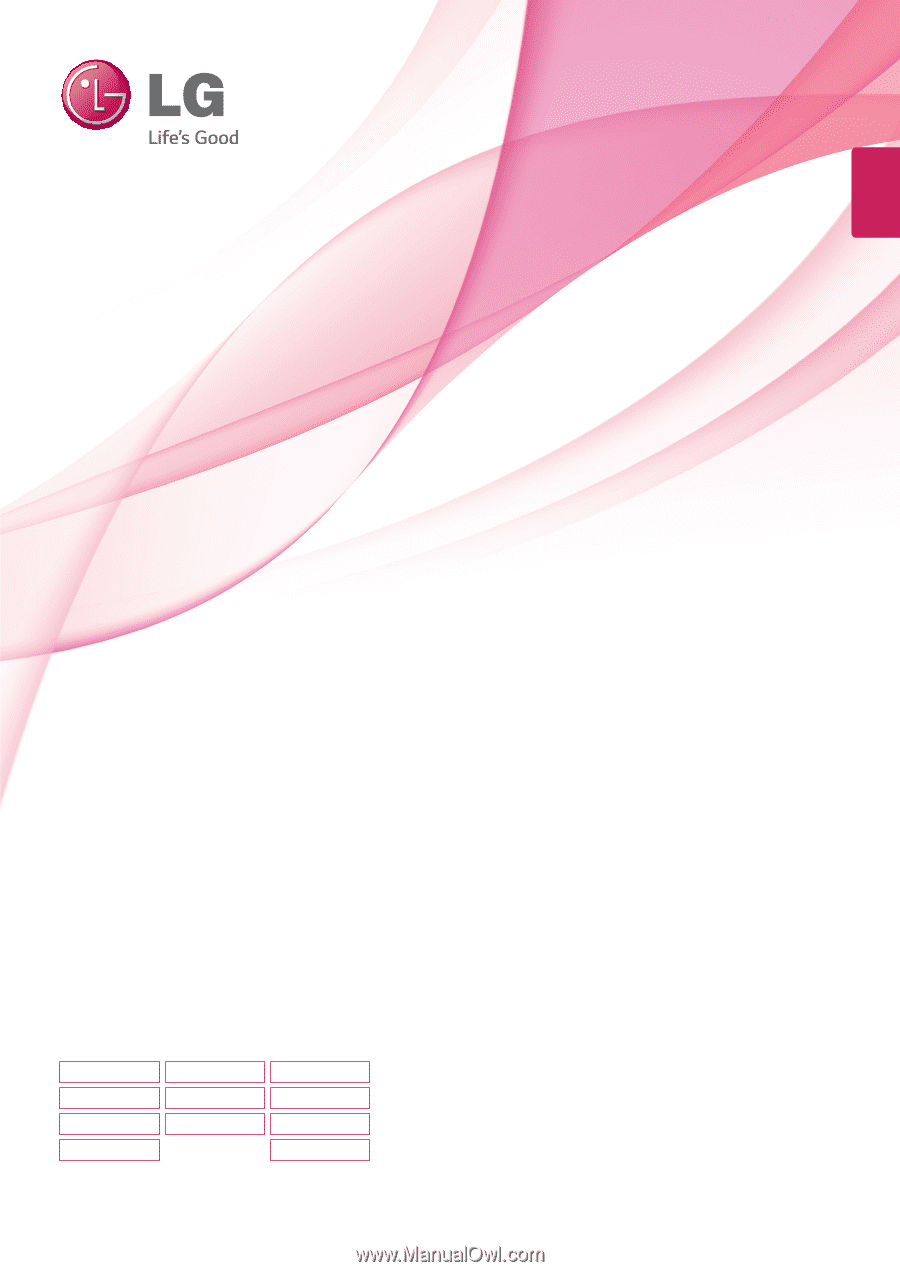
www.lg.com
LED LCD MONITOR MODEL
ENGLISH
OWNER’S MANUAL
LED LCD MONITOR
Please read this manual carefully before operating
your set and retain it for future reference.
22M47D
22M47VQ
22M47H
22M47HQ
23M47D
23M47VQ
23M47H
24M47VQ
24M47H
24M47D
24M47HQ