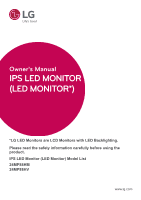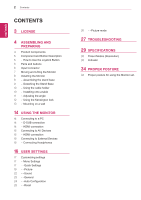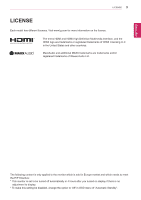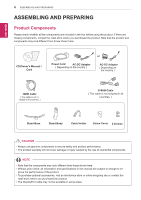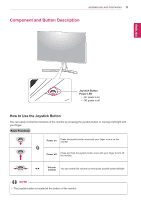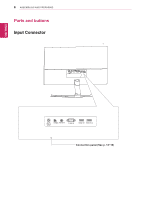LG 24MP88HM-S Owners Manual
LG 24MP88HM-S Manual
 |
View all LG 24MP88HM-S manuals
Add to My Manuals
Save this manual to your list of manuals |
LG 24MP88HM-S manual content summary:
- LG 24MP88HM-S | Owners Manual - Page 1
Owner's Manual IPS LED MONITOR (LED MONITOR*) *LG LED Monitors are LCD Monitors with LED Backlighting. Please read the safety information carefully before using the product. IPS LED Monitor (LED Monitor) Model List 24MP88HM 24MP88HV www.lg.com - LG 24MP88HM-S | Owners Manual - Page 2
12 - Using the Kensington lock 13 - Mounting on a wall 14 USING THE MONITOR 14 Connecting to a PC 14 - D-SUB connection 14 - HDMI connection 15 - -Sound 23 - -General 24 - -Auto Configuration 25 - -Reset 26 - -Picture mode 27 TROUBLESHOOTING 29 SPECIFICATIONS 33 Preset Modes (Resolution) 33 - LG 24MP88HM-S | Owners Manual - Page 3
3 LICENSE Each model has different licenses. Visit www.lg.com for more information on the license. The terms Ltd. The following content is only applied to the monitor which is sold in Europe market and which needs to meet the ErP Directive: * This monitor is set to be turned off automatically in 4 - LG 24MP88HM-S | Owners Manual - Page 4
Note that the product and components may look different from those shown here. CD(Owner's Manual) / Card Power Cord AC-DC Adapter ( Depending on the country ) or AC- shown here. yyWithout prior notice, all information and specifications in this manual are subject to change to im- prove the - LG 24MP88HM-S | Owners Manual - Page 5
ASSEMBLING AND PREPARING 5 Component and Button Description ENEGNLGISH Joystick Button Power LED yyOn: power is on yyOff: power is off How to Use the Joystick Button You can easily control the functions of the monitor by pressing the joystick button or moving it left/right with your finger. Basic - LG 24MP88HM-S | Owners Manual - Page 6
6 ASSEMBLING AND PREPARING Parts and buttons Input Connector ENEGNLGISH AUDIO IN HDMI IN 1 HDMI IN 2 Connection panel (See p. 14~15) - LG 24MP88HM-S | Owners Manual - Page 7
PREPARING 7 Moving and Lifting the Monitor When moving or lifting the monitor, follow these instructions to prevent the monitor from being scratched or damaged and to ensure safe transportation regardless of its shape or size. yyIt is advisable to place the monitor in the original box or packing - LG 24MP88HM-S | Owners Manual - Page 8
the figure. Stand Base 4 Attach the screw cover. Screw Cover Stand Body CAUTION Applying excessive force when tightening the screws may cause damage to the monitor. Damage caused in this way will not be covered by the product warranty. CAUTION It may hurt your foot off the stand, so be careful. - LG 24MP88HM-S | Owners Manual - Page 9
document represent typical procedures, so they may look different from the actual product. yy Applying excessive force when tightening screws may cause damage to the monitor. Damage caused in this way will not be covered by the product warranty. yy Be careful not to hurt your hand on the edges of - LG 24MP88HM-S | Owners Manual - Page 10
AND PREPARING Using the cable holder Arrange the cables using the cable holder as shown in the illustration. Cable Holder Installing onto a table 1 Lift the monitor and place it on the table in an upright position. Place at least 10 cm away from the wall to ensure sufficient ventilation. 10 cm - LG 24MP88HM-S | Owners Manual - Page 11
ENEGNLGISH Adjusting the angle 1 Place the monitor in an upright position, mount- ed on the stand base. 2 Adjust the the fingers when adjusting the screen, do not hold the lower part of the monitor's frame as illustrated below. yyBe careful not to touch or press the screen area when adjusting the - LG 24MP88HM-S | Owners Manual - Page 12
Using the Kensington lock The Kensington security system connector is located at the back of the Monitor set. For more information on installation and usage, refer to the Kensington lock user manual or visit the website at http://www.kensington.com. Connect the Kensington security system cable - LG 24MP88HM-S | Owners Manual - Page 13
instructions are available from your dealer, see the optional Tilt Wall Mounting Bracket Installation and Setup Guide. 10 cm 10 cm 10 cm 10 cm If you intend to mount the Monitor the VESA standard screw specifications. yyThe wall mount kit will include an installation manual and necessary parts. - LG 24MP88HM-S | Owners Manual - Page 14
ENEGNLGISH 14 USING THE MONITOR USING THE MONITOR Connecting to a PC yyThis monitor supports the *Plug and Play feature. *Plug and Play: A feature that allows you to add a device to your computer without having to reconfigure anything or install any manual drivers. D-SUB connection Transmits - LG 24MP88HM-S | Owners Manual - Page 15
to the monitor. Connect your PC and AV device to the monitor with the HDMI monitor via the headphones port. Connect as illustrated. (sold separately) NOTE yyIf you use HDMI PC, it can cause compatibility problem cause a problem with connecting another external device to the monitor. Therefore, - LG 24MP88HM-S | Owners Manual - Page 16
Enters the picture mode feature. Main menu disabled Enables the main menu. ▼ Main menu enabled Turns off the monitor. Main Menu Features Main Menu Menu Picture Mode Input Monitor off Exit Description Configures the screen settings. Select picture mode to achieve the best display effect. You can - LG 24MP88HM-S | Owners Manual - Page 17
To view the OSD menu, press the joystick button at the bottom of the monitor and then enter the Menu. 2 Go to Quick Settings > Brightness by moving the joystick. Sound S 3 Configure the options following the instructions that appear in the bottom right corner. 4 To return to the upper menu or - LG 24MP88HM-S | Owners Manual - Page 18
18 User Settings NOTE yySaving Data depends on the Panel. So,those values should be different from each panel and panel vendor.If option of SMART ENERGY SAVING is High or Low, monitor luminance become higher or lower depend on source. ENEGNLGISH - LG 24MP88HM-S | Owners Manual - Page 19
the bottom of the monitor and then enter the Menu. 2 Go to Picture by moving the joystick. 3 Configure the options following the instructions that appear in Picture Mode Custom Reader 1 Reader 2 Photo Cinema Color weakness Game Description Allows the user to adjust each element. The color mode - LG 24MP88HM-S | Owners Manual - Page 20
crystal clear images. It is effective forhigh quality video or game. Middle The optimized picture quality is displayed when a user Offset: as a reference for a video signal, this is the darkest color the monitor can display. High The picture of the screen gets brighter. Low The picture of - LG 24MP88HM-S | Owners Manual - Page 21
Settings 21 Gamma Color Temp Six Color Reset Horizontal Vertical Clock Phase Set your own gamma value. : Gamma 0, Gamma 1, Gamma 2, Off on the monitor, high gamma values display whitish images and low gamma values display blackish images. If user don't want adjusted gamma, user can select Gamma - LG 24MP88HM-S | Owners Manual - Page 22
monitor and then enter the Menu. Sound out MaxxAudio HDMI On djust 2 Go to Sound by moving the joystick. MaxxAudio Setting 3 Configure the options following the instructions function. The user can set the sound quality manually. Bass Bass Enhancement. Treble Treble Enhancement. Dialog - LG 24MP88HM-S | Owners Manual - Page 23
the bottom of the monitor and then enter the Menu. 2 Go to General by moving the joystick. Color Adjust 3 Configure the options following the instructions that appear in the is described below. Menu > General Language Power LED Automatic Standby Resolution Description To choose the language in - LG 24MP88HM-S | Owners Manual - Page 24
24 User Settings Buzzer ENEGNLGISH -Auto Configuration Sound 1 To view the OSD menu, press the joystick button at the Sound out HDMI bottom of the monitor and then enter the Menu. 2 Go to Auto Configuration by moMvaxinxAgudtiohe joystick. On 3 Configure the options - LG 24MP88HM-S | Owners Manual - Page 25
OSD menu, press the joystick but- ton at the bottom of the monitor and then enter the Menu. On 2 xAudio Setting Go to Reset by moving the joystick. ight Mode 3 ConfiguOfrfe the options following the instructions that appear in the bottom right corner. 4 To return to the upper mSoeunndu - LG 24MP88HM-S | Owners Manual - Page 26
26 User Settings -Picture mode 1 Press the joystick button on the bottom of the monitor. 2 Go to Picture mode by moving the joystick button to ▲. 3 Configure the options following the instructions that appear in the bottom. Sound Sound Auto Configuration Auto Configuration Each option is - LG 24MP88HM-S | Owners Manual - Page 27
ENEGNLGISH TROUBLESHOOTING Check the following before calling for service. No Specifications' section of this manual and configure your display again. Do you see a "NO SIGNAL" message on the screen? yy When the monitor is on "No-Signal" in 5 minutes, the monitor than 24 bits (true color). - LG 24MP88HM-S | Owners Manual - Page 28
TROUBLESHOOTING higher than 24 bits (true monitor, Plug&Play (VESA DDC) monitor found" message? Have you installed the display driver? yy Be sure to install the display driver from the display driver driver from our web site: http://www.lg.com. yy Make sure to check if the video card supports - LG 24MP88HM-S | Owners Manual - Page 29
29 ENEGNLGISH SPECIFICATIONS 24MP88HM Display Resolution Power Consumption Power Input AC-DC Adapter Speaker Wattage Dimensions functions. * The power consumption level can be different by operating condition and monitor setting. * The On mode power consumption is measured with ENERGY STAR® - LG 24MP88HM-S | Owners Manual - Page 30
30 SPECIFICATIONS ENEGNLGISH Sync Input Video Input Plug & Play Horizontal Frequency Vertical Frequency Input Form Signal Input 30 kHz to 83 kHz (Automatic . Digital 15 pin D-SUB Connector HDMI Connector Input Form RGB Analog (0.7 Vp-p/ 75 ohm) Digital DDC 2B(Analog) DDC 2B(HDMI) 24MP88HM ● - LG 24MP88HM-S | Owners Manual - Page 31
31 ENEGNLGISH SPECIFICATIONS 24MP88HV Display Resolution Power Consumption Power Input AC-DC Adapter Speaker Wattage Dimensions functions. * The power consumption level can be different by operating condition and monitor setting. * The On mode power consumption is measured with ENERGY STAR® - LG 24MP88HM-S | Owners Manual - Page 32
32 SPECIFICATIONS ENEGNLGISH Sync Input Video Input Plug & Play Horizontal Frequency Vertical Frequency Input Form Signal Input 30 kHz to 83 kHz (Automatic) 56 Hz to 75 - LG 24MP88HM-S | Owners Manual - Page 33
ENEGNLGISH SPECIFICATIONS 33 Preset Modes (Resolution) 60 60 Polarity(H/V) +/+ +/+ -/+ +/+ Recommend Mode HDMI Timing(Video) Factory support mode (Preset Mode) 480P 576P 720P 720P 1080P 1080P Horizontal Frequency(kHz) 31 Off Mode LED Color White (Only 15 seconds) Blinking White Off - LG 24MP88HM-S | Owners Manual - Page 34
ENEGNLGISH 34 PROPER POSTURE PROPER POSTURE Proper posture for using the Monitor set. Adjust the Monitor set and your posture to allow you to view images at the optimal viewing angle. Adjust the location of the Monitor set to avoid it reflecting light. Place your hands gently on the keyboard, - LG 24MP88HM-S | Owners Manual - Page 35
Name: LG Model : 24MP88HM,24MP88HV Responsible Party: LG Electronics Inc. Address : 1000 Sylvan Ave. Englewood Cliffs NJ 07632 U.S.A TEL: 201-266-2534 *above information is only for USA FCC Regulatory Make sure to read the Safety Precautions before using the product. Keep the Owner's Manual (CD
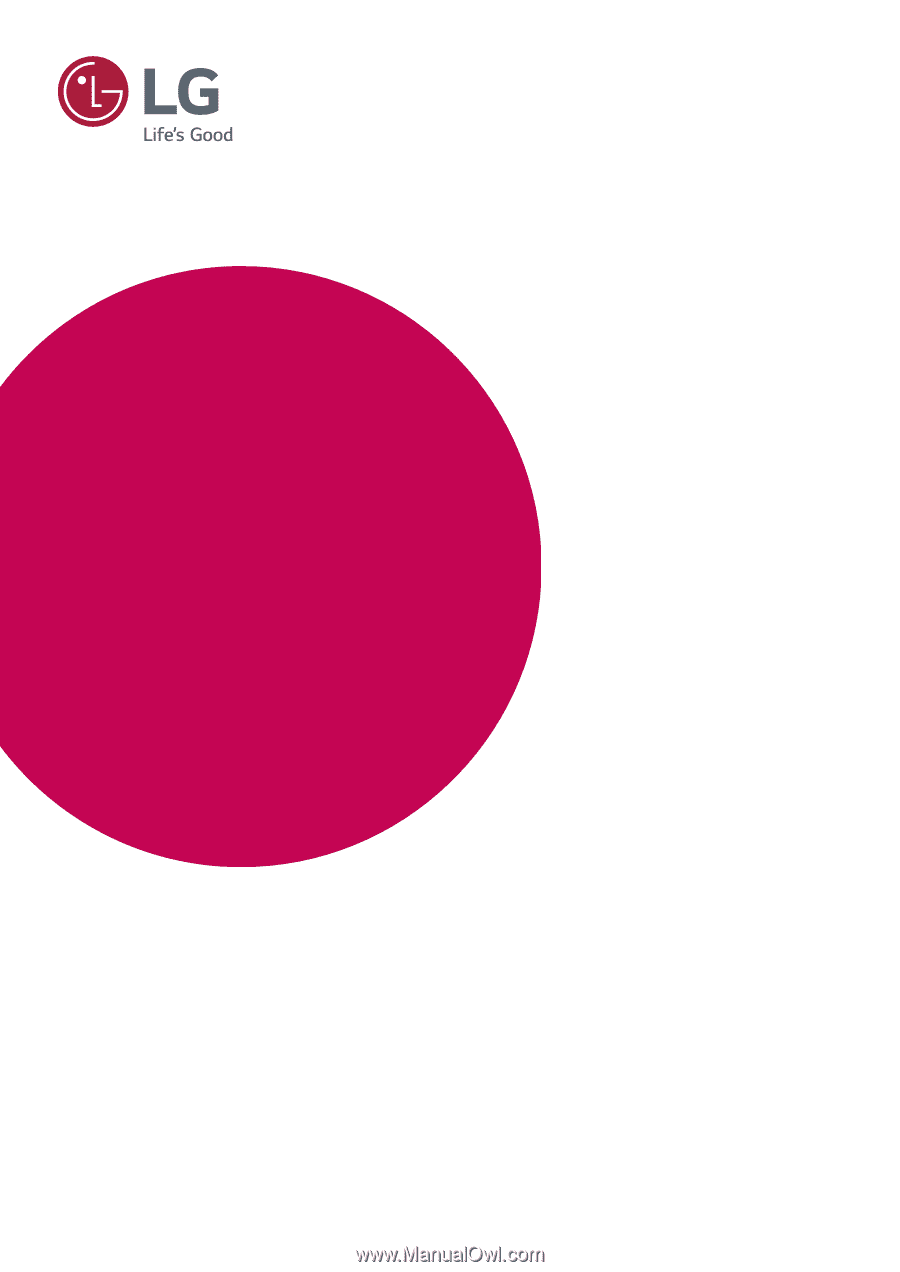
www.lg.com
Please read the safety information carefully before using the
product.
IPS LED Monitor (LED Monitor) Model List
Owner's Manual
IPS LED MONITOR
(LED MONITOR*)
*LG LED Monitors are LCD Monitors with LED Backlighting.
24MP88HM
24MP88HV