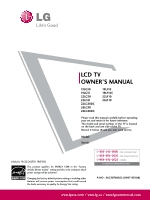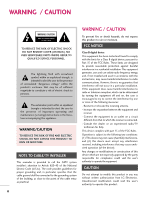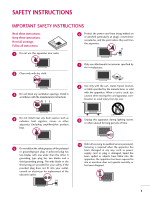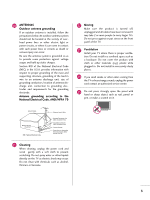LG 26LF10 Owner's Manual (English)
LG 26LF10 - 720p LCD HDTV Manual
 |
UPC - 719192175631
View all LG 26LF10 manuals
Add to My Manuals
Save this manual to your list of manuals |
LG 26LF10 manual content summary:
- LG 26LF10 | Owner's Manual (English) - Page 1
other features will increase power consumption that could exceed the limits necessary to quality for Energy Star rating. 1-800-243-0000 USA, Consumer User 1-888-865-3026 USA, Commercial User 1-888-542-2623 CANADA LG Customer Information Center P/NO : SAC30708022 (0907-REV08) www.lgusa.com / www - LG 26LF10 | Owner's Manual (English) - Page 2
approved by the party responsible for compliance could void the user's authority to operate the equipment. CAUTION Do not attempt to modify this product in any way without written authorization from LG Electronics. Unauthorized modification could void the user's authority to operate this product. A - LG 26LF10 | Owner's Manual (English) - Page 3
any ventilation openings. Install in accordance with the manufacturer's instructions. 8 Use only with the cart, stand, tripod, bracket for replacement of the obsolete outlet. 10 Refer all servicing to qualified service personnel. Servicing is required when the apparatus has been damaged in any - LG 26LF10 | Owner's Manual (English) - Page 4
screen with something. 14 CAUTION concerning the Power Cord: It is recommend that appliances be placed upon a dedicated circuit; that is, a single outlet circuit which powers only that appliance and has no additional outlets or branch circuits. Check the specification page of this owner's manual - LG 26LF10 | Owner's Manual (English) - Page 5
provides information with respect to proper grounding of the mast and supporting structure, grounding of the lead-in wire to an antenna smell smoke or other odors coming from the TV or hear strange sounds, unplug the power cord contact an authorized service center. 25 Do not press strongly upon - LG 26LF10 | Owner's Manual (English) - Page 6
26 Headphone Setup 29 Other A/V Source Setup 29 Audio out Connection 30 PC Setup 31 WATCHING TV / CHANNEL CONTROL Remote Control Functions 38 Turning On TV User Mode 63 Balance 64 TV Speakers On/Off Setup 65 Audio Reset 66 Stereo/SAP Broadcasts Setup 67 Audio Language 68 On-Screen - LG 26LF10 | Owner's Manual (English) - Page 7
Shut-off Setting 77 PARENTAL CONTROL / RATINGS Set Password & Lock System 78 Channel Blocking 81 Movie & TV Rating 82 Downloadable Rating 87 External Input Blocking 88 Key Lock 89 APPENDIX Troubleshooting 90 Maintenance 92 Product Specifications 93 External Control Through RS-232C 94 - LG 26LF10 | Owner's Manual (English) - Page 8
. I In order to prevent image burn, avoid displaying a fixed image on your TV screen for a prolonged period (2 or more hours for LCD, 1 or more hours for Plasma TV). I Image burn can also occur on the letterboxed areas of your TV if you use the 4:3 aspect ratio setting for an extended period. 6 - LG 26LF10 | Owner's Manual (English) - Page 9
TV SOUND POWER 1 4 2 SAP INPUT RATIO 7 5 3 - 8 6 0 9 VOL FAV FLASHBK Q.MENU CC MUTE MENU CH RETURN ENTER 1.5V 1.5V Owner's Manual CD Manual Remote cable) PC connection, the user must use shielded signal interface cables with ferrite cores to maintain standards compliance. - LG 26LF10 | Owner's Manual (English) - Page 10
ENTER VOLUME CHANNEL Button Button Button (-, +) Buttons (-, +) Buttons INPUT MENU ENTER VOL CH Power/Standby Indicator Illuminates red in standby mode. Illuminates blue when the TV is switched on. Remote Control Sensor POWER Button 8 - LG 26LF10 | Owner's Manual (English) - Page 11
26LG3**, 26LF1** Power/Standby Indicator Illuminates red in standby mode. Illuminates blue when the TV is switched on. (Can be adjusted Power Indicator in the OPTION menu. G p.60) Remote Control Sensor POWER Button CH CHANNEL (+, -) Buttons VOL ENTER MENU INPUT VOLUME (+, -) Buttons ENTER - LG 26LF10 | Owner's Manual (English) - Page 12
RGB IN DIGITAL 1 RGB(PC) AUDIO REMOTE (RGB/DVI) CONTROL IN AUDIO OUT OPTICAL 7 HDMI/DVI IN 2 2 RS-232C IN AUDIO OUT (CONTROL & SERVICE) 8 AV IN 1 1 1 9 VIDEO AUDIO COMPONENT IN S-VIDEO VIDEO (MONO) AUDIO 2 VIDEO L/MONO AUDIO R USB HDMI IN 3 SERVICE ONLY 10 1 9 AV IN 2 10 - LG 26LF10 | Owner's Manual (English) - Page 13
Supports HD. Uses a red, green, and blue cable for video & red and white for audio. 3 RGB (PC) Analog PC Connection. Uses a D-sub 15 pin cable (VGA cable). AUDIO (RGB/DVI) 1/8" headphone jack for analog PC audio input. 4 REMOTE CONTROL PORT For a wired remote control. 5 RS-232C IN (CONTROL & SERVICE - LG 26LF10 | Owner's Manual (English) - Page 14
PREPARATION PREPARATION STAND INSTRUCTION I Image shown may differ from your TV For 19/22LG3** INSTALLATION 1 Carefully place the TV screen side down on a cushioned surface to protect the screen from damage. PROTECTION COVER 1 Loose the bolts from TV. 2 Assemble the parts of the STAND BODY with - LG 26LF10 | Owner's Manual (English) - Page 15
place the TV screen side down on a cushioned surface to protect the screen from damage. PROTECTION COVER 1 Loose the bolts from TV. 2 Assemble the parts of the STAND BODY with COVER BASE of the TV. Insert the STAND BODY into a COVER BASE until clicking sound. 2 Bend the RING SUPPORTER and pull - LG 26LF10 | Owner's Manual (English) - Page 16
PREPARATION For 26LG3**, 26LF1** INSTALLATION 1 Carefully place the TV screen side down on a cush- ioned surface to protect the screen from damage. DETACHMENT 1 Carefully place the TV screen side down on a cushioned surface to protect the screen from damage. 2 Assemble the parts of the STAND - LG 26LF10 | Owner's Manual (English) - Page 17
PREPARATION CABLE MANAGEMENT I Image shown may differ from your TV For 19/22LG3**, 19/22LF1** 1 Connect the cables as necessary. To connect it backward. ! NOTE G Do not hold the CABLE MANAGEMENT CLIP when moving the TV. - If the TV is dropped, you may be injured or the product may be broken. 15 - LG 26LF10 | Owner's Manual (English) - Page 18
TV, you can adjust the TV set manually , refer to the instructions included with the mount specifications. Do not use fasten the screws too strongly, this may damage the TV or cause the TV to a fall, leading to personal injury. LG is not liable for these kinds of accidents. G LG is not liable for TV - LG 26LF10 | Owner's Manual (English) - Page 19
guide provided with the Kensington Security System. For further information, contact http://www.kensington.com, the internet homepage of the Kensington company. Kensington sells security systems for expensive electronic equipment such as note- book PCs and LCD projectors. NOTE: The Kensington - LG 26LF10 | Owner's Manual (English) - Page 20
/Houses (Connect to wall jack for outdoor antenna) Copper Wire Be careful not to bend the bronze wire when connecting the antenna. 2. Cable Cable TV Wall Jack RF Coaxial Wire (75 ohm) ANTENNA/CABLE IN I To improve the picture quality in a poor signal area, please purchase a signal amplifier and - LG 26LF10 | Owner's Manual (English) - Page 21
the owner's manual for the digital set-top box. operation) I Select the Component input source on the TV using the INPUT button on the remote control. IN AUDIO IN (RGB/DVI) AV IN S-VIDEO VIDEO AUDIO L(MONO) R COMPONENT IN L R IN VIDEO AUDIO NLY) Supported Resolutions Signal 480i 480p - LG 26LF10 | Owner's Manual (English) - Page 22
the Component 1 input source on the TV using the INPUT button on the remote control. I If connected to COMPONENT IN2 input, select the Component 2 input source on the TV. I IN 2 RS (CONTR Y PB PR L R 1 VIDEO AUDIO COMPONENT IN S- Supported Resolutions Y, CB/PB, CR/PR Signal 480i - LG 26LF10 | Owner's Manual (English) - Page 23
audio connection is necessary. HDMI supports both audio and video. 2. How to use I Turn on the digital set-top box. (Refer to the owner's manual for the digital set-top box.) I Select the HDMI or HDMI1/2/3input source on the TV using the INPUT button on the remote control. HDMI-DTV Resolution - LG 26LF10 | Owner's Manual (English) - Page 24
to the owner's manual for the digital set-top box.) I Select the HDMI or HDMI1/2/3 input source on the TV using the INPUT button on the remote control. ! NOTE G A DVI to HDMI cable or adapter is required for this connection. DVI doesn't support audio, so a separate audio connection is necessary - LG 26LF10 | Owner's Manual (English) - Page 25
the Component or Component 1 input source on the TV using the INPUT button on the remote control. I If connected to COMPONENT IN 2 input, select the Component 2 input source on the TV. I Refer to the DVD player's manual for operating instructions. Component Input ports To get better picture quality - LG 26LF10 | Owner's Manual (English) - Page 26
on the TV. 2 Connect the audio outputs of the DVD to the AUDIO input jacks on the TV. 2. How to use I Turn on the DVD player, insert a DVD. I Select the A V or A V 1 input source on the TV using the INPUT button on the remote control. I Refer to the DVD player's manual for operating instructions. 24 - LG 26LF10 | Owner's Manual (English) - Page 27
SERVICE ONLY 1 RS-232C IN (SERVICE TV. 2 No separated audio connection is necessary. HDMI supports both audio and video. 2. How to use I Select the HDMI or HDMI1/2/3 input source on the TV using the INPUT button on the remote control. I Refer to the DVD player's manual for operating instructions - LG 26LF10 | Owner's Manual (English) - Page 28
IN 1 AV IN VIDEO AUDIO L(MONO) R L R AUDIO ANT OUT S-VIDEO VIDEO L SERVICE) AV IN 1 EO VIDEO L(MONO) AUDIO R ANT OUT S-VIDEO VIDEO L R ANT IN OUTPUT SWITCH Wall Jack 2 Antenna 1. How to connect 1 Connect the RF antenna out socket of the VCR to the ANTENNA/CABLE IN socket on the TV - LG 26LF10 | Owner's Manual (English) - Page 29
VIDEO VIDEO L R ANT OUT OUTPUT SWITCH 1 DIGITAL IO REMOTE DVI) CONTROL IN AUDIO OUT OPTICAL ANTENNA/ CABLE IN RS-232C IN AUDIO OUT (CONTROL & SERVICE) R AUDIO S-VIDEO VIDEO L(MONO) AUDIO R 1. How to connect 1 Connect the AUDIO/VIDEO jacks between TV and VCR. Match the jack colors (Video - LG 26LF10 | Owner's Manual (English) - Page 30
REMOTE GB/DVI) CONTROL IN 1 DIGITAL AUDIO OUT OPTICAL ANTENNA/ CABLE IN 2 RS-232C IN AUDIO OUT (CONTROL & SERVICE) L R AUDIO IN S-VIDEO VIDEO L(MONO) AUDIO R 1. How to connect 1 Connect the S-VIDEO output of the VCR to the S -VIDEO input on the TV. 2 Connect the audio outputs of the VCR - LG 26LF10 | Owner's Manual (English) - Page 31
external equipment. Match the jack colors. (Video = yellow, Audio Left = white, and Audio Right = red) VIDEO L Video Game Set R 2. How to use I Select the A V 2 input source on the TV using the INPUT button on the remote control. 1 I If connected to AV IN1 input, select the A V 1 input - LG 26LF10 | Owner's Manual (English) - Page 32
IN (CONTROL & SERVICE) AUDIO OUT 1 Connect audio outputs to the TV's AUDIO OUT jacks. 2 Set the "TV Speaker option - Off" in the AUDIO menu. (G p.65). See the external audio equipment instruction manual for operation. R AUDIO S-VIDEO VIDEO L(MONO) AUDIO R 1 Digital L R AUDIO 1. How to - LG 26LF10 | Owner's Manual (English) - Page 33
the PC adjusts automatically to the TV's settings. VGA (D-Sub 15 pin) Connection 19/22LG3**, 19/22LF1** 26LG3**, 26LF1** DMI/DVI IN RGB(PC) IN AUDIO IN (RGB/DVI) S-VIDEO COMPONENT IN SERVICE ONLY RS-232C IN (SERVICE ONLY) VIDEO RGB IN RGB(PC) AUDIO REMOTE (RGB/DVI) CONTROL I MI/DVI IN - LG 26LF10 | Owner's Manual (English) - Page 34
HDMI/DVI IN or HDMI/DVI IN 1/2/3 jack on the TV. 2 Connect the PC audio output to the AUDIO IN (RGB/DVI) or AUDIO (RGB/DVI) jack on the TV. 2. How to use I Turn on the PC and the TV. I Select the H D M I or HDMI1/2/3 input source on the TV using the INPUT button on the remote control. 32 - LG 26LF10 | Owner's Manual (English) - Page 35
fixed image may become permanently imprinted on the screen. G The synchronization input form for Horizontal and Vertical frequencies is separate. Supported Display Specifications (RGB-PC, HDMI-PC) For 19/22LG3**, 19/22LF1** Resolution Horizontal Vertical Frequency(KHz) Frequency(Hz) For 26LG3 - LG 26LF10 | Owner's Manual (English) - Page 36
also be adjusted. PICTURE Move Enter E • Contrast 50 • Brightness 50 • Sharpness 50 • Color 50 • Tint 0R G • Advanced Control • Reset Screen (RGB-PC) SCREEN Resolution G Auto config. Position Size Phase Reset Move MENU Prev. 1024 x 768 1280 x 768 1360 x 768 1366 x 768 Only 26LG3 - LG 26LF10 | Owner's Manual (English) - Page 37
not correct, try using the manual settings or a different resolution or refresh rate on the PC. PICTURE Move Enter E • Contrast 50 • Brightness 50 • Sharpness 50 • Color 50 • Tint 0R G • Advanced Control • Reset Screen (RGB-PC) SCREEN Resolution Auto config. G Position Size Phase - LG 26LF10 | Owner's Manual (English) - Page 38
still trembling, adjust the picture phase manually. This feature operates only in RGB-PC mode. PICTURE Move Enter E • Contrast 50 • Brightness 50 • Sharpness 50 • Color 50 • Tint 0R G • Advanced Control • Reset Screen (RGB-PC) SCREEN Resolution Auto config. Position G Size Phase Reset - LG 26LF10 | Owner's Manual (English) - Page 39
50 • Sharpness 50 • Color 50 • Tint 0R G • Advanced Control • Reset Screen (RGB-PC) 1 MENU 2 ENTER 3 ENTER 4 ENTER 5 ENTER Select PICTURE. Select Screen (RGB-PC). Select Reset. Select Y e s. SCREEN Resolution Auto config. Position Size Phase Reset G Move MENU Prev. To set Yes - LG 26LF10 | Owner's Manual (English) - Page 40
return one step in an interactive application or other user interaction function. THUMBSTICK Navigate the on-screen menus and adjust the system set- (Up/Down/Left Right/ENTER) tings to your preference. POWER TV INPUT PICTURE SOUND SAP RATIO 1 2 3 4 56 7 8 9 - 0 FLASHBK FAV VOL - LG 26LF10 | Owner's Manual (English) - Page 41
CONTROL POWER Turns your TV on or off. TV Returns to the last TV channel. INPUT External input modes rotate in regular sequence NNUUMMBBEERR bbuuttttoonn - (DASH) Used to enter a program number for multiple program channels such as 2-1, 2-2, etc. FLASHBK - LG 26LF10 | Owner's Manual (English) - Page 42
to remember which power state it was last set to, even if the power cord is out. 3 When finished using the TV, press the POWER button on the remote control. The TV reverts to standby mode. ! NOTE G If you intend to be away on vacation, disconnect the power plug from the wall power - LG 26LF10 | Owner's Manual (English) - Page 43
TV's OSD (On Screen Display) may differ slightly from what is shown in this manual. Q.Menu (Quick Menu) is a menu of features which users might use frequently. I Aspect Ratio: Selects your desired picture format. I Backlight: Adjust the brightness of LCD Mode Caption Multi Audio Sleep Timer CH Del - LG 26LF10 | Owner's Manual (English) - Page 44
guides the user to easily set the essential items for viewing the TV for the first time when purchasing the TV. If will be displayed on the screen when turning the TV on for the first time. It can also be activated from the user mode" manually while inspecting the TV, but the TV will automatically - LG 26LF10 | Owner's Manual (English) - Page 45
WATCHING TV / CHANNEL CONTROL Step3. Option setting Step3. Option Setting 1. OSD Language Setting 2. Audio Language Setting F to start Auto Tuning? Enter Enter RETURN Exit 1 Select OSD Language Setting or Audio Language Setting. 2 Select your desired language. 3 ENTER 1 ENTER Start Auto - LG 26LF10 | Owner's Manual (English) - Page 46
TV's OSD (On Screen Display) may differ slightly from that shown in this manual. CHANNEL Auto Tuning Manual Tuning Channel Edit Move Enter PICTURE Move Aspect Ratio : 16:9 Picture Mode : Standard • Backlight • Contrast • Brightness • Sharpness • Color • Tint E 80 90 50 60 60 0R Enter G AUDIO - LG 26LF10 | Owner's Manual (English) - Page 47
CHANNEL Auto Tuning Manual Tuning Channel Edit Move Enter Press 'Yes' button to begin auto tuning. Yes No 1 MENU Select CHANNEL. 2 ENTER Select Auto Tuning. 3 ENTER Select Y e s. 4 ENTER Run Auto tuning. 5 RETURN Return to the previous menu. MENU Return to TV viewing. I A password is - LG 26LF10 | Owner's Manual (English) - Page 48
WATCHING TV / CHANNEL CONTROL Add/Delete Channel (Manual Tuning) If selecting DTV or CADTV input signal, you can view the on-screen signal strength monitor to see the quality of the signal being received. CHANNEL Auto Tuning Manual Tuning Channel Edit Move Enter CHANNEL Auto Tuning Manual Tuning - LG 26LF10 | Owner's Manual (English) - Page 49
corner of the screen. CHANNEL Auto Tuning Manual Tuning Channel Edit Move Enter 1 MENU Select CHANNEL. 2 ENTER Select Channel Edit. 3 ENTER 4 ENTER 5 MENU Select a channel. Select channel you want to add or delete. Return to the previous menu. RETURN Return to TV - LG 26LF10 | Owner's Manual (English) - Page 50
AV Component RGB-PC 26LG3**, 26LF1**: Antenna HDMI3 Cable HDMI2 AV1 HDMI1 AV2 RGB-PC Component1 Component2 ie) Select a desired input source (except TV AV Component RGB-PC HDMI Antenna, Cable or T V). Then, you can Q.MENU Input Label RETURN Exit select your desired Input Label with - LG 26LF10 | Owner's Manual (English) - Page 51
MENU 2 ENTER Select OPTION. Select Input Label. 3 ENTER Select the source. 4 5 RETURN Select the label. Return to the previous menu. MENU Return to TV viewing With using INPUT button 1 INPUT 2 Q.MENU Select the source. Select the label. 3 RETURN Return to the previous menu. MENU Return to - LG 26LF10 | Owner's Manual (English) - Page 52
lets you choose the way an analog picture with a 4:3 aspect ratio is displayed on your TV. I RGB-PC input source use 4:3 or 16:9 aspect ratio. Q.Menu Aspect Ratio Backlight Picture Mode Sound Mode Caption Multi Audio Sleep Timer CH Del/Add/Fav F 16:9 G 3 Vivid Standard Off English Off Add Close - LG 26LF10 | Owner's Manual (English) - Page 53
picture in high resolution image. Notes: If there are noise in original picture, you can see the noise at the edge. Just Scan operates only in DTV/CADTV/Component/HDMI-DTV/DVI-DTV (720p/1080i/1080p) input source. Full (19/22LG3**, 19/22LF1** only) When TV receives the wide screen signal, it will - LG 26LF10 | Owner's Manual (English) - Page 54
Picture Mode - Preset There are factory presets for picture settings available in the user menus. You can use a preset, change each setting manually. Q.Menu Aspect Ratio Backlight Picture Mode Sound Mode Caption Multi Audio Sleep Timer CH Del/Add/Fav 16:9 3 F Vivid G Standard Off English Off Add - LG 26LF10 | Owner's Manual (English) - Page 55
a r m. 5 RETURN Return to the previous menu. MENU Return to TV viewing. PICTURE Move Enter E • Contrast 50 • Brightness • Sharpness • Color 5F0resh Contrast F0reshR Color G • Advanced ContNrooisle Reduction • Reset Gamma Screen (RGB-PC) Black Level Eye Care Real Cinema F Medium G Off - LG 26LF10 | Owner's Manual (English) - Page 56
E E PICTURE CONTROL PICTURE CONTROL MANUAL PICTURE ADJUSTMENT Picture Mode - User Mode Adjust the picture appearance to suit your preference and viewing situations. PICTURE Move Enter , or Tint. Make appropriate adjustments. 6 RETURN Return to the previous menu. MENU Return to TV viewing. 54 - LG 26LF10 | Owner's Manual (English) - Page 57
Fresh Color • Color 50 Noise Reduction • Tint 0R G Gamma • Advanced Control • Reset Black Level Screen (RGB-PC) Eye Care Real Cinema Medium F Off G Off Off Medium Low Off Off Close 1 . Select your desired options. 5 RETURN Return to the previous menu. MENU Return to TV viewing. 55 - LG 26LF10 | Owner's Manual (English) - Page 58
) LEVEL Adjusting the contrast and the brightness of the screen using the black level of the screen. This feature is disable in DTV and RGB-PC H i g h. 5 RETURN Return to the previous menu. MENU Return to TV viewing. PICTURE Move Enter E • Contrast 50 Color Temperature • Brightness 50 Fresh - LG 26LF10 | Owner's Manual (English) - Page 59
Sharpness 50 • Color 50 • Tint 0R G • Advanced Control • Reset Screen (RGB-PC) PICTURE Move Enter E • Contrast 50 Color Temperature • Noise Reduction • Tint 0R G Gamma • Advanced Control • Reset Black Level Screen (RGB-PC) Eye Care Real Cinema Medium Off Off Off Medium Low F - LG 26LF10 | Owner's Manual (English) - Page 60
50 • Color 50 • Tint 0R G • Advanced Control • Reset Screen (RGB-PC) 1 MENU 2 ENTER Select PICTURE. Select Advanced Control. 3 ENTER Select Real Cinema. 4 Select O n or O f f. 5 RETURN Return to the previous menu. MENU Return to TV viewing. PICTURE Move Enter E • Contrast 50 Color - LG 26LF10 | Owner's Manual (English) - Page 61
Sharpness 50 • Color 50 • Tint 0R G • Advanced Control • Reset Screen (RGB-PC) 1 MENU Select PICTURE. 2 ENTER Select Reset. 3 ENTER Initialize the adjusted value. 4 MENU Return to TV viewing. PICTURE Move Enter E • Contrast 50 • Brightness 50 • Sharpness - LG 26LF10 | Owner's Manual (English) - Page 62
3 ENTER Select OPTION. Select Power Indicator. Select Standby Light or Power Light. 4 Select your desired options. 5 RETURN Return to the previous menu. MENU Return to TV viewing. I Off: Power/Standby indicator will turn off. I O n: Power/Standby indicator will turn on. 60 - LG 26LF10 | Owner's Manual (English) - Page 63
AUTO VOLUME LEVELER (AUTO VOLUME) - Only 26LG3**, 26LF1** Auto Volume makes sure that the volume level remains consistent whether you are watching a commercial or a regular TV program. AUDIO Move Enter Auto Volume : On Balance 0L R Sound Mode : Standard • Treble 50 • Bass 50 • Reset - LG 26LF10 | Owner's Manual (English) - Page 64
lets you enjoy the best sound without any special adjustment as the TV sets the appropriate sound options based on the program content. Standard, Music not adjustable. Q.Menu Aspect Ratio Backlight Picture Mode Sound Mode Caption Multi Audio Sleep Timer CH Del/Add/Fav 16:9 3 Vivid F Standard G - LG 26LF10 | Owner's Manual (English) - Page 65
E SOUND SETTING ADJUSTMENT - USER MODE Adjust the sound to suit your taste and room situations. AUDIO Move Enter Auto Volume : On Balance 0L R Sound Mode : Standard • Treble 50 • Bass 50 • Reset TV Speaker : On AUDIO Auto Volume Balance Sound Mode TV Speaker : On : Standard - LG 26LF10 | Owner's Manual (English) - Page 66
left/right sound of speaker to suit your taste and room situations. AUDIO Move Enter Auto Volume : On Balance 0L R Sound Mode : Standard • Treble 50 • Bass 50 • Reset TV Speaker : On AUDIO Move Enter Auto Volume : On Balance 0 LBalance R 0 L R Sound Mode : Standard • Treble - LG 26LF10 | Owner's Manual (English) - Page 67
Mode : Standard • Treble 50 • Bass 50 • Reset TV Speaker : On AUDIO Auto Volume Balance Sound Mode TV Speaker : On : Standard • Treble • Bass • Reset : On Move Enter 0L R 50 50 Off On 1 MENU 2 ENTER Select AUDIO. Select TV Speaker. 3 ENTER Select O n or O f f. 4 RETURN Return to - LG 26LF10 | Owner's Manual (English) - Page 68
Sound Mode return to the default factory settings. AUDIO Move Enter Auto Volume : On Balance 0L R Sound Mode : Standard • Treble 50 • Bass 50 • Reset TV Speaker : On AUDIO Move Enter Auto Volume Balance Sound Mode TV Speaker : On 0L R : Standard • Treble 50 • Bass 50 - LG 26LF10 | Owner's Manual (English) - Page 69
/Add/Fav 16:9 3 Vivid Standard Off F English G Off Add Close Analog TV 1 Q.MENU Select S A P. 2 Select Mono, Stereo, or S A P. 3 Q.MENU Return to TV viewing. Digital TV 1 Q.MENU Select Multi Audio. 2 Select other languages. 3 Q.MENU Return to TV viewing. SOUND & LANGUAGE CONTROL 67 - LG 26LF10 | Owner's Manual (English) - Page 70
SOUND & LANGUAGE CONTROL AUDIO LANGUAGE Other languages may be available if a digital Key Lock Caption Set ID Power Indicator Initial Setting Move Enter : EnglishMenu : Off : Off : 1 Audio English F English G Close : Home SOUND & LANGUAGE CONTROL 1 MENU Select OPTION. 2 ENTER Select - LG 26LF10 | Owner's Manual (English) - Page 71
can be shown on the screen in the selected language. OPTION Language Input Label Key Lock Caption Set ID Power Indicator Initial Setting Move Enter : English : Off : Off : 1 : Home OPTION Move Enter Language Input Label Key Lock : English Menu F English G : Off Audio English Caption Set ID - LG 26LF10 | Owner's Manual (English) - Page 72
Indicator Initial Setting : 1 Mode CC1 : Home Digital Option Close I CAPTION The term for the words that scroll across the bottom of the TV screen; usually the audio portion of the program provided for the hearing impaired. I TEXT The term for the words that appear in a large black frame and - LG 26LF10 | Owner's Manual (English) - Page 73
: Home Digital Option Close 1 MENU Select OPTION. 2 ENTER Select Caption. 3 ENTER Select O n. 4 Select C C 1-4, Text1-4, or Service1 - 6. 5 RETURN Return to the previous menu. MENU Return to TV viewing. 71 - LG 26LF10 | Owner's Manual (English) - Page 74
. 6 7 RETURN Customize the Style, Font, etc., to your preference. A preview icon is provided at the bottom of the screen, use it to see the caption language. Return to the previous menu. I S i z e: Set the word size. . I Edge Color: Select a color for the edges. MENU Return to TV viewing. 72 - LG 26LF10 | Owner's Manual (English) - Page 75
the current time provided by the broadcasting station. Set the clock manually if the current time is set incorrectly by the auto clock time zone. • U.S.A: Eastern, Central, Mountain, Pacific, Alaska, or Hawaii. • Canada: Eastern, Central, Mountain, Pacific, New F.land, or Atlantic. Select Auto, O - LG 26LF10 | Owner's Manual (English) - Page 76
: Off Auto Sleep : Off TIME Move Enter Clock : Feb/21/2008 2F:10 AM Manual G Off Time : Off On Time : Off Sleep Timer : Off Auto Sleep : Off Close 1 MENU Select T I M E. 2 ENTER Select Clock. 3 ENTER Select Manual. 4 Select the Year, Month, Date, Hour, or Minutes option. 5 Set the - LG 26LF10 | Owner's Manual (English) - Page 77
AM Off Time On Time : Off : 6:30 AM (ROenpceea)t F Once G Sleep Timer : Off Hour 6 AM Auto Sleep : Off Minute 30 Input Channel Volume TV TV 2-0 30 Close I To cancel On/Off Time function, select O f f. I Only for On Time function 1 ENTER Select Input. 2 Select the desired input source - LG 26LF10 | Owner's Manual (English) - Page 78
Sleep : Off F Off G Close 1 MENU Select T I M E. 2 ENTER Select Sleep Timer. 3 ENTER Select O f f, 1 0, 2 0, 3 0, 6 0, 9 0, 1 2 0, 1 8 0, or 2 4 0 minutes. 4 RETURN Return to the previous menu. MENU Return to TV viewing. I You can also adjust Sleep Timer in the Q.Menu. TIME SETTING 76 - LG 26LF10 | Owner's Manual (English) - Page 79
: Off Auto Sleep : Off 1 MENU Select T IM E. 2 ENTER Select Auto Sleep. 3 ENTER Select O n or O f f. 4 RETURN Return to the previous menu. MENU Return to TV viewing. TIME Move Enter Clock : Feb/21/2008 2:10 AM Off Time : Off On Time : Off Sleep Timer : Off Auto Sleep : On Off On - LG 26LF10 | Owner's Manual (English) - Page 80
to block specific channels, ratings, and external viewing sources. A password is required to gain access to this menu. For USA LOCK Move Enter Lock System : Off Set Password Block Channel Movie Rating TV Rating-Children TV Rating-General Downloadable Rating Input Block For Canada LOCK - LG 26LF10 | Owner's Manual (English) - Page 81
scheme you set up previously. LOCK Move Enter Lock System : Off Set Password Block Channel Movie Rating TV Rating-Children TV Rating-General Downloadable Rating Input Block 1 MENU ENTER Select L O C K. 21 2 3 456 789 0 3 Input the password. Select Lock System. 4 ENTER Select - LG 26LF10 | Owner's Manual (English) - Page 82
Block Channel Movie Rating TV Rating-Children TV Rating-General Downloadable Rating Input Block LOCK Move Enter Lock System : Off Set Password Block Channel Movie Rating New * * * * Confirm * * * * TV Rating-Children TV Rating-General Close Downloadable Rating Input Block 1 MENU - LG 26LF10 | Owner's Manual (English) - Page 83
not want your children to watch. LOCK Move Enter Lock System : Off Set Password Block Channel Movie Rating TV Rating-Children TV Rating-General Downloadable Rating Input Block Block/Unblock Move CH + - Move Page MENU Previous RETURN Exit 1 MENU ENTER Select L O C K. 21 2 3 456 - LG 26LF10 | Owner's Manual (English) - Page 84
: Off Set Password Block Channel Movie Rating TV Rating-Children TV Rating-General Downloadable Rating Input Block LOCK Move Enter Lock System : Off Set Password Block Channel Movie Rating TV Rating-Children TV Rating-General Downloadable Rating Input Block Blocking off : Permits - LG 26LF10 | Owner's Manual (English) - Page 85
Set Password Block Channel Movie Rating TV Rating-Children TV Rating-General Downloadable Rating Input Block LOCK Move Enter Lock System : Off Set Password Block Channel Movie Rating TV Rating-Children Age TV Rating-General Fantasy Violence Downloadable Rating Input Block Close - LG 26LF10 | Owner's Manual (English) - Page 86
: Off Set Password Block Channel Movie Rating TV Rating-Children TV Rating-General Downloadable Rating Input Block LOCK Move Lock System : Off Set Password Block Channel Movie Rating TV Rating-Children TV Rating-General Downloadable Rating Input Block Enter Age Dialogue Language - LG 26LF10 | Owner's Manual (English) - Page 87
for CANADA Selecting canadian english language rating system. LOCK Move Enter Lock System : Off Set Password Block Channel TV Rating-English TV Rating-French Downloadable Rating Input Block 1 MENU ENTER Select L O C K. 21 2 3 456 789 0 3 Input the password. Select TV Rating-English - LG 26LF10 | Owner's Manual (English) - Page 88
TV Rating French - Only for CANADA Selecting canadian french language rating system. LOCK Move Enter Lock System : Off Set Password Block Channel TV Rating-English TV Rating-French Downloadable Rating Input Block LOCK Move Enter Lock System : Off Set Password Block Channel TV Rating - LG 26LF10 | Owner's Manual (English) - Page 89
Block Channel Movie Rating TV Rating-Children TV Rating-General Downloadable Rating Input Block Enter Humor Sports Cruelty Language Sadness Genre Age E Close E I Based on rating table, your TV's OSD (On Screen Display) may differ slightly from what is shown in this manual. PARENTAL CONTROL - LG 26LF10 | Owner's Manual (English) - Page 90
Enables you to block an input. LOCK Move Enter Lock System : Off Set Password Block Channel Movie Rating TV Rating-Children TV Rating-General Downloadable Rating Input Block 1 MENU ENTER Select L O C K. 21 2 3 456 789 0 3 Input the password. Select Input Block. 4 ENTER Select input - LG 26LF10 | Owner's Manual (English) - Page 91
off, press the r / I, INPUT, CH (+ or -) button on the TV or POWER, INPUT, CH(+ or -) or NUMBER buttons on the remote control. I With the Key Lock On, the display ' ! Key Lock' appears on the screen if any button on the front panel is pressed while viewing the TV. PARENTAL CONTROL / RATING 89 - LG 26LF10 | Owner's Manual (English) - Page 92
APPENDIX TROUBLESHOOTING The operation does not work normally. The remote control doesn't work I Check to see if there is any object between the product and the remote control causing obstruction. Ensure you are pointing the remote control directly at the TV. I Ensure that the batteries are - LG 26LF10 | Owner's Manual (English) - Page 93
? Press MUTE button. I Try another channel. The problem may be with the broadcast. I Are the audio cables installed properly? No output from one of the models. There is a problem in PC mode. (Only PC mode applied) The signal is out of range I Adjust resolution, horizontal frequency, or vertical - LG 26LF10 | Owner's Manual (English) - Page 94
washing detergent. Wring the cloth until it's almost dry, and then use it to wipe the screen. 2 Make sure the excess water is off the screen, and then let it air-dry before you turn on your TV. Cleaning the Cabinet I To remove dirt or dust, wipe the cabinet with a soft, dry, lint - LG 26LF10 | Owner's Manual (English) - Page 95
kg 18.9 pounds / 8.6 kg 19LF10 (19LF10-UA) 19LF10C (19LF10C-UA) 22LF10 (22LF10-UA) 26LF10 (26LF10-UA) 18.0 x 15.3 x 7.4 inches 20.5 x 16.9 x 7.4 inches 26.1 x 20.0 x 8.9 inches 458.8 x 391 ~ 60°C) Less than 85% I The specifications shown above may be changed without prior notice for quality - LG 26LF10 | Owner's Manual (English) - Page 96
and software. The instructions below are provided to help with programming software or to test functionality using telenet software. RS-232C Setup i.e) IN DIGITAL AUDIO REMOTE (RGB/DVI) CONTROL IN AUDIO OUT OPTICAL RS-232C IN AUDIO OUT (CONTROL & SERVICE) PR L R AV IN 1 AUDIO ONENT IN - LG 26LF10 | Owner's Manual (English) - Page 97
cable below can be used. 7-Wire Configuration (Serial female-female NULL modem cable) PC TV RXD 2 TXD 3 GND 5 DTR 4 DSR 6 RTS 7 CTS 8 3 TXD OPTION. 2 ENTER Select Set ID. 3 ENTER 4 RETURN Choose the desired TV ID number. The adjustment range of Set ID is 1~ 99. Return to the - LG 26LF10 | Owner's Manual (English) - Page 98
Select x 03. Aspect Ratio k 04. Screen Mute k 05. Volume Mute k 06. k 10. Tint k 11. Sharpness k 12. OSD Select k 13. Remote Control Lock Mode k a 00 ~ 01 14. Treble k b (G p.97 Code Data2: Not supported function Data3: Wait more time * In this model, TV will not send the - LG 26LF10 | Owner's Manual (English) - Page 99
* Note: In this model, TV will send the Acknowledge after power Screen mute off (Picture on) Data 01: Screen mute on (Picture off) Acknowledgement [d][ ][Set ID][ ][OK/NG][Data][x] 05. Volume Mute (Command: k e) To control volume mute on/off. You can also adjust mute using the MUTE button on remote - LG 26LF10 | Owner's Manual (English) - Page 100
and front panel controls on the TV, use this mode. When main power is on/off, remote control lock is released. 14. Treble (Command: k r) To adjust treble. You can also adjust treble in the AUDIO menu. Transmission [k][r][ ][Set ID][ ][Data][Cr] Data Min: 00 ~ Max: 64 (*transmit by Hexadecimal - LG 26LF10 | Owner's Manual (English) - Page 101
VOL - 00 CH + 01 CH - 1E FAV 39 CC Code (Hexa) Remote control 40 41 07 06 44 ENTER 43 MENU 45 Q.MENU 52 SOUND 4D PICTURE 5B RETURN 0A SAP 1A FLASHBK 22. Backlight (Command: m g) To adjust screen backlight. Transmission [m][g][ ][Set ID][ ][Data][Cr] Data Min:00 ~ Max - LG 26LF10 | Owner's Manual (English) - Page 102
is free for all its users. This General Public License applies to we are referring to freedom, not price. Our General Public Licenses are designed to software (and charge for this service if you wish), that you is not the original, so that any problems introduced by others will not reflect on - LG 26LF10 | Owner's Manual (English) - Page 103
copyright notice and a notice that there is no warranty (or else, saying that you provide a warranty) and that users may redistribute the program under these conditions, and telling the user how to view a copy of this license. (Exception: if the Program itself is interactive but does not normally - LG 26LF10 | Owner's Manual (English) - Page 104
exceptions for this. Our decision will be guided by the two goals of preserving the DEFECTIVE, YOU ASSUME THE COST OF ALL NECESSARY SERVICING, REPAIR OR CORRECTION. 12.IN NO EVENT UNLESS REQUIRED , but may differ in detail to address new problems or concerns. Each version is given a distinguishing - LG 26LF10 | Owner's Manual (English) - Page 105
the Free Software Foundation, Inc., 51 Franklin Street, Fifth Floor, Boston, MA 02110-1301 USA. Also add information on how to contact you by electronic and paper mail. If the program is interactive, make it output a short notice like this when it starts in an interactive mode: Gnomovision version - LG 26LF10 | Owner's Manual (English) - Page 106
referring to freedom of use, not price. Our General Public Licenses are designed software (and charge for this service if you wish); that you author's reputation will not be affected by problems that might be introduced by others. Finally does Less to protect the user's freedom than the ordinary - LG 26LF10 | Owner's Manual (English) - Page 107
Although the Lesser General Public License is Less protective of the users' freedom, it does ensure that the user of a program that is linked with the Library has the freedom and the wherewithal to run that program using a modified version of the Library. each - LG 26LF10 | Owner's Manual (English) - Page 108
with the version that the work was made with. c) Accompany the work with a written offer, valid for at least three years, to give the same user the materials specified in Subsection 6, above, for a charge no more than the cost of performing this distribution. d) If distribution of the work is made - LG 26LF10 | Owner's Manual (English) - Page 109
License from time to time. Such new versions will be similar in spirit to the present version, but may differ in detail to address new problems or concerns. Each version is given a distinguishing version number. If the library specifies a version number of this license which applies to it and "any - LG 26LF10 | Owner's Manual (English) - Page 110
exceptions for this. Our decision will be guided by the two goals of preserving the , YOU ASSUME THE COST OF ALL NECESSARY SERVICING, REPAIR OR CORRECTION. 16.IN NO EVENT UNLESS 1301 USA Also add information on how to contact you by electronic and paper mail. You should also get your employer (if - LG 26LF10 | Owner's Manual (English) - Page 111
of the original code and modifications, in each case including portions thereof. 1.4. "Electronic distribution mechanism" means a mechanism generally accepted in the software development community for the electronic transfer of data. 1.5. "Executable" means covered code in any form other than - LG 26LF10 | Owner's Manual (English) - Page 112
has been made available to such recipients. You are responsible for ensuring that the source code version remains available even if the electronic distribution mechanism is maintained by a third party. 3.3. Description of modifications. You must cause all covered code to which you contribute to - LG 26LF10 | Owner's Manual (English) - Page 113
must include such notice in a location (such as a relevant directory) where a user would be likely to look for such a notice. If You created one or You may choose to offer, and to charge a fee for, warranty, support, indemnity or liability obligations to one or more recipients of covered code. - LG 26LF10 | Owner's Manual (English) - Page 114
OR ANY OTHER CONTRIBUTOR) ASSUME THE COST OF ANY NECESSARY SERVICING, REPAIR OR CORRECTION. THIS DISCLAIMER OF WARRANTY CONSTITUTES AN ESSENTIAL PART THIS EXCLUSION AND LIMITATION MAY NOT APPLY TO YOU. 10. U.S. GOVERNMENT END USERS. The covered code is a "commercial item," as that term is defined - LG 26LF10 | Owner's Manual (English) - Page 115
under the license is distributed on an "AS IS" basis, WITHOUT WARRANTY OF ANY KIND, either express or implied. See the license for the specific language governing rights and limitations under the License. The Original Code is The Initial Developer of the Original Code is Portions created by are - LG 26LF10 | Owner's Manual (English) - Page 116

LCD TV
OWNER’S MANUAL
19LG30
19LG31
22LG30
22LG31
22LG30DC
26LG30
26LG30DC
19LF10
19LF10C
22LF10
26LF10
P/NO : SAC30708022 (0907-REV08)
www.lgusa.com / www.lg.ca / www.lgcommercial.com
Please read this manual carefully before operating
your set and retain it for future reference.
The model and serial number of the TV is located
on the back and one side of the TV.
Record it below should you ever need service.
Model:
Serial:
1-800-243-0000
USA, Consumer User
1-888-865-3026
USA, Commercial User
1-888-542-2623
CANADA
LG Customer Information Center
This product qualifies for ENERGY STAR in the “factory
default (Home mode)” setting and this is the setting in which
power savings will be achieved.
Changing the factory default picture setting or enabling other
features will increase power consumption that could exceed
the limits necessary to quality for Energy Star rating.
(Only for 19/22/26LF10, 19LF10C)