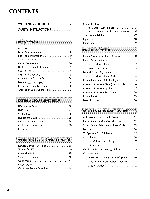LG 26LG30DC Owners Manual
LG 26LG30DC - LG - 26" LCD TV Manual
 |
UPC - 719192174085
View all LG 26LG30DC manuals
Add to My Manuals
Save this manual to your list of manuals |
LG 26LG30DC manual content summary:
- LG 26LG30DC | Owners Manual - Page 1
Agency(EPA). As an ENERGY STAR Partner LGE U. S. A.,Inc. has determined that this product meets the ENERGY STAR guidelines for energy efficiency. LCD TV OWNER'S MANUAL 19LG30 19LG31 22LG30 22LG31 22LG30DC 26LG30 26LG30DC Please read this manual carefully before operating your set and retain it - LG 26LG30DC | Owners Manual - Page 2
connected to the grounding system of the building, as close to the point of the cable entry as practical. Do not attempt to modify this product in any way without written authorization from LG Electronics. Unauthorized modification could void the user's authority to operate this - LG 26LG30DC | Owners Manual - Page 3
any ventilation openings. Install in accordance with the manufacturer's instructions. O Do not install near any heat sources such replacement obsolete outlet. outlet, of the @ Refer all servicing to qualified service personnel. Servicing is required when the apparatus has been damaged in any - LG 26LG30DC | Owners Manual - Page 4
mounting a TV on the wall, make sure not to install the TV by the hanging power and signal cables on the back of the TV. 0 Do not allow an impact shock or any objects to fall into the product the specification page of this owner's manual to be replacement part by an authorized servicer. Protect - LG 26LG30DC | Owners Manual - Page 5
of the mast and supporting structure, grounding of the product with cloth or other materials (e.g.) plastic while plugged in. Do not install in excessively dusty places. @ If you smell smoke or other odors coming from the TV or hear strange sounds, unplug the power cord contact an authorized service - LG 26LG30DC | Owners Manual - Page 6
Instruction 12 Cable Management 14 Desktop Pedestal Installation 15 Swivel Stand 15 VESA Wall Mounting 15 Attaching the TV to a Desk 16 Positioning your Display 16 Kensington Security System 16 Antenna or Cable Connection 17 HD Receiver Setup 18 DVD Setup 23 VCR Setup 26 Headphone Setup - LG 26LG30DC | Owners Manual - Page 7
Shut-off Setting 77 Set Password & Lock System 78 Channel Blocking 81 Movie & TV Rating 82 Downloadable Rating 87 External Input Blocking 88 Key Lock 89 Troubleshooting 90 Maintenance 92 Product Specifications 93 External Control Through RS-232C 94 Open Source License 100 S - LG 26LG30DC | Owners Manual - Page 8
on. This is normal, there is nothing wrong with TV. ""_Some minute dot defects may be visible on the screen, appearing as tiny red, green, or blue spots. However, they have no adverse effect on the monitor's performance. ""_Avoid touching the LCD screen or holding your finger(s) against it for long - LG 26LG30DC | Owners Manual - Page 9
TV. The accessories included may differ from the images below. "O _o rT1 _o © z Owner's Manual CD Manual Remote Control, Batteries Power Cord Cable Management Clip Protection Cover x4 x4 Bolts for stand connection, the user must use shielded signal interface cables with ferrite cores to - LG 26LG30DC | Owners Manual - Page 10
PREPARATION FRONT PANELINFORMATION ,,,IImage shown may differ from your TV. ""_NOTE: If your TV has a protection tape attached, remove the tape. -0 And then wipe the TV with a cloth (If a polishing cloth is included with your product, use it). _o m _o 19/22LG3'* © z VOLUME CHANNEL (-, - LG 26LG30DC | Owners Manual - Page 11
_o I"I"1 26LG3'* _o © z CHANNEL (+,-) Buttons __ VOLUME (+,-) Buttons Power/Standby Indicator Illuminates red in standby mode. llluminates blue when the TV is switched on. (Can be adjusted Power Indicator OPTION menu. _ p.60) in the Remote Control Sensor POWER Button Button iiiiiiii iii - LG 26LG30DC | Owners Manual - Page 12
PREPARATION BACK PANELINFORMATION ,,,IImage shown may differ from your TV. "O _o m _o © z 19/22LG3'* 26LG3'* 10 i!i!i!i!i!_!_!i!ii!i!!iiiiiiiiii - LG 26LG30DC | Owners Manual - Page 13
) IN Analog composite connection. definition video only (480i). S-VIDEO Supports standard Better quality than standard composition. Supports standard definition video only (480i). @ USB SERVICEONLY SERVICEONLY RS-232C IN (SERVICE ONLY) Used for software updates. _: RS-232C IN (SERVICEONLY - LG 26LG30DC | Owners Manual - Page 14
PREPARATION STAND INSTRUCTION ,,,IImage shown may differ from your TV For 19/22LG3'* INSTALLATION m PROTECTION COVER O Carefully place the TV screen side down on a i cushioned surface to protect the screen from 0 z damage. Loose the bolts from TV. O Assemble the parts of the STAND BODY - LG 26LG30DC | Owners Manual - Page 15
side down on a cushioned surface to protect the screen from damage. _._ _'j_ \\\\_ O ssemble the parts of the STAND BODY with COVER BASE of the TV. DETACHMENT -O _o m O Carefully place the TV screen side down on a _o cushioned surface to protect the screen from damage. O \ z O Loose - LG 26LG30DC | Owners Manual - Page 16
PREPARATION CABLE MANAGEMENT ,,,Image shown may differ from your TV For 19/22LG3'* r'rl O onnect the cables as necessary. To connect additional equipment, see the EXTERNAL EQUIPMENT SETUP section. © z For 26LG3'* O onnect the cables as - LG 26LG30DC | Owners Manual - Page 17
We recommend that you use an LG brand wall mount when mounting the TV to a wall. _e LG recommends that wall mounting be performed by a qualified professional installer. 0 z 4 inches SWIVEL STAND (Only 26LG3'*) After installing the TV, you can adjust the TV set manually to the left or right - LG 26LG30DC | Owners Manual - Page 18
in a forward/backward injury or damaging the product. direction, potentially causing Stand m © z 1-Screw (provided as parts of the product) Desk POSITIONING YOUR DISPLAY (Only 19/22LG3'*) ,,,IHere shown may be somewhat different from your TV. ""_Adjust the position of the panel in various - LG 26LG30DC | Owners Manual - Page 19
antenna socket) Antenna Socket Outdoor Antenna (VHF,UHF) RF Coaxial Wire (75 ohm) Single-family Dwellings/Houses (Connect to wall jack for outdoor antenna) 2. Cable Cable TV Wall Jack _F Coaxial Wire (7S ohm) 01T_o improve the picture quality in a poor signal area, please purchase a signal - LG 26LG30DC | Owners Manual - Page 20
PB, PR) of the digital set- top box to the COMPONENT IN VIDEO jacks on the TV. Match the jack colors (Y = green, PB = blue, and m z PR = red manual for the digital set-top box. operation) Select the Component input source on the TV using the PB INPUT button on the remote control. Supported - LG 26LG30DC | Owners Manual - Page 21
remote control. If connected to COMPONENT IN2 input, select the Component 2 input source on the TV. Supported Resolutions Y, CB/PB, CR/PR Yes No Yes Yes Yes Yes Yes Yes Yes Yes [[[[ 15.73 15.73 31.47 31.50 44.96 45.00 ;3.72 33.75 26.97 2Z00 33.71 33.75 6Z432 6Z50 59.94 60.00 59.94 60. - LG 26LG30DC | Owners Manual - Page 22
"0 O No separate audio connection is necessary. HDMI supports both audio and video. m z 2. How to use m c 01T_urn on the digital set-top box. "0 (Refer to the owner's manual for the digital set-top box.) 01S_elect the HDMI input source on the TV using the INPUT button on the remote control - LG 26LG30DC | Owners Manual - Page 23
is necessary. m HDMI supports both audio and video. _D C 2. How to use m z 0i_Turn on the digital set-top box. (Refer to the owner's manual for the digital set-top on the C TV using the INPUT button on the remote control. HDMI-DTV 31.47 31.50 44.96 45.00 53.72 35.75 26.97 2ZOO 33. - LG 26LG30DC | Owners Manual - Page 24
the AUDIO IN (RGB/DVI) or AUDIO (RGB/DVI) jack on the TV. 2. How to use Turn on the digital set-top box. (Refer to the owner's manual for the digital set-top box.) Select the HDMI or HDMI1/2/3 input source on the TV using the INPUT button on the remote control. 22 - LG 26LG30DC | Owners Manual - Page 25
PB, PR) of the DVD to the COMPONENT IN VIDEO or COMPONENT IN VIDEO1 jacks on the TV. Match the jack colors (Y = green, PB = blue, and PR = red). O onnect the Component 2 input source on the TV. 01_Refer to the DVD player's manual for operating instructions. Component Input ports To get better - LG 26LG30DC | Owners Manual - Page 26
S-VIDEO input on the TV. O Connect the audio outputs of the DVD to the AUDIO input jacks on the TV. 2. How to use Turn on the DVD player, insert a DVD. Select the AV or AV1 input source on the TV using the INPUT Refer to the DVD player's manual for operating instructions. button on the - LG 26LG30DC | Owners Manual - Page 27
HDMI/DVI IN 1/2/3 jack on the TV. No separated audio connection is necessary. HDMI supports both audio and video. 2. How to use m Select the HDMI or HDMI1/2/3 input source on the TV using the INPUT button on the remote control. m Refer to the DVD player's manual for operating instructions. 25 - LG 26LG30DC | Owners Manual - Page 28
of the screen may remain visible on the screen. This phenomenon is common to all TVs and is not covered by warranty. tWl x r_l _o Antenna Connection z r_l X:) 19/22LG3'* c "0 r_l z r_l c "0 Wall Jack 26LG3'* Wall Jack Antenna 1. How to connect O Connect the RF antenna out socket of - LG 26LG30DC | Owners Manual - Page 29
C "O m z m C "O 1. How to connect O Connect the AUDIO/VIDEO jacks between TV and VCR. Match the jack colors (Video = yellow, Audio Left = white, and Audio Right the VCR. (Refer to the VCR owner's manual.) 01S_elect the AV or AV 1 input source on the TV using the IN PUT button on the remote - LG 26LG30DC | Owners Manual - Page 30
audio outputs of the VCR to the AUDIO input jacks on the TV. 2. How to use Insert a video tape into the VCR and press PLAY on the VCR. (Refer to the VCR owner's manual.) Select the AV or AVI input source on the TV using the INPUT button on the remote control. 28 - LG 26LG30DC | Owners Manual - Page 31
is switched off. r_l _D c r_l z r_l c OTHER A/V SOURCE SETUP (Only 26LG3'*) 1. How to connect Camcorder O Connect the AUDIO/VIDEO jacks between TV and external equipment. Match the jack colors. (Video = yellow, Audio Left = white, and Audio Right = red) 2. How to use ,l_Select the AV2 - LG 26LG30DC | Owners Manual - Page 32
Speaker option - Off" in the AUDIO menu. c (_ p.65). See the external audio equipment instruction manual for operation. m z m Digital c 1. How to connect O Connect one end of the optical or coaxial cable to the TV's OPTICAL port of DIGITAL AUDIO OUT. O Connect the other end of the optical - LG 26LG30DC | Owners Manual - Page 33
(PC) IN or RGB (PC) jack on the TV. O Connect the PC audio output to the AUDIO IN (RGB/DVI) orAUDIO (RGB/DVI) jackon the TV. 2. How to use Turn on the PC and the TV. Select the RGB-PC input source on the TV using the INPUT button on the remote control. 31 - LG 26LG30DC | Owners Manual - Page 34
/22LG3'* m x m _o z m X:) c "O m z m c "O 26LG3'* 1. How to connect O Connect the DVI output of the PC to the HDMI/DVI IN or HDMI/DVI IN 1/2/3 jack on the TV. O Connect the PC audio output to the AUDIO IN (RGB/DVI) orAUDIO (RGB/DVI) jack on the - LG 26LG30DC | Owners Manual - Page 35
m X m _o z m x_ C m z m Supported Display Specifications (RGB-PC, HDMI-PC) C -O For 19/22LG3"* For 26LG3"* 31.469 31.469 31.469 3Z879 48.363 4Z776 4Z712 4Z720 55.5 64.744 65. - LG 26LG30DC | Owners Manual - Page 36
EXTERNALEQUIPMENT SETUP Screen Setup for PC mode Selecting Resolution You can choose the resolution in RGB-PC mode. The Position, Phase, and Size can also be adjusted. m x m _o z m X:) c m z Only 26LG3"* m c iiIii_iiiiii!i_iiii!iii!ii!i!M!ii!iiiii!i!ii!i!i_i_iiiiiiiiiiiiiiiiiiiiiiiiiiiiiiii - LG 26LG30DC | Owners Manual - Page 37
Automatically adjusts picture position and minimizes image instability. After adjustment, if the image is still not correct, try using the manual settings or a different resolution or refresh rate on the PC. r'_ x m z m c m z m c Select PICTURE. Select Screen (RGB-PC). Select Auto config.. Select - LG 26LG30DC | Owners Manual - Page 38
, Size, and Phase If the picture is not clear after auto adjustment and especially if characters are still trembling, adjust the picture phase manually. This feature operates only in RGB-PC mode. m x m z m _D c m z m c Select PICTURE. Select Screen (RGB-PC). Select Position, Size, or Phase. Make - LG 26LG30DC | Owners Manual - Page 39
Screen Reset (Reset to original factory values) Returns Position, Size, and Phase to the default factory settings. This feature operates only in RGB-PC mode. m x m _o z m c m z m c -0 Select PICTURE. Select Screen (RGB-PC). Select Reset. Select Yes. 37 - LG 26LG30DC | Owners Manual - Page 40
remote control, aim it at the remote control sensor on the TV. PICTURE Selects the factory preset picture depend on the viewing Displays the main menu. RETURN Allows the user to move return one step in an interactive application or other user interaction function. THUMBSTICK (Up/Down/Left Right - LG 26LG30DC | Owners Manual - Page 41
POWER Turns your TV on or off. TV Returns to the last TV channel. INPUT External input modes rotate in regular sequence N NUMBERbutton -r" z -- (DASH) Used to enter a program number for multiple program channels such as 2-1,2-2, etc. < FLASHBK Tune - LG 26LG30DC | Owners Manual - Page 42
or -), Number (0~9) button on the remote control. @ Select the viewing source by using the INPUT button on the remote con- trol. 01T_his TV is programmed to remember which power state it was last set --r- to, even if the power cord is out. z < Wcohnetrnol.finiTshheedTVusrienvgertthse toTVs - LG 26LG30DC | Owners Manual - Page 43
QUICK MENU Your TV's OSD (On Screen Display) may differ slightly from what is shown in this manual. Q.Menu (Quick Menu) is a menu of features which users might use frequently. Aspect Ratio: Selects your desired picture format. Backlight: Adjust the brightness of LCD panel to control the brightness - LG 26LG30DC | Owners Manual - Page 44
guides the user to easily set the essential items for viewing the TV for the first time when purchasing the TV. If will be displayed on the screen when turning the TV on for the first time. It can also be activated from the user mode" manually while inspecting the TV, but the TV will automatically - LG 26LG30DC | Owners Manual - Page 45
Step3. Option setting Step4. Auto Tuning Select OSD Language Setting or Audio Language Setting. -r" Select your desired language. z < N "1> z z r_l N © Z © Start Auto Tuning. 43 - LG 26LG30DC | Owners Manual - Page 46
WATCHING TV / CHANNEL CONTROL ON-SCREENMENUSSELECTION Your TV's OSD (On Screen Display) may differ slightly from that shown in this manual. z c_ ,L < N -r > Z Z fT1 N 0 Z 0 I TT I Display each menu. Select a menu item. Enter to the pop up menu. Return to TV viewing. 44 For USA For Canada - LG 26LG30DC | Owners Manual - Page 47
again after any Antenna/Cable connection changes. Select CHANNEL. Select Auto Tuning. Select Yes. Run Auto tuning. Return to the previous menu. Return to TV viewing. -r" z < N -r" > Z Z fT1 N 0 Z _m 0 01A_ password is required to gain access to Auto Tuning menu if the Lock System is turned on. 45 - LG 26LG30DC | Owners Manual - Page 48
DTV or CADTV input signal, you can view the on-screen signal strength monitor to see the quality of the signal being received. -r" z c_ < N -r > Z Z fT1 N 0 Select CHANNEL. Z 0 Select Manual Tuning. Select DTV, TV, CADTV, or CATV. Select channel you want to add or delete. 01A_ password - LG 26LG30DC | Owners Manual - Page 49
CH Move Page _NU Previous "_ETU_ I Exit < N -r > Z Z fT1 N © Z © Select a channel. Select channel you want to add or delete. Return to the previous menu. Return to TV viewing. 47 - LG 26LG30DC | Owners Manual - Page 50
CONTROL INPUT LIST 19/22LG3'* 26LG3'* -iZ < N -r Select the desired input source. > Z Z m 19/22LG3"*: TV [ ,,.1_[ AV ] ,,,_ [ Component] N © t Z HDMI _l_ RGB-PC © 26LG3"*: t ! "°_'_i-I i _c l..[Com_onen,_] ie) 'q_ , :M_N__ Input Label _U_N Exit Select a desired - LG 26LG30DC | Owners Manual - Page 51
With using OPTION menu Select OPTION. Select Input Label. Select the source. Select the label. Return to the previous menu. Return to TV viewing N -r" z 19/22LG3"* 26LG3"* < N -1> z z fT1 With using INPUT button N O Z _m Select the source. O Select the label. Return to the _revious menu - LG 26LG30DC | Owners Manual - Page 52
PICTURE CONTROL PICTURE SIZE (ASPECT RATIO) CONTROL This feature lets you choose the way an analog picture with a 4:3 aspect ratio is displayed on your TV. RGB-PC input source use 4:3 or 16:9 aspect ratio. C m 19/22LG3"* © z © 26LG3"* Select the desired picture format. sO - LG 26LG30DC | Owners Manual - Page 53
edge. Just Scan operates only in DTV/CADTV/Com po nent/H DM I-DTV/DVI-DTV (720p/1080i/1080p) input source. Full (19/22LG3"* only) When TV receives the wide screen signal, it will lead you to adjust the picture horizontally or vertically, in a linear proportion, to fill the entire screen fully - LG 26LG30DC | Owners Manual - Page 54
Mode - Preset There are factory presets for picture settings available in the user menus. You can use a preset, change each setting manually. "O N C N O Z O Select Vivid, Standard, Sport, or Game. Cinema, Return to TV viewing. _ Vivid, Standard, Cinema, Sport, or Game Settings are preset for - LG 26LG30DC | Owners Manual - Page 55
intense colors with more blue. c © Z © Select PICTURE. Select Advanced Control. Select Color Temperature. Select Cool, Medium, or Warm. Return to the previous menu. Return to TV viewing. 53 - LG 26LG30DC | Owners Manual - Page 56
PICTURE CONTROL MANUAL PICTUREADJUSTMENT Picture Mode - User Mode Adjust the picture appearance to suit your preference and viewing situations. "O N C _o m N O Z _o O Brightness, Sharpness, Color, or Tint. Make appropriate adjustments. Return to the previous menu. Return to TV viewing. $4 - LG 26LG30DC | Owners Manual - Page 57
. c © Z © Select PICTURE. Select Advanced Control. Select Fresh Contrast, Fresh Color, Noise Reduction, or Gamma. Select your desired options. Return to the previous menu. Return to TV viewing. 55 - LG 26LG30DC | Owners Manual - Page 58
"O _h C _o m _h © Z _o © Select PICTURE. Select Advanced Control. Select Black Level. Select Low or High. Return to the previous menu. Return to TV viewing. 01_Low: The reflection of the screen gets darken 01_High: The reflection of the screen gets brighten 01A_uto: Realizing the black level of the - LG 26LG30DC | Owners Manual - Page 59
ADVANCED CONTROL- EYECARE-Only26LG_?** Dims extremely bright pictures. This feature is disable in "Picture Mode-Vivid, Cinema" c _D m 0 z _D 0 Select PICTURE. Select Advanced Control. Select Eye Care. Select On or Off. Return to the previous menu. Return to TV viewing. 57 - LG 26LG30DC | Owners Manual - Page 60
will adjust 24 fps video from movies to 50 fps video for display. This feature operates only in TV (Analog TV/CATV, Digital DTV/CADTV), AVl, AV2, Component 480i/1080i, and HDMI 1080i mode. "O N C m N O Z O Select PICTURE. Select Advanced Control. Select Real Cinema. Select On or Off. - LG 26LG30DC | Owners Manual - Page 61
PICTURERESET Settings of the selected picture modes return to the default factory settings. "O N C m N O Z O Select PICTURE. Select Reset. Initialize the adjusted value. Return to TV viewing. 59 - LG 26LG30DC | Owners Manual - Page 62
. Select your desired options. ,_lOff: Power/Standby indicator will turn off. mi0ni n: Power/Standby indicator will turn on. Return to the previous menu. Return to TV viewing. 60 - LG 26LG30DC | Owners Manual - Page 63
VOLUME LEVELER(AUTO VOLUME)-Only26LG3** Auto Volume makes sure that the volume level remains consistent whether you are watching a commercial or a regular TV program. 0 c Z _o z c Select AUDIO. l'rl N 0 Z Select Auto Volume. .-I 0 Select 0 n or Off. Return to the previous menu. Return to - LG 26LG30DC | Owners Manual - Page 64
SOUND & LANGUAGE CONTROL PRESETSOUND SETTINGS (SOUND MODE) Sound Mode lets you enjoy the best sound without any special adjustment as the TV sets the appropriate sound options based on the program content. Standard, Music, Cinema, not adjustable. Sport, and Game are preset for optimum sound - LG 26LG30DC | Owners Manual - Page 65
- USER MODE Adjust the sound to suit your taste and room situations. Select AUDIO. 0 c Z Select Sound Mode. _o z Select Standard, Music, c Cinema, Sport, or Game. l'rl N 0 Select Treble or Bass. Z .-I 0 Make appropriate adjustments. Return to the previous menu. Return to TV viewing - LG 26LG30DC | Owners Manual - Page 66
SOUND & LANGUAGE CONTROL BALANCE Adjust the left/right sound of speaker to suit your taste and room situations. 0 c Z _o z Select AUDIO. c l'rl Select Balance. N 0 Z .-I 0 Make appropriate adjustments. Return to the previous menu. Return to TV viewing. 64 - LG 26LG30DC | Owners Manual - Page 67
TV SPEAKERSON/OFF SETUP-Only26LG_3 Turn the TV speakers off if using external audio equipment. 0 c Z _o z Select AUDIO. c l'rl Select TV Speaker. N 0 Z .-I 0 Select 0 n or Off. Return to the previous menu. Return to TV viewing. 65 - LG 26LG30DC | Owners Manual - Page 68
SOUND & LANGUAGE CONTROL AUDIO RESET Settings of the selected Sound Mode return to the default factory settings. 0 c Z z c Select AUDIO. l'rl N 0 Z .-I Select Reset. 0 Initialize the adjusted value. Return to TV viewing. 66 - LG 26LG30DC | Owners Manual - Page 69
the stereo program if the station transmits an additional sound signal. Mono sound is automatically used if the broadcast is only in Mono. 0 c Z _o z Analog TV Digital TV c Select SAP. Select Mono, Stereo, or SAP. l'rl N Select Multi Audio. 0 Z .-I 0 Select other languages. Return to - LG 26LG30DC | Owners Manual - Page 70
/CADTV mode. O c Z _o z c Select OPTION. l'rl N 0 Z .-I Select Language. 0 Select Audio. Select your desired language: English, Spanish, or French Return to the previous menu. Return to TV viewing. 68 - LG 26LG30DC | Owners Manual - Page 71
your desired language. From this point on, the on-screen menus will be shown in the selected language. Return to the previous menu. Return to TV viewing. 69 - LG 26LG30DC | Owners Manual - Page 72
Caption must be provided to help people with hearing loss watch TV. Select a caption mode for displaying cap- tioning information if would be available for both digital and analog channels on the Antenna/Cable. This TV is programmed to memorize the caption/text mode 0 which was last set when - LG 26LG30DC | Owners Manual - Page 73
available when Caption Mode is set On. 0 c z Select OPTION. z c Select Caption. l'rl N 0 Z .-I Select 0 n. 0 Select CC1-4, Text1-4, or Service1 - 6. Return to the previous menu. Return to TV viewing. 71 - LG 26LG30DC | Owners Manual - Page 74
to see the 011E_dge Type: Select an edge type. 01_Edge Color: Select a color for the edges. caption language. Return to the previous menu. Return to TV viewing. 72 - LG 26LG30DC | Owners Manual - Page 75
digital channel signal includes information for the current time provided by the broadcasting Set the clock manually if the current time is set incorrectly by the auto clock function. station. Select TIME. area observes Daylight Saving time). Return to the previous menu. Return to TV viewing. 73 - LG 26LG30DC | Owners Manual - Page 76
SETTING Manual Clock Setup If the current time setting is wrong, reset the clock manually. m Select TIME. m z c_ Select Clock. Select Manual. Select the Year, Month, Date, Hour, or Minutes option. Set the Year, Month, Date, Hour, or Minutes option. Return to the previous menu. Return to TV - LG 26LG30DC | Owners Manual - Page 77
function overrides the On Time function if they are both set to the same time. The TV must be in standby mode for the On Time to work. If you do not press any button within 2 hours after the TV turns on with the On Time function, automatically revert to standby mode. the - LG 26LG30DC | Owners Manual - Page 78
TIME SETTING SLEEPTIMER SETTING The Sleep Time turns the TV off at the preset time. Note that this setting is cleared when the TV is turned off. Select TIME. Select Sleep Timer. m Select Off, 1 O, 2 O, 3 O, 6 O, 9 O, z 120, 180, or 240 minutes. ,i,_You can also adjust Sleep Timer in the Q. - LG 26LG30DC | Owners Manual - Page 79
AUTO SHUT-OFF SETTING TV will be automatically turned off, in case of no signal for 10 minutes. Select TIME. Select Auto Sleep. m m Select 0 n or Off. z Cl Return to the previous menu. Return to TV viewing. 77 - LG 26LG30DC | Owners Manual - Page 80
by broadcasting stations. Most television programs and television movies can be blocked by TV Rating and/or Individual Categories SYSTEM z Setting up Your Password O z Set up blocking schemes to block specific channels, ratings, and external viewing sources. _o A password is required to gain - LG 26LG30DC | Owners Manual - Page 81
Lock System Enables or disables the blocking scheme you set up previously. __ _ Select LOCK. Input the password. Select Lock System. Select O n or Off. Return to the previous menu. Return to TV viewing. _o m z N © z 01W_ hen you select O n, the Lock System _o is enable. © _o z 79 - LG 26LG30DC | Owners Manual - Page 82
new password. O As soon as the 4 digits are entered, re-enter the same 4 digits on the Confirm. z Return to the previous menu. c_ Return to TV viewing. 8O - LG 26LG30DC | Owners Manual - Page 83
. _o m z Select Block Channel. © z _o Select a channel to block or © unblock it. _o Block or unblock a channel. z c_ Return to the previous menu. Return to TV viewing. 81 - LG 26LG30DC | Owners Manual - Page 84
PARENTALCONTROL / RATINGS MOVIE & TV RATING Movie Rating (MPAA) - Onlyfor USA Blocks movies according a specified level. Keep in mind that the movie ratings limit only applies to movies shown on TV, not TV programs, such as soap operas. Select LOCK. Input the password. Z 01_G (General audience) - LG 26LG30DC | Owners Manual - Page 85
. The children rating does not apply to other TV programs. Unless you block certain TV programs intended for mature audiences in the TV Rating - sub menu, your children can view those programs. _ Select LOCK. Input the password. Select TV Rating-Children. Select Age or Fantasy Violence. Select - LG 26LG30DC | Owners Manual - Page 86
to TV-G,TV-PG,TV-14,TV- _D Select Age, Dialogue, Language, MA). 0 Sex or Violence. 01_Dialogue-sexual dialogue (applies to TV-PG,TV- 14). _D 01_Language-adult language (applies to z Select block options. TV-PG, TV-14, TV-MA). 01_Sex-sexual situations (applies to TV-PG, TV-14, TV-MA - LG 26LG30DC | Owners Manual - Page 87
Selecting canadian english language rating system. ___ Select LOCK. Input the password. Select TV Rating-English. Select E, C, C8+, G, P G, 1 4+, 1 8+, or Blocking Off. Return to the previous menu. Return to TV viewing. 01E_ (Exempt) 01C_ (Children) _D 01C_8+ (Children eight years and older - LG 26LG30DC | Owners Manual - Page 88
system. Select LOCK. Input the password. 0,_E (Exempt) 0,_G (General) 01_8ans+ (General-Not convenient for lit- Z tle children) Select TV Rating-French. 01_1Sans+ (Not convenient for children of N O 13 years and younger) Z Select E, G, 8ans+, 1 3ans+, 01_16ans+ (Not convenient for - LG 26LG30DC | Owners Manual - Page 89
only for digital channel signal. This function operates only when TV has received Region5 Rating data. __ Select LOCK. Input the the previous menu. Return to TV viewing. 01B_ased on rating table, your TV's OSD (On Screen Display) may differ slightly from what is shown in this manual. _D m z 0 z - LG 26LG30DC | Owners Manual - Page 90
PARENTALCONTROL / RATINGS EXTERNAL INPUT BLOCKING Enables you to block an input. Select LOCK. m Input the password. z N O Select Input Block. z O Select input source. z Select On or Off. Return to the previous menu. Return to TV viewing. 88 19/22LG3"* - LG 26LG30DC | Owners Manual - Page 91
Select OPTION. Select Key Lock Select 0 n or Off. Return to the previous menu. Return to TV viewing. rT1 z 01I_n Key Lock 'On', if the TV is turned off, press the dD/ I, INPUT, CH (+ or -) © button on the TV or POWER, INPUT, z CH(+ or-) or NUMBER buttons on the © remote control. 01W_ ith - LG 26LG30DC | Owners Manual - Page 92
set: TV, VCR etc. IMIMnstall new batteries. i,i,Ifsf the sleep timer set? i,l,C_heck the power control settings. Power interrupted. m z c7 x 90 I,I,CI heck whether the product is turned on. i,i,Tiry another channel. The problem may be with the broadcast. Is the power cord inserted into wall power - LG 26LG30DC | Owners Manual - Page 93
? Press MUTE button. miTniry another channel. The problem may be with the broadcast. i,i,Ai re the audio cables installed properly? i,i,Ai djust Balance in menu option. i,i,Ai change in ambient humidity or temperature may result in an unusual noise when the product is turned on or off and does not - LG 26LG30DC | Owners Manual - Page 94
and regular cleaning can extend the amount of time you can enjoy your new TV. Caution: Be sure to turn the power off and unplug the power cord is off the screen, and then let it air-dry before you turn on your TV. Cleaning the Cabinet 0i_To remove dirt or dust, wipe the cabinet with a soft, dry - LG 26LG30DC | Owners Manual - Page 95
PRODUCT SPECIFICATIONS 18,0 x 15.3 x 7.4 inches 458,8x391,0x189,2mm 20,5 x 16.9 x Z4 inches 522,2x431.5x189,2mm 26.1 x 20.0 x 8.9 inches 663,3x508,2x22Z3 mm 18.0 x 13.5 x 3,3 inches 20.5 x 15.1 x 3.3 inches 26.1 x 1Z6 x 3,1 inches 458.8 x 344.5 x 85.4 mm 522.2 x 384.2 x 84.2 mm 663.3 x 449.8 x - LG 26LG30DC | Owners Manual - Page 96
device (such as a computer or an A/V control system) to control the TV's functions externally. ,l_Note: RS-232C on this unit is intended to be used with third party RS-232C control hardware and software. The instructions below are provided to help with programming software or to test functionality - LG 26LG30DC | Owners Manual - Page 97
. RXD TXD GND DTR DSR RTS CTS PC D-Sub 9 TV D-Sub 9 TXD RXD GND DSR DTR CTS RTS Set ID Use this function to specify a TV ID number. Refer to 'Real Data Mapping1 '. _ p.98. m z x Select OPTION. Select Set ID. Choose the desired TV ID number. The adjustment range of Set ID is 1-99 - LG 26LG30DC | Owners Manual - Page 98
Command Reference List 01 Power k 02. Input Select x k 04. Screen Mute k ume k 06. Volume Control k 07. k 08. Brightness k 09 or k 10. Tint k 11 k 12. OSD Select k k a 00 ~ 01 1 k b (m p.97) 15. Bass k c (_ p.97) 16. Bal k d 00 ~ 01 1Z Color Temperature k e - LG 26LG30DC | Owners Manual - Page 99
other functions transmit 'FF' data based on this format, Acknowledgement data feedback presents status about each function. Note: In this model, TV will send the Acknowledge after power on processing completion. There might be a time delay between command and acknowledge. 02. Input Select (Command - LG 26LG30DC | Owners Manual - Page 100
If you're not using the remote control and front panel controls on the TV, use this mode. When main power is on/off, remote control lock is u) To adjust picture position and minimize image shaking automatically. Auto configuration only works in RGB-PC mode. Transmission [i] [u][] [Set !D] [ ] [Data] - LG 26LG30DC | Owners Manual - Page 101
do you want to change the channel. 6th bit: Use a two part or one part channel. Most cases just use 0 since it's ignored when using [c][ ][Set ID][ ][OK/NG] [Data] [x] 3-0 bits: Choose signal type. OF TV 40 ^ * Tune Command Examples: 1. Tune to the analog (NTSC) cable channel 35. Data - LG 26LG30DC | Owners Manual - Page 102
free for all its users. This General Public License referring to freedom, not price. Our General Public Licenses are and charge for this service if you wish), the original, so that any problems introduced by others will not only if its contents constitute a work based on the program (independent of - LG 26LG30DC | Owners Manual - Page 103
that you provide a warranty) and that users may redistribute the program under these conditions, and telling the user how to view a copy of this when you distribute them as separate works. But when you distribute the same sections as part of a whole which is a work based on the Program, the - LG 26LG30DC | Owners Manual - Page 104
If you wish to incorporate parts of the program into other indirectly Our decision will be guided by the two goals of he or she is willing to distribute SERVICING, REPAIR OR CORRECTION. software through any other may differ in detail to address new problems or concerns. Each version is given a - LG 26LG30DC | Owners Manual - Page 105
hypothetical commands 'show w' and 'show c' should show the appropriate parts of the General Public License. Of course, the commands you use menu items-whatever suits your program. You should also get your employer (if you work as a programmer) or your school, if any, to sign a "copyright disclaimer - LG 26LG30DC | Owners Manual - Page 106
to freedom of use, not price. Our General Public Licenses are designed (and charge for this service if you wish); that reputation will not be affected by problems that might be introduced by others. is legally speaking a combined work, a derivative of the Less to protect the user's freedom than the - LG 26LG30DC | Owners Manual - Page 107
Public License is Less protective of the users' freedom, it does ensure that the user of a program that is linked with those sections when you distribute them as separate works. But when you distribute the same sections as part of a whole which is a work based on the library, the distribution of - LG 26LG30DC | Owners Manual - Page 108
applies to all subsequent copies and derivative works made from that copy. This option is useful when you wish to copy part of the code of the library into at run time a copy of the library already present on the user's computer system, rather than copying library functions into the executable, and - LG 26LG30DC | Owners Manual - Page 109
the fact that part of it is a work based on the library, and explaining where to find the accompanying uncombined form of the same work. 8. You spirit to the present version, but may differ in detail to address new problems or concerns. Each version is given a distinguishing version number. If the - LG 26LG30DC | Owners Manual - Page 110
Foundation. 14.1f you wish to incorporate parts of the library into other free programs exceptions for this. Our decision will be guided by the two goals of preserving the free NECESSARY paper mail. SERVICING, REPAIR OR CORRECTION. You should also get your employer (if you work as a programmer) - LG 26LG30DC | Owners Manual - Page 111
You" includes any entity which controls, is controlled by, or is under common control with You. For purposes of this definition, "control" means (a) (or portions thereof) with or without modifications, and/or as part of a larger work; and (b) under patents claims infringed by the making, using or - LG 26LG30DC | Owners Manual - Page 112
created by such contribu- tor (or portions thereof) either on an unmodified basis, with other modifications, as covered code and/or as part of a larger work; and (b) under patent claims infringed by the making, using, or 3.3. selling of modifications made by that contributor either alone and/or - LG 26LG30DC | Owners Manual - Page 113
this license and distribute the larger work as a single product. In such a case, you of this license to the max- directory) where a user would be likely to look for such a imum be able to understand it. fee for, warranty, support, indemnity or liability obligations to one or more recipients - LG 26LG30DC | Owners Manual - Page 114
OF ANY NECESSARY SERVICING, REPAIR OR CORRECTION. PART OF THIS LICENSE. NO USE OF ANY COVERED CODE IS AUTHORIZED HEREUNDER EXCEPT 8.4. In the event of termination under sections 8.1 or 8.2 UNDER THIS DISCLAIMER. above, all end user file such action is referred WORK STOPPAGE, COMPUTER FAILURE OR - LG 26LG30DC | Owners Manual - Page 115
OF ANY KIND, either express or implied• See the license for the specific language governing rights and limitations under the License• The Original Code is The use of your version of this file only license and you agree to work with initial developer and under the terms of the [__] license and not - LG 26LG30DC | Owners Manual - Page 116

0
(%
LCD TV
OWNER'S
MANUAL
19LG30
19LG31
22LG30
22LG31
22LG30DC
26LG30
26LG30DC
Please
read
this
manual
carefully
before
operating
your
set and
retain
it
for future
reference.
Write
the
model
number
and
serial
number
from
the
label
on
the
back
cabi
of
this
manual.
ENERGY
STAR
is a set
of
power-saving
guidelines
issued
by
the
U.S.
Environmental
Protection
Agency(EPA).
As an ENERGY STAR
Partner LGE U. S. A.,Inc.
has
determined
that this
product
meets the
ENERGY STAR guidelines
for energy efficiency.
P/NO
: SAC30708022
(OSOS-REVOS)