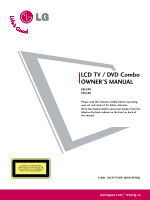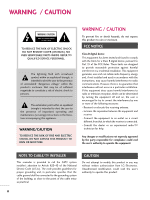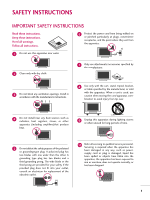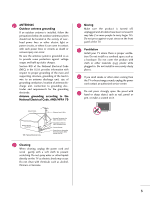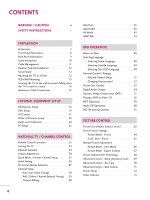LG 26LG40 Owner's Manual (English)
LG 26LG40 - LG - 26" LCD TV Manual
 |
UPC - 719192173606
View all LG 26LG40 manuals
Add to My Manuals
Save this manual to your list of manuals |
LG 26LG40 manual content summary:
- LG 26LG40 | Owner's Manual (English) - Page 1
LCD TV / DVD Combo OWNER'S MANUAL 26LG40 32LG40 Please read this manual carefully before operating your set and retain it for future reference. Write the model number and serial number from the label on the back cabinet on the front or back of this manual. CAUTION - CLASS 1M VISIBLE AND INVISIBLE - LG 26LG40 | Owner's Manual (English) - Page 2
user to the presence of important operating and maintenance (servicing) instructions B digital device, pursuant to Part 15 of the FCC Rules. user's authority to operate the equipment. NOTE TO CABLE/TV LG Electronics. Unauthorized modification could void the user's authority to operate this product A - LG 26LG40 | Owner's Manual (English) - Page 3
SAFETY INSTRUCTIONS IMPORTANT SAFETY INSTRUCTIONS Read these instructions. Keep these instructions. Heed all warnings. Follow all instructions. 6 Protect the power cord from being walked on or pinched particularly at plugs, convenience receptacles, and the point where they exit from the apparatus - LG 26LG40 | Owner's Manual (English) - Page 4
storm. When mounting a TV on the wall, make sure 12 not to install the TV by the hanging power and signal cables on the back of the TV. 13 Do not allow an impact shock or any objects to fall into the product, and do not drop onto the screen with something. 14 CAUTION concerning the Power Cord: It - LG 26LG40 | Owner's Manual (English) - Page 5
built-up static charges. Section 810 of the National Electrical Code (NEC) in the U.S.A. provides information with respect to proper grounding of the mast and supporting other odors coming from the TV or hear strange sounds, unplug the power cord contact an authorized service center. 25 Do not - LG 26LG40 | Owner's Manual (English) - Page 6
Information 8 Back Panel Information 9 Stand Instruction 10 Cable Management 11 Desktop Pedestal Installation 12 Swivel Stand 12 Attaching the TV to a Desk 12 VESA Wall Mounting 13 Securing the TV to the wall to prevent falling when the TV is used on a stand 14 Antenna or Cable Connection - LG 26LG40 | Owner's Manual (English) - Page 7
(Auto Volume) 74 Clear Voice 75 Preset Sound Setting (Sound Mode 76 Sound Setting Adjustment - User Mode 77 Balance 78 TV Speakers On/Off Setup 79 Audio Reset 80 Stereo/SAP Broadcasts Setup 81 Audio Language 82 On-Screen Menus Language Selection 83 Caption Mode - Analog Broadcasting - LG 26LG40 | Owner's Manual (English) - Page 8
trademarks of Dolby Laboratories. is a trademark of DVD format/Logo Licensing Corporation. This product incorporates copy protection Doing so may produce some temporary distortion effects on the screen. On Disposal (Only Hg lamp used LCD TV) The fluorescent lamp used in this product contains a - LG 26LG40 | Owner's Manual (English) - Page 9
TV. If an accessory is missing, please contact the dealer where you purchased the TV 1.5V Owner's Manual CD Manual Remote Control, Batteries Power Cord x 4 x 4 Bolts for stand assembly Screw for stand fixing ( user must use shielded signal interface cables with ferrite cores to maintain - LG 26LG40 | Owner's Manual (English) - Page 10
/Standby Indicator Illuminates red in standby mode. Illuminates blue when the TV is switched on. (Can be adjusted. Refer to Power Indicator in the OPTION menu. G p.73) Remote Control Sensor POWER Button CHANNEL ( , ) Buttons VOLUME (+, -) Buttons ENTER Button MENU Button INPUT Button CH VOL ENTER - LG 26LG40 | Owner's Manual (English) - Page 11
10 USB SERVICE ONLY Used for software updates. 5 RS-232C IN (CONTROL & SERVICE) Used by third party devices. 6 ANTENNA/CABLE IN Connect over-the air signals to this jack. Connect cable signals to this jack. 11 Power Cord Socket For operation with AC power. Caution: Never attempt to operate the TV - LG 26LG40 | Owner's Manual (English) - Page 12
side down on a cushioned surface to protect the screen from damage. 2 Assemble the parts of the STAND BODY with COVER BASE of the TV. STAND BODY 2 Loose the bolts from TV. COVER BASE 3 Assemble the TV as shown. 3 Detach the stand from TV. 4 Fix the 4 bolts securely using the holes in the back - LG 26LG40 | Owner's Manual (English) - Page 13
PREPARATION CABLE MANAGEMENT I Image shown may differ from your TV. 1 Align the hole with the tab on the CABLE MANAGEMENT CLIP. Turn the CABLE MANAGEMENT CLIP as shown. Note: This cable management clip can be - LG 26LG40 | Owner's Manual (English) - Page 14
all four sides from the wall. 4 inches 4 inches 4 inches 4 inches CAUTION G Ensure adequate ventilation by following the clearance recommendations. G Do not mount near or above any type of heat source. SWIVEL STAND After installing the TV, you can adjust the TV set manually to the left or right - LG 26LG40 | Owner's Manual (English) - Page 15
. LG recommends that wall mounting be performed by a qualified professional installer. A B Product LCD TV Model 26LG40, 32LG40 VESA (A * B) Standard Screw Quantity 200 * 100 M4 4 ! NOTE G Screw length needed depends on the wall mount used. For further information, refer to the instructions - LG 26LG40 | Owner's Manual (English) - Page 16
PREPARATION PREPARATION SECURING THE TV TO THE WALL TO PREVENT FALLING WHEN THE TV IS USED ON A STAND I You should purchase necessary components to prevent TV from falling off of the stand. I Image shown may differ from your TV. We recommend that you set up the TV close to a wall so it cannot fall - LG 26LG40 | Owner's Manual (English) - Page 17
the power outlet until all connections are made between the devices. ANTENNA OR CABLE CONNECTION 1. Antenna (Analog or Digital) Wall poor signal area, please purchase a signal amplifier and install properly. I If the antenna needs to be split for two TV's, install a 2-Way Signal Splitter. - LG 26LG40 | Owner's Manual (English) - Page 18
to use I Turn on the digital set-top box. (Refer to the owner's manual for the digital set-top box. operation) I Select the Component input source on the TV using the INPUT button on the remote control. 1 2 Y PB PR L R Supported Resolutions Signal 480i 480p 720p 1080i 1080p Component Yes - LG 26LG40 | Owner's Manual (English) - Page 19
audio connection is necessary. HDMI supports both audio and video. 2. How to use ( ) I Turn on the digital set-top box. (Refer to the owner's manual for the digital set-top box.) I Select the HDMI1, HDMI2, or HDMI3 input source on the TV using the INPUT button on the remote control. HDMI/DVI IN - LG 26LG40 | Owner's Manual (English) - Page 20
IN REMOTE (CONTROL & SERVICE) set-top box. (Refer to the owner's manual for the digital set-top box.) I Select the HDMI 1, HDMI 2 or HDMI 3 input source on the TV using the INPUT button on the remote control. ! NOTE G A DVI to HDMI cable or adapter is required for this connection. DVI doesn't support - LG 26LG40 | Owner's Manual (English) - Page 21
audio outputs of the DVD to the COMPONENT IN AUDIO jacks on the TV. 2. How to use I Turn on the DVD player, insert a DVD. I Select Component input source by using the INPUT button on the remote control. I Refer to the DVD player's manual for operating instructions. EXTERNAL EQUIPMENT SETUP 2 RS - LG 26LG40 | Owner's Manual (English) - Page 22
No separated audio connection is necessary. HDMI supports both audio and video. ( ) 2. How to use I Select the HDMI 1, 2, or 3 input source on the TV using the INPUT button on the remote control. I Refer to the DVD player's manual for operating instructions. HDMI/DVI IN 2 1 RGB IN RGB(PC) AUDIO - LG 26LG40 | Owner's Manual (English) - Page 23
format is used; the fixed images on the sides of the screen may remain visible on the screen. This phenomenon is common to all TVs and is not covered by warranty. Antenna Connection ANTENNA/ CABLE IN DIGITAL AUDIO AUDIO OUT (RGB/DVI) OPTICAL 1 RS-232C IN AUDIO OUT TE (CONTROL & SERVICE - LG 26LG40 | Owner's Manual (English) - Page 24
REMOTE (CONTROL & SERVICE) CONTROL IN ( ) AV IN 1 ! NOTE G If you have a mono VCR, connect the audio cable from the VCR to the AUDIO L/MONO jack of the TV . (Refer to the VCR owner's manual.) I Select the A V 1 input source on the TV using the INPUT button on the remote control. CAUTION G Do not - LG 26LG40 | Owner's Manual (English) - Page 25
Select the A V 2 input source on the TV using the INPUT button on the remote control. I If connected to AV IN1 input, select the A V 1 input source on the TV. I Operate the corresponding external equipment. VIDEO L/MONO AUDIO R HDMI IN 3 USB IN Camcorder Video Game Set VIDEO L R 1 AV IN 2 23 - LG 26LG40 | Owner's Manual (English) - Page 26
IN AUDIO OUT REMOTE (CONTROL & SERVICE) CONTROL IN 2 Set the "TV Speaker option - Off" in the AUDIO menu. (G p.79). See the external audio equipment instruction manual for operation. AUDIO white jacks) only works with composite inputs. Use optical audio output for any 24 type of DTV signal. - LG 26LG40 | Owner's Manual (English) - Page 27
How to use I Turn on the PC and the TV. I Select the RGB-PC input source on the TV using the INPUT button on the remote control. HDMI/DVI IN RGB IN DIGITAL RGB(PC) AUDIO AUDIO OUT (RGB/DVI) OPTICAL RS-232C IN A REMOTE (CONTROL & SERVICE) CONTROL IN VIDEO AUDIO COMPONENT IN S-VIDEO VIDEO - LG 26LG40 | Owner's Manual (English) - Page 28
Select the HDMI 1, HDMI 2 or HDMI 3 input source on the TV using the INPUT button on the remote control. HDMI/DVI IN 2 1 RGB IN DIGIT RGB(PC) AUDIO AUDIO (RGB/DVI) OPTIC RS-232C IN REMOTE (CONTROL & SERVICE) CONTROL IN VIDEO AUDIO COMPONENT IN S-VIDEO VIDEO ( ) 1 2 DVI-PC OUTPUT AUDIO - LG 26LG40 | Owner's Manual (English) - Page 29
G To get the the best picture quality, adjust the PC graphics card to 1360x768. G Depending on the graphics card, DOS mode may not work if a HDMI to DVI imprinted on the screen. G The synchronization input form for Horizontal and Vertical frequencies is separate. Supported Display Specifications - LG 26LG40 | Owner's Manual (English) - Page 30
• Brightness 50 • Sharpness 50 • Color 50 • Tint 0R G • Advanced Control • Reset Screen (RGB-PC) SCREEN Resolution G Auto config. Position Size Phase Reset Move MENU Prev. 1024 x 768 1280 x 768 1360 x 768 1366 x 768 1 MENU/ SET UP 2 ENTER 3 ENTER 4 ENTER 5 ENTER Select PICTURE. Select - LG 26LG40 | Owner's Manual (English) - Page 31
is still not correct, try using the manual settings or a different resolution or refresh rate on the PC. PICTURE Move Enter E • Contrast 50 • Brightness 50 • Sharpness 50 • Color 50 • Tint 0R G • Advanced Control • Reset Screen (RGB-PC) SCREEN Resolution Auto config. G Position Size - LG 26LG40 | Owner's Manual (English) - Page 32
50 • Color 50 • Tint 0R G • Advanced Control • Reset Screen (RGB-PC) SCREEN Resolution Auto config. Position G Size Phase Reset Move MENU Prev. D F G E 1 MENU/ SET UP 2 ENTER 3 ENTER 4 ENTER 5 ENTER Select PICTURE. Select Screen (RGB-PC). Select Position, S i z e, or Phase. Make - LG 26LG40 | Owner's Manual (English) - Page 33
Screen Reset (Reset to original factory values) Returns Position, S i z e, and Phase to the default factory settings. This feature operates only in RGB-PC mode. PICTURE Move Enter E • Contrast 50 • Brightness 50 • Sharpness 50 • Color 50 • Tint 0R G • Advanced Control • Reset Screen - LG 26LG40 | Owner's Manual (English) - Page 34
the TV. TV/STB/VCR Select the remote operating mode: TV, STB, VCR, or BUILT-IN DVD. /BUILT-IN DVD POWER Turns your TV or any other programmed equipment on or off, depending on the mode. Q.MENU Select the desired quick menu source. G p.35 MENU Displays the main menu. Clear all on-screen displays - LG 26LG40 | Owner's Manual (English) - Page 35
, the SIMPLINK menu appears at the screen. G p.44-45 AV MODE Toggles through preset picture and audio settings. G p.43 Blue Color The recommands printed on the remote in blue are active when in Built-In DVD mode. Button For further details, see the 'DVD Operation' section. G p.46-61 Installing - LG 26LG40 | Owner's Manual (English) - Page 36
remember which power state it was last set to, even if the power cord is out. 3 When finished using the TV, press the POWER button on the remote control. The TV reverts to standby mode. ! NOTE G If you intend to be away on vacation, disconnect the power plug from the wall power outlet. CHANNEL - LG 26LG40 | Owner's Manual (English) - Page 37
CHANNEL SETUP Your TV's OSD (On Screen Display) may differ slightly from what is shown in this manual. Q.Menu (Quick Menu) is a menu of features which users might use frequently. I Aspect Ratio: Selects your desired picture format. I Backlight: Adjust the brightness of LCD panel to control - LG 26LG40 | Owner's Manual (English) - Page 38
WATCHING TV / CHANNEL CONTROL INITIAL SETTING This Function guides the user to easily set the essential items for viewing the TV for the first time when purchasing the TV. It will be displayed on the screen when turning the TV on for the first time. It can also be activated from the user menus. I - LG 26LG40 | Owner's Manual (English) - Page 39
SCREEN MENUS SELECTION Your TV's OSD (On Screen Display) may differ slightly from that shown in this manual. CHANNEL Auto Tuning Manual Treble 50 • Bass 50 • Reset E TIME Move Enter Clock : Set ID Power Indicator Initial Setting Move Enter : English : On : Off : Off : 1 : Home 1 MENU/ SET - LG 26LG40 | Owner's Manual (English) - Page 40
Tuning Channel Edit Move Enter CHANNEL Auto Tuning Manual Tuning Channel Edit Move Enter Press 'Yes' button to begin auto tuning. Yes No 1 MENU/ SET UP Select CHANNEL. 2 ENTER Select Auto Tuning. 3 ENTER Select Y e s. 4 ENTER Run Auto tuning. 5 RETURN Return to the previous menu. MENU - LG 26LG40 | Owner's Manual (English) - Page 41
WATCHING TV / CHANNEL CONTROL Add/Delete Channel (Manual Tuning) If selecting DTV or CADTV input signal, you can view the on-screen signal strength monitor to see the quality of the signal being received. CHANNEL Auto Tuning Manual Tuning Channel Edit Move Enter CHANNEL Auto Tuning Manual Tuning - LG 26LG40 | Owner's Manual (English) - Page 42
by referring to the small window at the topright corner of the screen. CHANNEL Auto Tuning Manual Tuning Channel Edit Move Enter 1 MENU/ SET UP Select CHANNEL. 2 ENTER Select Channel Edit. 3 ENTER Select a channel. 4 ENTER 5 MENU/ SET UP Select channel you want to add or delete. Return to - LG 26LG40 | Owner's Manual (English) - Page 43
INPUT LIST Only these input signals which are connected to a TV can be activated and selected. Antenna Cable AV1 AV2 Component 1 INPUT ENTER Select the desired input source. Antenna HDMI3 Cable HDMI2 AV1 HDMI1 AV2 RGB-PC Component Built-In DVD ie) Disconnected inputs are inactivated - LG 26LG40 | Owner's Manual (English) - Page 44
for each input source when it's not in use. OPTION Language Input Label SIMPLINK Key Lock Caption Set ID Power Indicator Initial Setting Move Enter : English : On : Off : Off : 1 : Home OPTION Move Enter Language : English Input Label SIMPLINK : On AV1 F G Key Lock : Off AV2 Caption - LG 26LG40 | Owner's Manual (English) - Page 45
WATCHING TV / CHANNEL CONTROL AV MODE You can select the optimal images and sounds. Off Game Cinema Sport 1AV MODE Press the AV MODE button repeatedly to - LG 26LG40 | Owner's Manual (English) - Page 46
AV devices connected with HDMI cable without additional cables and settings. To start using SIMPLINK, turn it on in the user menus. OPTION Language Input Label SIMPLINK Key Lock Caption Set ID Power Indicator Initial Setting Move Enter : English : On : Off : Off : 1 : Home OPTION Language Input - LG 26LG40 | Owner's Manual (English) - Page 47
audio-out: Offers an easy way to switch audio-out. I Sync Power on: When you play the connected AV device, TV will automatically turn on. (A device, which is connected to the TV through a HDMI cable but does not support SIMPLINK, does not provide this function) Note: To operate SIMPLINK, an - LG 26LG40 | Owner's Manual (English) - Page 48
DVD OPERATION NOTES ON DISCS Symbol used in this manual " " may appear on the TV screen during operation. A " " means is created using an incorrect method, the player may not be able to recognize it. If this happens, try reburning another CD after setting up the disc writing parameters correctly on - LG 26LG40 | Owner's Manual (English) - Page 49
" will appear on the TV screen. Some DVD discs may not have a region code label even though their playback is prohibited by area limits. CAUTION: This Digital Video Disc Player employs a Laser System. To ensure proper use of this product, please read this owner's manual carefully and retain for - LG 26LG40 | Owner's Manual (English) - Page 50
and press STOP button twice to access this DVD setup menu. SELECTING LANGUAGE Selecting Audio Language Select during playback with the AUDIO button on the remote control during playback. Audio Language Subtitle Language Rating Level New Password TV Screen MENU Language Digital Output DRC D E : - LG 26LG40 | Owner's Manual (English) - Page 51
DVD OPERATION Selecting Subtitle Language Select your preferred subtitle language. If a available subtitle language with the SUBTITLE button on the remote control during playback. Audio Language Subtitle Language Rating Level New Password TV Screen MENU Language Digital Output DRC D E : Move - LG 26LG40 | Owner's Manual (English) - Page 52
DVD OPERATION Selecting Disc OSD Language The OSD (on screen display) can be shown on the screen in your specified language. Audio Language Subtitle Language Rating Level New Password TV Screen MENU Language Digital Output DRC D E : Move G : Next G English Spanish French Audio Language Subtitle - LG 26LG40 | Owner's Manual (English) - Page 53
DVD view material you believe is unsuitable. Audio Language Subtitle Language Rating Level New Password TV Screen MENU Language Digital Output DRC D E : Move G : Next 8 Adult key in '7', '7', '7', '7' on the remote control. I If you set a rating for the player, all disc scenes with the same rating - LG 26LG40 | Owner's Manual (English) - Page 54
DVD OPERATION DVD OPERATION Changing the password Audio Language Subtitle Language Rating Level New Password TV Screen MENU Language Digital Output DRC D E : Move G : Next G - - - - 1 MENU/ SET UP Select New Password. 2 123 4 5 6 Input the password. 789 0 3 123 456 789 0 Enter it again - LG 26LG40 | Owner's Manual (English) - Page 55
DVD OPERATION PICTURE SIZE CONTROL You can watch TV in various picture formats. Audio Language Subtitle Language Rating Level New Password TV Screen MENU Language Digital Output DRC D E : Move G : Next G 4 : 3 LB 4 : 3 PS 16 : 9 1 MENU/ SET UP Select TV Screen. 2 Select 4:3 LB, 4:3 PS, or 16 - LG 26LG40 | Owner's Manual (English) - Page 56
output for SPDIF (Sony/Philips Digital Interface). Each DVD disc has a variety of audio output options. Set the player's AUDIO options according to the type of audio system you use. Audio Language Subtitle Language Rating Level New Password TV Screen MENU Language Digital Output G Off DRC - LG 26LG40 | Owner's Manual (English) - Page 57
Rating Level New Password TV Screen MENU Language Digital Output DRC D E : Move F : Prev G Off On 1 MENU/ SET UP Select D R C. 2 Select O f f (Decrease the DRC range) or O n (Reset the DRC range to original values). 3 MENU/ SET UP Return to normal playback. I With the DVD format, you can hear - LG 26LG40 | Owner's Manual (English) - Page 58
DVD OPERATION DVD OPERATION PLAYING A DVD OR VIDEO CD Basic Playback 1 POWER Turn TV on. 2 Slide your chosen disc into the disc slot on the side panel. Be sure to face the top of the disc (with title etc.) toward the front of the screen. Playback starts. I If there are scratches on the DVD - LG 26LG40 | Owner's Manual (English) - Page 59
this button during playback. 2 ENTER Select the desired item. I The TV may not be able to select the disc or title menu depending on a sort of DVD disc. OSD (On-Screen Display) You can display the playback status on TV screen as following; Title, Chapter number, Playing time. 1 DISPLAY 1 Press - LG 26LG40 | Owner's Manual (English) - Page 60
the TV screen in the sequence: 2x, 3x, 4x. 3 Adjust the main picture position while in the enlarged picture mode. Camera Angle (DVD only . I The number of angles varies from disc to disc. I Zoom may not work on some DVDs. PBC Set Playback Control (PBC) to On or Off. 1 PBC Select O n or O - LG 26LG40 | Owner's Manual (English) - Page 61
to go to the next track or to return to the beginning of the current track. DVD OPERATION 02 : 30 03 : 37 G 001 / 011 / .. D PICTURE 2 TV screen and the starting point of your selected segment is set up. Select the end point. " AB" is displayed on TV screen and the ending point is set - LG 26LG40 | Owner's Manual (English) - Page 62
DVD OPERATION DVD OPERATION AUDIO CD OPERATION On-Screen Display You can display the Track, and Playback time status on the TV screen. 1 DISPLAY 1 Press this button during playback. Press it repeatedly to change track information: Single Elapsed, Single Remain, Total Elapsed, or Total Remain. - LG 26LG40 | Owner's Manual (English) - Page 63
DVD OPERATION ROTATE + JPG FILE VIEWING OPTIONS As a JPG file is loaded, the table of contents appears on the TV screen. Picture Selection 1 Select the desired picture. The selected JPG file appears as shown. 02 : 30 03 : 37 G 001 / 011 / .. D PICTURE 2 PICTURE 1 O.S.T. - 3 PICTURE 3 - LG 26LG40 | Owner's Manual (English) - Page 64
60 • Color 60 • Tint 0R G E Set By Program 4:3 16:9 Zoom1 Zoom2 Just Scan 1 MENU/ SET UP Select PICTURE. 2 ENTER 3 ENTER Select Aspect Ratio. Select the desired picture format. 4 RETURN Return to the previous menu. MENU/ SET UP Return to TV viewing. I You can also adjust Aspect Ratio - LG 26LG40 | Owner's Manual (English) - Page 65
PICTURE CONTROL Set by program Selects the proper picture proportion to match the source's :9 Adjust the picture horizontally, in a linear proportion to fill the entire screen. Just Scan Normally the edges of video signals are cropped 1-2%. Just Scan turns off this cropping and shows the complete - LG 26LG40 | Owner's Manual (English) - Page 66
PICTURE CONTROL PICTURE CONTROL PRESET PICTURE SETTINGS Picture Mode - Preset There are factory presets for picture settings available in the user menus. You can use a preset, change each setting manually. PICTURE Move Enter Aspect Ratio : 16:9 Picture Mode : Standard • Backlight 80 • - LG 26LG40 | Owner's Manual (English) - Page 67
PICTURE Move Enter E • Contrast 50 • Brightness 50 • Sharpness 50 • Color 50 • Tint 0R G • Advanced Control • Reset Screen (RGB-PC) 1 MENU/ SET UP 2 ENTER Select PICTURE. Select Advanced Control. 3 ENTER Select Color Temperature. 4 Select C o o l, Medium, or W a r m. 5 RETURN - LG 26LG40 | Owner's Manual (English) - Page 68
E E PICTURE CONTROL PICTURE CONTROL MANUAL PICTURE ADJUSTMENT Picture Mode - User Mode Adjust the picture appearance to suit your preference and viewing situations. PICTURE Move Enter Aspect Ratio : 16:9 Picture Mode : Standard • Backlight 80 • Contrast 90 • - LG 26LG40 | Owner's Manual (English) - Page 69
UP Return to TV viewing. PICTURE Move Enter E Fresh Contrast • Contrast 50 • Brightness Noi5s0e Reduction • Sharpness Gam60ma • Color Bla6c0k Level F Off G Off Medium Off • Tint Real0CinRema G Off • Expert ContCroollor Standard SD • Reset Screen (RGB-PC) White Balance • Method Normal - LG 26LG40 | Owner's Manual (English) - Page 70
0R G • Advanced Control • Reset Screen (RGB-PC) PICTURE Move Enter SET UP Select PICTURE. 2 ENTER Select Advanced Control. 3 ENTER 4 Select Fresh Contrast, Fresh Color, Noise Reduction, or Gamma. Select your desired options. 5 RETURN Return to the previous menu. MENU/ SET UP Return to TV - LG 26LG40 | Owner's Manual (English) - Page 71
-PC mode. PICTURE Move Enter E • Contrast 50 • Brightness 50 • Sharpness 50 • Color 50 • Tint 0R G • Advanced Control • Reset Screen (RGB-PC) 1 MENU/ SET UP 2 ENTER Select PICTURE. Select Advanced Control. 3 ENTER Select Black Level. 4 Select L o w or H i g h. 5 RETURN Return to - LG 26LG40 | Owner's Manual (English) - Page 72
50 Fresh Color • Color 50 Noise Reduction • Tint 0R G Gamma • Advanced Control • Reset Black Level Screen (RGB-PC) Eye Care Real Cinema Medium Off Off Off Medium Low F Off G Off Close 1 MENU/ SET UP 2 ENTER Select PICTURE. Select Advanced Control. 3 ENTER Select Eye Care. 4 Select - LG 26LG40 | Owner's Manual (English) - Page 73
Set up the TV for the best picture appearance for viewing movies. When you operate Real Cinema (3:2 Pull-Down Mode or Cinema Correction Mode), the TV will adjust 24 fps video from movies to 30 fps video for display. This feature operates only in TV (Analog TV • Reset Screen (RGB-PC) 1 MENU/ SET UP - LG 26LG40 | Owner's Manual (English) - Page 74
picture modes return to the default factory settings. PICTURE Move Enter E • Contrast 50 • Brightness 50 • Sharpness 50 • Color 50 • Tint 0R G • Advanced Control • Reset Screen (RGB-PC) 1 MENU/ SET UP Select PICTURE. 2 ENTER Select Reset. 3 ENTER Initialize the adjusted value - LG 26LG40 | Owner's Manual (English) - Page 75
options. 5 RETURN Return to the previous menu. MENU/ SET UP Return to TV viewing. I Standby Light: You can set the brightness of the LED on the front side of the TV during power standby. I Power Light: You can set the the LED on the front side of the TV to be turned on or off while watching the - LG 26LG40 | Owner's Manual (English) - Page 76
Move Enter Auto Volume Clear Voice Balance : Off : On Off On 0L R Sound Mode : Standard • SRS TruSurround XT: Off • Treble 50 • Bass 50 • Reset E 1 MENU/ SET UP Select AUDIO. 2 ENTER Select Auto Volume. 3 ENTER Select O n or O f f. 4 RETURN Return to the previous menu. MENU - LG 26LG40 | Owner's Manual (English) - Page 77
. MENU/ SET UP Return to TV viewing. AUDIO Move Enter Auto Volume Clear Voice Balance : Off : On Off O0 n L R Sound Mode : Standard • SRS TruSurround XT: Off • Treble 50 • Bass 50 • Reset E I If you select "Clear Voice-On", S R S T r u S u r r o u n d X T feature will not work. I You - LG 26LG40 | Owner's Manual (English) - Page 78
best sound without any special adjustment as the TV sets the appropriate sound options based on the program content. Standard, Music, Cinema, Sport, and Game are preset for optimum sound quality at the factory 50Music • Bass 50Cinema • Reset Sport E Game 1 MENU/ SET UP 2 ENTER Select AUDIO. - LG 26LG40 | Owner's Manual (English) - Page 79
E SOUND SETTING ADJUSTMENT - USER MODE Adjust the sound to suit your taste and room situations. 1 MENU/ SET UP 2 ENTER 3 ENTER 4 ENTER AUDIO Move Enter Auto Volume : Off Clear Voice : On Balance 0L R Sound Mode : Standard • SRS TruSurround XT: Off • Treble 50 • Bass 50 • Reset - LG 26LG40 | Owner's Manual (English) - Page 80
Enter Auto Volume : Off Clear Voice : On Balance Bal0ancLe 0R L R Sound Mode : Standard • SRS TruSurround XT: OffClose • Treble 50 • Bass 50 • Reset E 1 MENU/ SET UP 2 ENTER 3 ENTER Select AUDIO. Select Balance. Make appropriate adjustments. 4 RETURN Return to the previous menu. MENU - LG 26LG40 | Owner's Manual (English) - Page 81
AUDIO Move Enter E Clear Voice : On Balance 0L R Sound Mode : Standard • SRS TruSurround XT: Off • Treble 50 • Bass 50 • Reset TV Speaker : On Off On 1 MENU/ SET UP 2 ENTER Select AUDIO. Select TV Speaker. 3 ENTER Select O n or O f f. 4 RETURN Return to the previous menu. MENU - LG 26LG40 | Owner's Manual (English) - Page 82
of the selected Sound Mode return to the default factory settings. AUDIO Move Enter Auto Volume : Off Clear Voice : On Balance 0L R Sound Mode : Standard • SRS TruSurround XT: Off • Treble 50 • Bass 50 • Reset E AUDIO Move Enter Auto Volume Clear Voice Balance Sound Mode : Off - LG 26LG40 | Owner's Manual (English) - Page 83
SOUND & LANGUAGE CONTROL STEREO/SAP BROADCAST SETUP For Analog only: This TV can receive MTS stereo programs and any SAP (Secondary Audio Program) that accompanies the stereo program if the station transmits an additional sound signal. Mono sound is automatically used if the broadcast is only in - LG 26LG40 | Owner's Manual (English) - Page 84
LANGUAGE Other languages may be available if a digital signal is provided by the broadcasting station. This feature operates only in DTV/CADTV mode. OPTION Language Input Label SIMPLINK Key Lock Caption Set ID Power Indicator Initial Setting Move Enter : English : On : Off : Off : 1 : Home OPTION - LG 26LG40 | Owner's Manual (English) - Page 85
MENUS LANGUAGE SELECTION The menus can be shown on the screen in the selected language. OPTION Language Input Label SIMPLINK Key Lock Caption Set ID Power Indicator Initial Setting Move Enter : English : On : Off : Off : 1 : Home OPTION Move Enter Language Input Label SIMPLINK : English Menu - LG 26LG40 | Owner's Manual (English) - Page 86
ID Power Indicator Initial Setting : 1 Mode CC1 : Home Digital Option Close I When selecting O f f, Sub-menus for Analog, DTV, and Digital Option become disabled. I CAPTION The term for the words that scroll across the bottom of the TV screen; usually the audio portion of the program provided - LG 26LG40 | Owner's Manual (English) - Page 87
. This function in only available when Caption Mode is set On. OPTION Language Input Label SIMPLINK Key Lock Caption Set ID Power Indicator Initial Setting Move Enter : English : On : Off : Off : 1 : Home 1 MENU/ SET UP Select OPTION. 2 ENTER 3 ENTER Select Caption. Select O n. 4 Select - LG 26LG40 | Owner's Manual (English) - Page 88
Caption Option Customize the DTV/CADTV captions that appear on your screen. This function in only available when Caption Mode is set On. OPTION Language Input Label SIMPLINK Key Lock Caption Set ID Power Indicator Initial Setting Move Enter : English : On : Off : Off : 1 : Home OPTION Move Enter - LG 26LG40 | Owner's Manual (English) - Page 89
set automatically from a digital channel signal. The digital channel signal includes information for the current time provided by the broadcasting station. Set the clock manually if the current time is set Mountain, Pacific, Alaska, or Hawaii. • Canada: Eastern, Central, Mountain, Pacific, New F. - LG 26LG40 | Owner's Manual (English) - Page 90
Clock Setup If the current time setting is wrong, reset the clock manually. TIME Move Enter Clock : Feb/21/2008 2:10 AM Off Time : Off On Time : Off Sleep Timer : Off Auto Sleep : Off TIME Move Enter Clock : Feb/21/2008 2F:10 AM Manual G Off Time : Off On Time : Off Sleep Timer : Off - LG 26LG40 | Owner's Manual (English) - Page 91
set to the same time. The TV must be in standby mode for the On Time to work. If you do not press any button within 2 hours after the TV turns on with the On Time function, the TV set Hour or Minute. 6 RETURN Return to the previous menu. MENU/ SET UP Return to TV Channel Volume TV TV 2-0 30 Close - LG 26LG40 | Owner's Manual (English) - Page 92
: Feb/21/2008 2:10 AM Off Time : Off On Time : Off Sleep Timer : Off Auto Sleep : Off F Off G Close 1 MENU/ SET UP Select T I M E. 2 ENTER Select Sleep Timer. 3 ENTER Select O f f, 1 0, 2 0, 3 0, 6 0, 9 0, 1 2 0, 1 8 0, or 2 4 0 minutes. 4 RETURN Return to the previous menu. MENU - LG 26LG40 | Owner's Manual (English) - Page 93
will be automatically turned off, in case of no signal for 10 minutes. TIME Move Enter Clock : Feb/21/2008 2:10 AM Off Time : Off On Time : Off Sleep Timer : Off Auto Sleep : Off 1 MENU/ SET UP Select T IM E. 2 ENTER Select Auto Sleep. 3 ENTER Select O n or O f f. 4 RETURN Return to - LG 26LG40 | Owner's Manual (English) - Page 94
Move Enter Lock System : Off Set Password Block Channel Movie Rating TV Rating-Children TV Rating-General Downloadable Rating Input Block For Canada LOCK Move Enter Lock System : Off Set Password Block Channel TV Rating-English TV Rating-French Downloadable Rating Input Block - LG 26LG40 | Owner's Manual (English) - Page 95
Lock System. 4 ENTER Select O n or O f f. 5 RETURN Return to the previous menu. MENU/ SET UP Return to TV viewing. LOCK Move Lock System : On Set Password Block Channel Movie Rating TV Rating-Children TV Rating-General Downloadable Rating Input Block Enter Off On I When you select - LG 26LG40 | Owner's Manual (English) - Page 96
Downloadable Rating Input Block LOCK Move Enter Lock System : Off Set Password Block Channel Movie Rating New * * * * Confirm * * * * TV Rating-Children TV Rating-General Close Downloadable Rating Input Block 1 MENU/ SET UP ENTER Select L O C K. 21 2 3 456 789 0 3 Input the password - LG 26LG40 | Owner's Manual (English) - Page 97
that you do not want to watch or that you do not want your children to watch. LOCK Move Enter Lock System : Off Set Password Block Channel Movie Rating TV Rating-Children TV Rating-General Downloadable Rating Input Block Block/Unblock Move CH Move Page MENU Previous RETURN Exit 1 MENU - LG 26LG40 | Owner's Manual (English) - Page 98
Movie Rating (MPAA) - Only for USA Blocks movies according to the movie ratings limits specified, so children cannot view certain movies. You can set the ratings limit by blocking out all the movies with the ratings above a specified level. Keep in mind that the movie ratings limit only applies - LG 26LG40 | Owner's Manual (English) - Page 99
- Only for USA Prevents children from watching certain children's TV programs, according to the ratings limit set. The children rating does not apply to other TV programs. Unless you block certain TV programs intended for mature audiences in the TV Rating - sub menu, your children can view those - LG 26LG40 | Owner's Manual (English) - Page 100
menu. MENU/ SET UP Return to TV viewing. I Age (applies to TV-G,TV-PG,TV-14,TVMA). I Dialogue-sexual dialogue (applies to TV-PG,TV-14). I Language-adult language (applies to TV-PG, TV-14, TV-MA). I Sex-sexual situations (applies to TV-PG, TV-14, TV-MA). I Violence (applies to TV-PG, TV-14, TVMA - LG 26LG40 | Owner's Manual (English) - Page 101
Rating English - Only for CANADA Selecting canadian english language rating system. LOCK Move Enter Lock System : Off Set Password Block Channel TV Rating-English TV Rating-French Downloadable Rating Input Block 1 MENU/ SET UP ENTER Select L O C K. 21 2 3 456 789 0 3 Input the password - LG 26LG40 | Owner's Manual (English) - Page 102
Only for CANADA Selecting canadian french language rating system. LOCK Move Enter Lock System : Off Set Password Block Channel TV Rating-English TV Rating-French Downloadable Rating Input Block LOCK Move Enter Lock System : Off Set Password Block Channel TV Rating-English TV Rating - LG 26LG40 | Owner's Manual (English) - Page 103
Humor Sports Cruelty Language Sadness Genre Age E Close E I Based on rating table, your TV's OSD (On Screen Display) may differ slightly from what is shown in this manual. PARENTAL CONTROL / RATING 1 MENU/ SET UP ENTER Select L O C K. 21 2 3 456 789 0 3 Input the password. Select Downloadable - LG 26LG40 | Owner's Manual (English) - Page 104
-General Downloadable Rating Input Block LOCK Move Enter Lock System Set Password Block Channel : Off AV1 AV2 F Off G Off Movie Rating Component Off TV Rating-Children Built-In DVD Off TV Rating-General RGB-PC Off Downloadable Rating Input Block HDMI1 Off HDMI2 Off HDMI3 - LG 26LG40 | Owner's Manual (English) - Page 105
previous menu. MENU/ SET UP Return to TV viewing. I In Key Lock 'O n', if the TV is turned off, press the r / I, INPUT, CH button on the TV or POWER, INPUT, CH or NUMBER buttons on the remote control. I With the Key Lock On, the display ' ! Key Lock' appears on the screen if any button on - LG 26LG40 | Owner's Manual (English) - Page 106
the sleep timer set? I Check the power control settings. Power interrupted. The video function does not work. No picture &No sound I Check whether the product is turned on. I Try another channel. The problem may be with the broadcast. I Is the power cord inserted into wall power outlet? I Check - LG 26LG40 | Owner's Manual (English) - Page 107
vertical frequency. I Check the input source. Vertical bar or stripe on background & Horizontal Noise & Incorrect position Screen color is unstable or single color I Run the Auto configure or adjust clock, phase, or H/V position. (Option) I Check the signal cable. I Update video card drivers. 105 - LG 26LG40 | Owner's Manual (English) - Page 108
cleaning can extend the amount of time you enjoy your new TV. Caution: Be sure to turn the power off and unplug the power cord before you begin any cleaning. Cleaning the Screen 1 Here's a great way to keep the dust off your screen for a while. Wet a soft cloth in a mixture of lukewarm water and - LG 26LG40 | Owner's Manual (English) - Page 109
Power requirement Television System Program Coverage External Antenna Impedance Built-In DVD Video Format Environment condition Operating Temperature Operating Humidity Storage Temperature Storage Humidity 26LG40 (26LG40-UA) (26LG40-UG) 26.2 x 20.6 x 10.5 inches 666.8 x 524.5 x 267.0 mm 32LG40 - LG 26LG40 | Owner's Manual (English) - Page 110
control requires programming to operate the device. 2 Turn on the component to be programmed, then press the corresponding mode button (such as S T B) on the remote control. The remote control button of the desired device is illuminated. 3 Press the MENU and MUTE buttons simultaneously, and the - LG 26LG40 | Owner's Manual (English) - Page 111
Remote Control Code VCR Brand Codes AIWA 034 AKAI 016 043 046 124 125 146 AMPRO 072 ANAM JENSEN 043 JVC 012 031 033 043 048 050 055 060 130 150 152 KENWOOD 014 034 039 043 047 048 LG (GOLDSTAR) 001 012 013 020 101 106 114 123 LLOYD 034 LXI 003 009 013 014 017 034 101 106 - LG 26LG40 | Owner's Manual (English) - Page 112
104 HUGHES 068 JANIEL 060 147 JERROLD 061 KATHREIN 108 LEGEND 057 LG 001 LUTRON 132 LUXOR 062 144 MACOM 010 059 063 064 065 043 074 SAMSUNG 123 SATELLITE SERVICE CO 028 035 047 057 085 SCIENTIFIC ATLANTA 032 138 SONY 103 STARCAST 041 SUPER GUIDE 020 124 125 TEECOM 023 - LG 26LG40 | Owner's Manual (English) - Page 113
IR CODES 1. How to Connect I Connect your wired remote control to the Remote Control port on the TV. 2. Remote Control IR Codes I Output waveform Single pulse, modulated with 37.917KHz signal at 455KHz Tc Carrier frequency FCAR = 1/TC = fOSC/12 T1 Duty ratio = T1/TC = 1/3 I Configuration of - LG 26LG40 | Owner's Manual (English) - Page 114
Button FF Remote control Button AF EJECT Remote control Button DISC MENU Remote control Button SKIP + Remote control Button SKIP - Remote control Button SLOW + Remote control Button SLOW - Remote control Button Function TV POWER ON POWER OFF AV1 AV2 COMPONENT Built-In DVD RGB-PC - LG 26LG40 | Owner's Manual (English) - Page 115
control hardware and software. The instructions below are provided to help with programming software or to test functionality using telenet software. RS-232C Setup C RGB IN DIGITAL RGB(PC) AUDIO AUDIO OUT (RGB/DVI) OPTICAL RS-232C IN AUDIO OUT REMOTE (CONTROL & SERVICE) CONTROL IN AV IN - LG 26LG40 | Owner's Manual (English) - Page 116
SIMPLINK : On Key Lock : Off Caption : Off Set ID : 1 Power Indicator Initial Setting : HFome 1 G Close 1 MENU/ SET UP Select OPTION. 2 ENTER Select Set ID. 3 ENTER 4 RETURN Choose the desired TV ID number. The adjustment range of Set ID is 1~ 99. Return to the previous menu - LG 26LG40 | Owner's Manual (English) - Page 117
Command Reference List COMMAND1 COMMAND2 DATA (Hexadecimal) COMMAND1 COMMAND2 DATA (Hexadecimal) 01. Power k 02. Input Select x 03. Aspect Ratio k 04. Screen Mute k 05. Volume Mute k 06. Volume Control k 07. Contrast k 08. Brightness k 09. Color k 10. Tint k 11. Sharpness - LG 26LG40 | Owner's Manual (English) - Page 118
functions or communication errors. Data1: Illegal Code Data2: Not supported function Data3: Wait more time * In this model, TV will not send the status during the standby mode. * Data Format [Command 2] : Use as command. [Set ID] : Uses lower case, if set ID is 10, it will send the '0', 'a'. [DATA - LG 26LG40 | Owner's Manual (English) - Page 119
Built-In DVD Data 60: RGB-PC Data 90: HDMI1 Data 91: HDMI2 Data 92: HDMI3 Acknowledgement [b][ ][Set ID][ ][OK/NG][Data][x] 03. Aspect Ratio (Command: k c) To adjust the screen format. Transmission [k][c][ ][Set the volume buttons on remote control. Transmission [k][f][ ][Set ID][ ][Data][Cr - LG 26LG40 | Owner's Manual (English) - Page 120
][Data][Cr] Data 00: Lock off Data 01: Lock on Acknowledgement [m][ ][Set ID][ ][OK/NG][Data][x] If you're not using the remote control and front panel controls on the TV, use this mode. When main power is on/off, remote control lock is released. 14. Treble (Command: k r) To adjust treble. You - LG 26LG40 | Owner's Manual (English) - Page 121
21. Key (Command: m c) To send IR remote key code. Transmission [m][c][ ][Set ID][ ][Data][Cr] Data Key code: Refer to page 112. Acknowledgement [c][ ][Set ID][ ][OK/NG][Data][x] 22. Backlight (Command: m g) To adjust screen backlight. Transmission [m][g][ ][Set ID][ ][Data][Cr] Data Min:00 ~ Max - LG 26LG40 | Owner's Manual (English) - Page 122
free for all its users. This General Public License referring to freedom, not price. Our General Public Licenses are and charge for this service if you wish), the original, so that any problems introduced by others will not only if its contents constitute a work based on the program (independent of - LG 26LG40 | Owner's Manual (English) - Page 123
that you provide a warranty) and that users may redistribute the program under these conditions, and telling the user how to view a copy of this when you distribute them as separate works. But when you distribute the same sections as part of a whole which is a work based on the Program, the - LG 26LG40 | Owner's Manual (English) - Page 124
any portion of this section is held invalid or unenforceable under any particular circumstance, 10.If you wish to incorporate parts of the program into other this. Our decision will be guided by the two goals of preserving YOU ASSUME THE COST OF ALL NECESSARY SERVICING, REPAIR OR CORRECTION. 12.IN NO - LG 26LG40 | Owner's Manual (English) - Page 125
the greatest possible use to the public, the best way to achieve this is to make it free w' and 'show c' should show the appropriate parts of the General Public License. Of course, the suits your program. You should also get your employer (if you work as a programmer) or your school, if any, to sign - LG 26LG40 | Owner's Manual (English) - Page 126
to freedom of use, not price. Our General Public Licenses are designed (and charge for this service if you wish); that reputation will not be affected by problems that might be introduced by others. is legally speaking a combined work, a derivative of the Less to protect the user's freedom than the - LG 26LG40 | Owner's Manual (English) - Page 127
Public License is Less protective of the users' freedom, it does ensure that the user of a program that is linked with those sections when you distribute them as separate works. But when you distribute the same sections as part of a whole which is a work based on the library, the distribution of - LG 26LG40 | Owner's Manual (English) - Page 128
applies to all subsequent copies and derivative works made from that copy. This option is useful when you wish to copy part of the code of the library into at run time a copy of the library already present on the user's computer system, rather than copying library functions into the executable, and - LG 26LG40 | Owner's Manual (English) - Page 129
the fact that part of it is a work based on the library, and explaining where to find the accompanying uncombined form of the same work. 8. You distribution of the library. If any portion of this section is held invalid or unenforceable under any particular circumstance, the balance of the section - LG 26LG40 | Owner's Manual (English) - Page 130
.If you wish to incorporate parts of the library into other this. Our decision will be guided by the two goals of preserving YOU ASSUME THE COST OF ALL NECESSARY SERVICING, REPAIR OR CORRECTION. 16.IN NO mail. You should also get your employer (if you work as a programmer) or your school, if any, to - LG 26LG40 | Owner's Manual (English) - Page 131
A. 1.7. "Larger work" means a work which combines covered code this definition, "control" means (a) the power, direct or indirect, to cause the Any new file that contains any part of the original code or previous without modifications, and/or as part of a larger work; and (b) under patents claims - LG 26LG40 | Owner's Manual (English) - Page 132
and/or as part of a larger work; and (b) under patent claims infringed by the making, using, or selling of modifications made by that contributor either alone and/or in combination with its contributor version (or portions of such combination), to make, use, sell, offer for sale - LG 26LG40 | Owner's Manual (English) - Page 133
(such as a relevant directory) where a user would be likely to look for such a to charge a fee for, warranty, support, indemnity or liability obligations to one or code version from the rights set forth in this license. created under this license. 6.3. Derivative works. If You create or use a - LG 26LG40 | Owner's Manual (English) - Page 134
SERVICING, REPAIR OR CORRECTION. THIS DISCLAIMER OF WARRANTY CONSTITUTES AN ESSENTIAL PART above, all end user license agreements (excluding LOSS OF GOODWILL, WORK STOPPAGE, COMPUTER FAILURE YOU. 10. U.S. GOVERNMENT END USERS. The covered code is a users acquire covered code with only those rights - LG 26LG40 | Owner's Manual (English) - Page 135
application of the united nations convention on contracts for the International sale of goods is expressly excluded. Any law or regulation which its utilization of rights under this license and you agree to work with initial developer and contributors to distribute such responsibility on an - LG 26LG40 | Owner's Manual (English) - Page 136
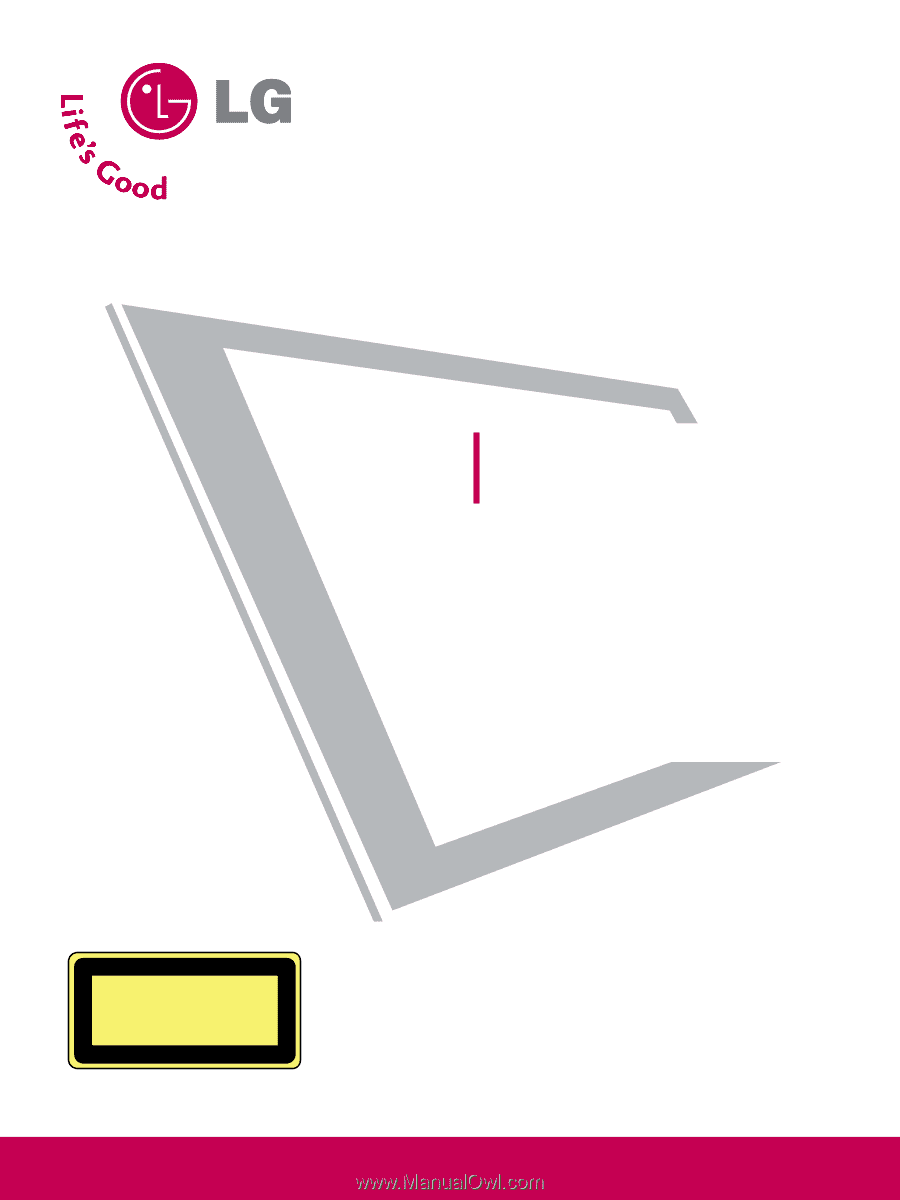
Please read this manual carefully before operating
your set and retain it for future reference.
Write the model number and serial number from the
label on the back cabinet on the front or back of
this manual.
LCD TV / DVD Combo
OWNER’S MANUAL
26LG40
32LG40
P/NO : SAC31712401 (0810-REV06)
www.lgusa.com / www.lg.ca
CAUTION - CLASS 1M VISIBLE
AND INVISIBLE LASER RADIATION
WHEN OPEN DO NOT VIEW DIRECTLY
WITH OPTICAL INSTRUMENTS