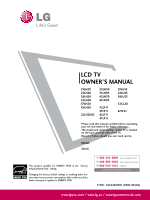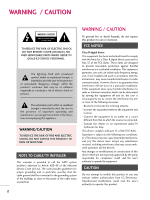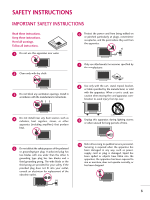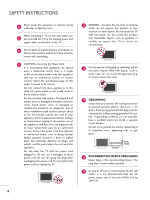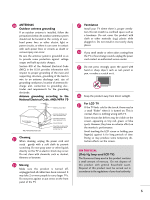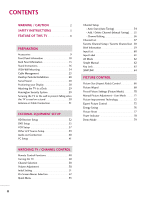LG 26LH20 Owner's Manual (English)
LG 26LH20 - LG - 26" LCD TV Manual
 |
UPC - 719192174948
View all LG 26LH20 manuals
Add to My Manuals
Save this manual to your list of manuals |
LG 26LH20 manual content summary:
- LG 26LH20 | Owner's Manual (English) - Page 1
37LF11 42LF11 47LF11 19LU55 22LU55 26LU55 32CL20 47LF21 Please read this manual carefully before operating your set and retain it for future reference. The model and serial number of the TV is located on the back and one side of the TV. Record it below should you ever need service. Model: Serial - LG 26LH20 | Owner's Manual (English) - Page 2
operating and maintenance (servicing) instructions in the literature accompanying the appliance. WARNING/CAUTION TO is connected. - Consult the dealer or an experienced radio/TV technician for help. This device complies with part 15 of authorization from LG Electronics. Unauthorized modification could void the - LG 26LH20 | Owner's Manual (English) - Page 3
any ventilation openings. Install in accordance with the manufacturer's instructions. 8 Use only with the cart, stand, tripod, bracket for replacement of the obsolete outlet. 10 Refer all servicing to qualified service personnel. Servicing is required when the apparatus has been damaged in any - LG 26LH20 | Owner's Manual (English) - Page 4
upon a dedicated circuit; that is, a single outlet circuit which powers only that appliance and has no additional outlets or branch circuits. Check the specification page of this owner's manual to be certain. Do not connect too many appliances to the same AC power outlet as this could result in fire - LG 26LH20 | Owner's Manual (English) - Page 5
to proper grounding of the mast and supporting structure, grounding of the lead-in wire service center. 25 Do not press strongly upon the panel with hand or sharp object such as nail, pencil or pen, or make a scratch on it. 26 Keep the product away from direct sunlight. 27 For LCD TV If the TV - LG 26LH20 | Owner's Manual (English) - Page 6
Instructions 16 VESA Wall Mounting 24 Cable Management 25 Desktop Pedestal Installation 28 Swivel Stand 28 Positioning your Display 28 Attaching the TV Information 59 Input List 60 Input Label 61 AV Mode 62 Simple Manual 62 Key Lock 63 SIMPLINK 64 PICTURE CONTROL Picture Size (Aspect - LG 26LH20 | Owner's Manual (English) - Page 7
95 Sleep Timer Setting 96 PARENTAL CONTROL / RATINGS Set Password & Lock System 97 Channel Blocking 100 Movie & TV Rating 101 Downloadable Rating 106 External Input Blocking 107 APPENDIX Troubleshooting 108 Maintenance 110 Product Specifications 111 IR Codes 115 External Control Through - LG 26LH20 | Owner's Manual (English) - Page 8
include 1080i and 720p resolutions. This TV contains the detailed calibrations necessary for professional certification by the Imaging Science Foundation. The resulting ISF "day" and "night" modes will then be accessible by the user to experience the best their LG HDTV has to offer. CALIBRATE LIKE - LG 26LH20 | Owner's Manual (English) - Page 9
TV. The accessories included may differ from the images be7 l8o5 w6 3. LIST 0 9 VOL MUTE FLASHBK ENTER CH P A G E RETURN 1 4 INFO AV MODE POWER 2 ENERGYINSAPVUINGT 753 86 LIST 0 9 VOL MUTE FLASHBK MENU Q.MENU ENTER RETURN FAMVARK CH P A G E 1.5V 1.5V Owner's Manual For 19/ - LG 26LH20 | Owner's Manual (English) - Page 10
PREPARATION PREPARATION FRONT PANEL INFORMATION I Image shown may differ from your TV. 19/22/26LH20, 22LH200C INPUT Button POWER Button MENU Button ENTER Button VOLUME CHANNEL (-, +) Buttons (E,D) Buttons INPUT MENU ENTER VOL CH 32/37/42LH20, 32/37/ - LG 26LH20 | Owner's Manual (English) - Page 11
PREPARATION 32/37/42/47LF11, 47LF21, 32CL20 SPEAKER Power/Standby Indicator Illuminates red in standby mode. Illuminates blue when the set is switched on. CH CHANNEL ( , ) Buttons VOL ENTER MENU INPUT VOLUME (+, -) Buttons ENTER Button MENU Button INPUT Button Remote Control Sensor POWER - LG 26LH20 | Owner's Manual (English) - Page 12
PREPARATION PREPARATION I Image shown may differ from your TV. 19/22LU55 INPUT Button POWER Button MENU Button ENTER Button VOLUME CHANNEL Control Sensor Power/Standby Indicator Illuminates red in standby mode. Illuminates white when the TV is switched on. 12 ❖x AC power control ❖❋❋ switch - LG 26LH20 | Owner's Manual (English) - Page 13
your TV. ❖x ❖❋❋ 9 9 19/22LH20, 22LH200C 1 2 USB IN SERVICE ONLY AV IN VIDEO AUDIO L(MONO) R VIDEO L R AUDIO COMPONENT IN 8 3 4 RGB(PC) IN /DVI IN ANTENNA AUDIO IN /CABLE IN (RGB/DVI) RS-232C IN (CONTROL&SERVICE) 7 6 26/32/37/42LH20, 19/22LU55, 32CL20 1 2 USB IN SERVICE ONLY - LG 26LH20 | Owner's Manual (English) - Page 14
PREPARATION PREPARATION I Image shown may differ from your TV. R VIDEO L/MONO AUDIO R IN 3 9 9 32/37/42/47LH30, 26LU55, 32/37/42/47LF11, 47LF21 1 2 USB IN SERVICE ONLY AV IN1 VIDEO AUDIO L(MONO) R 2 VIDEO L R AUDIO 1 COMPONENT IN 3 4 5 RGB IN (PC) AUDIO IN (RGB/DVI) OPTICAL - LG 26LH20 | Owner's Manual (English) - Page 15
Used by third party devices. This port is used for Service or Hotel mode. 8 COMPONENT IN Analog Connection. Supports HD. Uses a red, green, and blue cable for video & red and white for audio. 9 Power Cord Socket For operation with AC power. Caution: Never attempt to operate the TV on DC power. 15 - LG 26LH20 | Owner's Manual (English) - Page 16
PREPARATION PREPARATION STAND INSTRUCTIONS (For 19/22LH20, 22LH200C) I Image shown may differ from your TV. INSTALLATION 1 Carefully place the TV screen side down on a cushioned surface to protect the screen from damage. 2 Assemble the TV as shown until you hear it click. 16 - LG 26LH20 | Owner's Manual (English) - Page 17
Carefully place the TV screen side down on a cushioned surface to protect the screen from damage. 2 Loose the bolts from TV. 3 Detach the stand from TV. PROTECTION COVER 4 Insert the PROTECTION COVER into the TV. 5 Fix the 4 bolts securely using the holes in the back of the TV. PROTECTION COVER 17 - LG 26LH20 | Owner's Manual (English) - Page 18
PREPARATION PREPARATION STAND INSTRUCTIONS (For 26/32/37/42LH20, 32/37/42/47LH30) I Image shown may differ from your TV. INSTALLATION 1 Carefully place the TV screen side down on a cushioned surface to protect the screen from damage. 2 Assemble the TV as shown. 3 Fix the 4 bolts securely using the - LG 26LH20 | Owner's Manual (English) - Page 19
PREPARATION DETACHMENT 1 Carefully place the TV screen side down on a cushioned surface to protect the screen from damage. 2 Loose the bolts from TV. 3 Detach the stand from TV. PROTECTION COVER After removing the stand, install the included protection cover over the hole for the stand. Press the - LG 26LH20 | Owner's Manual (English) - Page 20
PREPARATION PREPARATION STAND INSTRUCTIONS (For 32/37/42/47LF11, 47LF21, 32CL20) I Image shown may differ from your TV. INSTALLATION (For 32/37/42LF11, 32CL20) 1 If your TV has a protection tape attached, remove the tape. And carefully place the TV screen side down on a cushioned surface to protect - LG 26LH20 | Owner's Manual (English) - Page 21
side down on a cushioned surface to protect the screen from damage. 2 Loose the bolts from TV. 3 Detach the stand from TV. PROTECTION COVER After removing the stand, install the included protection cover over the hole for the stand. Press the PROTECTION COVER into the TV until you hear it click. 21 - LG 26LH20 | Owner's Manual (English) - Page 22
PREPARATION PREPARATION STAND INSTRUCTIONS (For 19/22/26LU55) I Image shown may differ from your TV. INSTALLATION 1 Carefully place the TV screen side down on a cushioned surface to protect the screen from damage. 2 Fix the bolts securely using the holes. ! NOTE G When assembling the desk type - LG 26LH20 | Owner's Manual (English) - Page 23
a cushioned surface to protect the screen from damage. 2 Loose the bolts and then detach the stand from TV. 19" 19/22LU55 19" 22" 22" 26LU55 26" 26" 3 Loose the bolts from TV. And detach the COVER BASE from TV. COVER BASE 4 Detach the STAND BODY from TV. 19/22LU55 26LU55 STAND BODY 23 - LG 26LH20 | Owner's Manual (English) - Page 24
mount kit, a detailed installation manual and all parts necessary for assembly are provided. G Do not use screws longer then the standard dimension, as they may cause damage to the inside to the TV. G For wall mounts that do not comply with the VESA standard screw specifications, the length of the - LG 26LH20 | Owner's Manual (English) - Page 25
CABLE MANAGEMENT I Image shown may differ from your TV. For 19/22/26LU55 1 After connecting the cables as necessary, install CABLE HOLDER as shown and bundle the cables. For 32/37/42/47LF11, 47LF21, 32CL20 1 Connect - LG 26LH20 | Owner's Manual (English) - Page 26
PREPARATION CABLE MANAGEMENT I Image shown may differ from your TV. For 19/22LH20, 22LH200C 1 Connect the cables as necessary. To connect additional equipment, see the EXTERNAL EQUIPMENT SETUP section. PREPARATION 2 Install the CABLE MANAGEMENT CLIP as shown. 3 - LG 26LH20 | Owner's Manual (English) - Page 27
PREPARATION For 26/32/37/42LH20, 32/37/42/47LH30 1 Connect the cables as necessary. To connect additional equipment, see the EXTERNAL EQUIPMENT SETUP section. 2 Install the CABLE MANAGEMENT CLIP as shown. 3 Put the cables inside the CABLE MANAGEMENT CLIP and snap it closed. CABLE MANAGEMENT CLIP - LG 26LH20 | Owner's Manual (English) - Page 28
any type of heat source. SWIVEL STAND (Except 19/22LH20, 22LH200C, 19/22/26LU55) After installing the TV, you can adjust the TV set manually to the left or right direction by 20 degrees to suit your viewing position. POSITIONING YOUR DISPLAY (For 19/22LH20, 22LH200C) I Here shown may be somewhat - LG 26LH20 | Owner's Manual (English) - Page 29
product) Desk Stand 1-Screw (provided as parts of the product) Desk WARNING G To prevent TV from falling over, the TV should be securely attached to the floor/wall per installation instructions. Tipping, shaking, or rocking the machine may cause injury. KENSINGTON SECURITY SYSTEM I This feature - LG 26LH20 | Owner's Manual (English) - Page 30
inserting the eye-bolts, loosen the bolts. * Insert the eye-bolts or TV brackets/bolts and tighten them securely in the upper holes. Secure the wall or cabinet strong enough and large enough to support the size and weight of the TV. G To use the TV safely make sure that the height of the bracket - LG 26LH20 | Owner's Manual (English) - Page 31
(Connect to wall jack for outdoor antenna) Copper Wire Be careful not to bend the copper wire when connecting the antenna. 2. Cable Cable TV Wall Jack RF Coaxial Wire (75 ohm) ACNATBELNENIAN/ I To improve the picture quality in a poor signal area, please purchase a signal amplifier and install - LG 26LH20 | Owner's Manual (English) - Page 32
the owner's manual for the digital set-top box operation.) I Select the Component input source on the TV using the INPUT button on the remote control. 1 2 USB IN SERVICE ONLY AV IN VIDEO AUDIO L(MONO) R 2 VIDEO L R AUDIO 1 COMPONENT IN /DVI IN Supported Resolutions Signal Component - LG 26LH20 | Owner's Manual (English) - Page 33
box to the HDMI/DVI I N or HDMI/DVI IN 1/2*/ 3* jack on the TV. 2 No separate audio connection is necessary. HDMI supports both audio and video. 2. How to use I Turn on the digital set-top box. (Refer to the owner's manual for the digital set-top box.) I Select the HDMI or HDMI1/2*/3* input source - LG 26LH20 | Owner's Manual (English) - Page 34
DIGITA AUDIO OUT RS-232C IN ACNATBELNENIAN/ /DVI IN (CONTROL&SERVICE) 2. How to use I Turn on the digital set-top box. (Refer to the owner's manual for the digital set-top box.) I Select the HDMI or HDMI1/2* input source on the TV using the INPUT button on the remote control. * HDMI 2: Except - LG 26LH20 | Owner's Manual (English) - Page 35
to use I Turn on the DVD player, insert a DVD. I Select the Component input source on the TV using the INPUT button on the remote control. I Refer to the DVD player's manual for operating instructions. Component Input ports To get better picture quality, connect a DVD player to the component input - LG 26LH20 | Owner's Manual (English) - Page 36
is necessary. HDMI supports both audio and video. 2. How to use I Select the HDMI or HDMI1 / 2*/ 3* input source on the TV using the INPUT button on the remote control. I Refer to the DVD player's manual for operating instructions. * HDMI 2: Except 19/22LH20, 22LH200C * HDMI 3: Except 19/22/26/32 - LG 26LH20 | Owner's Manual (English) - Page 37
antenna out socket of the VCR to the ANTENNA/CABLE IN socket on the TV. 2 Connect the antenna cable to the RF antenna in socket of the VCR OUT 1 RS-232C IN ACNATBELNENIAN/ IN (CONTROL&SERVICE) 2. How to use I Set VCR output switch to 3 or 4 and then tune TV to the same channel number. I Insert a - LG 26LH20 | Owner's Manual (English) - Page 38
. Match the jack colors (Video = yellow, Audio Left = white, and Audio Right = red). 2. How to use I Insert a video tape into the VCR and press PLAY on the VCR. (Refer to the VCR owner's manual.) I Select the A V or AV1/2* input source on the TV using the INPUT button on the remote control. * AV2 - LG 26LH20 | Owner's Manual (English) - Page 39
SETUP 1. How to connect 1 Connect the AUDIO/VIDEO jacks between TV and external equipment. Match the jack colors. (Video = yellow, Audio Left = white, and Audio Right = red) 2. How to use I Select the A V 2* input source on the TV using the INPUT button on the remote control. I If connected - LG 26LH20 | Owner's Manual (English) - Page 40
19/22LH20, 22LH200C) Send the TV "TV Speaker option - Off " in the AUDIO menu. (G p.85). See the external audio equipment instruction manual for operation. RGB IN (PC) AUDIO IN (RGB/DVI) OPTICAL DIGITAL 2 AUDIO OUT 1 1 RS-232C IN ACNATBELNENIAN/ /DVI IN (CONTROL&SERVICE - LG 26LH20 | Owner's Manual (English) - Page 41
the PC audio output to the AUDIO IN (RGB/DVI) jack on the TV. 2. How to use I Turn on the PC and the TV. I Select the RGB-PC input source on the TV using the INPUT button on the remote control. R 2 R O 1 RGB IN (PC) AUDIO IN (RGB/DVI) OPTICAL DIGITAL AUDIO OUT RS - LG 26LH20 | Owner's Manual (English) - Page 42
to use I Turn on the PC and the TV. I Select the HDMI or HDMI1 / 2* input source on the TV using the INPUT button on the remote control. * HDMI 2: Except 19/22LH20, 22LH200C ! NOTE G Check HDMI cable over version 1.3. If the HDMI cables don't support HDMI version 1.3, it can cause flickers or no - LG 26LH20 | Owner's Manual (English) - Page 43
change the PC output to another resolution, change the refresh rate to another rate or adjust the brightness and contrast on the PICTURE menu in the OPTION menu. Supported Display Specifications (RGB-PC, HDMI-PC) For 19/22/26/32/37/42LH20, 22LH200C, 19/26LU55, 32CL20 Resolution Horizontal - LG 26LH20 | Owner's Manual (English) - Page 44
EXTERNAL EQUIPMENT SETUP EXTERNAL EQUIPMENT SETUP Screen Setup for PC mode Selecting Resolution You can choose the resolution in RGB-PC mode. The Position, Phase, and Size can also be adjusted. You can use this function only when the PC resolution is set to 1024X768, 1280X768 or 1360X768. PICTURE - LG 26LH20 | Owner's Manual (English) - Page 45
picture position and minimizes image instability. After adjustment, if the image is still not correct, try using the manual settings or a different resolution or refresh rate on the PC. PICTURE Move Enter E • Contrast 50 • Brightness 50 • Sharpness 50 • Color 50 • Tint 0R G • Advanced - LG 26LH20 | Owner's Manual (English) - Page 46
and Phase If the picture is not clear after auto adjustment and especially if characters are still trembling, adjust the picture phase manually. This feature operates only in RGB-PC mode. PICTURE Move Enter E • Contrast 50 • Brightness 50 • Sharpness 50 • Color 50 • Tint 0R G • Advanced - LG 26LH20 | Owner's Manual (English) - Page 47
EXTERNAL EQUIPMENT SETUP Screen Reset (Reset to original factory values) Returns Position, S i z e, and Phase to the default factory settings. This feature operates only in RGB-PC mode. PICTURE Move Enter E • Contrast 50 • Brightness 50 • Sharpness 50 • Color 50 • Tint 0R G • Advanced - LG 26LH20 | Owner's Manual (English) - Page 48
buttons Controls the SIMPLINK compatible devices. Q.MENU Opens the list of Quick Menu options. G p.53 SIMPLINK See a list of AV devices connected to TV. When you toggle this button, the SIMPLINK menu appears at the screen. G p.64-65 FAV Scroll through the programmed Favorite channels. G p.58 - LG 26LH20 | Owner's Manual (English) - Page 49
adjusts the system settings to your preference. Right/ENTER) MENU Displays the main menu or clears all on-screen displays and return to TV viewing. RETURN Allows the user to move return one step in an interactive application or other user interaction function. Installing Batteries I Open the - LG 26LH20 | Owner's Manual (English) - Page 50
19/22LH20, 22LH200C, 32/37/42/47LF11, 47LF21, 32CL20). At this moment, the TV switches to standby mode. I In standby mode to turn TV on, press the , INPUT, CH (DE or ) button on the TV or press the POWER, INPUT, CH ( or ), Number (0~9) button on the remote control. 2 Select the viewing source - LG 26LH20 | Owner's Manual (English) - Page 51
CONTROL INITIAL SETTING This Function guides the user to easily set the essential items for viewing the TV for the first time when purchasing the TV. It will be displayed on the screen when turning the TV on for the first time. It can also be activated from the user menus. I Default selection - LG 26LH20 | Owner's Manual (English) - Page 52
Off Simple Manual Caption : Off Set ID : 1 E 1 MENU 2 ENTER Display each menu. Select a menu item. 3 ENTER Accept the current selection. 4 MENU Return to TV viewing. 52 LOCK Move Enter Lock System : Off Set Password Block Channel Movie Rating TV Rating-Children TV Rating-General - LG 26LH20 | Owner's Manual (English) - Page 53
manual. Q.Menu (Quick Menu) is a menu of features which users might use frequently. F Aspect Ratio G A 16:9 Aspect Ratio: Selects your desired picture format. P i c t u r e M o d e: Selects the factory preset picture depend on the viewing reduce the TV's power consumption by adjusting backlight. 1 - LG 26LH20 | Owner's Manual (English) - Page 54
CHANNEL. Select Auto Tuning. 3 ENTER Select Y e s. 4 ENTER Run Auto tuning. 5 Return to the previous menu. RETURN Return to TV viewing. MENU CHANNEL Auto Tuning Manual Tuning Channel Edit Move Enter Check your antenna connection. The previous channel information will be updated during Auto - LG 26LH20 | Owner's Manual (English) - Page 55
to the previous menu. RETURN Return to TV viewing. MENU I The TV will ask for a password if parental control has been activated (LOCK Menu). Use the password you set up in the LOCK Menu to allow a channel search. I When setting the Auto tuning or Manual tuning, the number of maximum channel you - LG 26LH20 | Owner's Manual (English) - Page 56
Channel Edit menu. CHANNEL Auto Tuning Manual Tuning Channel Edit Move Enter 1 MENU 2 ENTER Select CHANNEL. Select Channel Edit. 3 ENTER Select a channel. 4 Add or delete the channel. 5 Return to the previous menu. RETURN Return to TV viewing. MENU Ch. Change Navigation CH Page Change - LG 26LH20 | Owner's Manual (English) - Page 57
WATCHING TV / CHANNEL CONTROL CHANNEL LIST You can check which channels are stored in the memory by displaying the channel list 1 Select a channel. 2 ENTER Switch to the chosen channel number. Paging through a channel list 1 P CH A G E Turn the pages. 2 Return to TV viewing. RETURN 57 - LG 26LH20 | Owner's Manual (English) - Page 58
1 P CH A G or E 2 Q.MENU 123 456 789 0 Select your desired channel. Select Del/Add/Fav. 3 Select Favorite. 4 Q.MENU Return to TV viewing. WATCHING TV / CHANNEL CONTROL FAVORITE CHANNEL LIST Favorite List DTV 2-1 DTV 3-1 DTV 4-1 Exit 58 Displaying the favorite channel list 1 MARK FAV - LG 26LH20 | Owner's Manual (English) - Page 59
INFO i Show the Brief Info on the screen. 2 Return to TV viewing. RETURN WATCHING TV / CHANNEL CONTROL 7 DOLBY DIGITAL CNN 1 2 3 4 5 6 D CC Caption 11:40 AM 1080i TV-PG D L S V 10:40 AM Multilingual : The program contains two or more audio services. Use the Q.MENU menu to select wanted - LG 26LH20 | Owner's Manual (English) - Page 60
desired input source. 19/22LH20, 22LH200C: TV HDMI 26/32/37/42LH20, TV 19/22LU55, 32CL20: HDMI2 32/37/42/47LH30, 26LU55, 47LF21, 32/37/42/47LF11: TV HDMI3 ie) AV or other external equipment. I RGB-PC: Select it to view PC input. I H D M I: Select them to watch high definition devices. 60 - LG 26LH20 | Owner's Manual (English) - Page 61
: Off Component Simple Manual RGB-PC Caption : Off HDMI Set ID : 1 E Close 19/22LH20, 22LH200C With using OPTION menu 1 MENU 2 ENTER Select OPTION. Select Input Label. 3 ENTER Select the source. 4 Select the label. 5 Return to the previous menu. RETURN Return to TV viewing. MENU AV - LG 26LH20 | Owner's Manual (English) - Page 62
watching sports events. I G a m e: Optimizes video and audio for playing games. SIMPLE MANUAL You can easily and effectively access the TV information by viewing a simple manual on the TV. During the Simple Manual operation, audio will be muted. 1 MENU 2 ENTER OPTION Move Enter Menu Language - LG 26LH20 | Owner's Manual (English) - Page 63
: 1 OPTION Move Enter Menu Language Audio Language Input Label SIMPLINK Key Lock Simple Manual Caption Set ID E : English : English : On : On Off On : RETURN Return to TV viewing. MENU I In Key Lock 'O n', if the TV is turned off, press the r / I, INPUT, CH (DE or ) button on the TV or POWER, - LG 26LH20 | Owner's Manual (English) - Page 64
. This TV may work with devices with HDMI-CEC support, but only devices with the logo are fully supported. SIMPLINK can Manual Caption : Off Set ID : 1 E 1 MENU 2 ENTER Select OPTION. Select SIMPLINK. 3 ENTER Select O n or O f f. 4 Return to the previous menu. RETURN Return to TV viewing - LG 26LH20 | Owner's Manual (English) - Page 65
, The TV will change automatically to turn on mode. (A device, which is connected to the TV through a HDMI cable but does not support SIMPLINK, desired device. 3 ENTER Control connected AV devices. 1 TV viewing: Switch to the previous TV channel regardless of the current mode. 2 DISC playback - LG 26LH20 | Owner's Manual (English) - Page 66
lets you choose the way an analog picture with a 4:3 aspect ratio is displayed on your TV. HDMI/RGB-PC input source use 4:3 or 16:9 aspect ratio. But you can select all format. 4 Return to the previous menu. RETURN Return to TV viewing. MENU I You can also adjust Aspect Ratio in the Q.MENU. 66 - LG 26LH20 | Owner's Manual (English) - Page 67
Scan operates only in DTV/CADTV/Component/HDMI-DTV/DVI-DTV (720p/1080i/1080p) input source. Just Scan Zoom Choose Zoom when you want to view the picture without any alteration. However, the top and bottom portions of the picture will be cropped. I When adjusting in Q.MENU menu, a. or button: Adjust - LG 26LH20 | Owner's Manual (English) - Page 68
WIZARD This feature lets you adjust the picture quality of the original image. Use this to calibrate the screen quality by adjusting the Black and White Level etc. You can calibrate the screen quality by easily following each step. When you adjust the image to L o w, Recommended or H i gh, you can - LG 26LH20 | Owner's Manual (English) - Page 69
Expert1. Close 13 ENTER Finish the Picture Wizard. I If you stop the setting before the final step, the changes will not be saved to the TV. I Once the Picture Wizard sets the picture quality, Energy Saving is changed to O f f automatically. 69 - LG 26LH20 | Owner's Manual (English) - Page 70
use a preset, change each setting manually. PICTURE CONTROL PICTURE Move Enter the previous menu. RETURN Return to TV viewing. MENU 70 PICTURE Move Enter Aspect Ratio the video mode to emphasize dynamic video and primary color (e.g, white, uniform, grass, sky blue etc.) by realizing the - LG 26LH20 | Owner's Manual (English) - Page 71
MANUAL PICTURE ADJUSTMENT - USER MODE Adjust the picture appearance to suit your preference and viewing situations. PICTURE CONTROL E E PICTURE Move Enter TV viewing. MENU I When adjusting Energy Saving, Backlight function is disabled. I Backlight: This function adjusts the brightness of LCD - LG 26LH20 | Owner's Manual (English) - Page 72
Off E Close 1 MENU 2 ENTER 3 ENTER Select PICTURE. Select Advanced Control. Select your desired options. 4 Make appropriate adjustments. 5 Return to the previous menu. RETURN Return to TV viewing. MENU 72 - LG 26LH20 | Owner's Manual (English) - Page 73
for users. This may also be used be a professional to help optimize the TV performance in the environment the TV is in. PICTURE Move Enter Aspect Ratio : 16:9 Picture Wizard Energy Saving: . 6 Make appropriate adjustments. 7 Return to the previous menu. RETURN Return to TV viewing. MENU 73 - LG 26LH20 | Owner's Manual (English) - Page 74
to make picture bluish. I Adjusts the contrast to keep it at the best level according to the brightness of the screen. The picture is improved by enhances hue, saturation and luminance so that red, blue, green and white look more vivid. Noise Reduction I Reduces screen noise without compromising - LG 26LH20 | Owner's Manual (English) - Page 75
different video to HD color. I This is the function to filter the specific colors of the video. You can use the RGB filter to set color saturation - Expert" when you watch DTV. White Balance I Adjusts the overall color of the screen by changing the color of white. a. Method : 2 Points - Pattern - LG 26LH20 | Owner's Manual (English) - Page 76
Energy Saving. 3 ENTER 4 RETURN Select O f f, Minimum, Medium, Maximum, or Screen Off. Return to the previous menu. Return to TV viewing. MENU PICTURE Move Enter Aspect Ratio : 16:9 Picture Wizard Energy Saving : Off Picture Mode : Standard • Backlight • Contrast • Brightness • Sharpness - LG 26LH20 | Owner's Manual (English) - Page 77
) 1 MENU 2 ENTER Select PICTURE. Select Picture Reset. 3 ENTER Select Y e s. 4 ENTER Initialize the adjusted value. 5 MENU Return to TV viewing. PICTURE Move Enter E • Contrast 50 • Brightness 50 • Sharpness 50 • Color 50 • Tint 0R G i Resetting video configuration... • Advanced - LG 26LH20 | Owner's Manual (English) - Page 78
19/22/26LH20, 22LH200C, 19/22/26LU55, 32/37/42/47LF11, 47LF21, 32CL20 Adjust the power/standby indicator light of TV front. OPTION Move Enter E SIMPLINK Key Lock Simple Manual Return to TV viewing. MENU I Standby Light: Determines whether to set the indicator light on the front of the TV to O - LG 26LH20 | Owner's Manual (English) - Page 79
1 : Off : Store Demo OPTION Move Enter E SIMPLINK Key Lock Simple Manual Caption Set ID Power Indicator Demo Mode Initial Setting : On : Off : 3 ENTER 4 MENU Select O n to show the various feature of the TV. Return to TV viewing. After a while, Demo Mode starts. If you want to stop the demo - LG 26LH20 | Owner's Manual (English) - Page 80
volume level remains consistent whether you are watching a commercial or a regular TV program. Because each broadcasting station has its own signal conditions, volume adjustment Select O n or O f f. 4 Return to the previous menu. RETURN Return to TV viewing. MENU SOUND & LANGUAGE CONTROL 80 - LG 26LH20 | Owner's Manual (English) - Page 81
50 • Bass 50 E Adjustment for Clear Voice Level With selecting O n 4 ENTER Select Level. 5 ENTER Make appropriate adjustments. 6 Return to the previous menu. RETURN Return to TV viewing. MENU 81 - LG 26LH20 | Owner's Manual (English) - Page 82
(SOUND MODE) Sound Mode lets you enjoy the best sound without any special adjustment as the TV sets the appropriate sound options based on the program Cinema, Sport, or Game. 4 Return to the previous menu. RETURN Return to TV viewing. MENU I Standard, Music, Cinema, Sport, and G a m e are preset - LG 26LH20 | Owner's Manual (English) - Page 83
3 ENTER Select O n or O f f. 4 Return to the previous menu. RETURN Return to TV viewing. MENU I If sound quality or volume is not at the level you want, it is recommended TruSurround XT is a patented SRS technology that solves the problem of playing 5.1 multichannel content over two speakers. 83 - LG 26LH20 | Owner's Manual (English) - Page 84
XT: Off Close • Treble 50 • Bass 50 E 1 MENU 2 ENTER 3 ENTER Select AUDIO. Select Balance. Make appropriate adjustments. 4 Return to the previous menu. RETURN Return to TV viewing. MENU 84 - LG 26LH20 | Owner's Manual (English) - Page 85
E • Level 3- + Balance 0L R Sound Mode : Standard • SRS TruSurround XT: Off • Treble 50 • Bass 50 • Reset TV Speaker : On Off On 1 MENU 2 ENTER Select AUDIO. Select TV Speaker. 3 ENTER Select O n or O f f. 4 Return to the previous menu. RETURN Return to TV viewing. MENU 85 - LG 26LH20 | Owner's Manual (English) - Page 86
Sound Mode TV Speaker • Level 3- + 0L R : Standard • SRS TruSurround XT: Off • Treble 50 i Resetting audio configuration... • Bass 50 • Reset : On 1 MENU 2 ENTER Select AUDIO. Select Reset. 3 ENTER Initialize the adjusted value. 4 MENU Return to TV viewing. SOUND & LANGUAGE - LG 26LH20 | Owner's Manual (English) - Page 87
signal. Mono sound is automatically used if the broadcast is only in Mono. F Multi Audio G English A Analog TV 1 Q.MENU Select S A P. 2 Select Mono, Stereo, or S A P. 3 Q.MENU Return to TV viewing. Digital TV 1 Q.MENU Select Multi Audio. 2 Select other languages. 3 Q.MENU Return to - LG 26LH20 | Owner's Manual (English) - Page 88
Move Enter Menu Language Audio Language Input Label SIMPLINK Key Lock Simple Manual Caption Set ID E : English : English : On : : 1 OPTION Move Enter Menu Language Audio Language Input Label SIMPLINK Key Lock Simple Manual Caption Set ID E : English : EnglisEhnglish Spanish : On French : Off : - LG 26LH20 | Owner's Manual (English) - Page 89
in the selected language. OPTION Move Enter Menu Language Audio Language Input Label SIMPLINK Key Lock Simple Manual Caption Set ID E : English : English : On : Off : Off : 1 OPTION Move selected language. Return to the previous menu. Return to TV viewing. MENU SOUND & LANGUAGE CONTROL 89 - LG 26LH20 | Owner's Manual (English) - Page 90
4 Select C C 1-4 or Text1-4. 5 Return to the previous menu. RETURN Return to TV viewing. MENU OPTION Move Enter Menu Language : English Audio Language : English Input Label SIMPLINK : On F On G Key Lock Simple Manual Caption : Off : CC1 Mode CC1 Digital Option Set ID : 1 E Close - LG 26LH20 | Owner's Manual (English) - Page 91
Text1-4, or Service1 - 6. 5 Return to the previous menu. RETURN Return to TV viewing. MENU OPTION Move Enter Menu Language : English Audio Language : English Input Label SIMPLINK : On Key Lock : Off Simple Manual F On G Caption : CC1 Mode CC1 Set ID : 1 E Digital Option Close - LG 26LH20 | Owner's Manual (English) - Page 92
Manual Caption M: Oodffe CC1 Digital Option : CC1 Set ID : 1 E Close F Custom G Size A Standard Font Font 1 Text Color White of the screen, use it to see the caption language. Return to the previous menu. Return to TV viewing. MENU I S i z e: Set the word size. I F o n t: Select a - LG 26LH20 | Owner's Manual (English) - Page 93
. Set the clock manually if the current time your viewing area time zone. • U.S.A: Eastern, Central, Mountain, Pacific, Alaska, or Hawaii. • Canada: Eastern , Central, Mountain, Pacific, New F.land, or Atlantic. Select Auto, O f f, or O n (depending on whether or not your viewing - LG 26LH20 | Owner's Manual (English) - Page 94
the Year, Month, Date, Hour, or Minutes option. 6 Return to the previous menu. RETURN Return to TV viewing. MENU TIME Clock Off Time On Time Sleep Timer Move Enter : Off : Off : Off F Month Date Year Manual G 02 21 2009 Hour Minute 10 AM 10 Time Zone Daylight Saving Eastern Auto Close - LG 26LH20 | Owner's Manual (English) - Page 95
Select O f f, O n c e, Daily, M o n .~F r i ., Mon.~S a t ., S a t .~ S u n ., or S u n .. 5 Select and set Hour or Minute. 6 Return to the previous menu. RETURN Return to TV viewing. MENU TIME Clock Off Time On Time Sleep Timer Move Enter : Off : 6:30 AM (Once) : Off Feb. 21, 2009 10:10 AM - LG 26LH20 | Owner's Manual (English) - Page 96
min. 120 min. 180 min. 240 min. 1 MENU 2 ENTER 3 ENTER Select T I M E. Select Sleep Timer. Make appropriate adjustments. 4 Return to the previous menu. RETURN Return to TV viewing. MENU I To cancel the Sleep Timer, select O f f. I You can also adjust Sleep Timer in the Q.MENU. TIME SETTING 96 - LG 26LH20 | Owner's Manual (English) - Page 97
to block specific channels, ratings, and external viewing sources. A password is required to gain access to this menu. For USA LOCK Move Enter Lock System : Off Set Password Block Channel Movie Rating TV Rating-Children TV Rating-General Downloadable Rating Input Block For Canada LOCK - LG 26LH20 | Owner's Manual (English) - Page 98
Channel Movie Rating TV Rating-Children TV Rating-General Downloadable Rating Input Block Enter Off On 1 MENU 21 2 3 456 789 0 3 ENTER Select L O C K. Input the password. Select Lock System. 4 ENTER Select O n or O f f. 5 Return to the previous menu. RETURN Return to TV viewing. MENU - LG 26LH20 | Owner's Manual (English) - Page 99
new password. 456 7 8 9 As soon as the 4 digits are entered, re-enter 0 the same 4 digits on the Confirm. Return to the previous menu. Return to TV viewing. MENU PARENTAL CONTROL / RATING 99 - LG 26LH20 | Owner's Manual (English) - Page 100
: Off Set Password Block Channel Movie Rating TV Rating-Children TV Rating-General Downloadable Rating Input Block Ch. Change Navigation Block/Unblock a channel. 6 Return to the previous menu. RETURN Return to TV viewing. MENU I If a channel is locked, enter the password to unlocked - LG 26LH20 | Owner's Manual (English) - Page 101
5 RETURN Select G, P G, PG-13, R, NC-17, X, or Blocking Off. Return to the previous menu. Return to TV viewing. MENU I If Movie Rating, TV RatingChildren or TV Rating-General is locked, enter the password to unlocked it temporarily. I G (General audience) I PG (Parental guidance suggested) I PG - LG 26LH20 | Owner's Manual (English) - Page 102
programs intended for mature audiences in the TV Rating - sub menu, your children can view those programs. LOCK Move Enter Lock System : Off Set Password Block Channel Movie Rating TV Rating-Children TV Rating-General Downloadable Rating Input Block LOCK Move Enter Lock System : Off - LG 26LH20 | Owner's Manual (English) - Page 103
viewing. MENU I Age (applies to TV-G,TV-PG,TV-14,TVMA). I Dialogue-sexual dialogue (applies to TV-PG,TV-14). I Language-adult language (applies to TV-PG, TV-14, TV-MA). I Sex-sexual situations (applies to TV-PG, TV-14, TV-MA). I Violence (applies to TV-PG, TV-14, TVMA). PARENTAL CONTROL / RATING - LG 26LH20 | Owner's Manual (English) - Page 104
-English. 4 ENTER Select E, C, C 8 +, G, P G, 1 4 +, 1 8 +, or Blocking Off. 5 Return to the previous menu. RETURN Return to TV viewing. MENU I If TV Rating-English or TV RatingFrench is locked, enter the password to unlocked it temporarily. I E (Exempt) I C (Children) I C8+ (Children eight - LG 26LH20 | Owner's Manual (English) - Page 105
TV Rating French - For CANADA Selecting Canadian French rating system. LOCK Move Enter Lock System : Off Set Password Block Channel TV Rating-English TV Rating-French Downloadable Rating Input Block LOCK Move Enter Lock System : Off Set Password Block Channel TV Rating-English TV - LG 26LH20 | Owner's Manual (English) - Page 106
manual. 1 MENU 21 2 3 456 789 0 3 ENTER Select L O C K. Input the password. Select Downloadable Rating. 4 ENTER 5 ENTER Select desired Downloadable Rating option. Select desired option and block it. 6 Return to the previous menu. RETURN Return to TV viewing. MENU I If a Downloadable rating - LG 26LH20 | Owner's Manual (English) - Page 107
RGB-PC Off Downloadable Rating Input Block HDMI Off Close 19/22LH20, 22LH200C 1 MENU 21 2 3 456 789 0 3 ENTER Select L O C K. Input the password. Select Input Block. 4 ENTER Select input source. 5 Select O n or O f f. 6 Return to the previous menu. RETURN Return to TV viewing. MENU AV - LG 26LH20 | Owner's Manual (English) - Page 108
. Horizontal/vertical bars or picture shaking I Check for local interference such as an electrical appliance or power tool. Poor reception on some channels I Station or cable product experiencing problems, tune to another station. I Station signal is weak, reorient antenna to receive weaker - LG 26LH20 | Owner's Manual (English) - Page 109
The audio does not work. Picture OK & No sound I Press the VOL or VOLUME button. I Sound muted? Press MUTE button. I Try another channel. The problem may be with the broadcast. I Are the audio cables installed properly? No output from one of the speakers Unusual sound from inside the product I - LG 26LH20 | Owner's Manual (English) - Page 110
the cabinet with a soft, dry, lint-free cloth. I Please be sure not to use a wet cloth. Extended Absence CAUTION G If you expect to leave your TV dormant for a long time (such as a vacation), it's a good idea to unplug the power cord to protect against possible damage from lightning or power surges - LG 26LH20 | Owner's Manual (English) - Page 111
SPECIFICATIONS MODELS Dimensions (Width x Height x Depth) With stand Without stand Weight With stand Without stand MODELS Dimensions (Width x Height x Depth) With stand Without stand Weight With stand Without stand MODELS Dimensions 805.0 x 528.0 x 79.9 mm 19.6 lbs / 8.9 kg 17.1 lbs / - LG 26LH20 | Owner's Manual (English) - Page 112
Without stand MODELS Dimensions (Width x lbs / 18.0 kg 35.7 lbs / 16.2 kg 49.6 lbs / 22.5 kg 43.8 lbs / 19.9 kg AC100-240V ~ 50/60Hz NTSC-M, ATSC, 64 & 256 QAM VHF 2-13, UHF 14-69, 85% I The specifications shown above may be changed without prior notice for quality improvement. APPENDIX 112 - LG 26LH20 | Owner's Manual (English) - Page 113
Dimensions Temperature Storage Humidity 19LU55 (19LU55-UB) 18.1 456.0 x 81.0 mm 32.0 x 21.2 x 3.1 inches 813.8 x 540.4 x 78.9 mm 19.6 lbs / 8.9 kg 16.9 lbs / 7.7 kg 26.8 lbs / 12.2 kg 23.3 lbs / specifications shown above may be changed without prior notice for quality improvement. APPENDIX 113 - LG 26LH20 | Owner's Manual (English) - Page 114
With stand Without stand Weight With stand Without stand MODELS Dimensions (Width x Height x Depth) With stand Without stand 40°C) Less than 80% -4 ~ 140°F (-20 ~ 60°C) Less than 85% I The specifications shown above may be changed without prior notice for quality improvement. APPENDIX 114 - LG 26LH20 | Owner's Manual (English) - Page 115
IR CODES Code (Hexa) 08 45 43 0B 10-19 4C 1A 09 02 03 00 01 1E 40 41 07 06 Remote control Button BLUE (l l) FF Remote control Button Remote control Button GG Remote control Button Function Note TV POWER ON POWER OFF AV or AV1 AV2 COMPONENT RGB-PC HDMI or HDMI1 HDMI2 HDMI3 Ratio 4:3 Ratio - LG 26LH20 | Owner's Manual (English) - Page 116
device (such as a computer or an A/V control system) to control the TV's functions externally. I Note: RS-232C on this unit is intended to be used with third party RS-232C control hardware and software. The instructions below are provided to help with programming software or to test functionality - LG 26LH20 | Owner's Manual (English) - Page 117
. The adjustment range of Set ID is 1~ 99. Return to the previous menu. Return to TV viewing. MENU OPTION Move Enter Menu Language Audio Language Input Label SIMPLINK Key Lock Simple Manual Caption Set ID E : English : English : On : Off : Off F : 1 1 G Close I Real data mapping 0 : Step - LG 26LH20 | Owner's Manual (English) - Page 118
k d (G p.119) 17. Color Temperature k e 00 ~ 01 18. Energy Saving j f 00 ~ 64 19. Auto Configuration j g 00 ~ 64 21. Channel Add/Del m h 00 ~ 64 22. Key m i Data1: Illegal Code Data2: Not supported function Data3: Wait more time * In this model, TV will not send the status during - LG 26LH20 | Owner's Manual (English) - Page 119
, if other functions transmit 'FF' data based on this format, Acknowledgement data feedback presents status about each function. * Note: In this model, TV will send the Acknowledge after power on processing completion. There might be a time delay between command and acknowledge. 02. Input Select - LG 26LH20 | Owner's Manual (English) - Page 120
you're not using the remote control and front panel controls on the TV, use this mode. When main power is on/off, remote control lock is released saving - Screen off Acknowledgement [q][ ][Set ID][ ][OK/NG][Data][x] 19. Auto Configuration (Command: j u) To adjust picture position and minimize image - LG 26LH20 | Owner's Manual (English) - Page 121
remote control code. Transmission [m][c][ ][Set ID][ ][Data][Cr] See page 115. Acknowledgement [c][ ][Set ID][ ][OK/NG][Data][x] When TV is in the standby mode, TV will turn on by POWER button of remote control only. 23. Backlight (Command: m g) To adjust screen backlight. Transmission [m][g][ ][Set - LG 26LH20 | Owner's Manual (English) - Page 122
are referring to freedom, not price. Our General Public Licenses are designed software (and charge for this service if you wish), that that everyone understands that there is no warranty for this free software. If the not the original, so that any problems introduced by others will not reflect on - LG 26LH20 | Owner's Manual (English) - Page 123
including an appropriate copyright notice and a notice that there is no warranty (or else, saying that you provide a warranty) and that users may redistribute the program under these conditions, and telling the user how to view a copy of this license. (Exception: if the Program itself is interactive - LG 26LH20 | Owner's Manual (English) - Page 124
will be guided by the WARRANTIES OF MERCHANTABILITY AND FITNESS FOR A PARTICULAR PURPOSE. THE ENTIRE RISK AS TO THE QUALITY AND PERFORMANCE OF THE PROGRAM IS WITH YOU. SHOULD THE PROGRAM PROVE DEFECTIVE, YOU ASSUME THE COST OF ALL NECESSARY SERVICING detail to address new problems or concerns. Each - LG 26LH20 | Owner's Manual (English) - Page 125
want it to be of the greatest possible use to the public, the best way to achieve this is to make it free software which everyone can redistribute to the start of each source file to most effectively convey the exclusion of warranty; and each file should have at least the "copyright" line and a - LG 26LH20 | Owner's Manual (English) - Page 126
referring to freedom of use, not price. Our General Public Licenses are designed software (and charge for this service if you wish); that you it very clear that there is no warranty for the free library. Also, if author's reputation will not be affected by problems that might be introduced by others. - LG 26LH20 | Owner's Manual (English) - Page 127
that you conspicuously and appropriately publish on You may charge a fee for the physical act of transferring a copy, and you may at your option offer warranty protection in exchange for a fee. 2. You may modify your copy or copies of the Library or any portion of it, thus forming a work based on - LG 26LH20 | Owner's Manual (English) - Page 128
APPENDIX APPENDIX 128 3. You may opt to apply the terms of the ordinary GNU General Public License instead of this License to a given copy of the Library. To do this, you must alter all the notices that refer to this License, so that they refer to the ordinary GNU General Public License, version - LG 26LH20 | Owner's Manual (English) - Page 129
License from time to time. Such new versions will be similar in spirit to the present version, but may differ in detail to address new problems or concerns. Each version is given a distinguishing version number. If the library specifies a version number of this license which applies to it and "any - LG 26LH20 | Owner's Manual (English) - Page 130
for this. Our decision will be guided by the two goals of preserving the WARRANTIES OF MERCHANTABILITY AND FITNESS FOR A PARTICULAR PURPOSE. THE ENTIRE RISK AS TO THE QUALITY AND PERFORMANCE OF THE LIBRARY IS WITH YOU. SHOULD THE LIBRARY PROVE DEFECTIVE, YOU ASSUME THE COST OF ALL NECESSARY SERVICING - LG 26LH20 | Owner's Manual (English) - Page 131
MOZILLA PUBLIC LICENSE Version 1.1 1.Definitions. 1.0.1. "Commercial use" means distribution or otherwise making the covered code available to a third party. code which is described in the source code notice required by exhibit as original code, and which, at the time of its release under - LG 26LH20 | Owner's Manual (English) - Page 132
APPENDIX APPENDIX 132 (c) the licenses granted in this section 2.1(a) and (b) are effective on the date Initial developer first distributes original code under the terms of this license. (d) Notwithstanding section 2.1(b) above, no patent license is granted: 1) for code that You delete from the - LG 26LH20 | Owner's Manual (English) - Page 133
source code where You describe recipients' rights or ownership rights relating to covered code. You may choose to offer, and to charge a fee for, warranty, support, indemnity or liability obligations to one or more recipients of covered code. However, you may do so only on your own behalf, and not - LG 26LH20 | Owner's Manual (English) - Page 134
PROVE DEFECTIVE IN ANY RESPECT, YOU (NOT THE INITIAL DEVELOPER OR ANY OTHER CONTRIBUTOR) ASSUME THE COST OF ANY NECESSARY SERVICING, REPAIR OR CORRECTION. THIS DISCLAIMER OF WARRANTY CONSTITUTES AN ESSENTIAL PART OF THIS LICENSE. NO USE OF ANY COVERED CODE IS AUTHORIZED HEREUNDER EXCEPT UNDER THIS - LG 26LH20 | Owner's Manual (English) - Page 135
www.mozilla.org/MPL/ Software distributed under the license is distributed on an "AS IS" basis, WITHOUT WARRANTY OF ANY KIND, either express or implied. See the license for the specific language governing rights and limitations under the License. The Original Code is The Initial Developer of the - LG 26LH20 | Owner's Manual (English) - Page 136
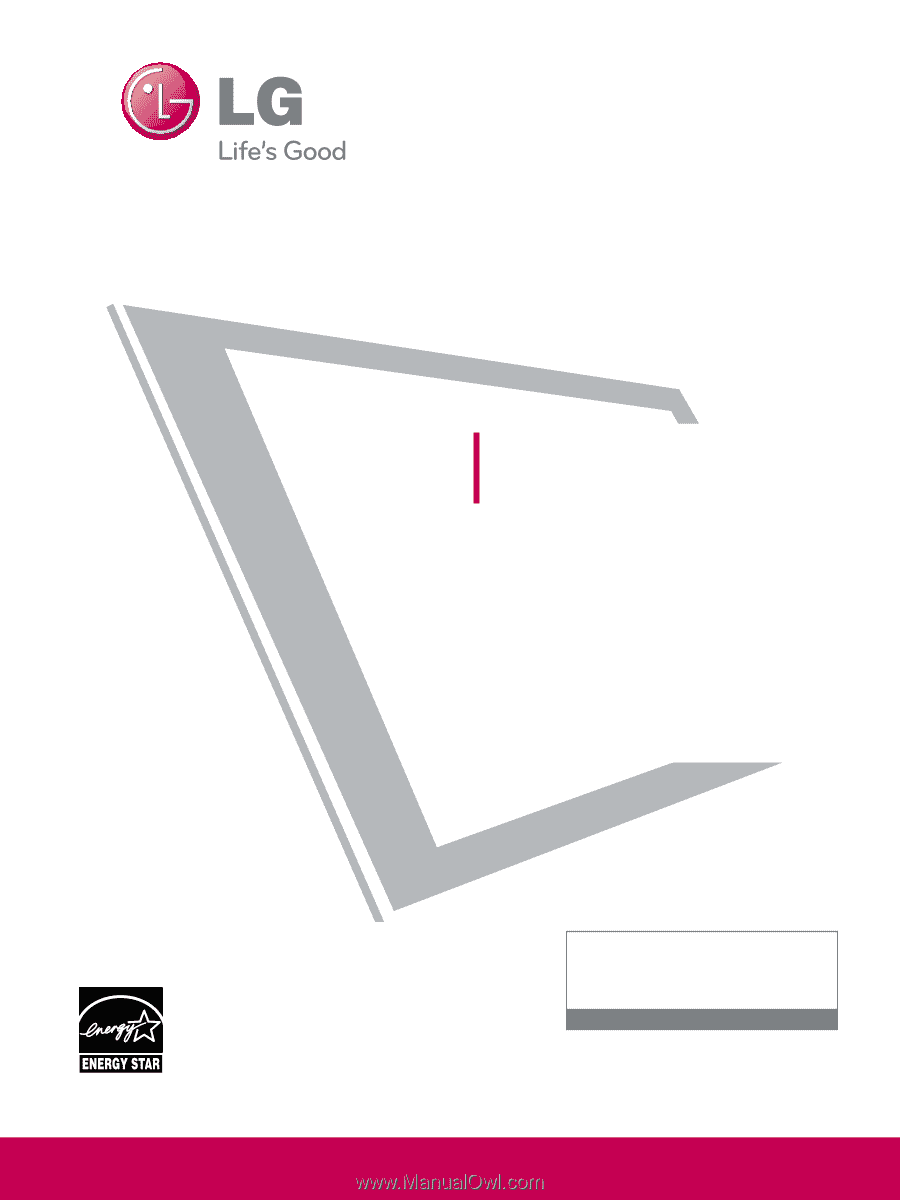
Please read this manual carefully before operating
your set and retain it for future reference.
The model and serial number of the TV is located
on the back and one side of the TV.
Record it below should you ever need service.
Model:
Serial:
LCD TV
OWNER’S MANUAL
19LH20
22LH20
26LH20
32LH20
37LH20
42LH20
22LH200C
32LH30
37LH30
42LH30
47LH30
32LF11
37LF11
42LF11
47LF11
19LU55
22LU55
26LU55
32CL20
47LF21
P/NO : SAC33601901 (0905-REV04)
www.lgusa.com / www.lg.ca / www.lgcommercial.com
This product qualifies for ENERGY STAR in the “factory
default (Home Use)” setting.
Changing the factory default settings or enabling other fea-
tures may increase power consumption that could exceed the
limits necessary to quality for ENERGY STAR.
1-800-243-0000
USA, Consumer User
1-888-865-3026
USA, Commercial User
1-888-542-2623
CANADA
LG Customer Information Center