LG 26LH200C Owners Manual
LG 26LH200C - LG - 26" LCD TV Manual
 |
UPC - 719192176485
View all LG 26LH200C manuals
Add to My Manuals
Save this manual to your list of manuals |
LG 26LH200C manual content summary:
- LG 26LH200C | Owners Manual - Page 1
OWNER'S MANUAL LCD TV Please read this manual carefully before operating your set and retain it for future reference. P/NO: MFL59868613 (1003-REV06) Printed in Korea www.lg.com - LG 26LH200C | Owners Manual - Page 2
HDMI, the HDMI logo and High-Definition Multimedia Interface are trademarks or registered trademarks of HDMI Licensing LLC. - LG 26LH200C | Owners Manual - Page 3
If an accessory is missing, please contact the dealer where you purchased the TV. I Here shown may be somewhat different from your TV. This item is not included for all models. Owner's Manual Power Cord Batteries RATIO AV MODE POWER ENERGY SAVING LIST Q.VIEW MUTE MENU RETURN Q.MENU MARK - LG 26LH200C | Owners Manual - Page 4
CONTROL Remote Control Key Functions 26 Turning on the TV 28 Programme Selection 28 Volume Adjustment 28 Quick Menu 29 On-Screen Menus Selection and Adjustment..... 30 Auto Programme Tuning 31 Manual Programme Tuning 32 Programme Edit 34 2 PICTURE CONTROL Picture Size (Aspect Ratio - LG 26LH200C | Owners Manual - Page 5
Timer Setting 81 Sleep Timer Setting 82 TELETEXT Switch on/off 83 SIMPLE Text 83 TOP Text 83 FASTEXT 84 Special Teletext Functions 84 APPENDIX Troubleshooting 85 Maintenance 87 Product Specifications 88 IR Codes 89 External Control Device Setup 90 3 - LG 26LH200C | Owners Manual - Page 6
PREPARATION PREPARATION FRONT PANEL CONTROLS This is a simplified representation of the front panel. I Here shown may be somewhat different from your TV. Only 26LH2*** INPUT POWER MENU OK VOLUME PROGRAMME INPUT MENU OK P Only 32/37/42LH2*** Remote Control Sensor Power/Standby Indicator • - LG 26LH200C | Owners Manual - Page 7
on the Specifications page. Never attempt to operate the TV on DC power. 2 HDMI Input Connect a HDMI signal to HDMI IN. Or DVI(VIDEO)signal to HDMI/DVI port with DVI to HDMI cable. 3 RS-232C IN PORT Connect to the RS-232C port on a PC. This port is used for Service or - LG 26LH200C | Owners Manual - Page 8
PREPARATION Desk 3 Fix the 4 bolts securely using the holes in the back of the TV. ! WARNING G To prevent TV from falling over, the TV should be securely attached to the floor/wall per installation instructions. Tipping, shaking, or rocking the machine may cause injury. NOT USING THE DESK-TYPE - LG 26LH200C | Owners Manual - Page 9
as necessary. To connect additional equipment, see the External Equipment Setup section of the manual. SWIVEL STAND I This feature is not available for all models. I After installing the TV, you can adjust the TV manually to the left or right direction by 20 degrees to suit your viewing position - LG 26LH200C | Owners Manual - Page 10
so it becomes horizontal between the wall and the product. ! NOTE G When moving the TV undo the cords first. G Use a platform or cabinet strong and large enough to support the size and weight of the TV. G To use the TV safely make sure that the height of the bracket on the wall and on - LG 26LH200C | Owners Manual - Page 11
on should be of sufficient strength to support the weight of TV set; e.g. concrete, natural rock, brick and hollow block. G Installing screw type and length depends on the wall mount used. Further information, refer to the instructions included with the mount. G LG is not liable for any accidents or - LG 26LH200C | Owners Manual - Page 12
better picture quality it may be necessary to install a signal amplifier to the antenna as shown above. I If signal needs to be split for two TVs, use an antenna signal splitter for connection. 10 - LG 26LH200C | Owners Manual - Page 13
(RGB/DVI) A 2 Connect the audio output of the digital set-top box to the COMPONENT IN AUDIO jacks on the TV. 3 Turn on the digital set-top box. (Refer to the owner's manual for the digital set-top box.) VIDEO AUDIO COMPONENT IN VIDEO C S 4 Select Component input source using the INPUT button - LG 26LH200C | Owners Manual - Page 14
or HDMI2 jack on the TV. 2 Turn on the digital set-top box. (Refer to the owner's manual for the digital set-top SERVICE) RGB IN (PC) AUDIO I (RGB/DV Y PB PR L R VIDEO VIDEO AUDIO COMPONENT IN 1 ! NOTE G Check that your HDMI cable is version 1.3 or higher. If the HDMI cables don't support - LG 26LH200C | Owners Manual - Page 15
AUDIO IN (RGB/DVI) jack on the TV. 3 Turn on the digital set-top box. (Refer to the owner's manual for the digital set-top box.) 4 Select HDMI1 input source using the INPUT button on the remote control. 2 /DVI IN 1 RS-232C IN (CONTROL&SERVICE) RJP - LG 26LH200C | Owners Manual - Page 16
to the COMPONENT IN AUDIO jacks on the TV. 3 Turn on the DVD player, insert a DVD. 4 Select Component input source using the INPUT button on the remote control. 5 Refer to the DVD player's manual for operating instructions. 2 /DVI IN 1 RS-232C IN (CONTROL&SERVICE) RGB IN (PC) AUDIO IN (RGB/DVI - LG 26LH200C | Owners Manual - Page 17
player's manual for operating instructions. 2 /DVI IN 1 RS-232C IN (CONTROL&SERVICE) RGB IN (PC) AUDIO (RGB/D Y PB PR L R VIDEO VIDEO AUDIO COMPONENT IN 1 ! NOTE G The TV can receive video and audio signals simultaneously when using a HDMI cable. G If the DVD does not support Auto HDMI - LG 26LH200C | Owners Manual - Page 18
), allow adequate distance between the VCR and TV. Connecting with a RF Cable 2 /DVI IN 1 RS-232C IN (CONTROL&SERVICE) RJP INTERFACE RGB IN (PC) AUDIO 1 Connect the ANT OUT socket of the VCR to the ANTENNA IN socket on the TV. 2 Connect the antenna cable to the ANT IN socket of the VCR. 3 Press - LG 26LH200C | Owners Manual - Page 19
with a RCA cable 1 Connect the AUDIO/VIDEO jacks between TV and VCR. Match the jack colours (Video = yellow, Audio tape into the VCR and press PLAY on the L R VCR. (Refer to the VCR owner's manual.) AUDIO ENT IN 3 Select A V input source using the INPUT button on the remote control. VIDEO - LG 26LH200C | Owners Manual - Page 20
OTHER A/V SOURCE SETUP 2 /DVI IN 1 RS-232C IN (CONTROL&SERVICE) RGB IN (PC) Y PB PR L R VIDEO AUDIO COMPONENT SPEAKER OUT Camcorder Video Game Set VIDEO L R 1 1 Connect the AUDIO/VIDEO jacks between TV and external equipment. Match the jack colours . (Video = yellow, Audio Left = white, - LG 26LH200C | Owners Manual - Page 21
. 1 USB IN EXTERNAL EQUIPMENT SETUP 1 Connect the USB device to the USB IN jack on the TV. 2 After connecting the USB IN jacks, you use the U S B function. (G p.46) SPEAKER OUTPUT SETUP /DVI out DOWN LEFT RIGHT 1 Connect the external speaker to the SPEAKER OUTPUT(STEREO) jack on the TV. 19 - LG 26LH200C | Owners Manual - Page 22
cable 1 Connect the RGB output of the PC to the RGB IN (PC) jack on the TV. 2 Connect the PC audio output to the AUDIO IN (RGB/DVI) jack on the TV. RS-232C IN (CONTROL&SERVICE) RJP INTERFAC RGB IN (PC) AUDIO IN AUDIO (RGB/DVI) OUT AV IN PB PR L R VIDEO - LG 26LH200C | Owners Manual - Page 23
the TV.(only HD Models) G Connect the audio cable from the PC to the Audio input on the TV.(Audio cables are not included with the TV). G for the PC mode, these should provide the best picture quality. G HDMI mode supports PCM audio format only. G If the Audio setting is set to Dolby/DTS/Bitstream - LG 26LH200C | Owners Manual - Page 24
] mode only) Automatically adjusts the picture position and minimizes image instability. After adjustment, if the image is still not correct, your TV is functioning properly but needs further adjustment. Auto configure This function is for automatic adjustment of the screen position, size, and phase - LG 26LH200C | Owners Manual - Page 25
. To Set Yes No 1 MENU Select PICTURE. 2 OK Select Screen. 3 OK Select Reset. 4 OK Select Y e s. 5 OK Run R e s e t. • Press the MENU button to return to normal TV viewing. • Press the RETURN button to move to the previous menu screen. 23 - LG 26LH200C | Owners Manual - Page 26
adjustment and especially if characters are still trembling, adjust the picture phase manually. Position operates in Component(except 480i, 576i), RGB mode. Si adjustments. • Press the MENU button to return to normal TV viewing. • Press the RETURN button to move to the previous menu screen. 24 - LG 26LH200C | Owners Manual - Page 27
resolution. Screen Resolution G Auto Config. Position Size Phase Reset Move Prev. 1024 x 768 1280 x 768 1360 x 768 • Press the MENU button to return to normal TV viewing. • Press the RETURN button to move to the previous menu screen. 25 - LG 26LH200C | Owners Manual - Page 28
or displays the current mode. MENU Selects a menu. Clears all on-screen displays and returns to TV viewing from any menu. RETURN Allows the user to move return one step in an interactive application details, see the 'Teletext' section.(G p.83) MARK/FAV Displays the selected favourite programme. 26 - LG 26LH200C | Owners Manual - Page 29
WATCHING TV / PROGRAMME CONTROL RATIO AV MODE POWER ENERGY SAVING LIST Q.VIEW MUTE VOLUME menu.MUTE Menu control buttons MENU RETURN Q.MENU MARK FAV See a list of AV devices connected to TV. When you toggle this button, the Simplink menu appears at the screen.(G p.40) Q. MENU Select the - LG 26LH200C | Owners Manual - Page 30
features. 1 Firstly, connect the power cord correctly and check the main power on the TV. At this stage, the TV switches to standby mode. 2 In standby mode to turn TV on, press the r / I, INPUT or P D E button on the TV or press the POWER, INPUT, P or NUMBER button on the remote control and the - LG 26LH200C | Owners Manual - Page 31
OSD (On Screen Display) may differ slightly from that shown in this manual. Q.Menu (Quick Menu) is a menu of features which users might use frequently. WATCHING TV / PROGRAMME CONTROL • Aspect Ratio: Selects your desired picture format. For Zoom Setting, select 16:9, Original, 4:3, 14:9, Zoom and - LG 26LH200C | Owners Manual - Page 32
ON SCREEN MENUS SELECTION AND ADJUSTMENT I Here shown may be somewhat different from your TV. Your TV's OSD (On Screen Display) may differ slightly from that shown in this manual. SETUP Auto Tuning Manual Tuning Programme Edit Move OK PICTURE Move OK Aspect Ratio : 16:9 Energy Saving : Off - LG 26LH200C | Owners Manual - Page 33
WATCHING TV / PROGRAMME CONTROL AUTO PROGRAMME TUNING Use this to automatically find and store all available programmes. When you start auto programming, all previously stored service information will be deleted. SETUP Auto Tuning Manual Tuning Programme Edit Move OK SETUP Auto Tuning Manual - LG 26LH200C | Owners Manual - Page 34
Search Name F 1G BG V/UHF 0 FG FG C 02 Store Close 1 MENU 2 OK 3 OK 4 Select SETUP. Select Manual Tuning. 1 2 3 Select the desired pro- or 456 789 gramme number on. 0 Select a TV system. 5 6 7 8 9 OK Select V/UHF or Cable. 1 2 3 Select the desired or 456 789 channel number - LG 26LH200C | Owners Manual - Page 35
if reception is poor. 1 MENU Select SETUP. 4 Fine tune for the best picture and sound. 2 OK 3 OK Select Manual Tuning. Select F i n e. 5 6 OK OK Select S t o r e. • Press the MENU button to return to normal TV viewing. • Press the RETURN button to move to the previous menu screen. 33 - LG 26LH200C | Owners Manual - Page 36
be unable to select it using P viewing. button during TV If you wish to select the skipped programme, directly enter the function enables you to skip the stored programmes. SETUP Auto Tuning Manual Tuning Programme Edit Move OK 1 C 01 Delete Pr. Change TV 0 2 C 05 4 6 8 10 12 14 Navigation - LG 26LH200C | Owners Manual - Page 37
Release the skipped programme. • When a programme number is skipped it means that you will be unable to select it using the P button during normal TV viewing. • If you wish to select a skipped programme, directly enter the programme number with the NUMBER buttons or select it in the programme edit - LG 26LH200C | Owners Manual - Page 38
can check which programmes are stored in the memory by displaying the programme list. Programme List 1 C 01 2 C 05 3 BLN 2 WATCHING TV / PROGRAMME CONTROL Exit A Displaying programme list 1 LIST Display the Programme List. A Selecting a programme in the programme list 1 Select a programme. 2 OK - LG 26LH200C | Owners Manual - Page 39
scan up to programmes of your choice without having to wait for the TV to scan through all the in-between programmes. To tune to a Q. MENU Select Favourite. 3 Select Favourite. 4 Q. MENU Return to TV viewing. • This will automatically include the selected programme into your favourite programme - LG 26LH200C | Owners Manual - Page 40
/ PROGRAMME CONTROL INPUT LIST I Here shown may be somewhat different from your TV. 1 INPUT OK Select the input source. TV AV Component HDMI2 HDMI1 RGB • T V : Select it when watching the TV. • A V : Select it when watching the VCR or external equipment. • Component : Select it when using - LG 26LH200C | Owners Manual - Page 41
WATCHING TV / PROGRAMME CONTROL INPUT LABEL Selects a label for each input source. OPTION Menu Language Input Indicator Demo Mode H: 1DMI1 HDMI2 : Off Factory Reset Close • Press the MENU button to return to normal TV viewing. • Press the RETURN button to move to the previous menu screen. 39 - LG 26LH200C | Owners Manual - Page 42
When the equipment with Simplink function connected HDMI terminal starts to play, The TV will change automatically to turn on mode. * A device, which is connected to the TV through a HDMI cable but does not support SIMPLINK, does not provide this function. Note: To operate SIMPLINK, an HDMI cable - LG 26LH200C | Owners Manual - Page 43
Theater using HDMI cables. 2 Connect the Audio output terminal on the back of the TV and the Audio input terminal of the Home Theater using RCA cables. 2 /DVI ! NOTE G Connect the HDMI/DVI IN or HDMI IN terminal of the TV to the rear terminal and Side terminal (HDMI terminal) of the SIMPLINK device - LG 26LH200C | Owners Manual - Page 44
/ PROGRAMME CONTROL SIMPLINK Menu Press the button and then OK button to select the desired SIMPLINK source. 1 TV viewing : Switch to the previous TV programme regardless of the current mode. 1 2 DISC playback : Select and play connected discs. When multiple discs are available, the titles of - LG 26LH200C | Owners Manual - Page 45
Factory Reset 1 MENU Select OPTION. 2 OK Select Key Lock. 3 OK Select O n or O f f. 4 OK Save. • In Key Lock 'O n', if the TV is turned off, press the r / I, INPUT, P D or E button on the TV or POWER, INPUT, P or NUMBER buttons on the remote control then the set will be turned on. • With the - LG 26LH200C | Owners Manual - Page 46
(RESET TO ORIGINAL FACTORY SETTINGS) Use to quickly reset all the menu options to their original factory preset values. This function deletes all TV programmes. When the Factory Reset is completed, you must restart the Initializing setup. OPTION Menu Language Input Label SIMPLINK Key Lock Set ID - LG 26LH200C | Owners Manual - Page 47
WATCHING TV / PROGRAMME CONTROL AV MODE You can select the optimal images and sounds when connecting AV devices to external input. Off Cinema select "O f f" in AV mode, the picture and image which you initially set will be selected. • Press the RETURN button to return to normal TV viewing. 45 - LG 26LH200C | Owners Manual - Page 48
, you can not add a new folder or delete the existing folder. I Here shown may be somewhat different from your TV. 1 Connect the USB device to the USB IN jack on the TV. • This TV Supports on JPEG, MP3 and SD Divx. USB IN USB memory stick 2 Select PHOTO LIST, MUSIC LI ST or MOVIE - LG 26LH200C | Owners Manual - Page 49
may not be recognized. G Some USB storage devices may not be supported or operated smoothly. G Please back up the important file because a name. G If the USB is connected in Standby Mode, specific hard disk will automatically be loaded when the TV is turned on. G The recommended capacity is 1TB or - LG 26LH200C | Owners Manual - Page 50
USE A USB DEVICE PHOTO LIST The On Screen Display may be different from your TV. Images are an example to assist with the TV operation. PHOTO(*.JPEG) supporting file Baseline: Min : 64 x 64 MAX : 15360 x 8640 • Not support to progressive Jpeg • You can play JPEG files only. • Only baseline scan is - LG 26LH200C | Owners Manual - Page 51
TO USE A USB DEVICE Photo Selection and PopUp Menu PHOTO LIST Drive1 JMJ001 1366x768, 125KB Up Folder Page 2/3 No Marked Up Folder KR101 KR102 JMJ001 JMJ002 JMJ003 JMJ004 12/10/2009 12/10/2009 12/10/2009 12/10/2009 12/10/2009 12/10/2009 Navigation OPTION Page Change KR103 KR104 KR105 JMJ005 - LG 26LH200C | Owners Manual - Page 52
TO USE A USB DEVICE TO USE A USB DEVICE Set up the menu in Full-Sized Screen You can change the settings to display photos stored on a USB device, on a full-sized screen. Detailed operations are available on full-sized photo view screen. PHOTO LIST Drive1 JMJ001 1366x768, 125KB Up Folder Page - LG 26LH200C | Owners Manual - Page 53
TO USE A USB DEVICE 6 OK Select the Slideshow , BGM, (Rotate), Delete , Option or Hide. Slideshow 1/17 BGM Delete Option Hide • Use button to select the previous or next photo. • Use button to select and control the menu on the full-sized screen. G S l i d e s h o w : When no picture is - LG 26LH200C | Owners Manual - Page 54
. Playback of these files may not be supported by this model. Music file on your USB device can be played by this unit. The On Screen Display may be different from your TV. Images are an example to assist with the TV operation. MUSIC (*.MP3) supporting file Bit rate : 32k to 320kbps Sampling - LG 26LH200C | Owners Manual - Page 55
TO USE A USB DEVICE Music Selection and PopUp Menu As shown, up to 6 music titles are listed per page. MUSIC LIST Music Page 2/3 No Marked Title Up Folder Duration 00:00 / 1:34 Up Folder Navigation OPTION Page Change MARK Mark Exit MUSIC LIST Music Page 2/3 No Marked Title Up Folder 00: - LG 26LH200C | Owners Manual - Page 56
play but displays 00:00 in playtime. G A music downloaded from a paid service with copyright protection does not start but displays inappropriate information in playtime. G If you press O K, A buttons, screen saver is stopped. G This TV can not play music files less than 32 Kbytes. G The P L A - LG 26LH200C | Owners Manual - Page 57
. It is used when playing movie files on TV. Displays the movies in the USB folder and supports Play. Allows playback of all movies in the in the same folder. • Use the left/right ( / ) keys to move to a specific frame forward or backward while playing a movie. (The left/right ( / ) keys may not - LG 26LH200C | Owners Manual - Page 58
folder or drive. 2 OK Select the desired movie. 3 OK Show the PopUp menu. 4 OK Select the desired PopUp menu. • In the case of files not supported, amessage regarding non-supported file is displayed. 56 - LG 26LH200C | Owners Manual - Page 59
Select Picture Size, Subtitle Language, Audio Language, Subtitle File, Language, Sync or P o s i t i o n. • Press the MENU button to return to normal TV viewing. • Press the RETURN button to move to the previous menu screen. Using the remote control FF / GG When playing, repeatedly, press the - LG 26LH200C | Owners Manual - Page 60
OK Display DivX Reg. Code. • Press the MENU button to return to normal TV viewing. • Press the RETURN button to move to the previous menu screen. : under 30 frames/sec G Video Codec : MPEG1, MPEG2, MPEG4(Doesn't support Microsoft MPEG4-V2, V3), DivX3.xx, DivX4.xx, DivX5.xx, DivX VOD(DRM - LG 26LH200C | Owners Manual - Page 61
DEACTIVATION Delete the existing authentication information to receive a new DivX user authentication for TV. Once this function is executed, a DivX user authentication is required again to see DivX DRM files. USB Photo List Music List Movie List DivX Reg. - LG 26LH200C | Owners Manual - Page 62
to adjust the picture horizontally, in linear proportion, to fill the entire screen(useful for viewing 4:3 formatted DVDs). • Original When your TV receives a wide screen signal it will automatically change to the picture format broadcast. Original • Just Scan Following Selection will lead to you - LG 26LH200C | Owners Manual - Page 63
• 14:9 You can view a picture format of 14:9 or a general TV programme in the 14:9 mode. The 14:9 screen is viewed in the same way as in 4:3, but is magnified to the left and right. • Cinema - LG 26LH200C | Owners Manual - Page 64
PICTURE CONTROL ENERGY SAVING It reduces the TV's power consumption by adjusting backlight level Minimum, Medium, Maximum or Screen Off. 4 OK Save. • Press the MENU button to return to normal TV viewing. • Press the RETURN button to move to the previous menu screen. • When selecting Screen Off, - LG 26LH200C | Owners Manual - Page 65
7E0xpert1 Expert2 1 MENU 2 OK 3 OK Select PICTURE. Select Picture Mode. Select Vivid, Standard, Natural, Cinema, Sport or G ame. • Picture Mode adjusts the TV for the best picture appearance. Select the preset value in the Picture Mode menu based on the programme category. • You can also adjust - LG 26LH200C | Owners Manual - Page 66
CONTROL MANUAL PICTURE ADJUSTMENT Picture Mode-User option • Backlight To control the brightness of the screen, adjust the brightness of LCD nt. Make appropriate adjustments. • Press the MENU button to return to normal TV viewing. • Press the RETURN button to move to the previous menu screen. - LG 26LH200C | Owners Manual - Page 67
adjustment to each video mode, execute the "Reset" function for each Picture Mode. I Here shown may be somewhat different from your TV. PICTURE Screen Move OK E • Contrast 100 • Brightness 50 • Sharpness 70 • Colour 70 • Tint R G • Advanced Control • Picture Reset PICTURE Screen Move - LG 26LH200C | Owners Manual - Page 68
As the detail item for video quality experts to adjust the video precisely using specific videos, this may not be effective for general videos. PICTURE Move OK Aspect CONTROL • Press the MENU button to return to normal TV viewing. • Press the RETURN button to move to the previous menu screen. 66 - LG 26LH200C | Owners Manual - Page 69
mode: AV(NTSC-M), HDMI or Component. Otherwise, 'Black level' is set to 'Auto'. Eye Care (On/Off) *This feature is not available for all models. I Adjust the brightness of the screen to prevent the screen from being too bright. Dims extremely bright pictures. I This feature is disable in "Picture - LG 26LH200C | Owners Manual - Page 70
(BT-709) colour format. I This feature is enabled in "Picture Mode - Expert1/2". Colour Filter (Off/Red/Green/Blue) I This is the function to filter the specific colours of the video. You can use the RGB filter to set colour saturation and hue accurately. I This feature is enabled in "Picture Mode - LG 26LH200C | Owners Manual - Page 71
config7u0ration... • Tint R G • Advanced Control • Picture Reset Screen 3 OK Initialize the adjusted value. • Press the MENU button to return to normal TV viewing. • Press the RETURN button to move to the previous menu screen. POWER INDICATOR It helps you adjust the brightness of moving LED - LG 26LH200C | Owners Manual - Page 72
the slide show to explain the various logo of this TV. The screen is reset automatically after 5 minutes in 2 OK 3 OK Select OPTION. Select Demo Mode. Select O n to show the various logo of TV. 4 OK Return to TV viewing. If you want to stop the demo, press any button. (except MUTE, + , - button - LG 26LH200C | Owners Manual - Page 73
50 • Bass 50 E OK + R 1 MENU 2 OK 3 OK Select AUDIO. Select Auto Volume. Select O n or O f f. SOUND & LANGUAGE CONTROL • Press the MENU button to return to normal TV viewing. • Press the RETURN button to move to the previous menu screen. 71 - LG 26LH200C | Owners Manual - Page 74
Game and you can also adjust the frequency of the equalizer. Sound Mode lets you enjoy the best sound without any Special adjustment as the TV sets the appropriate sound options based on the programme content. Standard, Music, Cinema, Sport and Game are preset for optimum sound quality at the - LG 26LH200C | Owners Manual - Page 75
Ga me. 6 OK • Press the MENU button to return to normal TV viewing. • Press the RETURN button to move to the previous menu • SRS TruSurround XT : TruSurround XT is a patented SRS technology that solves the problem of playing 5.1 multichannel content over two speakers. 3 OK Select O n or O - LG 26LH200C | Owners Manual - Page 76
With selecting On 4 OK Select Level. • Select levels from '-6' to '+6'. 5 OK Make appropriate adjustments. SOUND & LANGUAGE CONTROL • Press the MENU button to return to normal TV viewing. • Press the RETURN button to move to the previous menu screen. 74 - LG 26LH200C | Owners Manual - Page 77
• Treble 50 • Bass 50 E 1 MENU 2 OK 3 OK Select AUDIO. Select Balance. Make desired adjustment. SOUND & LANGUAGE CONTROL • Press the MENU button to return to normal TV viewing. • Press the RETURN button to move to the previous menu screen. 75 - LG 26LH200C | Owners Manual - Page 78
0- + Balance 0L R Sound Mode : Standard i Res•etStRiSnTgruSsuorrouunnddXTm:oOdfef configuration... • Treble 50 • Bass 50 • Reset SOUND & LANGUAGE CONTROL • Press the MENU button to return to normal TV viewing. • Press the RETURN button to move to the previous menu screen. 76 - LG 26LH200C | Owners Manual - Page 79
I/II Stereo/Dual Reception When a programme is selected, the sound information for the station appears with the programme number and station name. 1 Q. MENU Select Audio. 2 Select the sound output. Broadcast Mono Stereo Dual On Screen Display MONO STEREO DUAL I, DUAL II, DUAL I+II A Mono - LG 26LH200C | Owners Manual - Page 80
SOUND & LANGUAGE CONTROL NICAM Reception If the TV is equipped with a receiver for NICAM reception, high quality NICAM (Near Instantaneous Companding Audio Multiplex) digital sound can be received. Sound output can be selected - LG 26LH200C | Owners Manual - Page 81
MENU LANGUAGE SELECTION The installation setup menu appears on the TV screen when it is switched on for the first time OK Select your desired language. 4 OK Save. • Press the MENU button to return to normal TV viewing. • Press the RETURN button to move to the previous menu screen. ! NOTE G If - LG 26LH200C | Owners Manual - Page 82
CLOCK SETUP You must set the time correctly before using on/off timer function. If current time setting is erased by a power failure or the TV is unplugged, reset the clock. TIME Move OK Cloocckk Off Time On Time Sleep Timer : Off : Off : Off TIME Move OK Cloocckk Off Time On - LG 26LH200C | Owners Manual - Page 83
standby mode unless a button has been pressed. The Off time function overrides the On time function if both are set to the same time. The TV must be in standby mode for the On time to work. TIME Move OK Clock Off Time OOnn TTiimmee Sleep Timer : Off :: OOffff : Off TIME - LG 26LH200C | Owners Manual - Page 84
TIME SETTING SLEEP TIMER SETTING You do not have to remember to switch the TV off before you go to sleep. The sleep timer automatically switches the TV to standby after the preset time has elapsed. 1 Q. MENU Select Sleep Timer. 2 Select O f f, 1 0, 2 0, 3 0, 6 0, 9 0, 1 2 0, 1 8 0 or 240 Min. • - LG 26LH200C | Owners Manual - Page 85
service broadcast by most TV stations which gives up-to-the-minute information on news, weather, television programmes, share prices and many other RATIO POWER AV MODE ENERGY SAVING topics. A The teletext decoder of this TV can support . TOP TEXT The user guide displays four fields-red, green - LG 26LH200C | Owners Manual - Page 86
display concealed information, such as solutions to riddles or puzzles. Press this button again to remove the information from the display. A Update Displays the TV picture on the screen while waiting for a new teletext page. The display will appear at the top left hand corner of the screen. When - LG 26LH200C | Owners Manual - Page 87
service centre, if the picture has not appeared after five minutes. APPENDIX No or poor colour or poor picture A Adjust Colour in menu option. A Allow a sufficient distance between the TV and the VCR. A Try another channel. The problem don't support HDMI version 1.3, flickering or no screen display - LG 26LH200C | Owners Manual - Page 88
switched on or off and does not indicate a fault with the TV. No sound when connecting HDMI A Check HDMI cable over version 1.3. *This feature is not available for all models. There is a problem in PC mode. (Only PC mode applied) The signal is out of range (Invalid format) A Adjust resolution - LG 26LH200C | Owners Manual - Page 89
dust, wipe the cabinet with a soft, dry, lint-free cloth. A Do not to use a wet cloth. Extended Absence CAUTION G If you expect to leave your TV dormant for prolonged periods (such as a holiday), unplug the power cord to protect against possible damage from lightning or power surges. APPENDIX 87 - LG 26LH200C | Owners Manual - Page 90
APPENDIX PRODUCT SPECIFICATIONS MODELS Dimensions with stand (Width x Height x Depth) without stand 26LH2*** 26LH200C - TA 26LH210C - TA 26LH220C - TA 32LH2*** 32LH200C - TA 32LH210C - TA 32LH220C - TA 32LH220H - TA 37LH2*** 37LH200C - TA 37LH210C - TA 37LH220C - TA 37LH220H - TA 42LH2*** - LG 26LH200C | Owners Manual - Page 91
IR CODES Code (Hexa) 08 0B 79 45 43 1E 07 06 40 41 44 28 95 30 02 03 00 01 09 10 to19 53 1A 72 71 63 61 20 21 7E 71 63 61 21 8E Function POWER INPUT RATIO Q.MENU MENU MARK/FAV Left ( ) Right ( ) Up ( ) Down ( ) OK( ) RETURN Energy Saving AV MODE + P /PAGE P /PAGE MUTE Number Key 0 to 9 LIST Q.VIEW - LG 26LH200C | Owners Manual - Page 92
. I In USB mode, it doesn't support RS-232C function. APPENDIX 90 2 /DVI IN 1 RS-232C IN (CONTROL&SERVICE) RJP INTERFACE RGB IN (PC) AUDIO 5 1 VCC 2 RX RS232 Standard RS232 specification 3 TX RS232 Standard RS232 specification 4 IR from TV 5 GND Power ground 6, 8 Not connected - LG 26LH200C | Owners Manual - Page 93
: OffF 1 G ::11 Power Indicator Close Demo Mode Off Factory Reset 1 MENU 2 OK 3 OK Select OPTION. Select Set ID. Adjust Set ID to choose the desired TV ID number. The adjustment range of SET ID is 1to 99. APPENDIX • Press RETURN to move to the previous menu screen. 91 - LG 26LH200C | Owners Manual - Page 94
read status of command. [Cr] : Carriage Return ASCII code '0x0D' [ ] : ASCII code 'space (0x20)' OK Acknowledgement [Command2][ ][Set ID][ ][OK][Data][x] The TV transmits ACK (acknowledgement) based on this format when receiving normal data. At this time, if the data is data read mode, it indicates - LG 26LH200C | Owners Manual - Page 95
01. Power (Command: k a) To control Power On/Off of the TV. Transmission [k][a][ ][Set ID][ ][Data][Cr] Data 00 : Power Off message during power on sequence, It should be described like "Note: In this model, TV will send the Acknowledge after power on processing completion. There might be a time - LG 26LH200C | Owners Manual - Page 96
[m][ ][Set ID][ ][OK/NG][Data][x] * When main power is on/off, remote control lock is released. * In the standby mode, if key lock is on, TV will not turn on by power on key of IR & Local Key. 13. Balance (Command: k t) To adjust balance. You can also adjust balance in the - LG 26LH200C | Owners Manual - Page 97
64 ( * transmit by Hexadecimal code) Acknowledgement [g][ ][Set ID][ ][OK/NG][Data][x] 21. Energy Saving (Command: j q ) To reduce the power consumption of the TV. You can also adjust Energy Saving in OPTION menu. Transmission [j][q][ ][Set ID][ ][Data][Cr] Data Min: 00H to Max: 05H Data 00 : Off 01 - LG 26LH200C | Owners Manual - Page 98
APPENDIX 22 . Tune Command / Channel Tuning (Command: m a) Tune Channel to following Physical number. Transmission [m][a][ ][Set ID][ ][Data0][ ][Data1] [ ][Data2][Cr] Data0 : 00 Data1: Min: 00 to Max: C7 * Refer to 'Real data mapping 1' See page 95. Data2: 00 Acknowledgement [a][ ][Set ID][OK][ ][ - LG 26LH200C | Owners Manual - Page 99
- LG 26LH200C | Owners Manual - Page 100
Record the model number and serial number of the TV. Refer to the label on the back cover and quote this information to your dealer when requiring any service. Model : Serial No. :
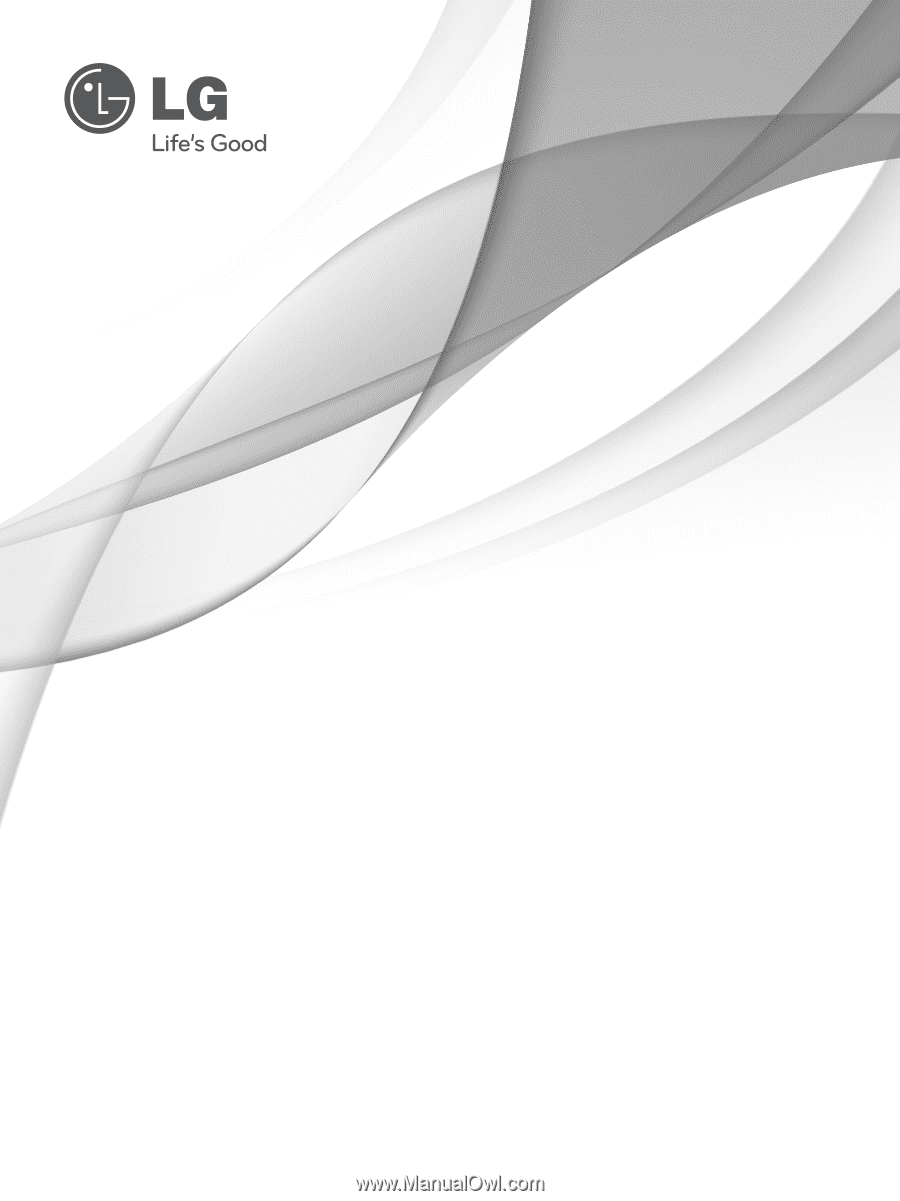
www.lg.com
OWNER’S MANUAL
LCD
TV
Please read this manual carefully before operating
your set and retain it for future reference.
P/NO: MFL
598686
13
(100
3
-REV
0
6
)
Printed in Korea









