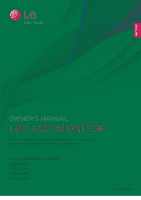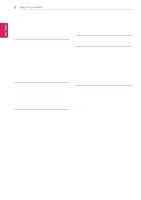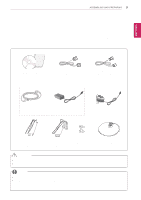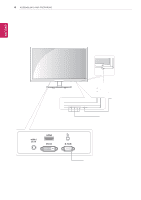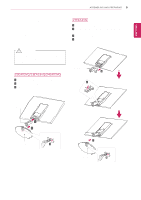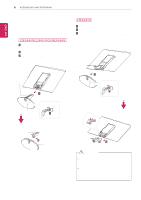LG 27EA53VQ Owners Manual
LG 27EA53VQ Manual
 |
View all LG 27EA53VQ manuals
Add to My Manuals
Save this manual to your list of manuals |
LG 27EA53VQ manual content summary:
- LG 27EA53VQ | Owners Manual - Page 1
ENGLISH OWNER'S MANUAL LED LCD MONITOR Please read this manual carefully before operating your set and retain it for future reference. LED LCD MONITOR MODEL 22EA53VQ 23EA53VQ 24EA53VQ 27EA53VQ www.lg.com - LG 27EA53VQ | Owners Manual - Page 2
table 7 - Using the cable holder 9 - Mounting on a wall 10 USING THE MONITOR SET 10 Connecting to a PC 10 - D-SUB connection 10 - DVI-D connection 10 DUAL WEB 22 -MY KEY Setting 23 TROUBLESHOOTING 25 SPECIFICATIONS 25 22EA53VQ 26 23EA53VQ 27 24EA53VQ 28 27EA53VQ 29 Preset Modes (Resolution) 29 HDMI - LG 27EA53VQ | Owners Manual - Page 3
injuries by using unapproved accessories are not covered by the warranty. NOTE yyThe accessories supplied with your product may vary depending on the model. yyProduct specifications or contents in this manual may be changed without prior notice due to upgrade of product functions. - LG 27EA53VQ | Owners Manual - Page 4
4 ASSEMBLING AND PREPARING Parts and buttons ENEGNLGISH Power Indicator yyLighting On: Turned on yyLighting Off: Turned off (Power Button) Button (See p.12) DC-IN HDMI DVI-D D-SUB Connection panel (See p.10) - LG 27EA53VQ | Owners Manual - Page 5
set with the screen side down on a flat and cushioned surface. 27EA53VQ 1 Attach the Stand Body to the monitor set. 2 Use two screws to fix the Stand Body and monitor set. 3 Attach the Stand Base. 4 Tighten the screw to the right with a coin. CAUTION Lay a foam mat or soft protective cloth on - LG 27EA53VQ | Owners Manual - Page 6
down on a flat and cushioned surface. 2 22EA53VQ/23EA53VQ/24EA53VQ 1 Pull out the Stand Body and Stand Base from the monitor set. 2 Turn the screw to the left with a coin. 3 Pull out the Stand Base. 27EA53VQ 1 Turn the screw to the left with a coin. 2 Pull out the Stand Base from the Stand Body - LG 27EA53VQ | Owners Manual - Page 7
10 cm 10 cm 3 Press (Power) button on the bottom switch panel to turn the power on. CAUTION Unplug the power cord before moving the Monitor to another location. Otherwise electric shock may occur. Using the cable holder 2 Connect the AC-DC Adapter and Power Cord to a wall outlet. or Cable - LG 27EA53VQ | Owners Manual - Page 8
the Monitor set. For more information of installation and using, refer to the manual supplied monitor. Do not hold this set like below picture.Monitor screen can detach from stand base and injure your body. NOTE The Kensington security system is optional. You can obtain it from most electronics - LG 27EA53VQ | Owners Manual - Page 9
instructions are available from your dealer, see the optional Tilt Wall Mounting Bracket Installation and Setup Guide. 10 cm 10 cm 10 cm 10 cm If you intend to mount the Monitor the VESA standard screw specifications. yyThe wall mount kit will include an installation manual and necessary parts. - LG 27EA53VQ | Owners Manual - Page 10
ENEGNLGISH 10 USING THE MONITOR SET USING THE MONITOR SET Connecting to a PC yyYour Monitor set supports Plug & Play*. *Plug & Play: A PC recognizes a connected device that users connect to a PC and turn to a 15 pin 2 row connector. NOTE yyIf you use HDMI PC, it can cause compatibility problem. - LG 27EA53VQ | Owners Manual - Page 11
display settings.When the user connects the monitor for the first time, this function automatically adjusts the display to optimal settings for individual input signals.(Only supported in Analog Mode) yy'AUTO' Function. When you encounter problems such as blurry screen, blurred letters, screen - LG 27EA53VQ | Owners Manual - Page 12
, DUAL DISPLAY, DUAL WEB,MY KEY Setting menus.(See p.19) When adjusting your display settings, always press the AUTO button on the MONITOR SETUP OSD. (Only supported in Analog Mode) The best display mode 1920 x 1080 You can choose the input signal. • When two input signals are connected, you - LG 27EA53VQ | Owners Manual - Page 13
signal. ● ● ● Original Change the input image signal ratio to original. * This function works only if input resolution is lower than Monitor set ratio (16:9). ● ● ● Restore all factory default settings. Press the◄ , ►buttons to reset immediately. Menu > Next Menu Picture Sharpness Black - LG 27EA53VQ | Owners Manual - Page 14
CUSTOMIZING SETTINGS Picture 1 Press MENU button on the bottom of the Monitor set to display the Menu OSD. 2 Select the "Next Menu" input) * Offset?As the criteria for video signal, it is the darkest screen the monitor can show. To select the range of output image for DTV timing in HDMI input.(only - LG 27EA53VQ | Owners Manual - Page 15
option is explained below. Menu > Next Menu > Color Gamma Color Temp Description Set your own gamma value. : Gamma 0, Gamma 1, Gamma 2 on the monitor, high gamma values display whitish images and low gamma values display blackish images. Custom • Red:Set your own red color levels. • Green: Set - LG 27EA53VQ | Owners Manual - Page 16
item allows you to remove any horizontal noise and clear or sharpen the image of characters. Volume 1 Press MENU button on the bottom of the Monitor set to display the Menu OSD. 2 Select the "Next Menu" button to enter the more option settings. 3 Select Volume by pressing the ► button. 4 Enter to - LG 27EA53VQ | Owners Manual - Page 17
SETTINGS 17 ENEGNLGISH Others 1 Press MENU button on the bottom of the Monitor set to display the Menu OSD. 2 Select the "Next Menu" button are displayed. Use this function to set the power indicator on the bottom side of the monitor to On or Off.If you set Off, it will go off. If you set On - LG 27EA53VQ | Owners Manual - Page 18
ENEGNLGISH 18 CUSTOMIZING SETTINGS MY KEY Setting 1 Press MY KEY button on the bottom of the Monitor set to display the MY KEY OSD. 2 Set the options by pressing the ◄or►or▼buttons. 3 Select Exit to leave the OSD menu. Each option - LG 27EA53VQ | Owners Manual - Page 19
ENEGNLGISH FUNC. Setting Picture Mode 1 Press FUNC. button on the bottom of the Monitor set to display the FUNC. OSD. 2 Enter to Picture Mode by pressing the ▼ button. 3 Set the options by pressing the ◄ or ► buttons. 4 Select Exit to - LG 27EA53VQ | Owners Manual - Page 20
NOTE yyTOTAL POWER REDUCTION: How much power is saved while using the monitor. yyTOTAL CO2 REDUCTION: Change the TOTAL POWER REDUCTION to CO2. yySAVING DATA (21.5 inch) 584 mm (23 inch) 604 mm (23.8 inch) 685 mm (27 inch) SUPER SAVING 5 W/h 6 W/h 6 W/h 8 W/h yySaving Data depends on the - LG 27EA53VQ | Owners Manual - Page 21
dividing in half. Help to arrange and move windowson screen. Help user to control dividedwindows ratio. If select Off,DUAL WEB is off. NOTE yyWhen monitor goes to power saving mode with pc saving option-> Pressing any button -> OSD appear and user should press dual button -> User can bring back to - LG 27EA53VQ | Owners Manual - Page 22
button. Each option is explained below. MY KEY Setting Picture Mode SUPER ENERGY SAVING DUAL DISPLAY DUAL WEB Description Picture Mode adjust the Monitor set for the best picture appearance. Enables SUPER ENERGY SAVING you can save energy with this energy-effcient function. User can use Clone or - LG 27EA53VQ | Owners Manual - Page 23
23 ENEGNLGISH TROUBLESHOOTING Check the following before calling for service. No image appears Is the range of the display. See the 'Specifications' section of this manual and configure your display again. yy When the monitor is on "No-Signal" in 5 minutes, the monitor goes to DPM mode. Do you - LG 27EA53VQ | Owners Manual - Page 24
TROUBLESHOOTING monitor, Plug&Play (VESA DDC) monitor found" message? Have you installed the display driver? yy Be sure to install the display driver from the display driver download the driver from our web site: http://www.lg.com. yy Make sure to check if the video card supports Plug&Play - LG 27EA53VQ | Owners Manual - Page 25
SPECIFICATIONS SPECIFICATIONS 25 ENEGNLGISH 22EA53VQ Display Sync Input Video Input Resolution Plug & Play Power Consumption Power Input AC-DC Adapter Dimensions (Width x Height x Depth) Weight Tilt Range Environmental conditions Stand Base Power cord Screen Type 54.6 cm (21.5 inch) Flat Panel - LG 27EA53VQ | Owners Manual - Page 26
26 SPECIFICATIONS SPECIFICATIONS ENEGNLGISH 23EA53VQ Display Sync Input Video Input Resolution Plug & Play Power Consumption Power Input AC-DC Adapter Dimensions (Width x Height x Depth) Weight Tilt Range Environmental conditions Stand Base Power cord Screen Type 58.4 cm (23 inch) Flat Panel - LG 27EA53VQ | Owners Manual - Page 27
SPECIFICATIONS 27 ENEGNLGISH SPECIFICATIONS 24EA53VQ Display Sync Input Video Input Resolution Plug & Play Power Consumption Power Input AC-DC Adapter Dimensions (Width x Height x Depth) Weight Tilt Range Environmental conditions Stand Base Power cord Screen Type 60.4 cm (23.8 inch) Flat Panel - LG 27EA53VQ | Owners Manual - Page 28
28 SPECIFICATIONS ENEGNLGISH SPECIFICATIONS 27EA53VQ Display Sync Input Video Input Resolution Plug & Play Power Consumption Power Input AC-DC Adapter Dimensions (Width x Height x Depth) Weight Tilt Range Environmental conditions Stand Base Power cord Screen Type 68.5 cm (27 inch) Flat Panel - LG 27EA53VQ | Owners Manual - Page 29
ENEGNLGISH SPECIFICATIONS 29 Preset Modes (Resolution) Display Modes (Resolution) Horizontal Frequency(kHz) 720 x 400 640 x 480 31.468 31.469 640 x 480 37.500 75 60 1080P 56.25 50 1080P 67.50 60 Recommend Mode Indicator Mode On Mode Sleep Mode Off Mode LED Color Red Blinking Red Off - LG 27EA53VQ | Owners Manual - Page 30
ENEGNLGISH 30 PROPER POSTURE PROPER POSTURE Proper posture for using the Monitor set. Adjust the Monitor set and your posture to allow you to view images at the optimal viewing angle. Adjust the location of the Monitor set to avoid it reflecting light. Place your hands gently on the keyboard, - LG 27EA53VQ | Owners Manual - Page 31
24EA53VA 27EA53VA Responsible Party: LG Electronics Inc. Address : 1000 Sylvan Ave. Englewood Cliffs NJ 07632 U.S.A TEL: 201-266-2534 *above information is only for USA FCC Regulatory Make sure to read the Safety Precautions before using the product. Keep the Owner's Manual (CD) in an accessible
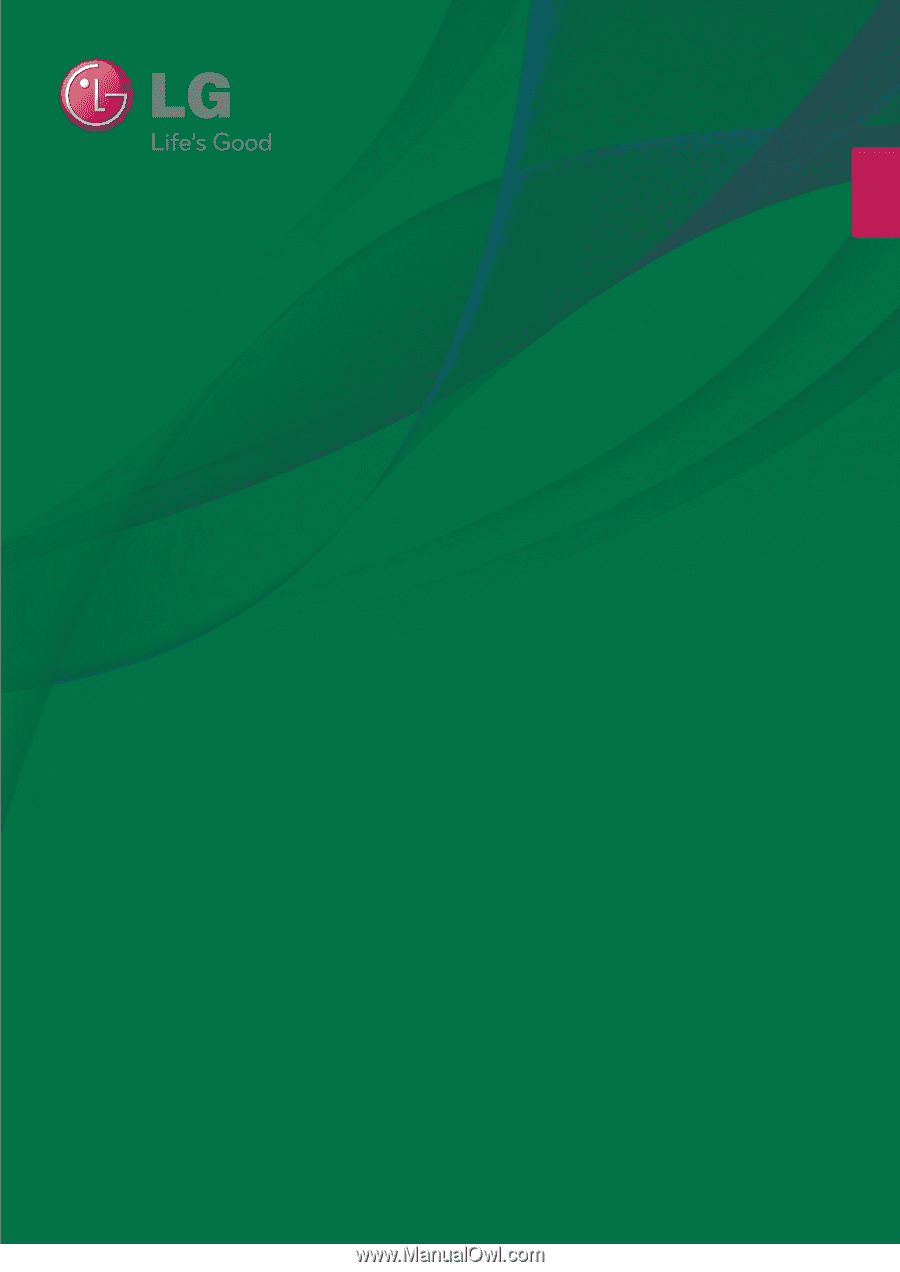
www.lg.com
OWNER’S MANUAL
LED LCD MONITOR
22EA53VQ
23EA53VQ
24EA53VQ
27EA53VQ
Please read this manual carefully before operating
your set and retain it for future reference.
LED LCD MONITOR MODEL
ENGLISH