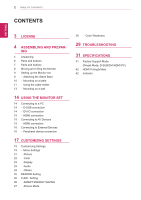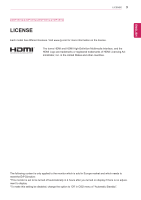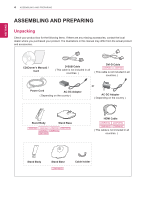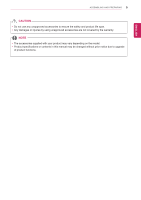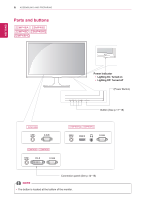LG 27MP48HQ-P Owners Manual
LG 27MP48HQ-P Manual
 |
View all LG 27MP48HQ-P manuals
Add to My Manuals
Save this manual to your list of manuals |
LG 27MP48HQ-P manual content summary:
- LG 27MP48HQ-P | Owners Manual - Page 1
Owner's Manual IPS LED MONITOR (LED MONITOR*) *LG LED Monitors are LCD Monitors with LED Backlighting. Please read this manual carefully before operating your set and retain it for future reference. IPS LED MONITOR MODEL 20MP48A 22MP48A 23MP48D 24MP48HQ 27MP48HQ 22MP48D 23MP48HQ 22MP48HQ www.lg. - LG 27MP48HQ-P | Owners Manual - Page 2
19 Customizing Settings 19 - Menu Settings 21 -Picture 22 -Color 23 -Display 23 -Audio 24 -Others 25 READER Setting 26 FUNC. Setting 26 -SMART ENERGY SAVING 27 -Picture Mode 28 -Color Weakness 29 TROUBLESHOOTING 31 SPECIFICATIONS 41 Factory Support Mode (Preset Mode, D-SUB/DVI/HDMI PC) 42 HDMI - LG 27MP48HQ-P | Owners Manual - Page 3
LICENSE 3 22MP48HQ 23MP48HQ 24MP48HQ 27MP48HQ LICENSE Each model has different licenses. Visit www.lg.com for more information following content is only applied to the monitor which is sold in Europe market and which needs to meet the ErP Directive: *This monitor is set to be turned off automatically - LG 27MP48HQ-P | Owners Manual - Page 4
may differ from the actual product and accessories. CD(Owner's Manual) / Card D-SUB Cable ( This cable is not included in all countries. ) DVI-D Cable ( This cable is not included in all countries. ) Power Cord AC-DC Adapter ( Depending on the country ) or AC-DC Adapter ( Depending on the - LG 27MP48HQ-P | Owners Manual - Page 5
. yyAny damages or injuries by using unapproved accessories are not covered by the warranty. NOTE yyThe accessories supplied with your product may vary depending on the model. yyProduct specifications or contents in this manual may be changed without prior notice due to upgrade of product functions. - LG 27MP48HQ-P | Owners Manual - Page 6
ENEGNLGISH 6 ASSEMBLING AND PREPARING Parts and buttons 22MP48A 23MP48D 22MP48D 23MP48HQ 22MP48HQ Power Indicator READER yyLighting On: Turned on yyLighting Off: Turned off (Power Button) READER Button (See p.17~18) HDMI IN Connection panel (See p.14~16) NOTE yyThe button is located at the - LG 27MP48HQ-P | Owners Manual - Page 7
ENEGNLGISH Parts and buttons 20MP48A 24MP48HQ 27MP48HQ ASSEMBLING AND PREPARING 7 Power Indicator yyLighting On: Turned on yyLighting Off: Turned off (Power Button) Button (See p.17~18) Connection panel (See p.14~16) NOTE yyThe button is located at the bottom of the monitor. - LG 27MP48HQ-P | Owners Manual - Page 8
AND PREPARING Moving and Lifting the Monitor When moving or lifting the monitor, follow these instructions to prevent the monitor from being scratched or damaged and to ensure safe transportation regardless of its shape or size. yyIt is advisable to place the monitor in the original box or packing - LG 27MP48HQ-P | Owners Manual - Page 9
surface. CAUTION Lay a foam mat or soft protective cloth on the surface to protect the screen from damage. 2 1 Attach the Stand Body to the monitor set. 2 Attach the Stand Base. 3 Tighten the screw to the right with a coin. 22MP48A 23MP48D 22MP48D 23MP48HQ 22MP48HQ Stand Body Stand Body Stand Base - LG 27MP48HQ-P | Owners Manual - Page 10
Mounting on a table 1 Lift and tilt the Monitor set into its upright position on a table. Leave a 100 mm (3.94 inches) (minimum) space from the wall for proper ventilation. or 100 mm (3.94 inches) 100 mm (3.94 inches) 100 mm (3.94 inches) 100 mm (3.94 inches) 2 Connect the AC-DC Adapter and Power - LG 27MP48HQ-P | Owners Manual - Page 11
ENEGNLGISH Using the cable holder ASSEMBLING AND PREPARING 11 Cable holder Cable holder Cable holder Cable holder - LG 27MP48HQ-P | Owners Manual - Page 12
of installation and using, refer to the manual supplied with the Kensington security system or visit http://www.kensington.com. Connect the Kensington security system cable between the Monitor set and a table. NOTE 20MP48A 22MP48A 23MP48D 24MP48HQ 22MP48D 23MP48HQ 22MP48HQ Tilt from +20 to - LG 27MP48HQ-P | Owners Manual - Page 13
from the wall. Detailed instructions are available from your dealer, see the optional Tilt Wall Mounting Bracket Installation and Setup Guide. 100 mm (3.94 inches) 100 mm (3.94 inches) 100 mm (3.94 inches) 100 mm (3.94 inches) If you intend to mount the Monitor set to a wall, attach Wall mounting - LG 27MP48HQ-P | Owners Manual - Page 14
Monitor set supports Plug & Play*. *Plug & Play: A PC recognizes a connected device that users connect to a PC and turn on, without device configuration or user intervention. D-SUB connection Transmits analog video from your PC to the Monitor set. Connect the PC and the Monitor set with the supplied - LG 27MP48HQ-P | Owners Manual - Page 15
the digital video and audio signals from your AV devices to the monitor. Connect your AV device to the monitor with the HDMI cable as illustrated below. NOTE yyIf you use HDMI PC, it can cause compatibility problem. yyUse - LG 27MP48HQ-P | Owners Manual - Page 16
using headphone ports. Self Image Setting Function Press the power button on the bottom panel to turn the power on. When monitor power is turned on, the "Self Image Setting" Function is executed automatically. (Only supported in Analog Mode) ENEGNLGISH (sold separately) NOTE yyPeripheral devices - LG 27MP48HQ-P | Owners Manual - Page 17
CUSTOMIZING SETTINGS CUSTOMIZING SETTINGS 17 1 Press the desired button on the bottom of the Monitor set. 2 Change the value of the menu item by pressing the buttons on the bottom of the Monitor set. To return to the upper menu or set other menu items, use the up arrow ( ) button. 3 Select EXIT to - LG 27MP48HQ-P | Owners Manual - Page 18
the MONITOR SETUP OSD. (Only supported in Analog Mode) The best display 20MP48A mode 1440 x 900 @ 60 Hz 22MP48A 23MP48D 24MP48HQ 27MP48HQ EXIT EXIT the OSD(On Screen Display). Turns the power on or off. Power Indicator The power indicator stays white if the display is running properly (On - LG 27MP48HQ-P | Owners Manual - Page 19
MENU button on the bottom of the Monitor set to display the Menu OSD. 2 Brightness ● ● Contrast ● ● Response Time 22MP48HQ 24MP48HQ 23MP48HQ 27MP48HQ ● Wide/Original ● ● Reset ● recommended that you use 'High'. Wide Switch to full screen mode according to input image signal. ● - LG 27MP48HQ-P | Owners Manual - Page 20
Gamma Color Temp Six Color Color Reset ● ● Display Horizontal ● Vertical Clock ● Phase Audio Volume 22MP48HQ 23MP48HQ Others Language Power Indicator ● ● Automatic Standby 22MP48HQ 24MP48HQ ● ● 23MP48HQ 27MP48HQ Resolution ● HDMI Description ● To adjust the clearness of the - LG 27MP48HQ-P | Owners Manual - Page 21
ENEGNLGISH Picture 1 Press MENU button on the bottom of the Monitor set to display the Menu OSD. 2 Select the "Next Menu > Next Menu > Picture Sharpness Black Level 22MP48HQ 24MP48HQ 23MP48HQ 27MP48HQ Overscan 22MP48HQ 24MP48HQ 23MP48HQ 27MP48HQ Description To adjust the clearness of the screen. - LG 27MP48HQ-P | Owners Manual - Page 22
Menu > Next Menu > Color Gamma Color Temp Six Color Color Reset Description Set your own gamma value. : Gamma 0, Gamma 1, Gamma 2, Off on the monitor, high gamma values display blackish images and low gamma values display whitish images. If user don't want adjusted gamma, user can select Gamma off - LG 27MP48HQ-P | Owners Manual - Page 23
ENEGNLGISH CUSTOMIZING SETTINGS 23 Display 1 Press MENU button on the bottom of the Monitor set to display the Menu OSD. 2 noise and clear or sharpen the image of characters. Audio 22MP48HQ 23MP48HQ 1 Press MENU button on the bottom of the Monitor set to display the Menu OSD. 2 Select the - LG 27MP48HQ-P | Owners Manual - Page 24
Indicator Automatic Standby 22MP48HQ 24MP48HQ 23MP48HQ 27MP48HQ Resolution Description To choose the language in which the control names are displayed. Use this function to set the power indicator on the bottom side of the monitor to On or Off.If you set Off, it will go off. If you set On at any - LG 27MP48HQ-P | Owners Manual - Page 25
ENEGNLGISH READER Setting 1 Press READER button on the bottom of the Monitor set to display the Reader Mode OSD. 2 Set the options by pressing the ◄ or ► buttons. 3 Select EXIT to leave the OSD menu. CUSTOMIZING SETTINGS 25 - LG 27MP48HQ-P | Owners Manual - Page 26
Setting SMART ENERGY SAVING 1 Press FUNC. button on the bottom of the Monitor set to display the FUNC. OSD. 2 Enter to SMART ENERGY SAVING by and panel vendor.If option of SMART ENERGY SAVING is High or Low, monitor luminance become higher or lower depend on source. yyIf option of SMART ENERGY - LG 27MP48HQ-P | Owners Manual - Page 27
Mode 1 Press FUNC. button on the bottom of the Monitor set to display the FUNC. OSD. 2 Select Picture Mode is a mode that the screen is adjusted to the best to play a game. 22MP48HQ 23MP48HQ 24MP48HQ 27MP48HQ Picture Mode Custom Vivid 1 Vivid 2 Standard Cinema Description It is a mode that the - LG 27MP48HQ-P | Owners Manual - Page 28
ENEGNLGISH 28 CUSTOMIZING SETTINGS Color Weakness 1 Press FUNC. button on the bottom of the Monitor set to display the FUNC. OSD. 2 Select Color Weakness by pressing the ► button. 3 Enter to Color Weakness by pressing the ▼ button. 4 Set the options by - LG 27MP48HQ-P | Owners Manual - Page 29
29 ENEGNLGISH TROUBLESHOOTING Check the following before calling for service. No image appears Is the power cord of the display connected? yy Check and see if the power cord is connected properly to the power outlet. Is the power indicator light on? yy Press the Power button. Is - LG 27MP48HQ-P | Owners Manual - Page 30
30 TROUBLESHOOTING monitor, Plug&Play (VESA DDC) monitor found" message? Have you installed the display driver? yy Be sure to install the display driver from our web site: http://www. lg.com. yy Make sure to check if the video card supports Plug&Play function. 22MP48HQ 23MP48HQ 24MP48HQ - LG 27MP48HQ-P | Owners Manual - Page 31
specifications shown above may be changed without prior notice due to upgrade of product functions. * The power consumption level can be different by operating condition and monitor setting. * The On mode power consumption is measured with LGE test standard(Full White pattern , Maximum resolution) - LG 27MP48HQ-P | Owners Manual - Page 32
ENEGNLGISH 32 SPECIFICATIONS Video Signal Horizontal Frequency Vertical Frequency Synchronization Input Connector 30 kHz to 83 kHz (Automatic) 30 kHz to 61 kHz (Automatic) D-SUB : 56 Hz to 75 Hz DVI-D : 56 Hz to 75 Hz HDMI : 56 Hz to 75 Hz Separate Sync. Digital 15 pin D-SUB Connector DVI-D - LG 27MP48HQ-P | Owners Manual - Page 33
VESA 1920 x 1080 @ 60 Hz On Mode : 25.3 W Typ.(Outgoing condition)* Sleep Mode ≤ 0.3 W Off Mode ≤ 0.3 W Power PA-1021-23,manufactured by Lite power consumption level can be different by operating condition and monitor setting. * The On mode power consumption is measured with LGE test standard(Full - LG 27MP48HQ-P | Owners Manual - Page 34
34 SPECIFICATIONS ENEGNLGISH Video Signal Horizontal Frequency Vertical Frequency Synchronization Input Connector 30 kHz to 83 kHz (Automatic) 30 kHz to 61 kHz (Automatic) D-SUB : 56 Hz to 75 Hz DVI-D : 56 Hz to 75 Hz HDMI : 56 Hz to 75 Hz Separate Sync. Digital 15 pin D-SUB Connector DVI-D - LG 27MP48HQ-P | Owners Manual - Page 35
VESA 1920 x 1080 @ 60 Hz Power On Mode : 26.4 W Typ.(Outgoing condition)* Consumption(Typ.) Sleep Mode ≤ 0.3 W Off Mode ≤ 0.3 W Power -23, power consumption level can be different by operating condition and monitor setting. * The On mode power consumption is measured with LGE test standard(Full - LG 27MP48HQ-P | Owners Manual - Page 36
36 SPECIFICATIONS ENEGNLGISH Video Signal Horizontal Frequency Vertical Frequency Synchronization Input Connector 30 kHz to 83 kHz (Automatic) 30 kHz to 61 kHz (Automatic) D-SUB : 56 Hz to 75 Hz DVI-D : 56 Hz to 75 Hz HDMI : 56 Hz to 75 Hz Separate Sync. Digital 15 pin D-SUB Connector DVI-D - LG 27MP48HQ-P | Owners Manual - Page 37
specifications shown above may be changed without prior notice due to upgrade of product functions. * The power consumption level can be different by operating condition and monitor setting. * The On mode power consumption is measured with LGE test standard(Full White pattern , Maximum resolution) - LG 27MP48HQ-P | Owners Manual - Page 38
Hz DVI-D : 56 Hz to 75 Hz HDMI : 56 Hz to 75 Hz Separate Sync. Digital 15 pin D-SUB Connector DVI-D Connector (Digital) HDMI Connector 24MP48HQ ● ● ● - LG 27MP48HQ-P | Owners Manual - Page 39
VESA 1920 x 1080 @ 60 Hz On Mode : 30.8 W Typ.(Outgoing condition)* Sleep Mode ≤ 0.3 W Off Mode ≤ 0.3 W Power Type PA-1031-23, manufactured by power consumption level can be different by operating condition and monitor setting. * The On mode power consumption is measured with LGE test standard(Full - LG 27MP48HQ-P | Owners Manual - Page 40
40 SPECIFICATIONS ENEGNLGISH Video Signal Horizontal Frequency Vertical Frequency Synchronization Input Connector 30 kHz to 83 kHz (Automatic) 30 kHz to 61 kHz (Automatic) D-SUB : 56 Hz to 75 Hz DVI-D : 56 Hz to 75 Hz HDMI : 56 Hz to 75 Hz Separate Sync. Digital 15 pin D-SUB Connector DVI-D - LG 27MP48HQ-P | Owners Manual - Page 41
ENEGNLGISH SPECIFICATIONS 41 Factory Support Mode (Preset Mode, D-SUB/DVI/HDMI PC) 20MP48A 60 75 75 60 60 Polarity(H/V) +/+ +/- Recommend Mode 22MP48A 22MP48D 22MP48HQ 23MP48D 23MP48HQ 24MP48HQ 27MP48HQ Display Modes (Resolution) Horizontal Frequency(kHz) 720 x 400 31.468 640 - LG 27MP48HQ-P | Owners Manual - Page 42
23MP48HQ 24MP48HQ 27MP48HQ Factory support mode (Preset Mode) 480P 576P 720P 720P 1080P 1080P Horizontal Frequency(kHz) 31.50 31.25 37.50 45.00 56.25 67.50 Vertical Frequency(Hz) 60 50 50 60 50 60 HDMI O O O O O O Recommend Mode Indicator Mode On Mode Sleep Mode Off Mode LED - LG 27MP48HQ-P | Owners Manual - Page 43
Supplier's Declaration of Conformity Trade Name LG Responsible Party LG Electronics USA, Inc. Address 1000 Sylvan Ave Englewood Cliffs, NJ 07632 Telephone (201)266-2215 Make sure to on the back and on one side of the product. Record them below in case you ever need service. MODEL SERIAL
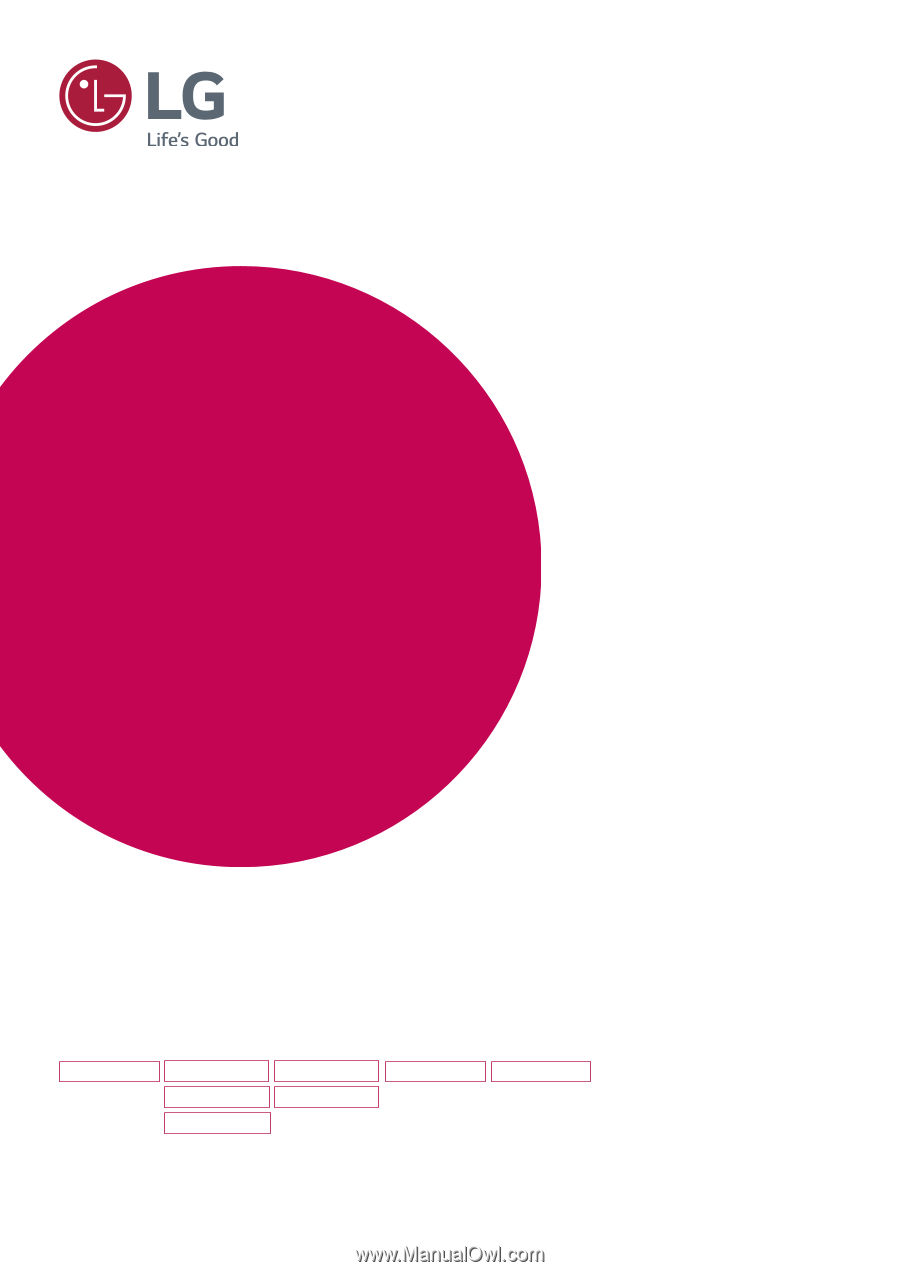
www.lg.com
IPS LED MONITOR MODEL
Please read this manual carefully before operating
your set and retain it for future reference.
Owner's Manual
IPS LED MONITOR
(LED MONITOR*)
*LG LED Monitors are LCD Monitors with LED Backlighting.
22MP48A
22MP48D
22MP48HQ
23MP48D
23MP48HQ
20MP48A
24MP48HQ
27MP48HQ