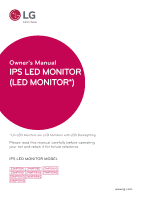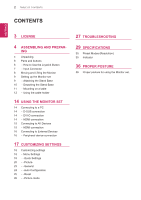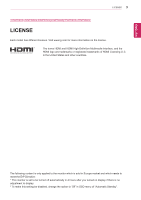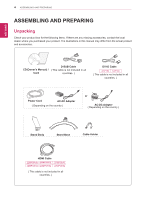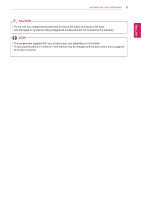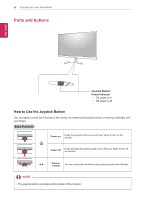LG 27MP58VQ-P Owners Manual
LG 27MP58VQ-P Manual
 |
View all LG 27MP58VQ-P manuals
Add to My Manuals
Save this manual to your list of manuals |
LG 27MP58VQ-P manual content summary:
- LG 27MP58VQ-P | Owners Manual - Page 1
Manual IPS LED MONITOR (LED MONITOR*) *LG LED Monitors are LCD Monitors with LED Backlighting. Please read this manual carefully before operating your set and retain it for future reference. IPS LED MONITOR MODEL 22MP58A 24MP58D 27MP58VQ 22MP58D 24MP58VQ 27MP58HQ 22MP58VQ 24MP58HQ 22MP58HQ www.lg - LG 27MP58VQ-P | Owners Manual - Page 2
Monitor 9 Setting up the Monitor set 9 - Attaching the Stand Base 10 - Detaching the Stand Base 11 - Mounting on a table 12 - Using the cable holder 14 USING THE MONITOR Auto Configuration 25 - -Reset 26 - -Picture mode 27 TROUBLESHOOTING 29 SPECIFICATIONS 35 Preset Modes (Resolution) 35 Indicator - LG 27MP58VQ-P | Owners Manual - Page 3
3 22MP58VQ 22MP58HQ 24MP58VQ 24MP58HQ 27MP58VQ 27MP58HQ LICENSE Each model has different licenses. Visit www.lg.com for more information on content is only applied to the monitor which is sold in Europe market and which needs to meet the ErP Directive: * This monitor is set to be turned off - LG 27MP58VQ-P | Owners Manual - Page 4
may differ from the actual product and accessories. D-SUB Cable CD(Owner's Manual) / ( This cable is not included in all Card countries. ) DVI-D Cable ( This cable is not included in all countries. ) Power Cord AC-DC Adapter ( Depending on the country ) or AC-DC Adapter ( Depending on - LG 27MP58VQ-P | Owners Manual - Page 5
are not covered by the warranty. NOTE yyThe accessories supplied with your product may vary depending on the model. yyProduct specifications or contents in this manual may be changed without prior notice due to upgrade of product functions. - LG 27MP58VQ-P | Owners Manual - Page 6
on Press the joystick button once with your finger to turn on the monitor. Power off Press and hold the joystick button once with your finger to turn off the monitor. ◄/► Volume Control You can control the volume by moving the joystick button left/right. NOTE yyThe joystick button is located - LG 27MP58VQ-P | Owners Manual - Page 7
Parts and buttons Input Connector ASSEMBLING AND PREPARING 7 ENEGNLGISH 22MP58A 22MP58D 24MP58D 22MP58HQ 24MP58HQ 27MP58HQ 22MP58VQ 24MP58VQ 27MP58VQ Connection panel (See p.14~16) - LG 27MP58VQ-P | Owners Manual - Page 8
packing material before attempting to move it. yyBefore moving or lifting the monitor, disconnect the power cord and all cables. yyHold the top and bottom of the monitor frame firmly. Do not hold the panel itself. yyWhen holding the monitor, the screen should face away from you to prevent it being - LG 27MP58VQ-P | Owners Manual - Page 9
Stand Base in the direction of the arrow as shown below and assemble together. ENEGNLGISH 2 Please put the monitor on the soft cloth with the screen facing down. Stand Base 2 Please use a driver(-) or coin to insert thumb screw and turn right arrow direction lock. * It is necessary to thoroughly - LG 27MP58VQ-P | Owners Manual - Page 10
the Stand body by pulling it strongly in the direction of the arrow as shown below. 2 Please put the monitor on the soft cloth with the screen facing down. 3 1 Please use the driver(-) or coin insert thumb screw and turn left arrow direction unlock. * If it is difficult to remove, you can - LG 27MP58VQ-P | Owners Manual - Page 11
cause the joystick button to malfunction. Mounting on a table 1 Lift and tilt the Monitor set into its upright position on a table. Leave a 10 cm (minimum) space from the wall for proper ventilation. 10 cm 10 cm 10 cm 10 cm 2 Connect the AC-DC Adapter and Power Cord to a wall outlet. (19 V ) or - LG 27MP58VQ-P | Owners Manual - Page 12
ENEGNLGISH 12 ASSEMBLING AND PREPARING 3 Press the joystick button on the bottom of the monitor to turn on the monitor. CAUTION Unplug the power cord before moving the Monitor to another location. Otherwise electric shock may occur. WARNING When you adjust the angle, do not hold the bottom of the - LG 27MP58VQ-P | Owners Manual - Page 13
the Kensington security system The Kensington security system connector is located at the back of the Monitor set. For more information of installation and using, refer to the manual supplied with the Kensington security system or visit http://www.kensington.com. Connect the Kensington security - LG 27MP58VQ-P | Owners Manual - Page 14
ENGLISH 14 USING THE MONITOR SET USING THE MONITOR SET Connecting to a PC yyYour Monitor set supports Plug & Play*. *Plug & Play: 15 pin 2 row connector. NOTE yyIf you use HDMI PC, it can cause compatibility problem. yyUse a certified cable with the HDMI logo attached. If you do not use a - LG 27MP58VQ-P | Owners Manual - Page 15
Transmits the digital video and audio signals from your AV devices to the monitor. Connect your AV device to the monitor with the HDMI cable as illustrated below. NOTE yyIf you use HDMI PC, it can cause compatibility problem. yyUse a certified cable with the HDMI logo attached. If you do not use - LG 27MP58VQ-P | Owners Manual - Page 16
SET Connecting to External Devices Peripheral device connection Connect peripheral devices to the monitor using headphone ports. ENGLISH (sold separately) NOTE yyPeripheral devices are sold separately. yyCables with angled plugs may have clear- ance issues, use straight plugs when - LG 27MP58VQ-P | Owners Manual - Page 17
menu. (Holding down the button to turn off the monitor: You can turn off the monitor this way at any time, including when the OSD is on.) 22MP58HQ 24MP58HQ 27MP58HQ 22MP58VQ 24MP58VQ 27MP58VQ Main menu disabled Adjusts the monitor volume level. ◄ 22MP58A 22MP58D 24MP58D Enables the main menu - LG 27MP58VQ-P | Owners Manual - Page 18
the monitor and then enter the Menu. 2 Go to Quick Settings > Brightness by moving the joystick. 3 Configure the options following the instructions that Quick Settings Brightness Contrast Volume 22MP58HQ 27MP58HQ 22MP58VQ 27MP58VQ 24MP58HQ 24MP58VQ Description Adjusts the color contrast and - LG 27MP58VQ-P | Owners Manual - Page 19
CUSTOMIZING SETTINGS 19 NOTE yySaving Data depends on the Panel. So,those values should be different from each panel and panel vendor.If option of SMART ENERGY SAVING is High or Low, monitor luminance become higher or lower depend on source. ENEGNLGISH - LG 27MP58VQ-P | Owners Manual - Page 20
SETTINGS -Picture 1 To view the OSD menu, press the joystick button at the bottom of the monitor and then enter the Menu. 2 Go to Picture by moving the joystick. 3 Configure the options following the instructions that appear in the bottom right corner. 4 To return to the upper menu or set other - LG 27MP58VQ-P | Owners Manual - Page 21
a video signal, this is the darkest color the monitor can display. High The picture of the screen gets brighter. Low The picture of the screen gets darker. Response Time 22MP58HQ 27MP58HQ 22MP58VQ 27MP58VQ 24MP58HQ 24MP58VQ Sets a response time for displayed pictures based on the speed of the - LG 27MP58VQ-P | Owners Manual - Page 22
Adjust Display Gamma Color Temp Six Color Reset Horizontal Vertical Clock Phase Set your own gamma value. : Gamma 0, Gamma 1, Gamma 2, Off on the monitor, high gamma values display whitish images and low gamma values display blackish images. If user don't want adjusted gamma, user can select Gamma - LG 27MP58VQ-P | Owners Manual - Page 23
LED Automatic Standby Description To choose the language in which the control names are displayed. Turns the power indicator on the front side of the monitor on/off. On The power indicator is automatically turned on. Off The power indicator is turned off. 22MP58HQ 27MP58HQ 22MP58VQ 27MP58VQ - LG 27MP58VQ-P | Owners Manual - Page 24
Configuration 1 To view the OSD menu, press the joystick button at the bottom of the monitor and then enter the Menu. 2 Go to Auto Configuration by moving the joystick. 3 Configure the options following the instructions that appear in the bottom right corner. 4 To return to the upper menu or set - LG 27MP58VQ-P | Owners Manual - Page 25
-Reset 1 To view the OSD menu, press the joystick but- ton at the bottom of the monitor and then enter the Menu. 2 Go to Reset by moving the joystick. 3 Configure the options following the instructions that appear in the bottom right corner. 4 To return to the upper menu or set other menu - LG 27MP58VQ-P | Owners Manual - Page 26
26 CUSTOMIZING SETTINGS -Picture mode 1 Press the joystick button on the bottom of the monitor. 2 Go to Picture mode by moving the joystick button to ▲. 3 Configure the options following the instructions that appear in the bottom. ENEGNLGISH Each option is described below. Joystick Button > - LG 27MP58VQ-P | Owners Manual - Page 27
TROUBLESHOOTING 27 ENEGNLGISH TROUBLESHOOTING Check the following before calling for service. No image appears Is the power cord of the display connected? yy Check and see if the power cord is connected properly to the power outlet. Is the power indicator light on? yy Press the Power button. - LG 27MP58VQ-P | Owners Manual - Page 28
comes with your display. Or, you can also download the driver from our web site: http://www.lg.com. yy Make sure to check if the video card supports Plug&Play function. 22MP58HQ 24MP58HQ 27MP58HQ 22MP58VQ 24MP58VQ 27MP58VQ The screen is flickering. Did you select the recommended resolution? yy - LG 27MP58VQ-P | Owners Manual - Page 29
Power cord Screen Type Flat Panel Active matrix-TFT LCD Anti-Glare coating Pixel Pitch 0.248 mm x 0.248 mm (Pixel Pitch) Max 1920 x 1080 @ 60 Hz Recommend VESA * The power consumption level can be different by operating condition and monitor setting. * The On mode power consumption is - LG 27MP58VQ-P | Owners Manual - Page 30
30 SPECIFICATIONS ENEGNLGISH 22MP58A 22MP58D 22MP58HQ Sync Input Horizontal 30 kHz to 83 kHz Frequency (Automatic) ● ● ● 30 kHz to 61 kHz (Automatic) Vertical 56 Hz to 75 Hz (D-SUB) ● ● ● Frequency 56 Hz to 75 Hz (DVI-D) ● 56 Hz to 75 Hz (HDMI) ● Input Form Separate Sync. Digital ● - LG 27MP58VQ-P | Owners Manual - Page 31
Power cord Screen Type Flat Panel Active matrix-TFT LCD Anti-Glare coating Pixel Pitch 0.2745 mm x 0.2745 mm (Pixel Pitch) Max Recommend 1920 x 1080 @ 60 Hz VESA * The power consumption level can be different by operating condition and monitor setting. * The On mode power consumption is - LG 27MP58VQ-P | Owners Manual - Page 32
32 SPECIFICATIONS ENEGNLGISH Sync Input Video Input Plug & Play Horizontal Frequency Vertical Frequency 30 kHz to 83 kHz (Automatic) 30 kHz to 61 kHz (Automatic) 56 Hz to 75 Hz (D-SUB) 56 Hz to 75 Hz (DVI-D) 56 Hz to 75 Hz (HDMI) Input Form Signal Input Separate Sync. Digital 15 pin D-SUB - LG 27MP58VQ-P | Owners Manual - Page 33
Tilt Range Environmental conditions Stand Base Power cord Screen Type Flat Panel Active matrix-TFT LCD Anti-Glare coating Pixel Pitch 0.3114 mm x 0.3114 mm (Pixel Pitch) Max Recommend 1920 x 1080 @ 60 Hz VESA 1920 x 1080 @ 60 Hz On Mode : 27 W (ENERGY STAR® standard)* Sleep Mode ≤ 0.3 W Off - LG 27MP58VQ-P | Owners Manual - Page 34
D-SUB Connector DVI-D Connector (Digital) HDMI Connector Input Form RGB Analog (0.7 Vp-p/ 75 ohm) Digital DDC 2B(Analog) DDC 2B(Digital) DDC 2B(HDMI) 27MP58HQ 27MP58VQ ● ● ● ● ● ● ● ● ● ● ● ● ● ● ● ● ● ● ● ● ● ● ● ● ● - LG 27MP58VQ-P | Owners Manual - Page 35
Frequency(Hz) 70 60 75 60 75 60 75 75 60 75 60 60 Polarity(H/V) +/+ +/+ -/+ +/+ Recommend Mode HDMI Timing(Video) 22MP58HQ 24MP58HQ 27MP58HQ 22MP58VQ 24MP58VQ 27MP58VQ Factory support mode (Preset Mode) 480P 576P 720P 720P 1080P 1080P Horizontal Frequency(kHz) 31.50 31.25 37.50 45.00 - LG 27MP58VQ-P | Owners Manual - Page 36
ENEGNLGISH 36 PROPER POSTURE PROPER POSTURE Proper posture for using the Monitor set. Adjust the Monitor set and your posture to allow you to view images at the optimal viewing angle. Adjust the location of the Monitor set to avoid it reflecting light. Place your hands gently on the keyboard, - LG 27MP58VQ-P | Owners Manual - Page 37
,24MP58VQ 27MP58HQ,27MP58VQ Responsible Party: LG Electronics Inc. Address : 1000 Sylvan Ave. Englewood Cliffs NJ 07632 U.S.A TEL: 201-266-2534 *above information is only for USA FCC Regulatory Make sure to read the Safety Precautions before using the product. Keep the Owner's Manual (CD) in
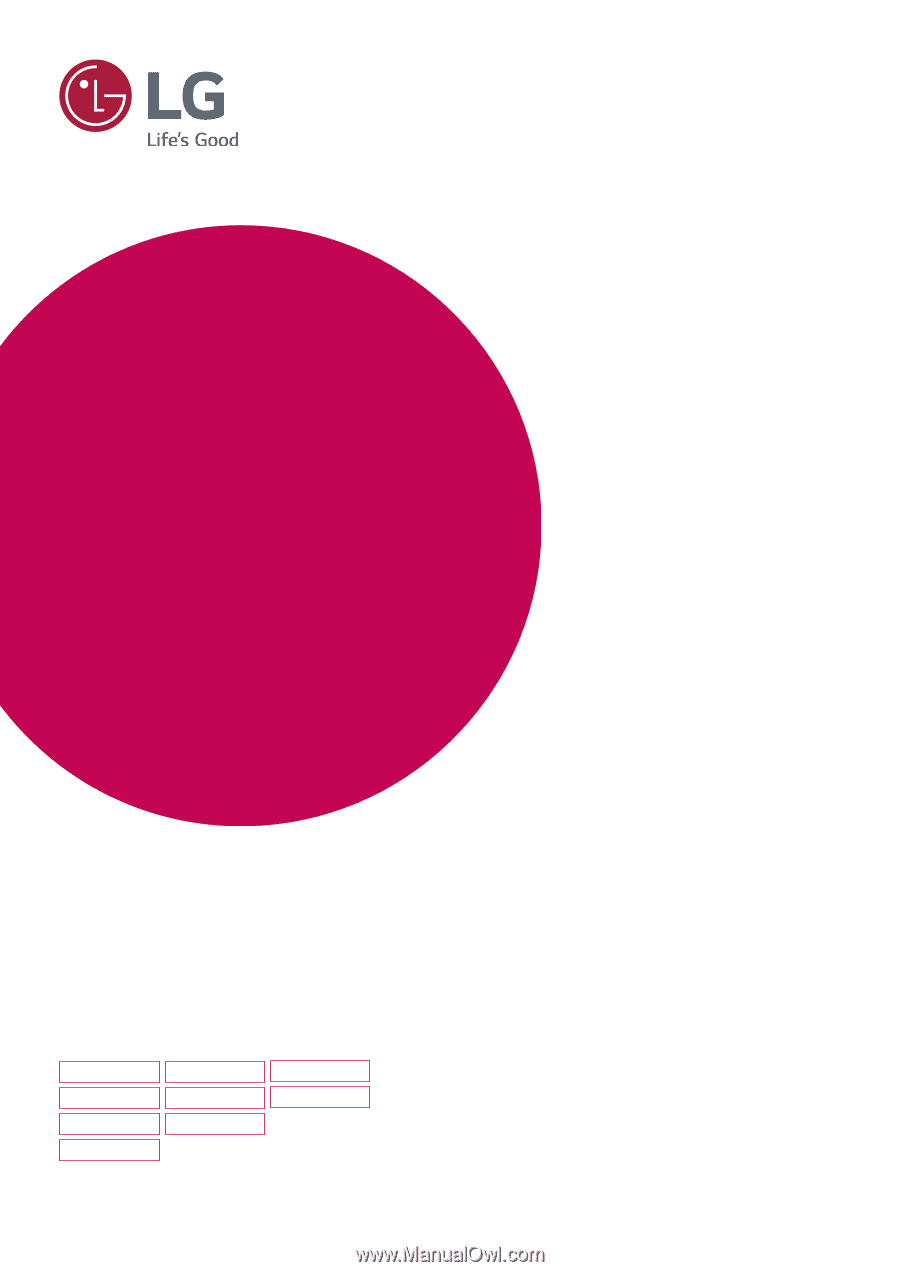
www.lg.com
IPS LED MONITOR MODEL
22MP58A
22MP58D
22MP58VQ
22MP58HQ
24MP58VQ
24MP58HQ
24MP58D
27MP58HQ
27MP58VQ
Please read this manual carefully before operating
your set and retain it for future reference.
Owner's Manual
IPS LED MONITOR
(LED MONITOR*)
*LG LED Monitors are LCD Monitors with LED Backlighting.