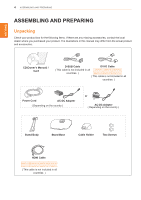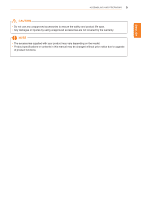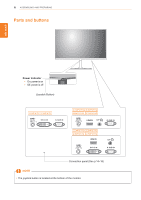LG 27MP67HQ-P Owners Manual - English
LG 27MP67HQ-P Manual
 |
View all LG 27MP67HQ-P manuals
Add to My Manuals
Save this manual to your list of manuals |
LG 27MP67HQ-P manual content summary:
- LG 27MP67HQ-P | Owners Manual - English - Page 1
ENGLISH OWNER'S MANUAL LED LCD MONITOR Please read this manual carefully before operating your set and retain it for future reference. LED LCD MONITOR MODEL 22MP67D 23MP67D 22MP67HQ 23MP67HQ 24MP67HQ 27MP67HQ 22MP67VQ 23MP67VQ 24MP67VQ 27MP67VQ www.lg.com - LG 27MP67HQ-P | Owners Manual - English - Page 2
22 - -Quick Settings 24 - -Picture 26 - -General 27 - -Auto Configuration 28 - -Reset 29 - -Picture mode 30 TROUBLESHOOTING 32 SPECIFICATIONS 40 Preset Modes (Resolution) 40 Indicator 41 PROPER POSTURE 41 Proper posture for using the Monitor set. 42 CUD ( COLOR UNIVERSAL DESIGN) CERTIFICATION - LG 27MP67HQ-P | Owners Manual - English - Page 3
22MP67VQ 23MP67HQ 23MP67VQ 24MP67HQ 24MP67VQ 27MP67HQ 27MP67VQ LICENSE Each model has different licenses. Visit www.lg.com for more information on content is only applied to the monitor which is sold in Europe market and which needs to meet the ErP Directive: * This monitor is set to be turned off - LG 27MP67HQ-P | Owners Manual - English - Page 4
your product. The illustrations in this manual may differ from the actual product and accessories. CD(Owner's Manual) / Card 22MP67D 23MP67D 24MP67VQ 22MP67VQ 23MP67VQ Stand Body Stand Base HDMI Cable 22MP67HQ 23MP67HQ 24MP67HQ 27MP67HQ 22MP67VQ 23MP67VQ 24MP67VQ 27MP67VQ ( This cable is not - LG 27MP67HQ-P | Owners Manual - English - Page 5
covered by the warranty. NOTE yy The accessories supplied with your product may vary depending on the model. yy Product specifications or contents in this manual may be changed without prior notice due to upgrade of product functions. - LG 27MP67HQ-P | Owners Manual - English - Page 6
ENEGNLGISH 6 ASSEMBLING AND PREPARING Parts and buttons Power Indicator yy On: power is on yy Off: power is off (Joystick Button) Connection panel (See p.14~16) NOTE yy The joystick button is located at the bottom of the monitor. - LG 27MP67HQ-P | Owners Manual - English - Page 7
your finger. Basic Functions Power on Press the joystick button once with your finger to turn on the monitor. Power off Press and hold the joystick button once with your finger to turn off the monitor. ◄/► Volume Control You can control the volume by moving the joystick button left/right. - LG 27MP67HQ-P | Owners Manual - English - Page 8
AND PREPARING Moving and Lifting the Monitor When moving or lifting the monitor, follow these instructions to prevent the monitor from being scratched or damaged and to ensure safe transportation regardless of its shape or size. yy It is advisable to place the monitor in the original box or packing - LG 27MP67HQ-P | Owners Manual - English - Page 9
ENEGNLGISH ASSEMBLING AND PREPARING 9 Setting up the Monitor set Attaching the Stand Base 1 Place the right. Stand Base CAUTION Applying excessive force when tightening the screws may cause damage to the monitor. Damage caused in this way will not be covered by the product warranty. CAUTION It - LG 27MP67HQ-P | Owners Manual - English - Page 10
off the stand and could result in personal injury. yy When lifting or moving the monitor, do not touch the monitor screen. The force applied to the monitor screen may cause damage to it. yy If you use the monitor panel without the stand base, its joystick button may cause the moni-tor to - LG 27MP67HQ-P | Owners Manual - English - Page 11
for proper ventilation. 10 cm 10 cm 10 cm 10 cm 3 Press the joystick button on the bottom of the monitor to turn on the monitor. CAUTION Unplug the power cord before moving the Monitor to another location. Otherwise electric shock may occur. Using the cable holder 2 Connect the AC-DC Adapter and - LG 27MP67HQ-P | Owners Manual - English - Page 12
the Kensington security system The Kensington security system connector is located at the back of the Monitor set. For more information of installation and using, refer to the manual supplied with the Kensington security system or visit http://www.kensington.com. Connect the Kensington security - LG 27MP67HQ-P | Owners Manual - English - Page 13
of 10 cm on each side and from the wall. Detailed instructions are available from your dealer, see the optional Tilt Wall Mounting Bracket Installation and Setup Guide. 10 cm 10 cm 10 cm 10 cm If you intend to mount the Monitor set to a wall, attach Wall mounting interface (optional parts) to - LG 27MP67HQ-P | Owners Manual - English - Page 14
ENGLISH 14 USING THE MONITOR SET USING THE MONITOR SET Connecting to a PC yy Your Monitor set supports Plug & Play*. *Plug & Play: A PC the Monitor set. Connect the PC and the Monitor set with the HDMI cable as shown in the following illustrations. 22MP67HQ 23MP67HQ 24MP67HQ 27MP67HQ 22MP67VQ - LG 27MP67HQ-P | Owners Manual - English - Page 15
MONITOR use two PC in our Monitor, please connect the signal cable(D-SUB/ DVI-D/HDMI) respectively in Monitor set. yy If you turn the Monitor set on while it is the monitor. Connect your AV device to the monitor with the HDMI cable as illustrated below. 22MP67HQ 23MP67HQ 24MP67HQ 27MP67HQ 22MP67VQ - LG 27MP67HQ-P | Owners Manual - English - Page 16
SET Connecting to External Devices Peripheral device connection Connect peripheral devices to the monitor using headphone ports. 22MP67HQ 23MP67HQ 24MP67HQ 27MP67HQ 22MP67VQ 23MP67VQ 24MP67VQ 27MP67VQ (sold separately) NOTE yy Peripheral devices are sold separately. yy Cables with angled plugs - LG 27MP67HQ-P | Owners Manual - English - Page 17
LG MONITOR SOFTWARE 17 INSTALLING THE LG MONITOR SOFTWARE Installing The Screen Split Insert the the owner's manual CD included in the product package into your PC's CD driver and install the LG Monitor Software. 1 Set the default Web browser to Internet Explorer. 3 Follow the instructions - LG 27MP67HQ-P | Owners Manual - English - Page 18
18 INSTALLING LG MONITOR SOFTWARE 5 The Screen Split installation starts as shown below. 6 When the installation is complete, restart your system. ENEGNLGISH NOTE yy Screen Split: This program automatically splits the program window as desired. Monitor Selection only supported in extend display. - LG 27MP67HQ-P | Owners Manual - English - Page 19
Insert the the owner's manual CD included in the product package into your PC's CD driver and install the LG Monitor Software. The installation screen images are for reference only. The actual installation screen images may vary de pending on the model. 1 Follow the instructions to proceed with the - LG 27MP67HQ-P | Owners Manual - English - Page 20
android application at the same time. yy For details on supported Smartphones and graphic cards, see the LG Color Cloning help manual. INSTALLING THE LG COLOR CLONING APPLI CATION (ANDROID) 1. Open the playstore on your android phone. 2. Search "LG Color Cloning" on the playstore. yy If you read the - LG 27MP67HQ-P | Owners Manual - English - Page 21
◄ 22MP67D 23MP67D Enables the main menu. Main menu enabled Enters the menu features. 22MP67HQ 23MP67HQ 24MP67HQ 27MP67HQ Main menu disabled 22MP67VQ 23MP67VQ 24MP67VQ Adjusts the monitor volume level. 27MP67VQ ► 22MP67D 23MP67D Enables the main menu. Main menu enabled Operates the Input - LG 27MP67HQ-P | Owners Manual - English - Page 22
of the monitor and then enter the Menu. 2 Go to Quick Settings > Brightness by moving the joystick. 3 Configure the options following the instructions that appear Contrast Volume 22MP67HQ 22MP67VQ 23MP67HQ 23MP67VQ 24MP67HQ 24MP67VQ 27MP67HQ 27MP67VQ Description Adjusts the color contrast and - LG 27MP67HQ-P | Owners Manual - English - Page 23
monitor. yy TOTAL CO2 REDUCTION: Change the TOTAL POWER REDUCTION to CO2. yy SAVING DATA(W/h) 546 mm 584 mm (21.5 inch) (23 inch) 604 mm (23.8 inch) 685 mm (27 ENERGY SAVING is High or Low, monitor luminance become higher or lower depend on source. yy LG calculated these values by using "broadcast - LG 27MP67HQ-P | Owners Manual - English - Page 24
SETTINGS -Picture 1 To view the OSD menu, press the joystick button at the bottom of the monitor and then enter the Menu. 2 Go to Picture by moving the joystick. 3 Configure the options following the instructions that appear in the bottom right corner. 4 To return to the upper menu or set other - LG 27MP67HQ-P | Owners Manual - English - Page 25
for HDMI input)Recommend overscan function to turn on when connect AV equipment. 24MP67HQ 24MP67VQ 27MP67HQ 27MP67VQ Color Gamma Set your own gamma value. : Gamma 0, Gamma 1, Gamma 2, Off on the monitor, high gamma values display whitish images and low gamma values display blackish images. If - LG 27MP67HQ-P | Owners Manual - English - Page 26
bottom of the monitor and then enter the Menu. 2 Go to General by moving the joystick. 3 Configure the options following the instructions that appear in the output wrong resolution. OSD Lock 22MP67D 23MP67D 24MP67HQ 27MP67HQ 22MP67HQ 23MP67HQ 24MP67VQ 27MP67VQ 22MP67VQ 23MP67VQ Prevents incorrect - LG 27MP67HQ-P | Owners Manual - English - Page 27
ENEGNLGISH CUSTOMIZING SETTINGS 27 -Auto Configuration 1 To view the OSD menu, press the joystick button at the bottom of the monitor and then enter the Menu. 2 Go to Auto Configuration by moving the joystick. 3 Configure the options following the instructions that appear in the bottom right corner - LG 27MP67HQ-P | Owners Manual - English - Page 28
SETTINGS -Reset 1 To view the OSD menu, press the joystick button at the bottom of the monitor and then enter the Menu. 2 Go to Reset by moving the joystick. 3 Configure the options following the instructions that appear in the bottom right corner. 4 To return to the upper menu or set other menu - LG 27MP67HQ-P | Owners Manual - English - Page 29
CUSTOMIZING SETTINGS 29 -Picture mode 1 Press the joystick button on the bottom of the monitor. 2 Go to Picture mode by moving the joystick button to ▲. 3 Configure the options following the instructions that appear in the bottom. ENEGNLGISH Each option is described below. Joystick Button > - LG 27MP67HQ-P | Owners Manual - English - Page 30
30 TROUBLESHOOTING ENEGNLGISH TROUBLESHOOTING Check the following before calling for service. No image appears Is section of this manual and configure your display again. Do you see a "NO SIGNAL" message on the screen? yy When the monitor is on "No-Signal" in 5 minutes, the monitor goes to DPM - LG 27MP67HQ-P | Owners Manual - English - Page 31
) that comes with your display. Or, you can also download the driver from our web site: http://www.lg.com. yy Make sure to check if the video card supports Plug&Play function. 22MP67HQ 23MP67HQ 24MP67HQ 27MP67HQ 22MP67VQ 23MP67VQ 24MP67VQ 27MP67VQ The screen is flickering. Did you select the - LG 27MP67HQ-P | Owners Manual - English - Page 32
may be changed without prior notice due to upgrade of product functions. * The power consumption level can be different by operating condition and monitor setting. * The On mode power consumption is measured with ENERGY STAR® test standard. * ENERGY STAR® is a US registered mark of the United States - LG 27MP67HQ-P | Owners Manual - English - Page 33
SPECIFICATIONS 33 ENEGNLGISH Sync Input Video Input Plug & Play Horizontal Frequency Vertical Frequency 30 kHz to 83 kHz (Automatic) 30 kHz to 61 kHz (Automatic) 56 Hz to 75 Hz (D-SUB) 56 Hz to 75 Hz (DVI-D) 56 Hz to 61 Hz (HDMI) Input Form Separate Sync. Digital Signal Input 15 pin D-SUB - LG 27MP67HQ-P | Owners Manual - English - Page 34
may be changed without prior notice due to upgrade of product functions. * The power consumption level can be different by operating condition and monitor setting. * The On mode power consumption is measured with ENERGY STAR® test standard. * ENERGY STAR® is a US registered mark of the United States - LG 27MP67HQ-P | Owners Manual - English - Page 35
SPECIFICATIONS 35 ENEGNLGISH Sync Input Video Input Plug & Play Horizontal Frequency Vertical Frequency 30 kHz to 83 kHz (Automatic) 30 kHz to 61 kHz (Automatic) 56 Hz to 75 Hz (D-SUB) 56 Hz to 75 Hz (DVI-D) 56 Hz to 61 Hz (HDMI) Input Form Separate Sync. Digital Signal Input 15 pin D-SUB - LG 27MP67HQ-P | Owners Manual - English - Page 36
may be changed without prior notice due to upgrade of product functions. * The power consumption level can be different by operating condition and monitor setting. * The On mode power consumption is measured with ENERGY STAR® test standard. * ENERGY STAR® is a US registered mark of the United States - LG 27MP67HQ-P | Owners Manual - English - Page 37
SPECIFICATIONS 37 ENEGNLGISH Sync Input Horizontal Frequency Vertical Frequency Input Form Video Input Signal Input Input Form Plug & Play DDC 2B(Analog) DDC 2B(Digital) DDC 2B(HDMI) 30 kHz to 83 kHz (Automatic) 30 kHz to 61 kHz (Automatic) 56 Hz to 75 Hz (D-SUB) 56 Hz to 75 Hz (DVI-D) 56 Hz to - LG 27MP67HQ-P | Owners Manual - English - Page 38
27MP67HQ 27MP67VQ Display Resolution Power Consumption Power Input AC-DC Adapter Dimensions (Width x Height x Depth) Weight Tilt Range Environmental conditions Stand Base Power cord Screen Type 68.5 cm (27 can be different by operating condition and monitor setting. * The On mode power consumption - LG 27MP67HQ-P | Owners Manual - English - Page 39
(DVI-D) 56 Hz to 61 Hz (HDMI) Separate Sync. Digital 15 pin D-SUB Connector DVI-D Connector (Digital) HDMI Connector RGB Analog (0.7 Vp-p/ 75 ohm) Digital 27MP67HQ 27MP67VQ ● ● ● ● ● ● ● ● ● ● ● ● ● ● ● ● ● ● ● ● ● ● ● ● ● - LG 27MP67HQ-P | Owners Manual - English - Page 40
) 70 60 75 60 75 60 75 75 60 75 60 60 Polarity(H/V) +/+ +/+ -/+ +/+ Recommend Mode HDMI Timing 22MP67HQ 23MP67HQ 24MP67HQ 27MP67HQ 22MP67VQ 23MP67VQ 24MP67VQ 27MP67VQ Factory support mode (Preset Mode) 480P 576P 720P 720P 1080P 1080P Horizontal Frequency(kHz) 31.50 31.25 37.50 45.00 56 - LG 27MP67HQ-P | Owners Manual - English - Page 41
ENEGNLGISH PROPER POSTURE Proper posture for using the Monitor set. PROPER POSTURE 41 Adjust the Monitor set and your posture to allow you to view images at the optimal viewing angle. Adjust the location of the Monitor set to avoid it reflecting light. Place your hands gently on the keyboard, - LG 27MP67HQ-P | Owners Manual - English - Page 42
Menu and User's Manual, LG Electronics has passed the certification of the non-profit Color Universal Design Organization (CUDO). What's CUD mark? The Color Universal Design mark is received from the non-profit Color Universal Design Organization (CUDO)when the Monitor - LG 27MP67HQ-P | Owners Manual - English - Page 43
24MP67HQ,24MP67VQ 27MP67HQ,27MP67VQ Responsible Party: LG Electronics Inc. Address : 1000 Sylvan Ave. Englewood Cliffs NJ 07632 U.S.A TEL: 201-266-2534 *above information is only for USA FCC Regulatory Make sure to read the Safety Precautions before using the product. Keep the Owner's Manual (CD
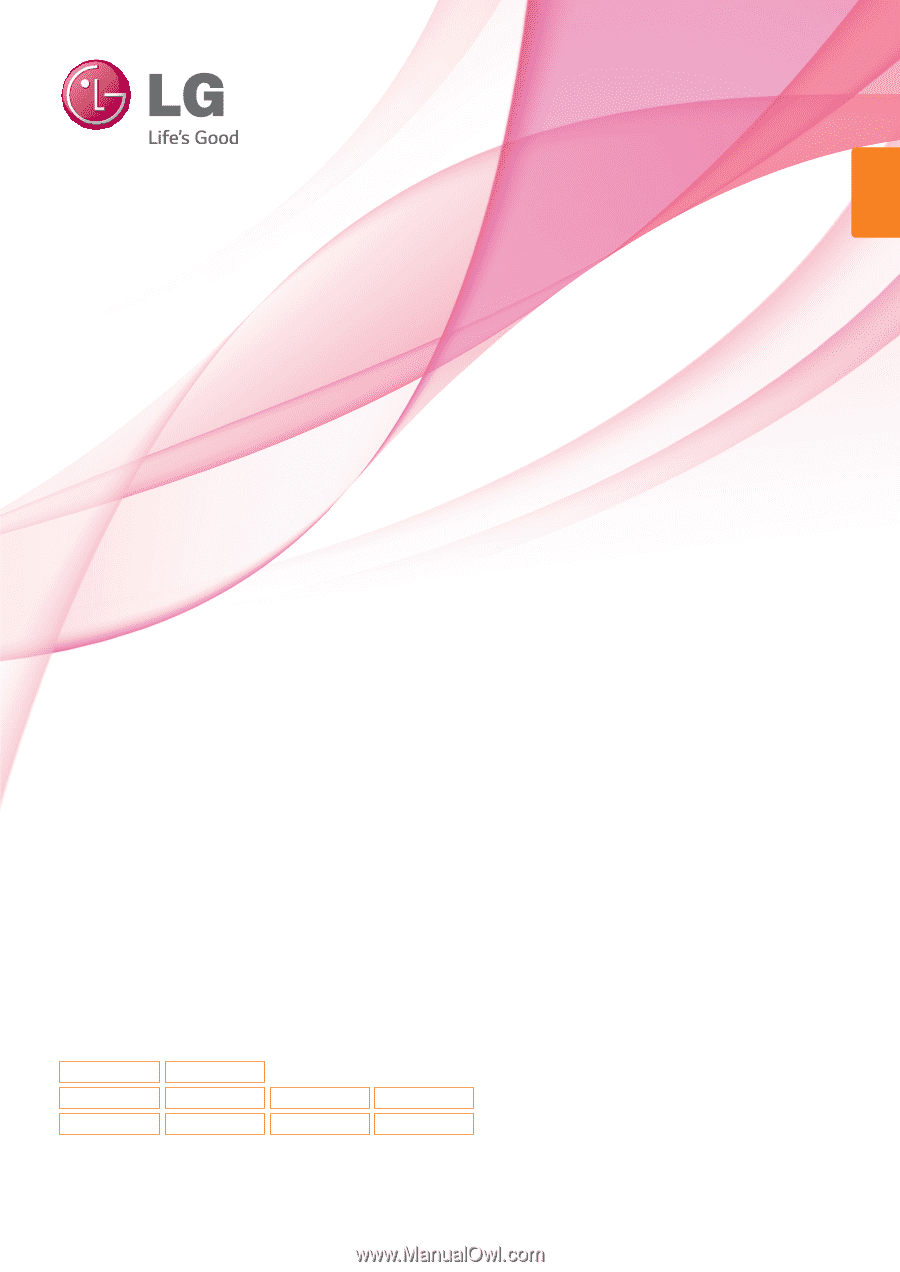
www.lg.com
LED LCD MONITOR MODEL
ENGLISH
OWNER’S MANUAL
LED LCD MONITOR
Please read this manual carefully before operating
your set and retain it for future reference.
22MP67D
22MP67HQ
22MP67VQ
23MP67D
23MP67HQ
23MP67VQ
24MP67HQ
24MP67VQ
27MP67HQ
27MP67VQ