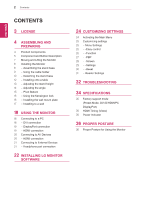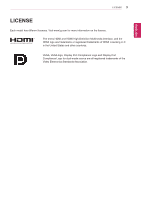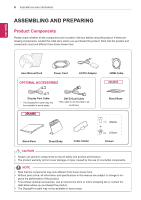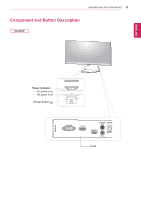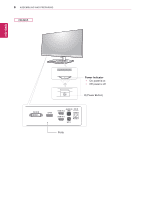LG 29UM65-P Owners Manual
LG 29UM65-P Manual
 |
View all LG 29UM65-P manuals
Add to My Manuals
Save this manual to your list of manuals |
LG 29UM65-P manual content summary:
- LG 29UM65-P | Owners Manual - Page 1
ENGLISH Owner's Manual IPS LED MONITOR (LED MONITOR) Please read the safety information carefully before using the product. IPS LED Monitor (LED Monitor) Model List 29UM65 29UB65 www.lg.com - LG 29UM65-P | Owners Manual - Page 2
25 - -Easy control 26 - -Function 27 - -PBP 28 - -Screen 29 - -Settings 30 - -Reset 31 - Reader Settings 32 TROUBLESHOOTING 34 SPECIFICATIONS 35 Factory support mode (Preset Mode, DVI-D/HDMI/PC DisplayPort) 35 HDMI Timing (Video) 35 Power Indicator 36 PROPER POSTURE 36 Proper Posture for Using the - LG 29UM65-P | Owners Manual - Page 3
ENEGNLGISH LICENSE 3 LICENSE Each model has different licenses. Visit www.lg.com for more information on the license. The terms HDMI and HDMI High-Definition Multimedia and Display Port Compliance Logo for dual-mode source are all registered trademarks of the Video Electronics Standards Association. - LG 29UM65-P | Owners Manual - Page 4
Power Cord OPTIONAL ACCESSORIES AC/DC Adapter HDMI Cable 29UB65 Display Port Cable y yThe DisplayPort cable may not be available in some areas. DVI-D Dual Cable (This cable is not included in all countries.) 29UM65 Stand Base (Black) Stand Base Stand Body Cable Holder (Sliver) Screws - LG 29UM65-P | Owners Manual - Page 5
ENEGNLGISH ASSEMBLING AND PREPARING 5 Component and Button Description 29UM65 Power Indicator y yOn: power is on y yOff: power is off (Power Button) Ports - LG 29UM65-P | Owners Manual - Page 6
ENEGNLGISH 6 ASSEMBLING AND PREPARING 29UB65 Power Indicator y yOn: power is on y yOff: power is off (Power Button) Ports - LG 29UM65-P | Owners Manual - Page 7
lifting the monitor, follow these instructions to prevent the monitor from . y yBefore moving or lifting the monitor, disconnect the power cord and all cables. y yHold the top and bottom damage to the screen or some of the pixels used to create images. 29UM65 29UB65 y yWhen holding the monitor, the - LG 29UM65-P | Owners Manual - Page 8
ASSEMBLING AND PREPARING Installing the Monitor Assembling the stand base 29UM65 1 Place the screen face down. CAUTION y yTo Stand Body 4 Tighten two screws into the back of the stand body . (Black) 120 mm Or Stand Base (Black) 100 mm (Silver) 3 Check the direction of the stand body (front, - LG 29UM65-P | Owners Manual - Page 9
the hook of the stand body. CAUTION It may hurt your foot off the stand, so be careful. ASSEMBLING AND PREPARING 9 Using the cable holder 29UM65 1 First, as shown in the illustration,push the cable holder on the stand body, Second ,Fix the cable holder to stand body. Stand Body Stand - LG 29UM65-P | Owners Manual - Page 10
ENEGNLGISH 10 ASSEMBLING AND PREPARING Detaching the stand base 29UM65 1 Place the screen face down. CAUTION y yTo protect the screen from scratches, cover the surface with a soft cloth monitor screen. Instead, hold the stand body or the plastic frame of the product. Stand Body (Black) or (Black) - LG 29UM65-P | Owners Manual - Page 11
ENEGNLGISH ASSEMBLING AND PREPARING 11 29UB65 1 Place the screen face down. CAUTION y yTo protect the screen from scratches, cover the surface with a soft cloth. 3 Remove the two screws from the stand body. Stand Body 2 1 Turn the screw to the left using a coin. 2 Detach the stand base. Stand - LG 29UM65-P | Owners Manual - Page 12
table in an upright position. Place at least 10 cm away from the wall to ensure sufficient ventilation. 29UM65 2 Connect the adapter to the monitor, then plug the power cord into the power outlet. 29UM65 10 cm 10 cm 10 cm 10 cm 29UB65 29UB65 10 cm 10 cm 10 cm 10 cm 3 Press - LG 29UM65-P | Owners Manual - Page 13
ENEGNLGISH ASSEMBLING AND PREPARING 13 Adjusting the stand height 29UB65 1 Stand the monitor assembled with the stand base in an upright position 3 The height can be adjusted up to 110.0 mm. 110.0 mm 2 Remove the tape attached to the bottom back of the stand body and then pull out the locking - LG 29UM65-P | Owners Manual - Page 14
angle of the screen. The angle of the monitor's frame as illustrated below. screen can be adjusted forwards or backwards 29UM65 for a comfortable viewing experience. 20 29UM65 20 -5 Rear Side Front Side 29UB65 2 29UB65 Rear Side Front Side y yBe careful not to touch or press the screen - LG 29UM65-P | Owners Manual - Page 15
ENEGNLGISH ASSEMBLING AND PREPARING 15 29UB65 Pivot feature The pivot feature allows the monitor to rotate 90 clockwise. 3 Rotate the monitor clockwise as shown in the figure. Head 4 Complete the installation by rotating the monitor 90° as shown below. Stand WARNING y yTo avoid scratching the - LG 29UM65-P | Owners Manual - Page 16
manual or visit the website at http://www.kensington.com. Connect the Kensington security system cable between the Monitor set and a table. 29UM65 Installing the wall mount plate This monitor supports , refer to the wall mount plate's installation guide. y yBe careful not to use excessive force - LG 29UM65-P | Owners Manual - Page 17
instructions can be obtained from your local retail store. Please refer to the manual to install and set to fall. LG Electronics is not * Fastening screw: Diameter 4.0 mm x Pitch 0.7 mm x Length 10 mm y 4 CAUTION y yUnplug the power cord before moving or installing the installation guide and all - LG 29UM65-P | Owners Manual - Page 18
USING THE MONITOR Connecting to a PC y yThis monitor supports the *Plug and Play feature. *Plug and Play: A feature that allows you to add a device to your computer without having to reconfigure anything or install any manual drivers. DVI connection Transmits digital video signals to the monitor - LG 29UM65-P | Owners Manual - Page 19
to the monitor using the display port cable as illustrated below. Press the menu button and then select the input option from the input menu. 29UM65 HDMI connection Transmits the digital video and audio signals from your PC and A/V devices to the monitor. Connect your PC and AV device to the - LG 29UM65-P | Owners Manual - Page 20
device to the monitor with the HDMI cable as illustrated below. Press the menu button and then select the input option from the input menu. 29UM65 29UB65 (sold separately) (sold separately) NOTE y yUsing a DVI to HDMI cable may cause compatibility issues. - LG 29UM65-P | Owners Manual - Page 21
port to connect a peripheral device to the monitor. Connect as illustrated. 29UM65 NOTE y yFor an angle plug earphone, it is difficult connect it with Angle Type Straight Type NOTE y yDepending on the audio settings of the PC and external device, headphone and speaker functions may be limited. - LG 29UM65-P | Owners Manual - Page 22
ENEGNLGISH 22 INSTALLING LG Monitor Software INSTALLING LG MONITOR SOFTWARE Insert the the owner's manual CD included in the product package into your PC's CD driver and install the LG Monitor Software. 1 Set the default Web browser to Internet Explorer. 4 Check "I accept the terms of the - LG 29UM65-P | Owners Manual - Page 23
ENEGNLGISH INSTALLING LG Monitor Software 23 6 The LG Monitor Software installation starts as shown below. NOTE If you run Screen Split, the Screen Split icon [ ] appears in the system tray at the right bottom of - LG 29UM65-P | Owners Manual - Page 24
SETTINGS CUSTOMIZING SETTINGS Activating the Main Menu Navigation OSD ENEGNLGISH Power Indicator Power buttons 1 Press the Power( ) button, the navigation OSD appear. 2 Jog the Power button left ( ), right ( ), up ( ), down ( ) to adjust the options. 3 Press and hold the Power - LG 29UM65-P | Owners Manual - Page 25
Power button center ( ) . 2 Jog Power button left ( ) to go to Menu OSD . 3 Press Power button center ( ) or Jog Power button right ( ) to select Easy control. 4 Set the options follow up the instruction screen with an aspect ratio of 21:9 including the black box area at the bottom for subtitles. (at - LG 29UM65-P | Owners Manual - Page 26
options follow up the instruction appear on right bottom of the screen. 6 To return to the upper menu or set other menu items, Jog the Power left( ). Each option is described below. Menu > Func. SUPER ENERGY SAVING Picture Mode High Low Off Custom Photo Cinema Game Description Saves energy by - LG 29UM65-P | Owners Manual - Page 27
down( ) to go 4 Press Power button center ( ) or Jog Power button right ( ) to select PBP. 5 Set the options follow up the instruction appear on right bottom of the screen. 6 To return to the upper menu or set other menu items, Jog the Power left( ). CUSTOMIZING SETTINGS 27 Menu > PBP PBP Input - LG 29UM65-P | Owners Manual - Page 28
of the screen. Black Level Sets the offset level (for HDMI only). y y Offset: as a reference for a video signal, this is the darkest color the monitor can display. High The picture of the screen gets brighter. Low The picture of the screen gets darker. Response Time Sets a response time for - LG 29UM65-P | Owners Manual - Page 29
to Menu OSD . 3 Jog the power button up( ) or down( ) to go to Settings. 4 Press Power button center ( ) or Jog Power button right ( ) to select Settings. 5 Set the options follow up the instruction appear on right bottom of the screen. 6 To return to the upper menu or set other menu items, Jog the - LG 29UM65-P | Owners Manual - Page 30
Reset. ) or down( ) to go 4 Press Power button center ( ) or Jog Power button right ( ) to select Reset. 5 Set the options follow up the instruction appear on right bottom of the screen. 6 To return to the upper menu or set other menu items, Jog the Power left( ). Each option is described below - LG 29UM65-P | Owners Manual - Page 31
1 To view the navigation OSD, press the Power button center ( ) . 2 Jog Power button up ( ) to go to Reader OSD. 3 Set the options follow up the instruction appear on bottom of the screen. Each option is described below. Reader Mode Reader 1 Reader 2 Reader Off Description It is a mode that - LG 29UM65-P | Owners Manual - Page 32
display an image, the screen must be refreshed dozens of times per second like a fluorescent lamp. The number of times the screen is refreshed per second is called vertical frequency or refresh rate and is represented by Hz. y yHorizontal Frequency: The time it takes to display one horizontal line - LG 29UM65-P | Owners Manual - Page 33
TROUBLESHOOTING 33 NOTE y yCheck if the video card's resolution or frequency is within the range allowed by the monitor and set to the recommended (optimal) resolution in Control Panel > Display > Settings. y yFailing to set not support the , green, blue, white or black) may appear on the screen. - LG 29UM65-P | Owners Manual - Page 34
ENEGNLGISH SPECIFICATIONS 29UM65 29UB65 LCD Screen Type 73.025 cm TFT (Thin Film Transistor) LCD (Liquid Crystal Display) Screen Diagonal length of the screen: 73.025 cm Pixel Pitch 0.0876 mm x 0.2628 mm Resolution Maximum Resolution 2560 x 1080 @ 60 Hz Recommended Resolution - LG 29UM65-P | Owners Manual - Page 35
support mode (Preset Mode, DVI-D/HDMI/PC DisplayPort) Preset Mode 720 x 400 640 x 480 640 x 480 800 x 600 800 x 600 1024 x 768 1024 x 768 1152 x 864 1280 x 720 1280 x 1024 1280 x 1024 1600 x 900 1680 x 1050 1920 x 1080 2560 x 1080 Horizontal Frequency (kHz) Vertical Frequency (Hz HDMI Timing ( - LG 29UM65-P | Owners Manual - Page 36
view at a slight downward angle from your natural eye level. y yTake a break for approximately ten minutes every hour to reduce any fatigue caused by long-time usage. y yThe stand of the touch monitor allows the product to be used in the optimum position. Adjust the stand angle to obtain the best - LG 29UM65-P | Owners Manual - Page 37
Name: LG Model : 29UM65D,29UB65D Responsible Party: LG Electronics Inc. Address : 1000 Sylvan Ave. Englewood Cliffs NJ 07632 U.S.A TEL: 201-266-2534 *above information is only for USA FCC Regulatory Make sure to read the Safety Precautions before using the product. Keep the Owner's Manual(CD) in

www.lg.com
Owner's Manual
IPS LED MONITOR
(LED MONITOR)
29UM65
29UB65
Please read the safety information carefully before using the
product.
IPS LED Monitor (LED Monitor) Model List
ENGLISH