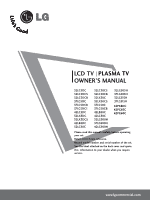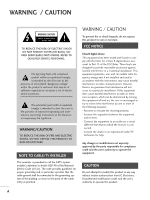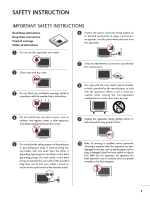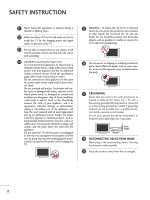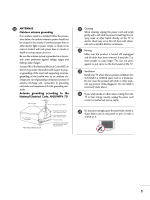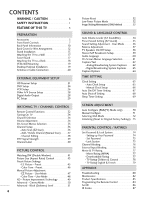LG 32LC50CS Owners Manual
LG 32LC50CS - LG - 32" LCD TV Manual
 |
UPC - 719192174184
View all LG 32LC50CS manuals
Add to My Manuals
Save this manual to your list of manuals |
LG 32LC50CS manual content summary:
- LG 32LC50CS | Owners Manual - Page 1
LCD TV PLASMA TV OWNER'S MANUAL 32LC5DC 32LC5DCS 32LC5DCB 37LC5DC 37LC5DCB 37LC5DC1 42LC5DC 32LX5DC 32LX5DCS 42LB5DC 32LC50C 32LC50CS 32LC50CB 32LX50C 32LX50CS 37LC50C 37LC50CB 42LB50C 42LC50C 32LG500H 37LG500H 42LG500H 32LG505H 37LG505H 32LG515H 37LG515H 42PX8DC 42PG65C 42PG60C Please read this - LG 32LC50CS | Owners Manual - Page 2
to persons. The exclamation point within an equilateral triangle is intended to alert the user to the presence of important operating and maintenance (servicing) instructions in the literature accompanying the appliance. WARNING/CAUTION TO REDUCE THE RISK OF FIRE AND ELECTRIC SHOCK, DO NOT EXPOSE - LG 32LC50CS | Owners Manual - Page 3
. Install in accordance with the manufacturer's instructions. 8 Use only with the cart, stand, tripod, bracket, or table specified by for replacement of the obsolete outlet. 10 Refer all servicing to qualified service personnel. Servicing is required when the apparatus has been damaged in any - LG 32LC50CS | Owners Manual - Page 4
upon a dedicated circuit; that is, a single outlet circuit which powers only that appliance and has no additional outlets or branch circuits. Check the specification page of this owner's manual to be certain. Do not connect too many appliances to the same AC power outlet as this could result in fire - LG 32LC50CS | Owners Manual - Page 5
proper grounding of the mast and supporting structure, grounding of the lead-in 21) Ground Clamps Power Service Grounding Electrode System (NEC Art 250, Part H) 21 Cleaning When larger TVs. Do not press against or put stress on the front panel of the TV. 23 Ventilation Install your TV where - LG 32LC50CS | Owners Manual - Page 6
75 Channel Blocking 76 External Input Blocking 76 Movie & TV Rating 77 - Movie Rating (MPAA) 77 Downloadable Rating 77 - TV Rating Children & General 78 TV Rating English & French 79 APPENDIX Troubleshooting 80 Maintenance 82 Product Specifications 83 Programming the Remote Control 84 - LG 32LC50CS | Owners Manual - Page 7
INPUT INFO EXIT CC MENU RATIO SAP ENTER 0 PIP PIP CH- PIP CH+ PIP SWAP SAP PIP INPUT 9 FLASHBK VOL TIMER MUTE 1 4 2 7 5 3 8 6 CH PAGE 0 9 BAFCLKASH 1.5V 1.5V Owner's Manual, Setup & Operation Guide for Commercial Mode CD Manual Remote Control, Batteries Power Cord - LG 32LC50CS | Owners Manual - Page 8
PREPARATION LCD TV model only Option Extras x 2 Protective Bracket and Bolt for Power Cord (This feature is not available for all models.) (Refer to P.12-13, 15) M4xL22 Torx plus Star head screw (Refer to p.7, 15) D-sub 15 pin Cable Only 32/37/42LC5DC*, 32/37/42LC50C*, 42LB5DC, 42LB50C models - LG 32LC50CS | Owners Manual - Page 9
be somewhat different from your TV. 32/37/42LC5DC*,32/37/42LC50C*, 42LB5DC, 42LB50C PREPARATION Remote Control Sensor Power/Standby Indicator Illuminates red when the TV is in standby mode. Illuminates green when the TV is switched on. CH VOL ENTER MENU INPUT CHANNEL Buttons VOLUME Buttons ENTER - LG 32LC50CS | Owners Manual - Page 10
32LX50C* PREPARATION Remote Control Sensor Power/Standby Indicator Illuminates red when the TV is in standby mode. Illuminates green when the TV is switched on. CH VOL ENTER MENU INPUT ON/OFF ON/OFF Button INPUT Button MENU Button ENTER Button VOLUME Buttons CHANNEL Buttons 32/37/42LG5*** CH - LG 32LC50CS | Owners Manual - Page 11
Indicator Illuminates red when the TV is in standby mode. Illuminates green when the TV is switched on. POWER Button INPUT Button MENU Button ENTER Button VOLUME Buttons CHANNEL Buttons 42PG60C, 42PG65C Stand (Only 42PG65C model) Remote Control Sensor POWER Button Power/Standby Indicator - LG 32LC50CS | Owners Manual - Page 12
be somewhat different from your TV. 32/37/42LC5DC*,32/37/42LC50C*, 42LB5DC, 42LB50C S-VIDEO 37/42LC5DC*, 32/37/42LC50C*, 42LB5DC, 42LB50C, 32LX5DC*, 32LX50C*, 42PX8DC ( ) 2 4 1 HDMI/DVI IN 1(DVI) DIGITAL ( ) AUDIO OUT (OPTICAL) 2 3 M.P.I. ( ) RESET 5 SERVICE ONLY REMOTE CONTROL - LG 32LC50CS | Owners Manual - Page 13
REMOTE CONTROL OPTICAL OUT 1 4 HDMI IN SERVICE ONLY RESET UPDATE S-VIDEO AV IN 1 2 1 DVI IN COMPONENT IN L R VIDEO 9 AUDIO 5 AUDIO VIDEO L(MONO) R 8 32/37 equipment. Note: In standby mode, these ports do not work. 3 13 M.P.I 4 RESET/UPDATE/REMOTE CONTROL OUT 5 SERVICE ONLY 6 RGB IN - LG 32LC50CS | Owners Manual - Page 14
PREPARATION PREPARATION BACK COVER FOR WIRE ARRANGEMENT ■ Here shown may be somewhat different from your TV. (This feature is not available for all models.) 1 Connect the cables as necessary. To connect an additional equipment, see the EXTERNAL EQUIPMENT SETUP section. Secure the power cable with - LG 32LC50CS | Owners Manual - Page 15
PREPARATION (This feature is not available for all models.) 1 To separate the CABLE HOLDER, loosen the bolt installed the set. 2 Connect the cables as necessary. To connect an additional equipment, see the EXTERNAL EQUIPMENT - LG 32LC50CS | Owners Manual - Page 16
necessary. To connect an additional equipment, see the EXTERNAL EQUIPMENT SETUP section. 2 Install the CABLE MANAGEMENT CLIP as shown. (Except 42PG60C model) If your TV has CABLE HOLDER, fix it as shown and bundle the cables. 3 Install the CABLE MANAGEMENT as shown. CABLE MANAGEMENT CLIP CABLE - LG 32LC50CS | Owners Manual - Page 17
PREPARATION 32/37/42LG5*** BACK COVER FOR WIRE ARRANGEMENT 1 Connect the cables parts of the STAND BODY with COVER BASE of the TV. STAND BODY or PROTECTIVE BRACKET PLUG IN TYPE HOLDER (This feature is not available for all models.) 2 Install the CABLE MANAGEMENT CLIP as shown. If your TV - LG 32LC50CS | Owners Manual - Page 18
a cushioned surface that will protect product and screen from damage. 42PG65C 1 Carefully place the TV screen side down on a cushioned surface to protect the screen from damage. 2 Assemble the product stand with the product as shown. NOTE G After inserting the MPI slot/card, install the product - LG 32LC50CS | Owners Manual - Page 19
a sturdy rope (not provided as parts of the product, must purchase separately STAND 20° (37LC5DC1, 42LC5DC, 42LC50C, 42PX8DC, 42LB5DC, 42LB50C, 42PG65C models) 90° (32LX5DC/S, 32LX50C/S, 32LC5DC/S, 32LC50C/S, 37LC5DC, 37LC50C, 32/37/42LG5*** models) The TV can be conveniently swivelled on its stand - LG 32LC50CS | Owners Manual - Page 20
parts of the product) 42PX8DC 42PG65C 4-Screws (not provided as parts of the product) 2-Screws (not provided as parts of the product) 32/37/42LG5*** 4-Screws (not provided as parts of the product) 4-Screws (not provided as parts of the product) 18 Stand Desk Stand Stand Desk Stand Desk Stand - LG 32LC50CS | Owners Manual - Page 21
32/37/42LG5*** Stand PREPARATION 1-Screw (provided as parts of the product) Desk WARNING G To prevent TV from falling over, the TV should be securely attached to the floor/wall per installation instructions. Tipping, shaking, or rocking the machine may cause injury. VESA WALL MOUNTING This - LG 32LC50CS | Owners Manual - Page 22
socket) ANTENNA IN M.P.I. Outdoor Antenna (VHF, UHF) 2. Cable Cable TV Wall Jack RF Coaxial Wire (75 ohm) Single-family Dwellings /Houses and install properly. ■ If the antenna needs to be split for two TV's, install a 2-Way Signal Splitter. ■ If the antenna is not installed properly, - LG 32LC50CS | Owners Manual - Page 23
This part of external equipment setup mainly use picture for LCD TV(Except 32/37/42LG5***) models. HD RECEIVER SETUP This TV can box. (Refer to the owner's manual for the digital set-top box.) ■ Select Component input source with using the INPUT button on the remote control. HDMI/DVI IN 1(DVI) - LG 32LC50CS | Owners Manual - Page 24
set-top box. ( ) (Refer to the owner's manual for the digital set-top box.) ■ Select HDMI1/DVI or HDMI2 input source with using the INPUT button on the remote control. NOTE G If the device does not support Auto HDMI, you need to set the output resolution appropriately. HDMI/DVI IN 1(DVI) DIGITAL - LG 32LC50CS | Owners Manual - Page 25
IN 1(DVI) DIGITAL AUDIO OUT (OPTICAL) 2 M.P.I. RESET UPDATE REMOTE CONTROL OUT SERVICE ONLY RGB IN RJP INTERFACE 1 VIDEO AUDIO COMPONENT IN to the owner's manual for the digital set-top box.) ■ Select HDMI1/DVI or HDMI2 input source with using the INPUT button on the remote control. 23 - LG 32LC50CS | Owners Manual - Page 26
DIGITAL AUDIO OUT (OPTICAL) 2 M.P.I. ■ Select Component input source with using the INPUT button on the remote control. ■ Refer to the DVD player's manual for operating instructions. RJP ERFACE VIDEO AUDIO S-VIDEO ( ) COMPONENT IN Component Input ports To get better picture quality, connect - LG 32LC50CS | Owners Manual - Page 27
source with using the INPUT button on the remote control. ( ) ( ■ Refer to the DVD player's manual for operating instructions. RJP INTERFACE VIDEO AUDIO COMPONENT IN 1 NOTE G If the device does not support Auto HDMI, you need to set the output resolution appropriately. HDMI-DVD OUTPUT 25 - LG 32LC50CS | Owners Manual - Page 28
and TV. ■ Use the ISM feature in the Option menu to avoid having a fixed image remain on the screen for a long period of time. (Only Plasma TV model). 4 and then tune TV to the same channel number. ■ Insert a video tape into the VCR and press PLAY on the VCR. (Refer to the VCR owner's manual.) 26 - LG 32LC50CS | Owners Manual - Page 29
VCR to the AUDIO input jacks on the set. 2. How to use 1 2 GITAL AUDIO OUT RESET PTICAL) M.P.I. SER REMOTE CONTROL UPDATE OUT ■ Insert a video tape into the VCR and press PLAY on the VCR. (Refer to the VCR owner's manual.) ■ Select A V 1 input source with using the INPUT button on the - LG 32LC50CS | Owners Manual - Page 30
INPUT button on the remote control. ■ If connected to AV IN1 input, select A V 1 input source. ■ Operate the corresponding external equipment. S-VIDEO 1 VIDEO L/MONO AUDIO R AV IN 2 DIGITAL AUDIO OUTPUT i.e) 32/37/42LC5DC*, 32/37/42LC50C*, 42LB5DC, 42LB50C Send the TV's audio to external audio - LG 32LC50CS | Owners Manual - Page 31
provides Plug and Play capability, meaning that the PC adjusts automatically to the TV's settings. When connecting D-sub 15pin cable 1. How to connect SERVICE ONLY REMOTE CONTROL ATE OUT ( ) ( ) RGB IN 1 Connect the RGB output of the PC to the RGB IN jack on the set. (MONO) AUDIO AV IN - LG 32LC50CS | Owners Manual - Page 32
Horizontal Vertical Frequency(KHz) Frequency(Hz) 640x350 31.469 70.08 640x480 31.469 37.861 37.500 59.94 72.80 75.00 Supported Display Specifications (HDMI2-DTV) Resolution Horizontal Vertical Frequency(KHz) Frequency(Hz) 720x480 31.500 31.469 60.00 59.94 1280x720 44.960 - LG 32LC50CS | Owners Manual - Page 33
31.469 37.861 37.500 59.94 72.80 75.00 Supported Display Specifications (HDMI2-DTV) Resolution Horizontal Vertical 1920x1200 74.038 59.950 * RGB-DOS mode only: 640x350 Supported Display Specifications (RGB/HDMI1-DTV) Resolution Horizontal Vertical Frequency(KHz) Frequency(Hz) 31 - LG 32LC50CS | Owners Manual - Page 34
WATCHING TV / CHANNEL CONTROL WATCHING TV / CHANNEL CONTROL REMOTE CONTROL FUNCTIONS When using the remote control, aim it at the remote control sensor on the TV. POWER Turns your TV or any other programmed equipment on or off, depending on mode. TV INPUT In AV 1-2, Component, RGB, HDMI1/DVI, - LG 32LC50CS | Owners Manual - Page 35
WATCHING TV / CHANNEL CONTROL (Only 42PG60C, 42PG65C, 32/37/42LG5*** models) TV POWER DVD STB VCR RATIO CC INPUT ENTER RETURN MENU INFO i VOL TIMER MUTE 12 P CH A G E 3 456 789 0 FLASHBK MODE Select the remote's operating mode: TV, DVD, VCR (or STB). RATIO Change the aspect ratio. - LG 32LC50CS | Owners Manual - Page 36
this moment, the TV switches to standby mode. ■ In standby mode to turn TV on, press the (or ON/OFF) button on the TV or press the POWER button on the remote control. 2 Select the viewing source by using the INPUT(or TV INPUT) button on the remote control. ■ This TV is programmed to remember which - LG 32LC50CS | Owners Manual - Page 37
Manual Scan Channel Edit DTV Signal Channel Label VIDEO SETUP VIDEO AUDIO TIME OPTION SCREEN LOCK EZ Picture Color Temperature XD Advanced Reset AUDIO SETUP Audio Language VIDEO EZ SoundRite AUDIO EZ Sound TIME Balance 0 OPTION TV Speakers SCREEN LOCK WATCHING TV / CHANNEL CONTROL - LG 32LC50CS | Owners Manual - Page 38
TV /CHANNEL CONTROL CHANNEL SETUP Auto Scan (EZ Scan) Automatically finds all channels available through antenna or cable inputs, and stores them in memory on the channel list. Run EZ Scan again after any Antenna/Cable connection changes. A password is required to gain access to EZ Scan menu - LG 32LC50CS | Owners Manual - Page 39
required to gain access to Manual Scan menu if the Lock System is turned on. WATCHING TV / CHANNEL CONTROL 1 Press the MENU button and then use D or E or or button to select the SETUP menu. 2 Press the G or button and then use D or E or or button to select Manual Scan. 3 Press the G or button - LG 32LC50CS | Owners Manual - Page 40
or RETURN button to return to TV viewing or press MENU button to return to the previous menu. SETUP VIDEO AUDIO TIME OPTION SCREEN LOCK EZ Scan Manual Scan Channel Edit DTV Signal Channel Label 1 SETUP EZ Scan ANALOG VIDEO Manual Scan 2-0 D AUDIO Channel Edit G 4-0 TIME DTV Signal - LG 32LC50CS | Owners Manual - Page 41
WATCHING TV / CHANNEL CONTROL DTV SIGNAL STRENGTH This feature displays the DTV signal button to return to TV view- 4 ing or press MENU button to return to the previ- ous menu. SETUP VIDEO AUDIO TIME OPTION SCREEN LOCK EZ Scan Manual Scan Channel Edit DTV Signal Channel Label SETUP VIDEO AUDIO - LG 32LC50CS | Owners Manual - Page 42
TV / CHANNEL CONTROL WATCHING TV /CHANNEL CONTROL CHANNEL LABEL Choose preset labels for your channels. If a channel label is provided on the signal from the broadcasting station, the TV displays a short name for a channel even if you didn't preset a label for the channel. 1 Press the MENU - LG 32LC50CS | Owners Manual - Page 43
two images, allowing two picture sources to be shown on the TV screen at the same time. Each source is given half the screen. Watching Double Window Press the P I P button to access the sub picture. DW Mode PIP Off PICTURE CONTROL Selecting an Input Signal Source for Double Window Use the PIP - LG 32LC50CS | Owners Manual - Page 44
PICTURE CONTROL PICTURE CONTROL TV Program Selection for PIP 1 Use the PIP CH +/- button to select a channel for the sub picture. The selected channel number is displayed just below the input source of main picture. Swapping the PIP / Double Window 1 Repeatedly, use the SWAP or PIP SWAP button to - LG 32LC50CS | Owners Manual - Page 45
Aspect Ratio in the OPTION menu. Set by program Selects the proper picture proportion to match the source's image. (4:3 4:3) (16:9 16:9) Set By Program Set By Program 4:3 Choose 4:3 when you want to view a picture with an original 4:3 aspect ratio. PICTURE CONTROL 4:3 16:9 Adjust the picture - LG 32LC50CS | Owners Manual - Page 46
PICTURE CONTROL PICTURE CONTROL Horizon The screen size is, more enlarged at both sides, to create a spectacular view. Horizon Zoom 1 Choose Zoom 1 when you want to view the picture - LG 32LC50CS | Owners Manual - Page 47
adjusts the TV for the best picture appearance. Select the preset value in the EZ Picture menu based on the program category. Daylight, Normal, Night Time Settings are preset for the optimum picture quality at the factory and are not adjustable. In the User 1 and User2 modes only, user can directly - LG 32LC50CS | Owners Manual - Page 48
to TV view- ing or press MENU button to return to the previous menu. SETUP VIDEO AUDIO TIME OPTION SCREEN LOCK EZ Picture Color Temperature XD Advanced Reset 1 SETUP EZ Picture VIDEO Color Temperature G AUDIO XD TIME Advanced OPTION Reset SCREEN LOCK Cool Normal Warm User 23 PICTURE CONTROL - LG 32LC50CS | Owners Manual - Page 49
TV viewing or press MENU button to return to the previous menu. SETUP VIDEO AUDIO TIME OPTION SCREEN LOCK EZ Picture Color Temperature XD Advanced Reset PICTURE CONTROL 1 SETUP EZ Picture Daylight VIDEO Color Temperature Normal AUDIO XD Night Time TIME Advanced User 1 G OPTION Reset - LG 32LC50CS | Owners Manual - Page 50
PICTURE CONTROL Color Tone - User Mode You can also adjust the detailed settings (Red, Green, Blue) by selecting the Color Temperature-User menu. PICTURE CONTROL 1 Press the MENU button and then use D or E or or button to select the VIDEO menu. 2 Press the G or button and then use D or E or or - LG 32LC50CS | Owners Manual - Page 51
return to TV view- ing or press MENU button to return to the previous menu. PICTURE CONTROL SETUP VIDEO AUDIO TIME OPTION SCREEN LOCK EZ Picture Color Temperature XD Advanced Reset 1 SETUP VIDEO AUDIO TIME OPTION SCREEN LOCK EZ Picture Color Temperature XD Advanced Reset G Auto Manual XD - LG 32LC50CS | Owners Manual - Page 52
PICTURE CONTROL ADVANCED - CINEMA MODE Set up the TV for the best picture appearance for viewing movies. When you operate Cinema (3:2 Pull-Down Mode or Cinema Correction Mode), the TV will adjust 24 fps video from movies to 30 fps video for display. This feature operates only in Analog, AV1, AV2, - LG 32LC50CS | Owners Manual - Page 53
screen gets brighter. 5 Press EXIT or RETURN button to return to TV view- ing or press MENU button to return to the previous menu. SETUP VIDEO AUDIO TIME OPTION SCREEN LOCK EZ Picture Color Temperature XD Advanced Reset 1 SETUP VIDEO AUDIO TIME OPTION SCREEN LOCK EZ Picture Color Temperature - LG 32LC50CS | Owners Manual - Page 54
Reset G 1 To set PICTURE CONTROL 23 LOW-POWER PICTURE MODE (Only 42PX8DC model) Low power reduces the plasma display power consumption. 1 Press the MENU EXIT or RETURN button to return to TV view- ing or press MENU button to return to the previous menu. 1 SETUP VIDEO AUDIO Aspect Ratio - LG 32LC50CS | Owners Manual - Page 55
any button. ■ Orbiter Orbiter may help prevent ghost images. However, it is best not to allow any fixed image to remain on the screen. To avoid a permanent RETURN button to return to TV viewing or press MENU button to return to the previous menu. PICTURE CONTROL SETUP VIDEO AUDIO TIME OPTION - LG 32LC50CS | Owners Manual - Page 56
CONTROL AUTO VOLUME LEVELER (EZ SOUNDRITE) Scans for changes in sound levels during commercials, then adjusts the sound to match the specified audio level. SoundRite makes sure that the volume level remains consistent whether you are watching a commercial or a regular TV program. 1 Press the MENU - LG 32LC50CS | Owners Manual - Page 57
(EZ SOUND) EZ Sound lets you enjoy the best sound without any special adjustment because the TV sets the appropriate sound options based on the program content. Normal, Stadium, News, Music and Theater are preset for good sound quality at the factory and are not adjustable. 1 Press the EZ SOUND - LG 32LC50CS | Owners Manual - Page 58
CONTROL SOUND SETTING ADJUSTMENT - USER MODE Adjust the sound to suit your taste and room situations. 1 Press the MENU button and then use D or E or or button to select the AUDIO menu button to return to TV view- 6 ing or press MENU button to return to the previous menu. 3D EchoSound System - LG 32LC50CS | Owners Manual - Page 59
room situations. SOUND & LANGUAGE CONTROL 1 Press the MENU button and then use D or E or or button to select the AUDIO menu. 2 Press the G or TV view- ing or press MENU button to return to the previous menu. SETUP Audio Language VIDEO EZ SoundRite AUDIO EZ Sound TIME Balance 0 OPTION TV - LG 32LC50CS | Owners Manual - Page 60
SOUND &LANGUAGE CONTROL TV SPEAKERS ON/OFF SETUP Turn the TV speakers off if using external audio equipment. 1 Press the MENU button and then use D or E or or button to select the AUDIO menu. 2 Press the G or button and then use D or E or or button to select TV Speakers. 3 Press the G or button - LG 32LC50CS | Owners Manual - Page 61
/SAP BROADCAST SETUP This TV can receive MTS stereo programs and any SAP (Secondary Audio Program) that accompanies the stereo program if the station transmits an additional sound signal as well as the original one and when you select Stereo or SAP on the remote control. Mono sound is automatically - LG 32LC50CS | Owners Manual - Page 62
SOUND &LANGUAGE CONTROL AUDIO LANGUAGE Other languages may be available if a digital signal is provided by the broadcasting station. This feature operates only in DTV/CADTV mode. 1 Press the MENU button and then use D or E or or button to select the AUDIO menu. 2 Press the G or button and then - LG 32LC50CS | Owners Manual - Page 63
in the selected language. 4 Press the EXIT or RETURN button to return to TV viewing or press MENU to return to the previous menu. SETUP VIDEO AUDIO TIME OPTION SCREEN LOCK Aspect Ratio Caption/Text Caption Options Language Power Set ID G English Spanish French 23 SOUND & LANGUAGE CONTROL 61 - LG 32LC50CS | Owners Manual - Page 64
the bottom position and is used for a data service, generally not program related. Caption/Text, if provided by the broadcaster, would be available for both digital and analog channels on the Antenna/Cable. This TV is programmed to memorize the caption/text mode which was last set when you turn the - LG 32LC50CS | Owners Manual - Page 65
sources only if they are included on the program. 1 Press the MENU button and then use D or E or or button to select the OPTION menu. 2 Press the G or button and RETURN button to return to TV viewing or press MENU button to return to the previous menu. SETUP VIDEO AUDIO TIME OPTION CONTROL 63 - LG 32LC50CS | Owners Manual - Page 66
MENU button and then use D or E or or button to select the OPTION menu. 2 Press the G or button and then use D or E or or button to select Caption Options. SOUND & LANGUAGE CONTROL RETURN button to return to TV view- ing or press MENU button to return to the previous menu. 64 SETUP VIDEO AUDIO - LG 32LC50CS | Owners Manual - Page 67
channel signal. The digital channel signal includes information for the current time provided by the broadcasting station. Set the clock manually to return to TV view- ing or press MENU button to return to the previous menu. SETUP VIDEO AUDIO TIME OPTION SCREEN LOCK Auto Clock Manual Clock Off - LG 32LC50CS | Owners Manual - Page 68
Clock Setup If the current time setting is wrong, reset the clock manually. 1 Press the MENU button and then use D or E or or button to select the TIME menu. 2 Press the G or button and then use D or E or or button to select Manual Clock. 3 Press the G or button and then use F or G or or to - LG 32LC50CS | Owners Manual - Page 69
TV turns on with the On Timer function, the TV will automatically revert to standby mode. 1 Press the MENU button and then use D or E or or button to select the TIME menu TV view- ing or press MENU button to return to the previous menu. SETUP VIDEO AUDIO TIME OPTION SCREEN LOCK Auto Clock Manual - LG 32LC50CS | Owners Manual - Page 70
or E or or button to select O n or O f f. 4 Press EXIT or RETURN button to return to TV view- ing or press MENU button to return to the previous menu. SETUP VIDEO AUDIO TIME OPTION SCREEN LOCK Auto Clock Manual Clock Off Timer On Timer Auto Off 1 SETUP VIDEO AUDIO TIME OPTION SCREEN LOCK Auto - LG 32LC50CS | Owners Manual - Page 71
preset time. Note that this setting is cleared when the TV is turned off. 1 Press the TIMER button repeatedly to count down from the number of minutes selected. 3 To check the remaining minutes before the TV turns off, press the TIMER button once. 4 To cancel the Sleep Timer, press the TIMER - LG 32LC50CS | Owners Manual - Page 72
or RETURN button to return to TV viewing or press the MENU button to return to the previous menu. SETUP VIDEO AUDIO TIME OPTION SCREEN LOCK Auto config. Manual config. XGA Mode Reset SETUP Auto config. G VIDEO Manual config. AUDIO XGA Mode TIME Reset OPTION SCREEN LOCK 1 To set 23 - LG 32LC50CS | Owners Manual - Page 73
to return to TV viewing or press the MENU button to return to the previous menu. SETUP VIDEO AUDIO TIME OPTION SCREEN LOCK Auto config. Manual config. XGA Mode Reset 1 SETUP Auto config. VIDEO Manual config. G Phase 0 AUDIO XGA Mode Clock 0 TIME Reset H-Position 0 OPTION V-Position - LG 32LC50CS | Owners Manual - Page 74
RETURN button to return to TV view- ing or press M E NU button to return to the previous menu. SETUP VIDEO AUDIO TIME OPTION SCREEN LOCK Auto config. Manual config. XGA Mode Reset 1 SETUP VIDEO AUDIO TIME OPTION SCREEN LOCK Auto config. Manual config. XGA Mode Reset G 1024 x 768 1280 x 768 - LG 32LC50CS | Owners Manual - Page 75
select the SCREEN menu. 2 Press the G or button and then use D or E or or button to select Reset. 3 Press the G or button. SETUP VIDEO AUDIO TIME OPTION SCREEN LOCK Auto config. Manual config. XGA Mode Reset SETUP Auto config. VIDEO Manual config. AUDIO XGA Mode TIME Reset G OPTION SCREEN - LG 32LC50CS | Owners Manual - Page 76
specific channels, ratings and other viewing sources. The Parental Control Function (V-Chip) is used to block program viewing based on the ratings sent by the broadcasting station. The default setting is to allow all programs Most television programs and television movies can be blocked by TV Rating - LG 32LC50CS | Owners Manual - Page 77
TV viewing or press MENU to return to the previous menu. NOTE G If you ever forget your password, key in '7', '7', '7', '7' on the remote control SCREEN LOCK Lock System Set Password G Block Channel Movie Rating TV Rating-Children TV Rating-General Aux. Block Downloadable Rating New **** - LG 32LC50CS | Owners Manual - Page 78
4 Press EXIT or RETURN button to return to TV view- ing or press MENU button to return to the previous menu. EXTERNAL INPUT BLOCKING Enables you to select a source to block from the external source devices you have hooked up. PARENTAL CONTROL / RATING 1 After inputting the password, use the D or - LG 32LC50CS | Owners Manual - Page 79
only applies to movies shown on TV, not TV programs, such as soap operas. SETUP Channel Movie Rating TV Rating-Children TV Rating-General Aux. Block Downloadable Rating 1 G PG PG-13 R NC-17 X Blocking Off PARENTAL CONTROL / RATING 3 Press EXIT or RETURN button to return to TV viewing or press MENU - LG 32LC50CS | Owners Manual - Page 80
SCREEN LOCK Lock System Set Password Block Channel Movie Rating TV Rating-Children G TV Rating-General Aux. Block Downloadable Rating 1 Age Fantasy Violence 2 TV Rating General -for USA only PARENTAL CONTROL / RATING Based on the ratings, blocks certain TV programs that you and your family do - LG 32LC50CS | Owners Manual - Page 81
Set Password Block Channel TV Rating-English G TV Rating-French Aux. Block Downloadable Rating E C C8+ G PG 14+ 18+ Blocking Off 2 TV Rating French - for CANADA only Based on the ratings, blocks certain TV programs that you and your family do not want to view. PARENTAL CONTROL / RATING 1 After - LG 32LC50CS | Owners Manual - Page 82
object between the product and the remote control causing obstruction. Ensure you are pointing the remote control directly at the TV. ■ Ensure that the batteries are installed with correct polarity (+ to +, - to -). ■ Ensure that the correct remote operating mode is set: TV, VCR etc. ■ Install new - LG 32LC50CS | Owners Manual - Page 83
VOLUME button. ■ Sound muted? Press MUTE button. ■ Try another channel. The problem may be with the broadcast. ■ Are the audio cables installed properly product. There is a problem in PC mode. (Only PC mode applied) The signal is out of range ■ Adjust resolution, horizontal frequency, or vertical - LG 32LC50CS | Owners Manual - Page 84
surges. PRODUCT SPECIFICATIONS MODELS Dimensions (Width x Height x Depth) With stand (Only 42PG65C) Without stand Weight With stand (Only 42PG65C) Without stand MODELS Dimensions (Width x Height x Depth) With stand Without stand Weight With stand Without stand 42PG60C (42PG60C-UA) 41 - LG 32LC50CS | Owners Manual - Page 85
-UA) Width x Height x Depth (inches/mm) Weight (pounds / kg) Power requirement Television System Program Coverage External Antenna Impedance Operating Temperature Range Operating Humidity Range Storage Temperature Range Storage Humidity Range With Stand Without Stand With Stand Without Stand - LG 32LC50CS | Owners Manual - Page 86
APPENDIX PROGRAMMING THE REMOTE CONTROL The provided universal remote control can be programmed to operate most remote-controllable devices. Note that the remote may not control all models of other brands. Programming a code into a remote mode 1 To find out whether your remote control can operate - LG 32LC50CS | Owners Manual - Page 87
033 040 066 101 JENSEN 043 JVC 012 031 033 043 048 050 055 060 130 150 152 KENWOOD 014 034 039 043 047 048 LG (GOLDSTAR) 001 012 013 020 101 106 114 123 LLOYD 034 LXI 003 009 013 014 017 034 101 106 MAGIN 040 Brand MAGNAVOX MARANTZ - LG 32LC50CS | Owners Manual - Page 88
number. The adjustment range of Set ID is 1~99. 4 Press EXIT or RETURN button to return to TV viewing or press MENU button to return to the previous menu. SETUP VIDEO AUDIO TIME OPTION SCREEN LOCK Aspect Ratio Caption/Text Caption Options Language ISM Method Low Power Set ID SETUP Aspect Ratio - LG 32LC50CS | Owners Manual - Page 89
control Button MENU Remote control Button 77 EZ SOUND Remote control Button (Some models) EZ PIC EXIT, RETURN Remote control Button (Some models) AF Remote control Button SAP Remote control Button Remote control Button (Some models) INFO Remote control Button (Some models) Remote control - LG 32LC50CS | Owners Manual - Page 90
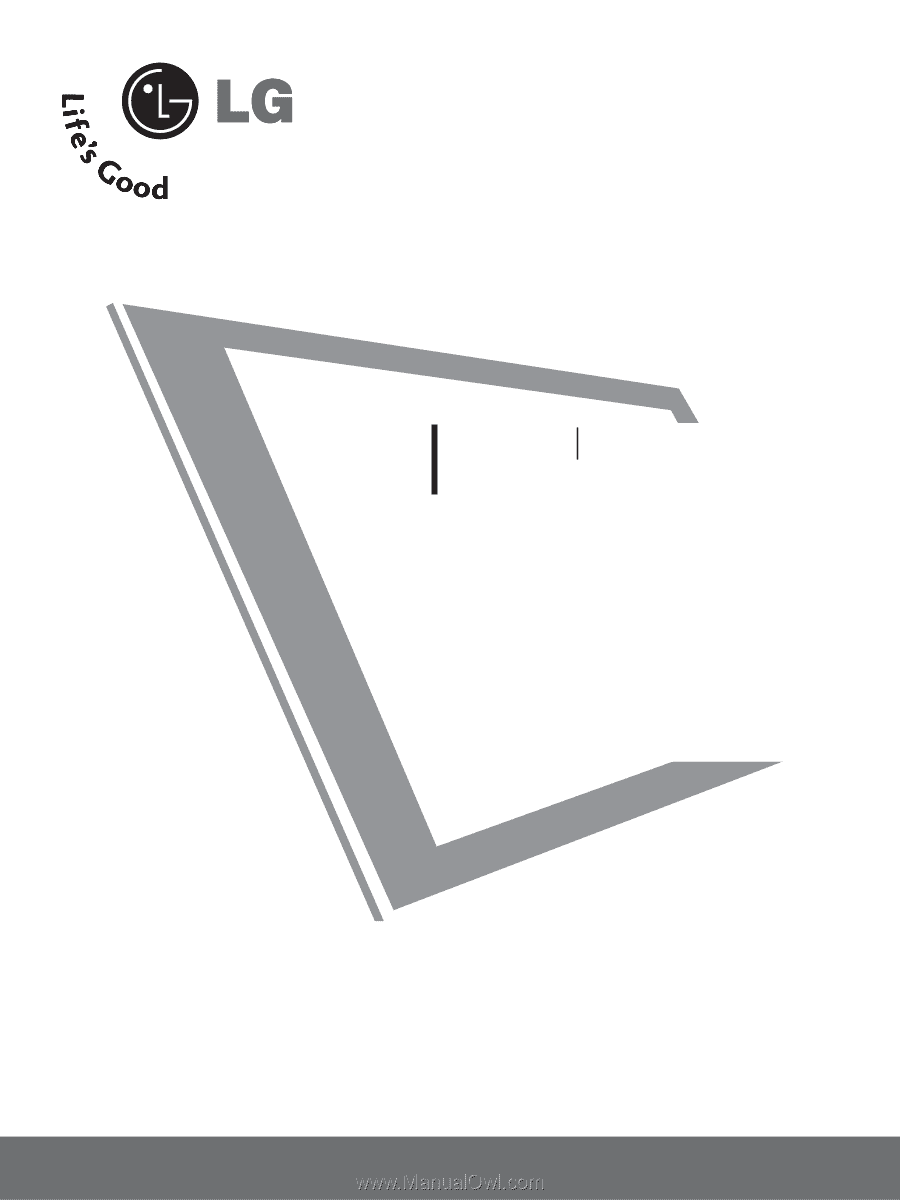
LCD TV
OWNER’S MANUAL
32LC5DC
32LC5DCS
32LC5DCB
37LC5DC
37LC5DCB
37LC5DC1
42LC5DC
32LX5DC
32LX5DCS
42LB5DC
32LC50C
32LC50CS
32LC50CB
32LX50C
32LX50CS
37LC50C
37LC50CB
42LB50C
42LC50C
32LG500H
37LG500H
42LG500H
32LG505H
37LG505H
32LG515H
37LG515H
www.lgcommercial.com
42PX8DC
42PG65C
42PG60C
PLASMA TV
Please read this manual carefully before operating
your set.
Retain it for future reference.
Record model number and serial number of the set.
See the label attached on the back cover and quote
this
information to your dealer when you require
service.