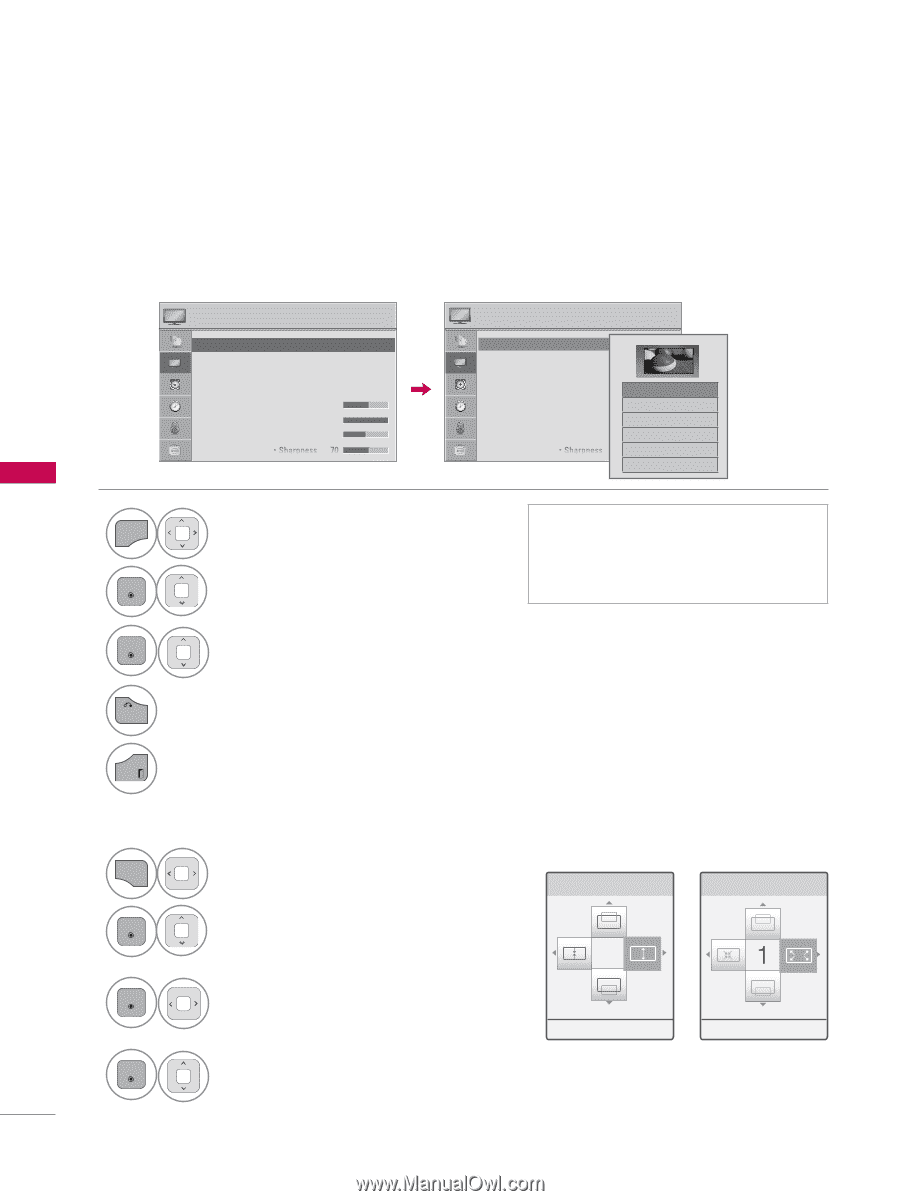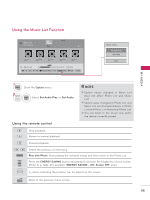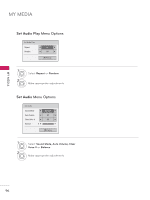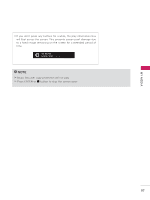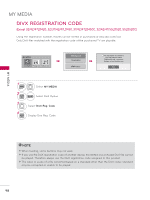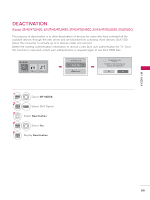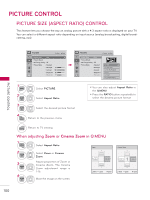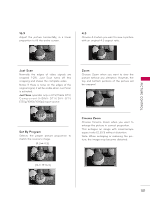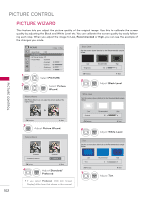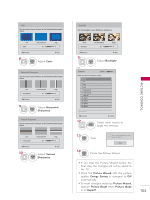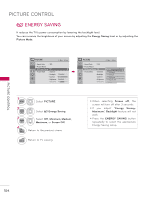LG 32LE5300 Owner's Manual - Page 100
Picture Control, Picture Size (aspect Ratio) Control - contrast ratio
 |
UPC - 719192177017
View all LG 32LE5300 manuals
Add to My Manuals
Save this manual to your list of manuals |
Page 100 highlights
PIICCTTUURREECOCNOTNRTORLOL PICTURE SIZE (ASPECT RATIO) CONTROL This feature lets you choose the way an analog picture with a 4:3 aspect ratio is displayed on your TV. You can select a different aspect ratio depending on input source (analog broadcasting, digital broadcasting, aux). PICTURE CONTROL PICTURE � Move � Enter • Aspect Ratio : 16:9 ꔡꔉ • Picture Wizard • ꕊ Energy Saving : Off • Picture Mode : Standard • Backlight 70 • Contrast 100 • Brightness 50 • Sharpness 70 PICTURE ꔂ Move ꔉ Enter • Aspect Ratio : 16:9 • Picture Wizard • ꕊ Energy Saving : Off • Picture Mode : Standard ꔑ 16:9 ꔡꔉ • Backlight 70 □ Just Scan • Contrast 100 □ Set By Program • Brightness 50 □ 4:3 • Sharpness 70 □ Zoom □ Cinema Zoom 1 1 MENU Select PICTURE. 2 ENTER Select Aspect Ratio. 3 ENTER Select the desired picture format. 4 BACK Return to the previous menu. ꔛ You can also adjust Aspect Ratio in the Q.MENU. ꔛ Press the RATIO button repeatedly to select the desired picture format. EXIT Return to TV viewing. When adjusting Zoom or Cinema Zoom in Q.MENU 1 Q.MENU Select Aspect Ratio. Zoom 2 ENTER Select Zoom or Cinema Zoom. 3 ENTER 4 ENTER Adjust proportion of Zoom or Cinema Zoom. The Cinema Zoom adjustment range is 1-16. Move the image on the screen. � Move � Zoom � Enter Cinema Zoom � Move � Zoom � Enter 100