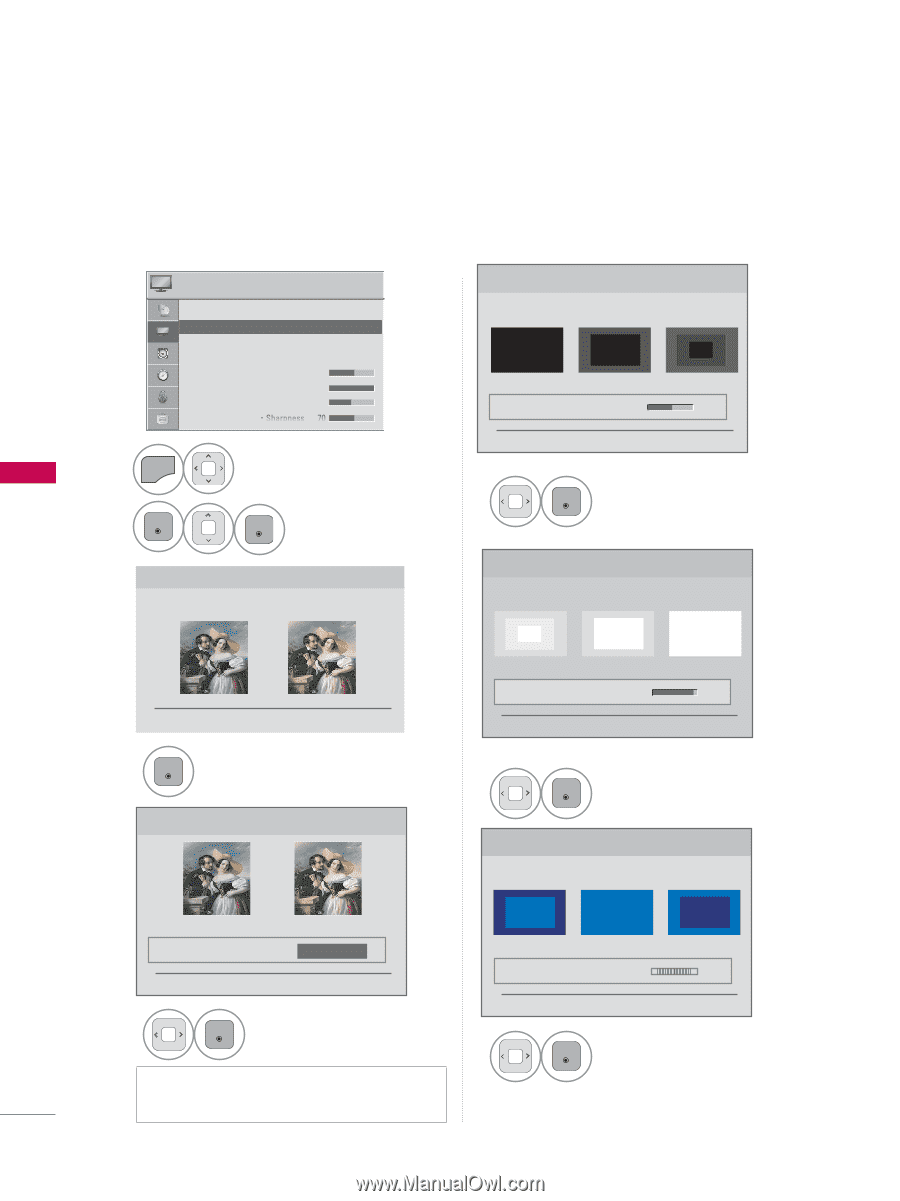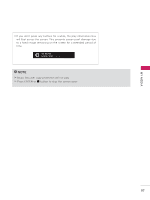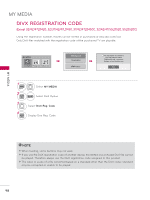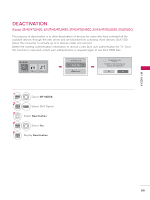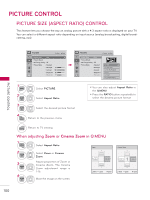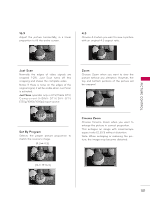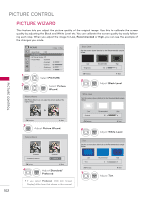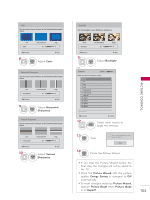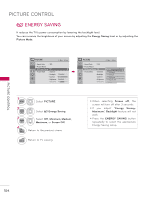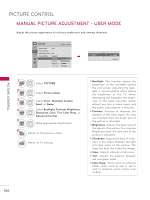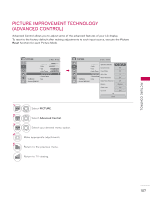LG 32LE5300 Owner's Manual - Page 102
PICTURE WIZARD, Recommended, PICTURE, Wizard, Standard, Preferred, Black Level, White Level - calibration
 |
UPC - 719192177017
View all LG 32LE5300 manuals
Add to My Manuals
Save this manual to your list of manuals |
Page 102 highlights
PICTURE CONTROL PICTURE WIZARD This feature lets you adjust the picture quality of the original image. Use this to calibrate the screen quality by adjusting the Black and White Level etc. You can calibrate the screen quality by easily following each step. When you adjust the image to Low, Recommended or High, you can see the example of the changes you made. PICTURE ꔂ Move ꔉ Enter • Aspect Ratio : 16:9 • Picture Wizard ꔀꔉ • ꕊ Energy Saving : Off • Picture Mode : Standard • Backlight 70 • Contrast 100 • Brightness 50 • Sharpness 70 1 MENU Select PICTURE. 2 ENTER Select Picture ENTER Wizard. Picture Wizard With Picture Wizard, you can adjust the picture quality of the original image. Black Level Set the screen above identical to the Recommended sample below. Low Recommended High • Brightness 50 ◀ ▶ ꕉ Previous ꔉ Next 5 ENTER Adjust Black Level. White Level Set the screen above identical to the Recommended sample below. PICTURE CONTROL ꕖ ꕉ Previous ꔉ Next 3 ENTER Adjust Picture Wizard. Picture Wizard Low • Contrast ꕉ Previous Recommended 90 ◀ High ▶ ꔉ Next 6 ENTER Adjust White Level. Tint Set the screen above identical to the Recommended sample below. 102 Standard • Standard/Preferred Preferred ◀ Standard ▶ ꕉ Previous ꔉ Next 4 Adjust Standard/ ENTER Preferred. ꔛ If you select Preferred, OSD (On Screen Display) differ from that shown in this manual. Low • Tint Recommended 0 ◀R High G▶ ꕉ Previous ꔉ Next 7 ENTER Adjust Tint.