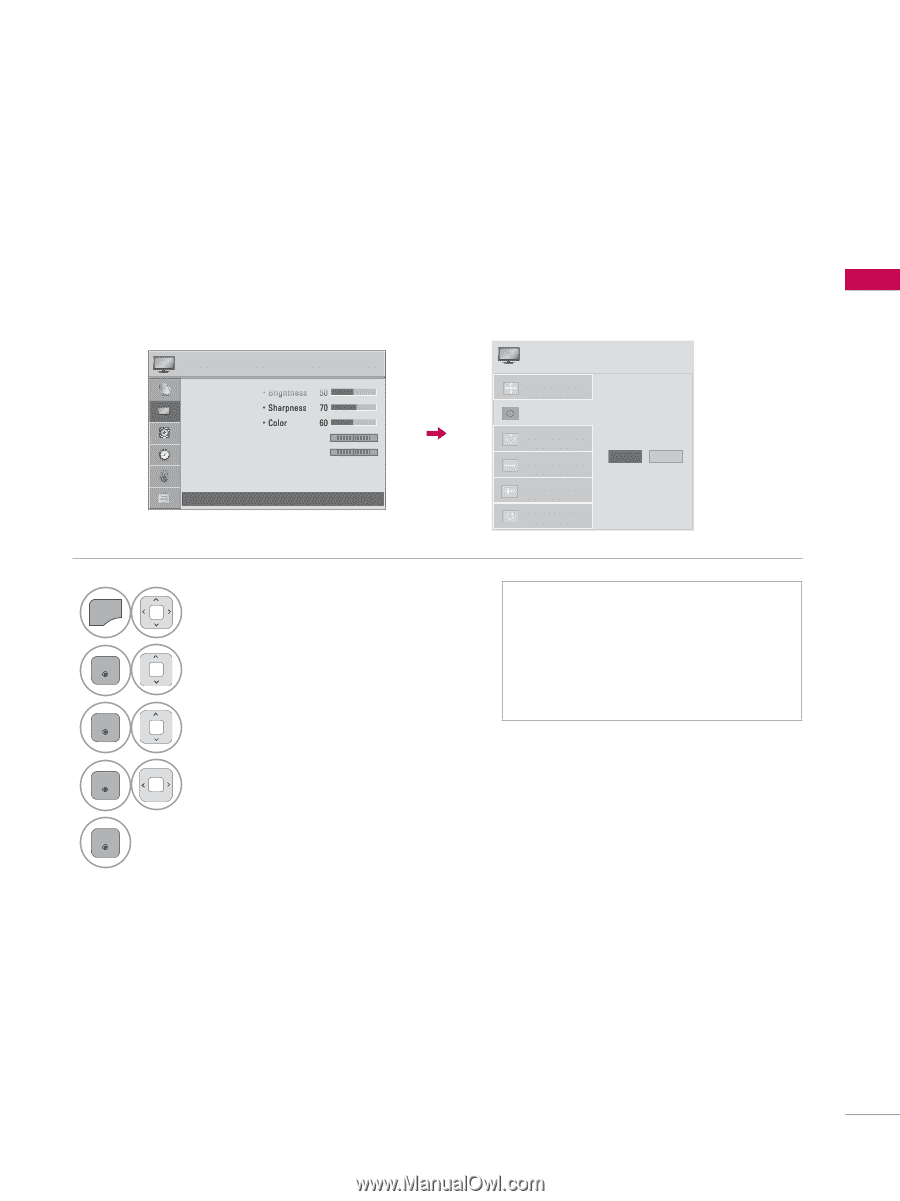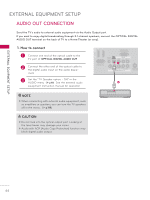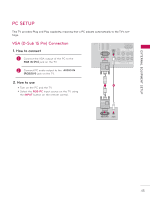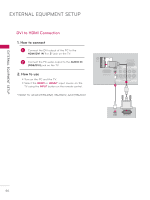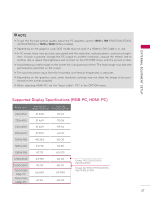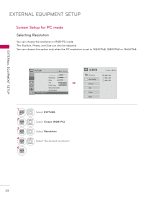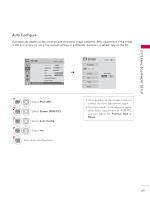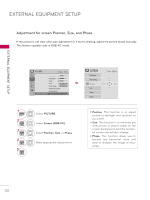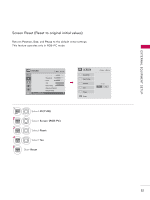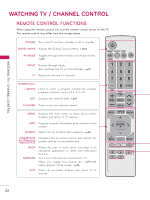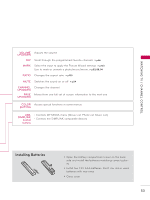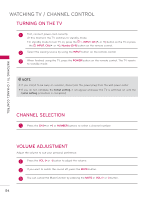LG 32LE5300 Owner's Manual - Page 49
Auto Con PICTURE, Screen RGB-PC, Position, Phase
 |
UPC - 719192177017
View all LG 32LE5300 manuals
Add to My Manuals
Save this manual to your list of manuals |
Page 49 highlights
EXTERNAL EQUIPMENT SETUP Auto Configure Automatically adjusts picture position and minimizes image instability. After adjustment, if the image is still not correct, try using the manual settings or a different resolution or refresh rate on the PC. PICTURE ꔂ Move ꔉ Enter • Brightness 50 • Sharpness 70 • Color 60 • Tint 0R G • Color Temp. 0 W C • Advanced Control • Picture Reset • Screen (RGB-PC) ꔠꔉ 1 MENU Select PICTURE. 2 ENTER Select Screen (RGB-PC). 3 ENTER Select Auto Config.. 4 ENTER Select Yes. 5 ENTER Start Auto Configuration. SCREEN Resolution Auto Config. Position Size Phase Reset ꔂ Move � Prev. Auto Config. Yes No ꔛ If the position of the image is still not correct, try Auto adjustment again. ꔛ If picture needs to be adjusted again after Auto adjustment in RGB-PC, you can adjust the Position, Size or Phase. 49