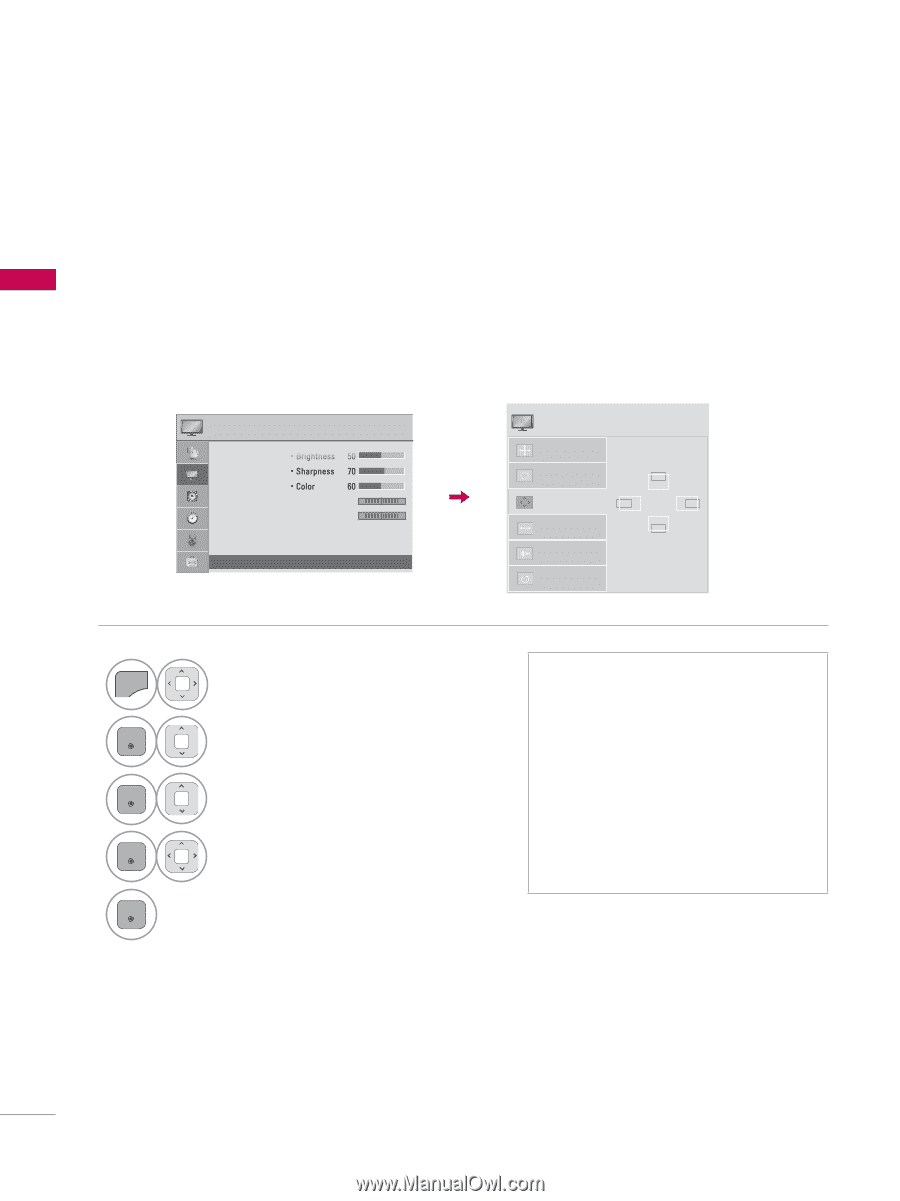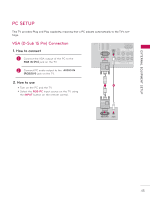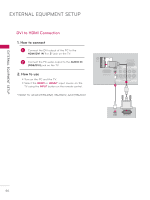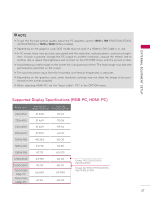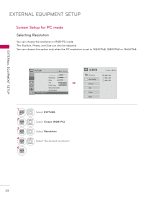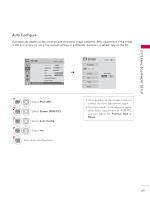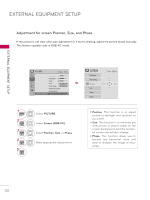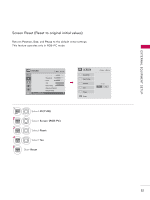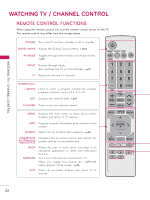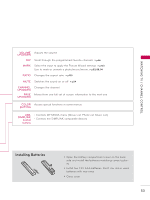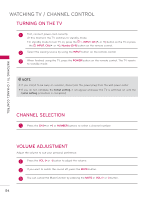LG 32LE5300 Owner's Manual - Page 50
Adjustment for screen Position, Size, and Phase, PICTURE, Screen RGB-PC, Position, Phase
 |
UPC - 719192177017
View all LG 32LE5300 manuals
Add to My Manuals
Save this manual to your list of manuals |
Page 50 highlights
EXTERNAL EQUIPMENT SETUP EXTERNAL EQUIPMENT SETUP Adjustment for screen Position, Size, and Phase If the picture is not clear after auto adjustment or if text is shaking, adjust the picture phase manually. This feature operates only in RGB-PC mode. PICTURE ꔂ Move ꔉ Enter • Brightness 50 • Sharpness 70 • Color 60 • Tint 0R G • Color Temp. 0 W C • Advanced Control • Picture Reset • Screen (RGB-PC) ꔠꔉ 1 MENU 2 ENTER 3 ENTER 4 ENTER 5 ENTER Select PICTURE. Select Screen (RGB-PC). Select Position, Size, or Phase. Make appropriate adjustments. SCREEN Resolution Auto Config. Position Size Phase Reset ꔂ Move � Prev. ▲ ◀▶ ▼ ꔛ Position: This function is to adjust picture to left/right and up/down as you prefer. ꔛ Size: This function is to minimize any vertical bars or stripes visible on the screen background. And the horizontal screen size will also change. ꔛ Phase: This function allows you to remove any horizontal noise and clear or sharpen the image of characters. 50