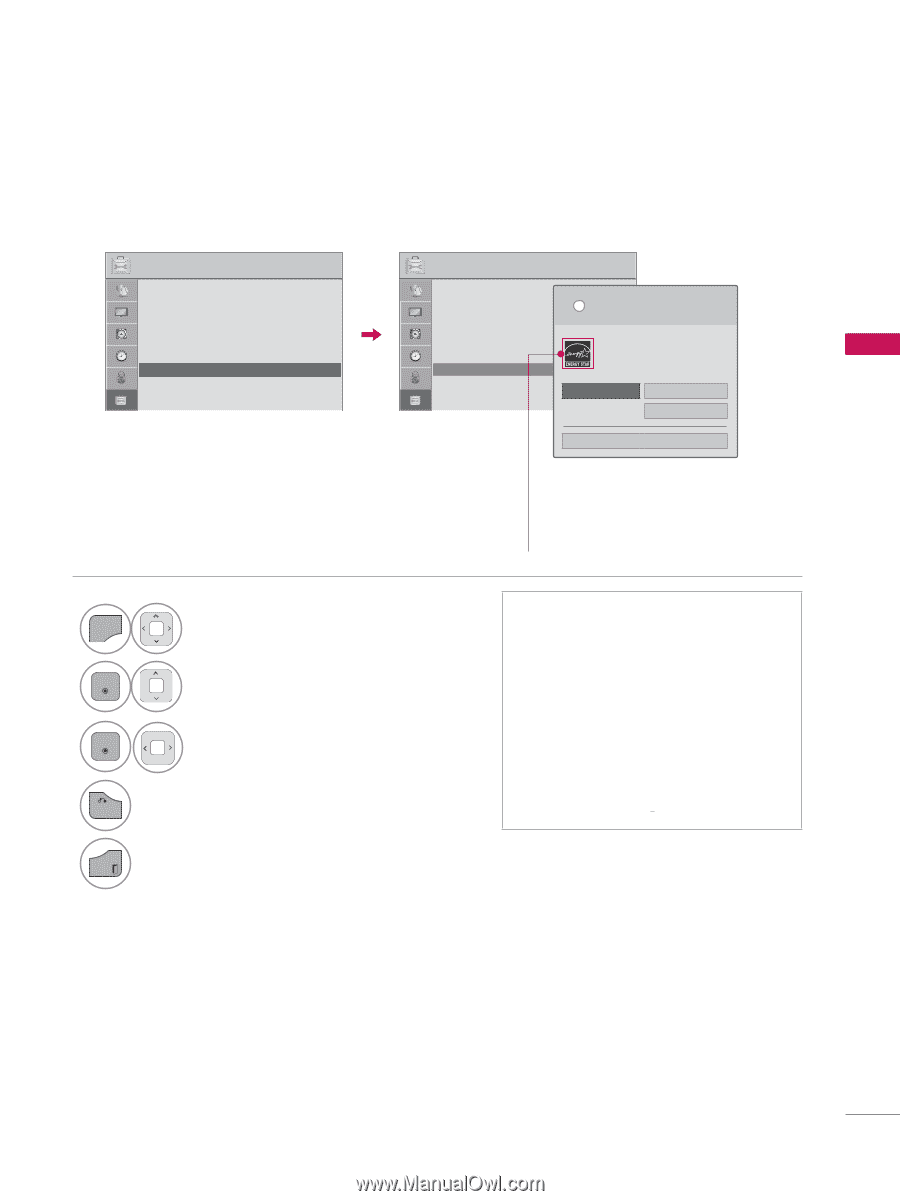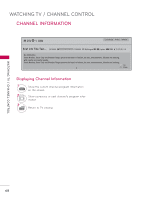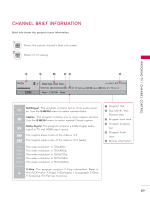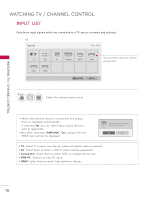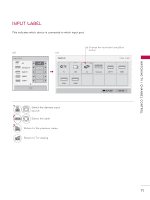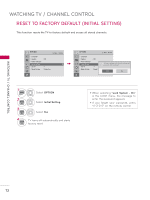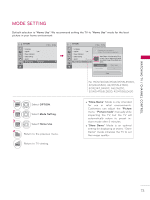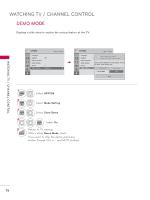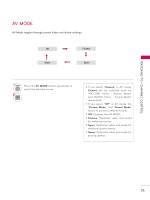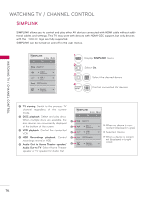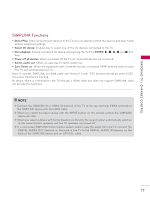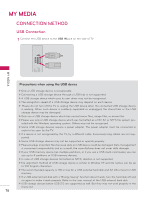LG 32LE5300 Owner's Manual - Page 73
MODE SETTING, Home Use, Store Demo, Picture, Picture mode, OPTION
 |
UPC - 719192177017
View all LG 32LE5300 manuals
Add to My Manuals
Save this manual to your list of manuals |
Page 73 highlights
WATCHING TV / CHANNEL CONTROL MODE SETTING Default selection is "Home Use". We recommend setting the TV to "Home Use" mode for the best picture in your home environment. OPTION ꔂ Move ꔉ Enter • Language • Caption : Off • Power Indicator • Initial Setting • Set ID : 1 • Mode Setting : Home Use ꔠꔉ OPTION ꔂ Move ꔉ Enter • Language • Caption • Power Indicator • Initial Setting • Set ID • Mode Setting : Off : 1 : Home Use i Selecting the environment. Choose the setting mode you want. Select [Home Use] when setting TV up in-home. You can adjust picture quality accordingly through Picture Mode menu option. Home Use Store Demo • Demo Mode Off Close For 19/22/26/32/37/42/47/55LE5300, 22/26LE5500, 42/47/55LE7300, 37/42/47LD450C, 55LD520C, 32/42/47/55LD520, 42/47/55LD630 1 MENU Select OPTION. 2 ENTER Select Mode Setting. 3 ENTER Select Home Use. 4 BACK Return to the previous menu. EXIT Return to TV viewing. ꔛ "Store Demo" Mode is only intended for use in retail environments. Customers can adjust the "Picture menu - Picture mode" manually while inspecting the TV, but the TV will automatically return to preset instore mode after 5 minutes. ꔛ "Store Demo" Mode is an optimal setting for displaying at stores. "Store Demo" mode initializes the TV to set the image quality. 73