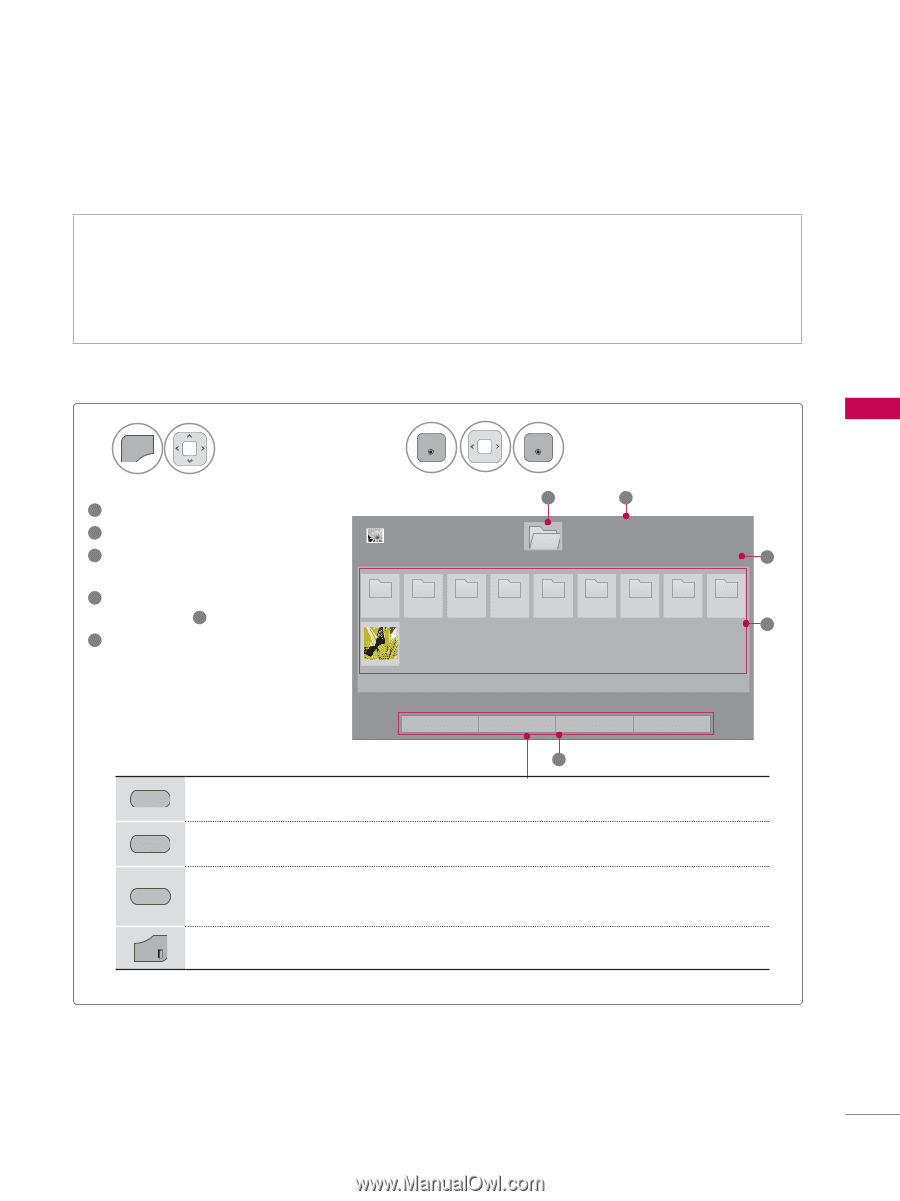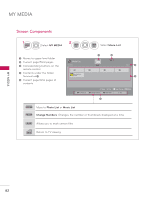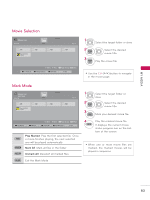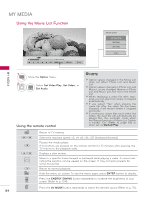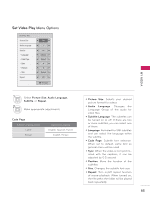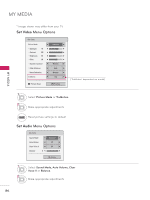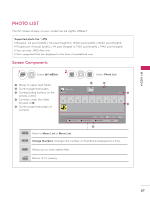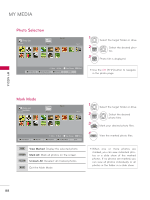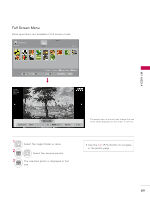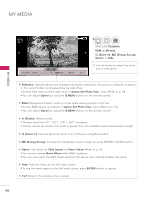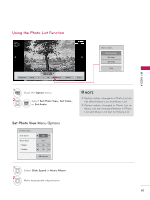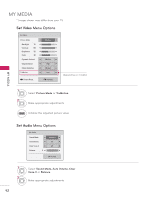LG 32LE5300 Owner's Manual - Page 87
PHOTO LIST, Supported photo file: *.JPG, MY MEDIA, Music List, Change Numbers
 |
UPC - 719192177017
View all LG 32LE5300 manuals
Add to My Manuals
Save this manual to your list of manuals |
Page 87 highlights
MY MEDIA PHOTO LIST The On-Screen Display on your model may be slightly different. Supported photo file: *.JPG ꔛ Baseline: 64 pixel (width) x 64 pixel (height) to 15360 pixel (width) x 8640 pixel (height) ꔛ Progressive: 64 pixel (width) x 64 pixel (height) to 1920 pixel (width) x 1440 pixel (height) ꔛ You can play JPEG files only. ꔛ Non-supported files are displayed in the form of predefined icon. Screen Components 1 MENU Select MY MEDIA. 2 ENTER ENTER Select Photo List. 1 Moves to upper level folder 2 Current page/total pages 3 Corresponding buttons on the remote control 4 Contents under the folder focused on 1 5 Current page/total pages of contents Photo List USB 1 XTICK P1 P2 P3 1 Drive1 P4 P5 2 Page 1/1 P6 P7 Page 1/1 5 P8 P9 4 � Move � View � Page Change � Mark ꔅ To Music List ꔅ Change Numbers ꔅ Mark Mode ꕯ Exit 3 GREEN Move to Music List or Movie List. YELLOW Change Numbers: Changes the number or thumbnails displayed at a time. BLUE Allows you to mark certain files. EXIT Return to TV viewing. 87