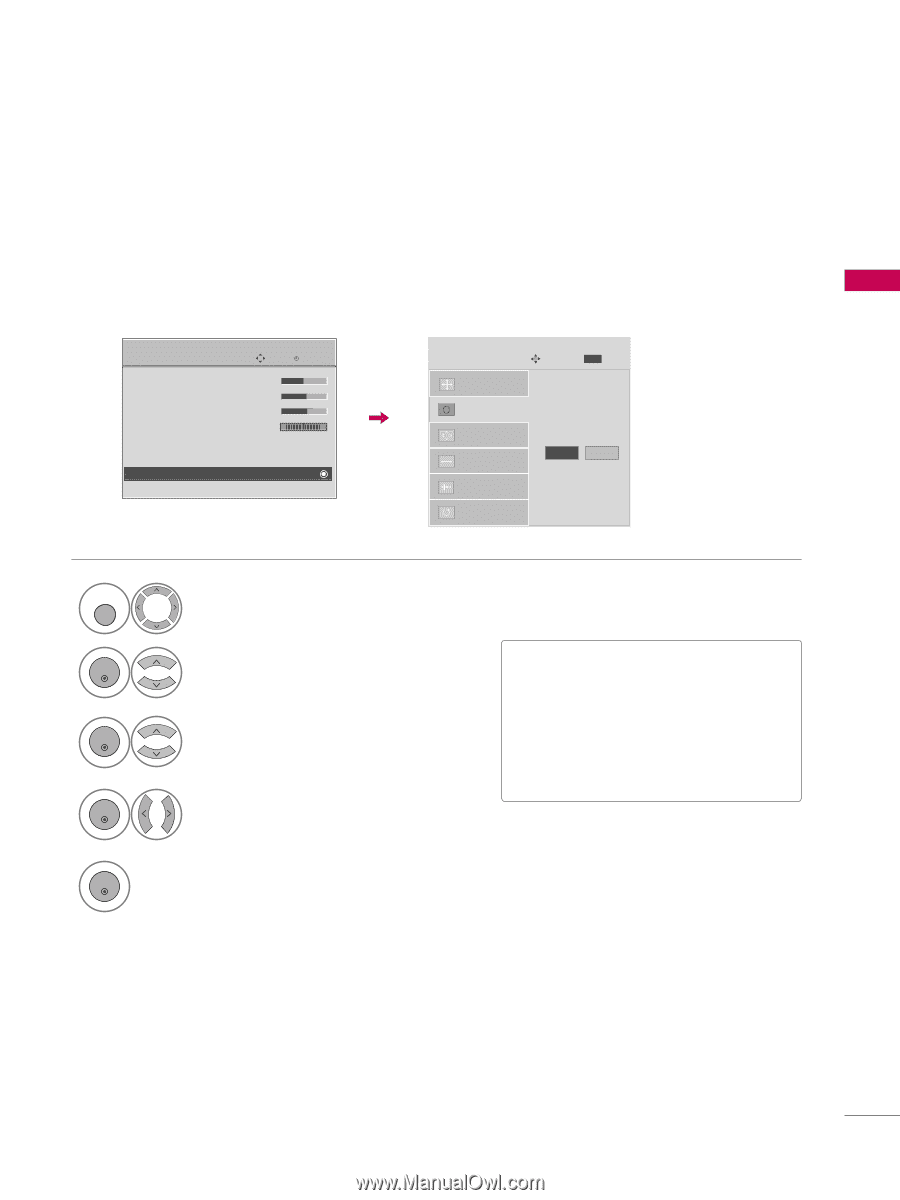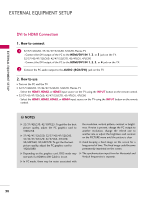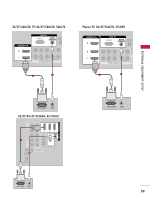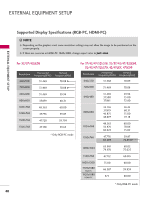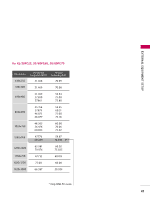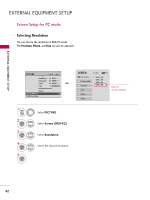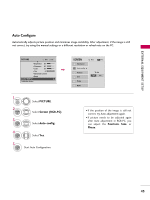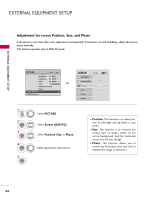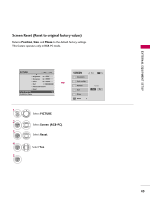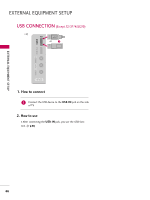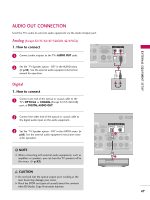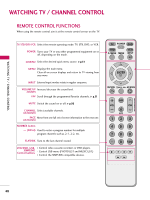LG 32LG30 Owner's Manual (English) - Page 45
Auto Con SCREEN
 |
UPC - 719192173057
View all LG 32LG30 manuals
Add to My Manuals
Save this manual to your list of manuals |
Page 45 highlights
EXTERNAL EQUIPMENT SETUP Auto Configure Automatically adjusts picture position and minimizes image instability. After adjustment, if the image is still not correct, try using the manual settings or a different resolution or refresh rate on the PC. PICTURE Move Enter E • Brightness 50 • Sharpness 60 • Color 60 • Tint 0R G • Advanced Control • Reset Screen (RGB-PC) TruMotion Demo 1 MENU 2 ENTER 3 ENTER Select PICTURE. Select Screen (RGB-PC). Select Auto config.. 4 ENTER Select Y e s. 5 ENTER Start Auto Configuration. SCREEN Resolution Auto config. G Position Size Phase Reset Move MENU Prev. To Set Yes No • If the position of the image is still not correct, try Auto adjustment again. • If picture needs to be adjusted again after Auto adjustment in RGB-PC, you can adjust the Position, S i z e or P h a s e. 43