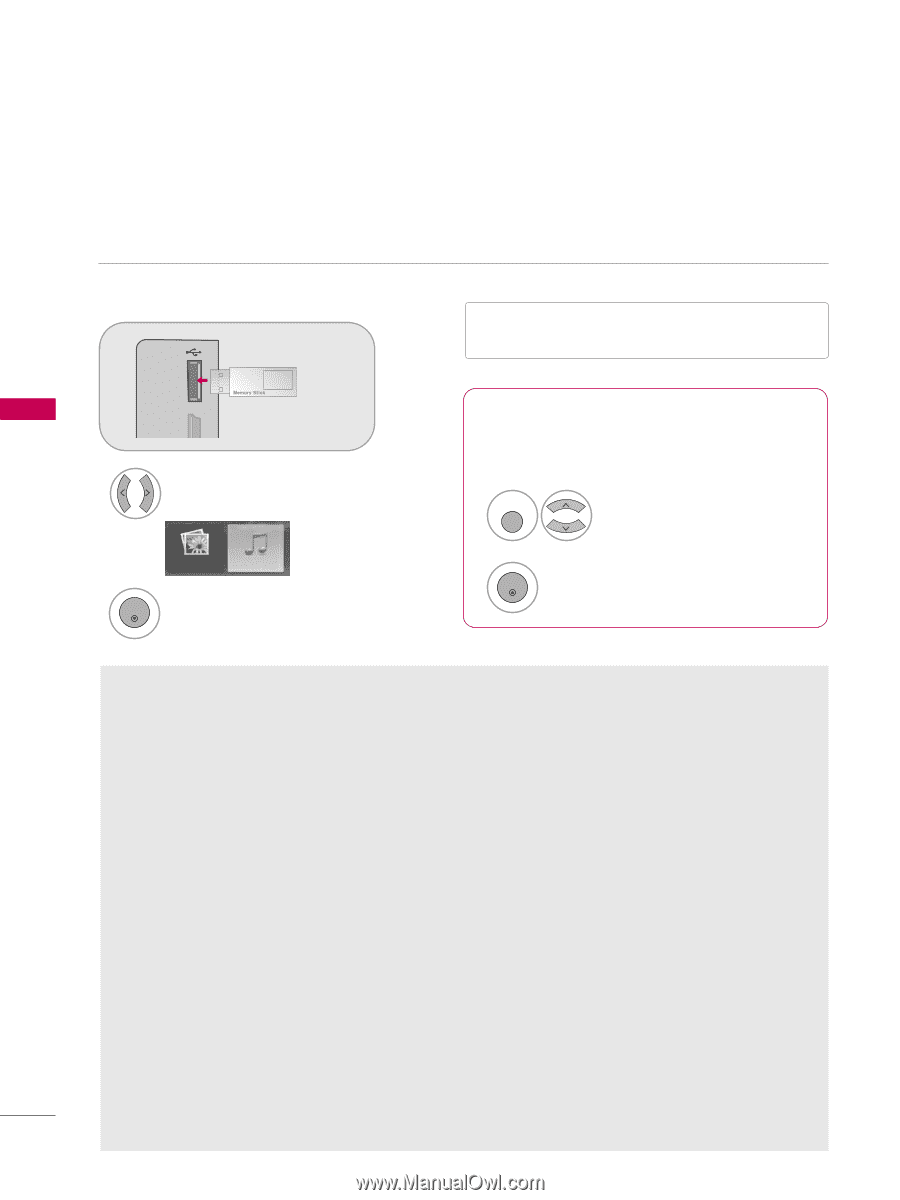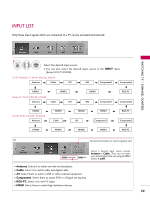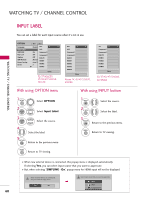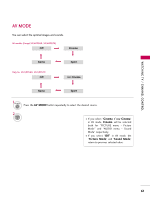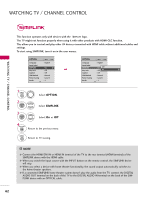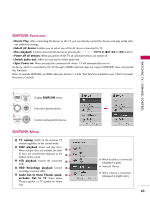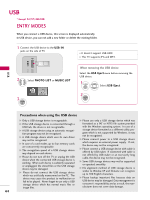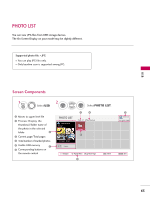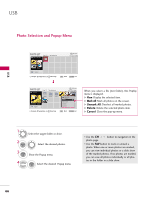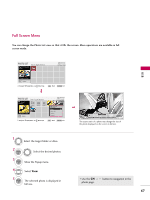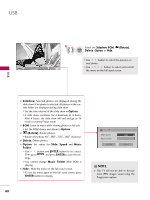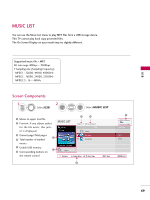LG 32LG30 Owner's Manual (English) - Page 66
USB, ENTRY MODES, Precautions when using the USB device - driver
 |
UPC - 719192173057
View all LG 32LG30 manuals
Add to My Manuals
Save this manual to your list of manuals |
Page 66 highlights
USB * Except 32/37/42LG30 ENTRY MODES When you connect a USB device, this screen is displayed automatically. In USB device, you can not add a new folder or delete the existing folder. 1 Connect the USB device to the USB IN jacks on the side of TV. I It doesn't support USB HDD I This TV supports JPG and MP3. MI IN 3 USB IN 2 Select PHOTO LIST or MUSIC L I S T 3 ENTER PHOTO LIST MUSIC LIST When removing the USB device Select the USB Eject menu before removing the USB device. 1Q. MENU Select USB Eject. 2 ENTER USB Precautions when using the USB device G Only a USB storage device is recognizable. G Please use only a USB storage device which was G If the USB storage device is connected through a USB hub, the device is not recognizable. G A USB storage device using an automatic recognition program may not be recognized. G A USB storage device which uses its own driver may not be recognized. G In case of a card reader, up to four memory cards are concurrently recognizable. G The recognition speed of a USB storage device may depend on each device. G Please do not turn off the TV or unplug the USB device when the connected USB storage device is working. When such device is suddenly separated or unplugged, the stored files or the USB storage device may be damaged. G Please do not connect the USB storage device which was artificially maneuvered on the PC. The device may cause the product to malfunction or fail to be played. Never forget to use only a USB storage device which has normal music files or image files. formatted as a FAT or NTFS file system provided with the Windows operating system. In case of a storage device formatted as a different utility program which is not supported by Windows, it may not be recognized. G Please connect power to a USB storage device which requires an external power supply. If not, the device may not be recognized. G Please connect a USB storage device with cable is offered by USB maker. If connected with cable is not offered by USB maker or an excessively long cable, the device may not be recognized. G Some USB storage devices may not be supported or operated smoothly. G File alignment method of USB storage device is similar to Window XP and filename can recognize up to 100 English characters. G Please backup important files because data on USB device may be damaged. Data management is consumer's responsibility and as a result, the manufacturer does not cover data damage. 64