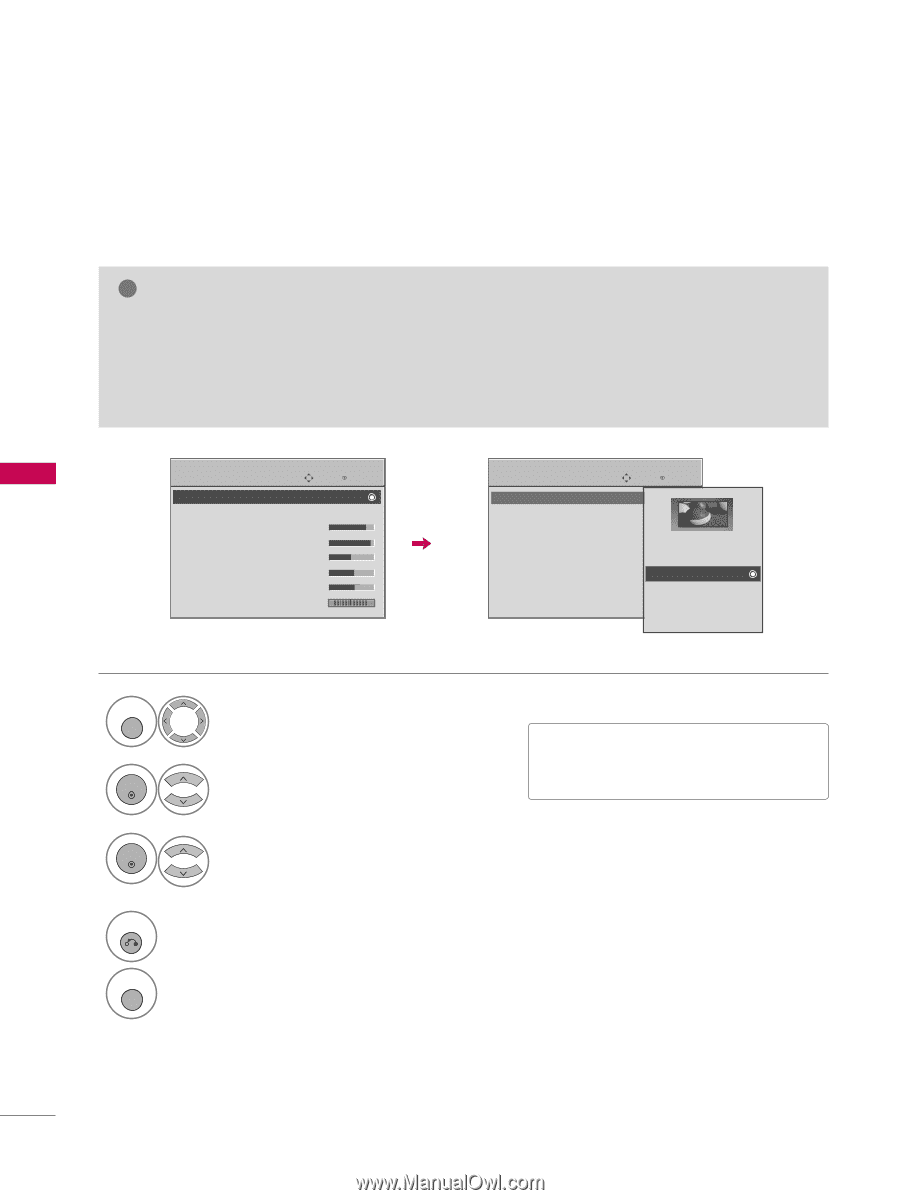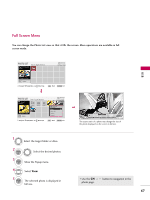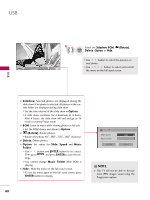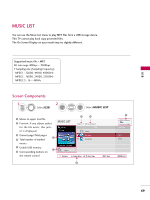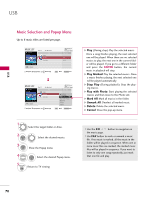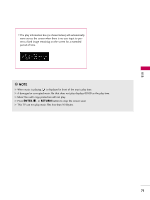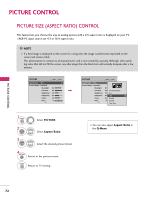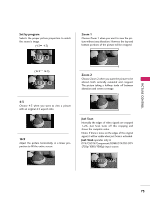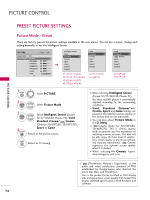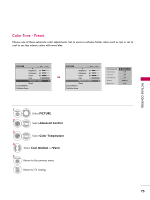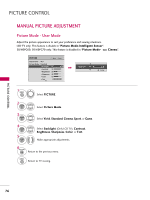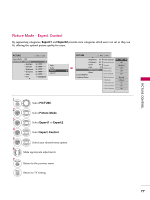LG 32LG30 Owner's Manual (English) - Page 74
Picture Control, Picture Size (aspect Ratio) Control
 |
UPC - 719192173057
View all LG 32LG30 manuals
Add to My Manuals
Save this manual to your list of manuals |
Page 74 highlights
PICTURE CONTROL PICTURE CONTROL PICTURE SIZE (ASPECT RATIO) CONTROL This feature lets you choose the way an analog picture with a 4:3 aspect ratio is displayed on your TV. I RGB-PC input source use 4:3 or 16:9 aspect ratio. ! NOTE G If a fixed image is displayed on the screen for a long time, the image could become imprinted on the screen and remain visible. This phenomenon is common to all manufacturers and is not covered by warranty. Although, after watching video that did not fill the screen, any after-image from the black bars will normally dissipate after a few minutes. PICTURE Move Aspect Ratio : 16:9 Picture Mode : Standard • Backlight • Contrast • Brightness • Sharpness • Color • Tint E 80 90 50 60 60 0R Enter G PICTURE Move Enter Aspect Ratio : 16:9 Picture Mode : Standard • Backlight • Contrast • Brightness • Sharpness • Color • Tint E 80 90 Set By Program 50 4:3 60 16:9 60 Zoom1 0 R Zoom2 G Just Scan 1 MENU Select PICTURE. 2 ENTER 3 ENTER Select Aspect Ratio. Select the desired picture format. 4 RETURN Return to the previous menu. MENU Return to TV viewing. I You can also adjust Aspect Ratio in the Q-Menu. 72