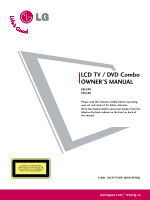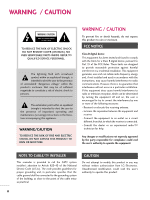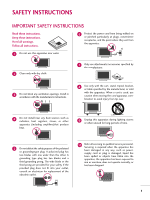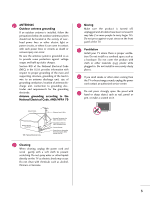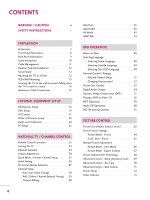LG 32LG40 Owner's Manual (English)
LG 32LG40 - LG - 32" LCD TV Manual
 |
UPC - 719192172944
View all LG 32LG40 manuals
Add to My Manuals
Save this manual to your list of manuals |
LG 32LG40 manual content summary:
- LG 32LG40 | Owner's Manual (English) - Page 1
LCD TV / DVD Combo OWNER'S MANUAL 26LG40 32LG40 Please read this manual carefully before operating your set and retain it for future reference. Write the model number and serial number from the label on the back cabinet on the front or back of this manual. CAUTION - CLASS 1M VISIBLE AND INVISIBLE - LG 32LG40 | Owner's Manual (English) - Page 2
. Any changes or modifications not expressly approved by the party responsible for compliance could void the user's authority to operate the equipment. NOTE TO CABLE/TV INSTALLER This reminder is provided to call the CATV system installer's attention to Article 820-40 of the National Electric Code - LG 32LG40 | Owner's Manual (English) - Page 3
. Install in accordance with the manufacturer's instructions. 8 Use only with the cart, stand, tripod, bracket, or table specified by for replacement of the obsolete outlet. 10 Refer all servicing to qualified service personnel. Servicing is required when the apparatus has been damaged in any - LG 32LG40 | Owner's Manual (English) - Page 4
INSTRUCTIONS 11 Never touch this apparatus or antenna during a thunder or lighting storm. When mounting a TV on the wall, make sure 12 not to install the TV by the hanging power and signal cables on the back of the TV the specification page of this owner's manual to part by an authorized servicer - LG 32LG40 | Owner's Manual (English) - Page 5
Code (NEC) in the U.S.A. provides information with respect to proper grounding of the mast and supporting Code Antenna Lead in Wire Antenna Discharge Unit (NEC Section 810-20) Grounding Conductor (NEC Section 810-21) Ground Clamps Power Service Grounding Electrode System (NEC Art 250, Part - LG 32LG40 | Owner's Manual (English) - Page 6
Mounting 13 Securing the TV to the wall to prevent falling when the TV is used on a stand 14 Antenna or Cable Connection 15 EXTERNAL EQUIPMENT SETUP HD Receiver Setup 16 DVD Setup 19 VCR Setup 21 Other A/V Source Setup 23 Audio out Connection 24 PC Setup 25 WATCHING TV / CHANNEL CONTROL - LG 32LG40 | Owner's Manual (English) - Page 7
System 92 Channel Blocking 95 Movie & TV Rating 96 Downloadable Rating 101 External Input Blocking 102 Key Lock 103 APPENDIX Troubleshooting 104 Maintenance 106 Product Specifications 107 Programing the Remote Control 108 IR Code 111 External Control Through RS-232C 113 Open Source - LG 32LG40 | Owner's Manual (English) - Page 8
are trademarks of Dolby Laboratories. is a trademark of DVD format/Logo Licensing Corporation. This product incorporates copy protection some temporary distortion effects on the screen. On Disposal (Only Hg lamp used LCD TV) The fluorescent lamp used in this product contains a small amount of mercury - LG 32LG40 | Owner's Manual (English) - Page 9
with your TV. If an accessory is missing, please contact the dealer where you purchased the TV. The accessories + EJECT 0 9 FLASHRBEKTURN SKIP + DISC MENU 1.5V 1.5V Owner's Manual CD Manual Remote Control, Batteries Power Cord x 4 x 4 Bolts for stand assembly Screw for stand fixing - LG 32LG40 | Owner's Manual (English) - Page 10
with your TV, use it). PREPARATION EJECT Button PLAY/PAUSE Button / STOP Button SKIP Button Power/Standby Indicator Illuminates red in standby mode. Illuminates blue when the TV is switched on. (Can be adjusted. Refer to Power Indicator in the OPTION menu. G p.73) Remote Control Sensor POWER - LG 32LG40 | Owner's Manual (English) - Page 11
shown may differ from your TV. R PREPARATION R 11 HDMI IN 3 SERVICE ONLY 10 USB 1 5 3 ANTENNA/ CABLE IN 6 HDMI/DVI IN RGB IN DIGITAL 1 RGB(PC) AUDIO AUDIO OUT (RGB/DVI) OPTICAL 7 2 1 RS-232C IN AUDIO OUT 4 REMOTE (CONTROL & SERVICE) CONTROL IN 8 9 VIDEO L/MONO AUDIO R AV - LG 32LG40 | Owner's Manual (English) - Page 12
down on a cushioned surface to protect the screen from damage. 2 Assemble the parts of the STAND BODY with COVER BASE of the TV. STAND BODY 2 Loose the bolts from TV. COVER BASE 3 Assemble the TV as shown. 3 Detach the stand from TV. 4 Fix the 4 bolts securely using the holes in the back of the - LG 32LG40 | Owner's Manual (English) - Page 13
PREPARATION CABLE MANAGEMENT I Image shown may differ from your TV. 1 Align the hole with the tab on the CABLE MANAGEMENT CLIP. Turn the CABLE MANAGEMENT CLIP as shown. Note: This cable management clip can be - LG 32LG40 | Owner's Manual (English) - Page 14
backward direction, potentially causing injury or damaging the TV. Stand 1-Screw (provided as parts of the product) Desk WARNING G To prevent TV from falling over, the TV should be securely attached to the floor/wall per installation 12 instructions. Tipping, shaking, or rocking the machine may - LG 32LG40 | Owner's Manual (English) - Page 15
. LG recommends that wall mounting be performed by a qualified professional installer. A B Product LCD TV Model 26LG40, 32LG40 VESA (A * B) Standard Screw Quantity 200 * 100 M4 4 ! NOTE G Screw length needed depends on the wall mount used. For further information, refer to the instructions - LG 32LG40 | Owner's Manual (English) - Page 16
) to tie the product. It is safer to tie the rope so it becomes horizontal between the wall and the product. ! NOTE G Use a platform or cabinet strong enough and large enough to support the size and weight of the TV. G To use the TV safely make sure that the height of the bracket on the - LG 32LG40 | Owner's Manual (English) - Page 17
. For optimum picture quality, adjust the antenna direction if needed. Wall Antenna Socket Multi-family Dwellings/Apartments (Connect to wall antenna socket) ANTENNA/ CABLE IN Outdoor Antenna (VHF, UHF) 2. Cable Cable TV Wall Jack RF Coaxial Wire (75 ohm) Single-family Dwellings /Houses - LG 32LG40 | Owner's Manual (English) - Page 18
owner's manual for the digital set-top box. operation) I Select the Component input source on the TV using the INPUT button on the remote control. 1 2 Y PB PR L R Supported Resolutions Signal 480i 480p 720p 33.72 33.75 59.94 60.00 ( ) 1920x1080p 26.97 27.00 33.71 33.75 67.43 67.50 23.94 - LG 32LG40 | Owner's Manual (English) - Page 19
set-top box. (Refer to the owner's manual for the digital set-top box.) I Select the HDMI1, HDMI2, or HDMI3 input source on the TV using the INPUT button on the remote control. HDMI/DVI IN 2 1 RGB IN RGB(PC) AUDIO (RGB/DVI) RS-23 REMOTE (CONTROL CONTROL IN VIDEO AUDIO COMPONENT IN S-VID - LG 32LG40 | Owner's Manual (English) - Page 20
PC) AUDIO AUDIO OU (RGB/DVI) OPTICA RS-232C IN REMOTE (CONTROL & SERVICE) CONTROL IN VIDEO AUDIO COMPONENT IN S-VIDEO VIDEO ( ) 1 2 to the owner's manual for the digital set-top box.) I Select the HDMI 1, HDMI 2 or HDMI 3 input source on the TV using the INPUT button on the remote control. ! - LG 32LG40 | Owner's Manual (English) - Page 21
jacks on the TV. 2. How to use I Turn on the DVD player, insert a DVD. I Select Component input source by using the INPUT button on the remote control. I Refer to the DVD player's manual for operating instructions. EXTERNAL EQUIPMENT SETUP 2 RS-23 1 REMOTE (CONTROL & CONTROL IN VIDEO AUDIO - LG 32LG40 | Owner's Manual (English) - Page 22
source on the TV using the INPUT button on the remote control. I Refer to the DVD player's manual for operating instructions. S-VIDEO AUDIO L R RGB IN GB(PC) 1 DIGITAL AUDIO AUDIO OUT (RGB/DVI) OPTICAL ANTENNA/ CABLE IN 2 RS-232C IN AUDIO OUT REMOTE (CONTROL & SERVICE) CONTROL IN AV IN - LG 32LG40 | Owner's Manual (English) - Page 23
ANTENNA/ CABLE IN DIGITAL AUDIO AUDIO OUT (RGB/DVI) OPTICAL 1 RS-232C IN AUDIO OUT TE (CONTROL & SERVICE) L IN AV IN 1 S-VIDEO VIDEO (MONO) AUDIO ANT OUT S-VIDEO VIDEO L R ANT IN OUTPUT SWITCH Wall Jack 2 Antenna 1. How to connect 1 Connect the RF antenna out socket of the VCR to the - LG 32LG40 | Owner's Manual (English) - Page 24
owner's manual.) I Select the A V 1 input source on the TV using the INPUT button on the remote control. I If connected to AV IN2, select AV2 input source on the TV. 1 RGB IN DIGITAL GB(PC) AUDIO AUDIO OUT (RGB/DVI) OPTICAL ANTENNA/ CABLE IN RS-232C IN AUDIO OUT REMOTE (CONTROL & SERVICE - LG 32LG40 | Owner's Manual (English) - Page 25
use I Select the A V 2 input source on the TV using the INPUT button on the remote control. I If connected to AV IN1 input, select the A V 1 input source on the TV. I Operate the corresponding external equipment. VIDEO L/MONO AUDIO R HDMI IN 3 USB IN Camcorder Video Game Set VIDEO L R 1 AV IN - LG 32LG40 | Owner's Manual (English) - Page 26
OUT jacks. ( C) (RGB/DVI) OPTICAL RS-232C IN AUDIO OUT REMOTE (CONTROL & SERVICE) CONTROL IN 2 Set the "TV Speaker option - Off" in the AUDIO menu. (G p.79). See the external audio equipment instruction manual for operation. AUDIO N S-VIDEO VIDEO (MONO) AUDIO ( ) 1 Digital 1. How to - LG 32LG40 | Owner's Manual (English) - Page 27
How to use I Turn on the PC and the TV. I Select the RGB-PC input source on the TV using the INPUT button on the remote control. HDMI/DVI IN RGB IN DIGITAL RGB(PC) AUDIO AUDIO OUT (RGB/DVI) OPTICAL RS-232C IN A REMOTE (CONTROL & SERVICE) CONTROL IN VIDEO AUDIO COMPONENT IN S-VIDEO VIDEO - LG 32LG40 | Owner's Manual (English) - Page 28
Select the HDMI 1, HDMI 2 or HDMI 3 input source on the TV using the INPUT button on the remote control. HDMI/DVI IN 2 1 RGB IN DIGIT RGB(PC) AUDIO AUDIO (RGB/DVI) OPTIC RS-232C IN REMOTE (CONTROL & SERVICE) CONTROL IN VIDEO AUDIO COMPONENT IN S-VIDEO VIDEO ( ) 1 2 DVI-PC OUTPUT AUDIO - LG 32LG40 | Owner's Manual (English) - Page 29
work if a HDMI to DVI Cable is in use. G In PC mode, there may be noise associated with the resolution, vertical pattern, contrast or brightness. If noise is present, run Auto Config. in the Screen (RGB-PC) menu. You may also try changing the PC output to another resolution, change the refresh rate - LG 32LG40 | Owner's Manual (English) - Page 30
. PICTURE Move Enter E • Contrast 50 • Brightness 50 • Sharpness 50 • Color 50 • Tint 0R G • Advanced Control • Reset Screen (RGB-PC) SCREEN Resolution G Auto config. Position Size Phase Reset Move MENU Prev. 1024 x 768 1280 x 768 1360 x 768 1366 x 768 1 MENU/ SET UP 2 ENTER - LG 32LG40 | Owner's Manual (English) - Page 31
image is still not correct, try using the manual settings or a different resolution or refresh rate on the PC. PICTURE Move Enter E • Contrast 50 • Brightness 50 • Sharpness 50 • Color 50 • Tint 0R G • Advanced Control • Reset Screen (RGB-PC) SCREEN Resolution Auto config. G Position - LG 32LG40 | Owner's Manual (English) - Page 32
manually. This feature operates only in RGB-PC mode. PICTURE Move Enter E • Contrast 50 • Brightness 50 • Sharpness 50 • Color 50 • Tint 0R G • Advanced Control • Reset . And the horizontal screen size will also change. I Phase: This function allows you to remove any horizontal noise - LG 32LG40 | Owner's Manual (English) - Page 33
settings. This feature operates only in RGB-PC mode. PICTURE Move Enter E • Contrast 50 • Brightness 50 • Sharpness 50 • Color 50 • Tint 0R G • Advanced Control • Reset Screen (RGB-PC) 1 MENU/ SET UP 2 ENTER 3 ENTER 4 ENTER 5 ENTER Select PICTURE. Select Screen (RGB-PC). Select - LG 32LG40 | Owner's Manual (English) - Page 34
ROTATE + WATCHING TV / CHANNEL CONTROL WATCHING TV / CHANNEL CONTROL REMOTE CONTROL FUNCTIONS When using the remote control, aim it at the remote control sensor on the TV. TV/STB/VCR Select the remote operating mode: TV, STB, VCR, or BUILT-IN DVD. /BUILT-IN DVD POWER Turns your TV or any other - LG 32LG40 | Owner's Manual (English) - Page 35
WATCHING TV / CHANNEL CONTROL THUMBSTICK Navigate the on-screen menus and adjust the system settings G p.43 Blue Color The recommands printed on the remote in blue are active when in Built-In DVD mode. Button For further details, see the 'DVD Operation' section. G p.46-61 Installing Batteries I - LG 32LG40 | Owner's Manual (English) - Page 36
even if the power cord is out. 3 When finished using the TV, press the POWER button on the remote control. The TV reverts to standby mode. ! NOTE G If you intend to be away on vacation, disconnect the power plug from the wall power outlet. CHANNEL SELECTION 1 Press the CH( or ) or NUMBER buttons - LG 32LG40 | Owner's Manual (English) - Page 37
TV's OSD (On Screen Display) may differ slightly from what is shown in this manual. Q.Menu (Quick Menu) is a menu of features which users might use frequently. I Aspect Ratio: Selects your desired picture format. I Backlight: Adjust the brightness of LCD panel to control Audio: Changes the audio - LG 32LG40 | Owner's Manual (English) - Page 38
We recommend setting the TV to "H o m e" mode for the best picture in your home environment manually while inspecting the TV, but the TV will automatically return to preset in-store mode after 5 minutes. WATCHING TV / CHANNEL CONTROL . Auto Tuning Auto Tuning can change channel map. Do you want - LG 32LG40 | Owner's Manual (English) - Page 39
TV / CHANNEL CONTROL ON-SCREEN MENUS SELECTION Your TV's OSD (On Screen Display) may differ slightly from that shown in this manual. CHANNEL Auto Tuning Manual : Standard • SRS TruSurround XT: Off • Treble 50 • Bass 50 • Reset E TIME Move Enter Clock : Feb/21/2008 2:10 AM Off Time : Off - LG 32LG40 | Owner's Manual (English) - Page 40
CONTROL WATCHING TV / CHANNEL CONTROL CHANNEL SETUP Auto Scan (Auto Tuning) Automatically finds all channels available through antenna or cable inputs, and stores them in memory on the channel list. Run Auto Tuning again after any Antenna/Cable connection changes. CHANNEL Auto Tuning Manual - LG 32LG40 | Owner's Manual (English) - Page 41
WATCHING TV / CHANNEL CONTROL Add/Delete Channel (Manual Tuning) If selecting DTV or CADTV input signal, you can view the on-screen signal strength monitor to see the quality of the signal being received. CHANNEL Auto Tuning Manual Tuning Channel Edit Move Enter CHANNEL Auto Tuning Manual Tuning - LG 32LG40 | Owner's Manual (English) - Page 42
WATCHING TV / CHANNEL CONTROL WATCHING TV / CHANNEL CONTROL Channel Editing A custom list can be channel by referring to the small window at the topright corner of the screen. CHANNEL Auto Tuning Manual Tuning Channel Edit Move Enter 1 MENU/ SET UP Select CHANNEL. 2 ENTER Select Channel Edit. - LG 32LG40 | Owner's Manual (English) - Page 43
WATCHING TV / CHANNEL CONTROL INPUT LIST Only these input signals which are connected to a TV can be activated and selected. Antenna Cable AV1 AV2 Component 1 INPUT ENTER Select the desired input source. Antenna HDMI3 Cable HDMI2 AV1 HDMI1 AV2 RGB-PC Component Built-In DVD ie) - LG 32LG40 | Owner's Manual (English) - Page 44
WATCHING TV / CHANNEL CONTROL WATCHING TV / CHANNEL CONTROL INPUT LABEL You can set a label for . MENU Select the label. 3 RETURN Return to the previous menu. MENU/ SET UP Return to TV viewing I When new external device is connected, this popup menu is displayed automatically. If selecting Y - LG 32LG40 | Owner's Manual (English) - Page 45
WATCHING TV / CHANNEL CONTROL AV MODE You can select the optimal images and sounds. Off Game Cinema Sport 1AV MODE Press the AV MODE button repeatedly to select the - LG 32LG40 | Owner's Manual (English) - Page 46
HDMI/DVI IN or HDMI IN terminal of the TV to the rear terminal (HDMI terminal) of the SIMPLINK device with the HDMI cable. G When you switch the Input source with the INPUT button on the remote control, the SIMPLINK device will stop. G When you select a device with home theater functionality, the - LG 32LG40 | Owner's Manual (English) - Page 47
over Version 1.2 with *CEC function support should be used. (*CEC: Consumer Electronics Control). 1 Display SIMPLINK menu. 2 ENTER Select the desired device. 3 ENTER Control connected AV devices. SIMPLINK Menu 1 TV viewing: Switch to the previous TV channel regardless of the current mode - LG 32LG40 | Owner's Manual (English) - Page 48
DVD OPERATION NOTES ON DISCS Symbol used in this manual " " may appear on the TV screen during operation. A " " or more movies are recorded on a disc, the disc is divided into two or more parts. Each part is called a "TITLE". Chapter: The titles can be subdivided into many sections. Each section - LG 32LG40 | Owner's Manual (English) - Page 49
" will appear on the TV screen. Some DVD discs may not have a region code label even though their playback is prohibited by area limits. CAUTION: This Digital Video Disc Player employs a Laser System. To ensure proper use of this product, please read this owner's manual carefully and retain for - LG 32LG40 | Owner's Manual (English) - Page 50
DVD OPERATION DVD OPERATION ! NOTE G Insert a DVD and press STOP button twice to access this DVD setup menu. SELECTING LANGUAGE with the AUDIO button on the remote control during playback. Audio Language Subtitle Language Rating Level New Password TV Screen MENU Language Digital Output DRC - LG 32LG40 | Owner's Manual (English) - Page 51
DVD OPERATION Selecting Subtitle Language Select your preferred subtitle language. If a subtitle available subtitle language with the SUBTITLE button on the remote control during playback. Audio Language Subtitle Language Rating Level New Password TV Screen MENU Language Digital Output DRC D E : - LG 32LG40 | Owner's Manual (English) - Page 52
DVD OPERATION Selecting Disc OSD Language The OSD (on screen display) can be shown on the screen in your specified language. Audio Language Subtitle Language Rating Level New Password TV Screen MENU Language Digital Output DRC D E : Move G : Next G English Spanish French Audio Language Subtitle - LG 32LG40 | Owner's Manual (English) - Page 53
NC-17 (18 years and older) I 8: Adult (Adults only) G Enter the password as requested. G The TV is set up with the initial pass- word "0-0-0-0". G If you ever forget your password, key in '7', '7', '7', '7' on the remote control. I If you set a rating for the player, all disc scenes with the same - LG 32LG40 | Owner's Manual (English) - Page 54
DVD OPERATION DVD OPERATION Changing the password Audio Language Subtitle Language Rating Level New Password TV Screen MENU Language Digital Output DRC D E : Move G : Next G - - - - 1 MENU/ SET UP Select New Password. 2 123 4 5 6 Input the password. 789 0 3 123 456 789 0 Enter it again - LG 32LG40 | Owner's Manual (English) - Page 55
DVD OPERATION PICTURE SIZE CONTROL You can watch TV in various picture formats. Audio Language Subtitle Language Rating Level New Password TV Screen MENU Language Digital Output DRC D E : Move G : Next G 4 : 3 LB 4 : 3 PS 16 : 9 1 MENU/ SET UP Select TV Screen. 2 Select 4:3 LB, 4:3 PS, or 16 - LG 32LG40 | Owner's Manual (English) - Page 56
output for SPDIF (Sony/Philips Digital Interface). Each DVD disc has a variety of audio output options. Set the player's AUDIO options according to the type of audio system you use. Audio Language Subtitle Language Rating Level New Password TV Screen MENU Language Digital Output G Off DRC - LG 32LG40 | Owner's Manual (English) - Page 57
E : Move G : Next G Off On Audio Language Subtitle Language Rating Level New Password TV Screen MENU Language Digital Output DRC D E : Move F : Prev G Off On 1 MENU/ SET UP Select D R C. 2 Select O f f (Decrease the DRC range) or O n (Reset the DRC range to original values). 3 MENU/ SET UP - LG 32LG40 | Owner's Manual (English) - Page 58
or CD Disc, then it may happen the kind of the mechanical noise a little. Stop Playback/Ejection 1 Stop playback. At this time, DVD/VCD player stops playback temporarily and maintains the current playback position.(At this time, if you press p l a y button, Playback will resume from the location - LG 32LG40 | Owner's Manual (English) - Page 59
a specific title, chapter, track, or segment repeatedly. 1 REPEAT 4 Use this button during playback. Press it repeatedly to change the repeat mode. DVD: playback. Title Menu (DVD only) 1 TITLE MENU 6 Press this button during playback. 2 ENTER Select the desired item. I The TV may not be - LG 32LG40 | Owner's Manual (English) - Page 60
TV screen and the ending point is set up. Playback starts at the point that you selected. Playback stops ZOOM 2 Press it repeatedly to change the TV screen in the sequence: 2x, varies from disc to disc. I Zoom may not work on some DVDs. PBC Set Playback Control (PBC) to On or Off. 1 PBC Select - LG 32LG40 | Owner's Manual (English) - Page 61
to return to the beginning of the current track. DVD OPERATION 02 : 30 03 : 37 G 001 specific track repeatedly. 1 3 REPEAT 4 Use this button during playback. Press it repeatedly to change TV screen and the ending point is set up. Playback starts at the point that you selected. Playback stops - LG 32LG40 | Owner's Manual (English) - Page 62
time status on the TV screen. 1 DISPLAY 1 Press this button during playback. Press it repeatedly to change track information: Single Elapsed, Single Remain, Total Elapsed, or Total Remain. Single Elapse Track 01/21 01:00 Track Number Playing Time Stop Playback 1 Stop playback. At this time - LG 32LG40 | Owner's Manual (English) - Page 63
DVD OPERATION ROTATE + JPG FILE VIEWING OPTIONS As a JPG file is loaded, the table of contents appears on the TV screen. Picture Selection 1 Select the desired picture REPEAT 4 Use this button during playback. Press it repeatedly to change the repeat mode: Shuffle, Random, Repeat One, Repeat All - LG 32LG40 | Owner's Manual (English) - Page 64
PICTURE SIZE (ASPECT RATIO) CONTROL This feature lets you choose the way an analog picture with a 4:3 aspect ratio is displayed on your TV. ! NOTE G If a fixed image is displayed on the screen for very long time, the image could become imprinted on the screen and remain visible. This - LG 32LG40 | Owner's Manual (English) - Page 65
PICTURE CONTROL Set by program Selects the proper picture proportion to match the source's image. (4:3 4:3) Zoom 1 Choose Zoom 1 when you want to it will be visible when Just Scan is activated. Just Scan operates only in DTV/CADTV/Component/HDMI-DTV/DVI-DTV (720p/1080i/1080p) input source. 63 - LG 32LG40 | Owner's Manual (English) - Page 66
CONTROL PICTURE CONTROL PRESET PICTURE SETTINGS Picture Mode - Preset There are factory presets for picture settings available in the user menus. You can use a preset, change each setting manually to the previous menu. MENU/ SET UP Return to TV viewing. I Vivid, Standard, Cinema, Sport, and Game - LG 32LG40 | Owner's Manual (English) - Page 67
• Reset Screen (RGB-PC) 1 MENU/ SET UP 2 ENTER Select PICTURE. Select Advanced Control. 3 ENTER Select Color Temperature. 4 Select C o o l, Medium, or W a r m. 5 RETURN Return to the previous menu. MENU/ SET UP Return to TV viewing. PICTURE Move Enter E • Contrast 50 • Brightness - LG 32LG40 | Owner's Manual (English) - Page 68
E E PICTURE CONTROL PICTURE CONTROL MANUAL PICTURE ADJUSTMENT Picture Mode - User Mode Adjust the picture appearance to suit your preference and viewing situations. , Color, or Tint. Make appropriate adjustments. 6 RETURN Return to the previous menu. MENU/ SET UP Return to TV viewing. 66 - LG 32LG40 | Owner's Manual (English) - Page 69
. 4 ENTER Select Expert Control. 5 ENTER Select your TV viewing. PICTURE Move Enter E Fresh Contrast • Contrast 50 • Brightness Noi5s0e Reduction • Sharpness Gam60ma • Color Bla6c0k Level F Off G Off Medium Off • Tint Real0CinRema G Off • Expert ContCroollor Standard SD • Reset - LG 32LG40 | Owner's Manual (English) - Page 70
50 Noise Reduction • Tint 0R G Gamma • Advanced Control • Reset Black Level Screen (RGB-PC) Eye Care Real Cinema Control. 3 ENTER 4 Select Fresh Contrast, Fresh Color, Noise Reduction, or Gamma. Select your desired options. 5 RETURN Return to the previous menu. MENU/ SET UP Return to TV - LG 32LG40 | Owner's Manual (English) - Page 71
to the previous menu. MENU/ SET UP Return to TV viewing. PICTURE Move Enter E • Contrast 50 Color Temperature • Brightness 50 Fresh Contrast • Sharpness 50 Fresh Color • Color 50 Noise Reduction • Tint 0R G Gamma • Advanced Control • Reset Black Level Screen (RGB-PC) Eye Care Real - LG 32LG40 | Owner's Manual (English) - Page 72
• Reset Black Level Screen (RGB-PC) Eye Care Real Cinema Medium Off Off Off Medium Low F Off G Off Close 1 MENU/ SET UP 2 ENTER Select PICTURE. Select Advanced Control. 3 ENTER Select Eye Care. 4 Select O n or O f f. 5 RETURN Return to the previous menu. MENU/ SET UP Return to TV - LG 32LG40 | Owner's Manual (English) - Page 73
to the previous menu. MENU/ SET UP Return to TV viewing. PICTURE Move Enter E • Contrast 50 Color Temperature • Brightness 50 Fresh Contrast • Sharpness 50 Fresh Color • Color 50 Noise Reduction • Tint 0R G Gamma • Advanced Control • Reset Black Level Screen (RGB-PC) Eye Care Real - LG 32LG40 | Owner's Manual (English) - Page 74
50 • Sharpness 50 • Color 50 • Tint 0R G • Advanced Control • Reset Screen (RGB-PC) 1 MENU/ SET UP Select PICTURE. 2 ENTER Select Reset. 3 ENTER Initialize the adjusted value. 4 MENU/ SET UP Return to TV viewing. PICTURE Move Enter E • Contrast 50 • Brightness 50 • Sharpness - LG 32LG40 | Owner's Manual (English) - Page 75
PICTURE CONTROL POWER INDICATOR OPTION Language Input Label Key Lock Caption Set ID Power Indicator Return to the previous menu. MENU/ SET UP Return to TV viewing. I Standby Light: You can set the brightness of the LED on the front side of the TV during power standby. I Power Light: You can set - LG 32LG40 | Owner's Manual (English) - Page 76
consistent whether you are watching a commercial or a regular TV program. AUDIO Move Enter Auto Volume : Off Clear Voice : On Balance 0L R Sound Mode : Standard • SRS TruSurround XT: Off • Treble 50 • Bass 50 • Reset E AUDIO Move Enter Auto Volume Clear Voice Balance : Off - LG 32LG40 | Owner's Manual (English) - Page 77
SET UP Return to TV viewing. AUDIO Move Enter Auto Volume Clear Voice Balance : Off : On Off O0 n L R Sound Mode : Standard • SRS TruSurround XT: Off • Treble 50 • Bass 50 • Reset E I If you select "Clear Voice-On", S R S T r u S u r r o u n d X T feature will not work. I You can also - LG 32LG40 | Owner's Manual (English) - Page 78
CONTROL SOUND & LANGUAGE CONTROL PRESET SOUND SETTINGS (SOUND MODE) Sound Mode lets you enjoy the best sound without any special adjustment as the TV : Standard • SRS TruSurround XT: Off • Treble 50 • Bass 50 • Reset E AUDIO Move Enter Auto Volume Clear Voice Balance Sound Mode : Off : - LG 32LG40 | Owner's Manual (English) - Page 79
E SOUND & LANGUAGE CONTROL E SOUND SETTING ADJUSTMENT - USER MODE Adjust the sound to suit your taste and 50 • Bass 50 Bass 50 • Reset E Close 5 ENTER Make appropriate adjustments. 6 RETURN Return to the previous menu. MENU/ SET UP Return to TV viewing. SRS TRUSURROUND XT 1 MENU/ SET - LG 32LG40 | Owner's Manual (English) - Page 80
CONTROL SOUND & LANGUAGE CONTROL BALANCE Adjust the left/right sound of speaker to suit your taste and room situations. AUDIO Move Enter Auto Volume : Off Clear Voice : On Balance 0L R Sound Mode : Standard • SRS TruSurround XT: Off • Treble 50 • Bass 50 • Reset 50 • Reset E 1 - LG 32LG40 | Owner's Manual (English) - Page 81
SOUND & LANGUAGE CONTROL TV SPEAKERS ON/OFF SETUP Turn the TV speakers off if using external audio equipment. AUDIO Move Enter E Clear Voice Balance Sound Mode TV Speaker : On 0L R : Standard • SRS TruSurround XT: Off • Treble 50 • Bass 50 • Reset : On AUDIO Move Enter E Clear - LG 32LG40 | Owner's Manual (English) - Page 82
Mode : Off : On 0L R : Stai ndRaersdetting audio configuration... • SRS TruSurround XT: Off • Treble 50 • Bass 50 • Reset E 1 MENU/ SET UP 2 ENTER Select AUDIO. Select Reset. 3 ENTER Initialize the adjusted value. 4 MENU/ SET UP Return to TV viewing. SOUND & LANGUAGE CONTROL 80 - LG 32LG40 | Owner's Manual (English) - Page 83
SOUND & LANGUAGE CONTROL STEREO/SAP BROADCAST SETUP For Analog only: This TV can receive MTS stereo programs and any SAP (Secondary Audio Program) that accompanies the stereo program if the station transmits an additional sound signal. Mono - LG 32LG40 | Owner's Manual (English) - Page 84
SOUND & LANGUAGE CONTROL AUDIO LANGUAGE Other languages may be available if a digital signal EnglishMenu : On : Off : Off Audio : 1 English F English G Close : Home SOUND & LANGUAGE CONTROL 1 MENU/ SET UP Select OPTION. 2 ENTER 3 ENTER Select Language. Select Audio. 4 Select your desired - LG 32LG40 | Owner's Manual (English) - Page 85
SOUND & LANGUAGE CONTROL ON-SCREEN MENUS LANGUAGE SELECTION The menus can be shown on the screen in the selected language. OPTION Language Input Label SIMPLINK the on-screen menus will be shown in the selected language. 5 RETURN Return to the previous menu. MENU/ SET UP Return to TV viewing. 83 - LG 32LG40 | Owner's Manual (English) - Page 86
CONTROL SOUND & LANGUAGE CONTROL CAPTION MODE Analog Broadcasting System Captions Caption must be provided to help people with hearing loss watch TV CAPTION The term for the words that scroll across the bottom of the TV screen; usually the audio portion of the program provided for the hearing - LG 32LG40 | Owner's Manual (English) - Page 87
SOUND & LANGUAGE CONTROL Digital Broadcasting System Captions Choose the language you C 1-4, Text1-4, or Service1 - 6. 5 RETURN Return to the previous menu. MENU/ SET UP Return to TV viewing. OPTION Move Enter Language : English Input Label SIMPLINK : On Key Lock : Off Caption : On F - LG 32LG40 | Owner's Manual (English) - Page 88
SOUND & LANGUAGE CONTROL SOUND & LANGUAGE CONTROL Caption Option Customize the DTV/CADTV the bottom of the screen, use it to see the caption language. Return to the previous menu. MENU/ SET UP Return to TV viewing. I S i z e: Set the word size. I F o n t: Select a typeface for the text. I - LG 32LG40 | Owner's Manual (English) - Page 89
signal includes information for the current time provided by the broadcasting station. Set the clock manually if the current time is set incorrectly by the auto clock function. TIME Move Enter Daylight Saving time). Return to the previous menu. MENU/ SET UP Return to TV viewing. TIME SETTING 87 - LG 32LG40 | Owner's Manual (English) - Page 90
reset the clock manually. TIME Move Enter Clock : Feb/21/2008 2:10 AM Off Time : Off On Time : Off Sleep Timer : Off Auto Sleep : Off TIME Move Enter Clock : Feb/21/2008 2F:10 AM Manual I M E. 2 ENTER Select Clock. 3 ENTER Select Manual. 4 Select the Year, Month, Date, Hour, or - LG 32LG40 | Owner's Manual (English) - Page 91
TV must be in standby mode for the On Time to work. If you do not press any button within 2 hours after the TV turns on with the On Time function, the TV previous menu. MENU/ SET UP Return to TV viewing. TIME Move Enter Clock : Feb/ Minute 30 Input Channel Volume TV TV 2-0 30 Close I To - LG 32LG40 | Owner's Manual (English) - Page 92
Off G Close 1 MENU/ SET UP Select T I M E. 2 ENTER Select Sleep Timer. 3 ENTER Select O f f, 1 0, 2 0, 3 0, 6 0, 9 0, 1 2 0, 1 8 0, or 2 4 0 minutes. 4 RETURN Return to the previous menu. MENU/ SET UP Return to TV viewing. I You can also adjust Sleep Timer in the Q.Menu. TIME SETTING 90 - LG 32LG40 | Owner's Manual (English) - Page 93
AUTO SHUT-OFF SETTING TV will be automatically turned off, in case of no Auto Sleep. 3 ENTER Select O n or O f f. 4 RETURN Return to the previous menu. MENU/ SET UP Return to TV viewing. TIME Move Enter Clock : Feb/21/2008 2:10 AM Off Time : Off On Time : Off Sleep Timer : Off Auto - LG 32LG40 | Owner's Manual (English) - Page 94
guidance suggested) I TV-14 (Parents strongly cautioned) I TV-MA (Mature audience only) I TV-Y (All children) I TV-Y7 (Children 7 years older) PARENTAL CONTROL / RATING SET PASSWORD & LOCK SYSTEM Setting up Your Password Set up blocking schemes to block specific channels, ratings, and external - LG 32LG40 | Owner's Manual (English) - Page 95
: Off Set Password Block Channel Movie Rating TV Rating-Children TV Rating-General Downloadable Rating Input Block 1 MENU/ SET UP to TV viewing. LOCK Move Lock System : On Set Password Block Channel Movie Rating TV Rating-Children TV Rating-General Downloadable Rating Input - LG 32LG40 | Owner's Manual (English) - Page 96
PARENTAL CONTROL / RATINGS Set Password Change the password by inputting a new password twice. LOCK Move Enter Lock System : Off Set Password Block Channel Movie Rating TV Rating-Children TV Rating-General Downloadable Rating Input Block LOCK Move Enter Lock System : Off Set - LG 32LG40 | Owner's Manual (English) - Page 97
Move Enter Lock System : Off Set Password Block Channel Movie Rating TV Rating-Children TV Rating-General Downloadable Rating Input Block Block/Unblock Move CH Move Page MENU Previous RETURN SET UP Return to the previous menu. RETURN Return to TV viewing. PARENTAL CONTROL / RATING 95 - LG 32LG40 | Owner's Manual (English) - Page 98
PARENTAL CONTROL / RATINGS MOVIE & TV RATING Movie Rating (MPAA) - Only for USA Blocks movies according to the movie ratings limits specified, so children cannot view certain movies. You can set the ratings limit by blocking out all the movies with the ratings above a specified level. Keep in mind - LG 32LG40 | Owner's Manual (English) - Page 99
Input the password. Select TV Rating-Children. 4 ENTER Select A g e or Fantasy Violence. 5 ENTER Select block options. 6 RETURN Return to the previous menu. MENU/ SET UP Return to TV viewing. I Age (applies to TV-Y, TV-Y7) I Fantasy Violence (applies to TV-Y7) PARENTAL CONTROL / RATING 97 - LG 32LG40 | Owner's Manual (English) - Page 100
to TV viewing. I Age (applies to TV-G,TV-PG,TV-14,TVMA). I Dialogue-sexual dialogue (applies to TV-PG,TV-14). I Language-adult language (applies to TV-PG, TV-14, TV-MA). I Sex-sexual situations (applies to TV-PG, TV-14, TV-MA). I Violence (applies to TV-PG, TV-14, TVMA). PARENTAL CONTROL / RATING - LG 32LG40 | Owner's Manual (English) - Page 101
MENU/ SET UP Return to TV viewing. LOCK Move Enter Lock System : Off Set Password Block Channel TV Rating-English TV Rating-French Downloadable Rating Input Block Blocking off : Permits older) I 18+ (Adult programming) I Blocking Off (Permits all programs) PARENTAL CONTROL / RATING 99 - LG 32LG40 | Owner's Manual (English) - Page 102
PARENTAL CONTROL / RATINGS TV Rating French - Only for CANADA Selecting canadian french language rating system. LOCK Move Enter Lock System : Off Set Password Block Channel TV Rating-English TV Rating-French Downloadable Rating Input Block LOCK Move Enter Lock System : Off Set - LG 32LG40 | Owner's Manual (English) - Page 103
Block Enter Humor Sports Cruelty Language Sadness Genre Age E Close E I Based on rating table, your TV's OSD (On Screen Display) may differ slightly from what is shown in this manual. PARENTAL CONTROL / RATING 1 MENU/ SET UP ENTER Select L O C K. 21 2 3 456 789 0 3 Input the password. Select - LG 32LG40 | Owner's Manual (English) - Page 104
Password Block Channel Movie Rating TV Rating-Children TV Rating-General Downloadable Rating Input Block LOCK Move Enter Lock System Set Password Block Channel : Off AV1 AV2 F Off G Off Movie Rating Component Off TV Rating-Children Built-In DVD Off TV Rating-General RGB-PC Off - LG 32LG40 | Owner's Manual (English) - Page 105
the TV is turned off, press the r / I, INPUT, CH button on the TV or POWER, INPUT, CH or NUMBER buttons on the remote control. I With the Key Lock On, the display ' ! Key Lock' appears on the screen if any button on the front panel is pressed while viewing the TV. PARENTAL CONTROL / RATING - LG 32LG40 | Owner's Manual (English) - Page 106
APPENDIX TROUBLESHOOTING APPENDIX 104 The operation does not work normally. The remote control doesn't work I Check to see if there is any object between the product and the remote control causing obstruction. Ensure you are pointing the remote control directly at the TV. I Ensure that the - LG 32LG40 | Owner's Manual (English) - Page 107
and does not indicate a fault with the product. No sound when connecting HDMI or USB I Check HDMI cable over version 1.3. I Check USB cable over version 2.0. *This feature is not available for all models. APPENDIX There is a problem in PC mode. (Only PC mode applied) The signal is out of range - LG 32LG40 | Owner's Manual (English) - Page 108
the cabinet with a soft, dry, lint-free cloth. I Please be sure not to use a wet cloth. Extended Absence CAUTION G If you expect to leave your TV dormant for a long time (such as a vacation), it's a good idea to unplug the power cord to protect against possible damage from lightning or power surges - LG 32LG40 | Owner's Manual (English) - Page 109
stand Without stand Weight With stand Without stand Power requirement Television System Program Coverage External Antenna Impedance Built-In DVD Video Format Environment condition Operating Temperature Operating Humidity Storage Temperature Storage Humidity 26LG40 (26LG40-UA) (26LG40-UG) 26 - LG 32LG40 | Owner's Manual (English) - Page 110
THE REMOTE CONTROL The provided universal remote control can be programmed to operate most remote-controllable devices. Note that the remote may not control all models of other brands. Programming a code into a remote mode 1 Testing your remote control. To find out whether your remote control can - LG 32LG40 | Owner's Manual (English) - Page 111
Remote Control Code VCR Brand Codes AIWA 034 AKAI 016 043 046 124 125 146 AMPRO 072 ANAM 031 033 103 043 JVC 012 031 033 043 048 050 055 060 130 150 152 KENWOOD 014 034 039 043 047 048 LG (GOLDSTAR) 001 012 013 020 101 106 114 123 LLOYD 034 LXI 003 009 013 014 017 034 101 - LG 32LG40 | Owner's Manual (English) - Page 112
Codes Brand Codes Brand Codes HUGHES 068 JANIEL 060 147 JERROLD 061 KATHREIN 108 LEGEND 057 LG 001 LUTRON 132 LUXOR 062 144 MACOM 010 059 063 SAMSUNG 123 SATELLITE SERVICE CO 028 035 047 057 085 SCIENTIFIC ATLANTA 032 138 SONY 103 STARCAST 041 SUPER GUIDE 020 124 125 - LG 32LG40 | Owner's Manual (English) - Page 113
1. How to Connect I Connect your wired remote control to the Remote Control port on the TV. 2. Remote Control IR Codes I Output waveform Single pulse, modulated with 37.917KHz signal at 455KHz Tc Carrier frequency FCAR = 1/TC = fOSC/12 T1 Duty ratio = T1/TC = 1/3 I Configuration of - LG 32LG40 | Owner's Manual (English) - Page 114
control Button FF Remote control Button AF EJECT Remote control Button DISC MENU Remote control Button SKIP + Remote control Button SKIP - Remote control Button SLOW + Remote control Button SLOW - Remote control Button Function TV POWER ON POWER OFF AV1 AV2 COMPONENT Built-In DVD - LG 32LG40 | Owner's Manual (English) - Page 115
hardware and software. The instructions below are provided to help with programming software or to test functionality using telenet software. RS-232C Setup C RGB IN DIGITAL RGB(PC) AUDIO AUDIO OUT (RGB/DVI) OPTICAL RS-232C IN AUDIO OUT REMOTE (CONTROL & SERVICE) CONTROL IN AV IN 1 AUDIO - LG 32LG40 | Owner's Manual (English) - Page 116
below can be used. 7-Wire Configuration (Serial female-female NULL modem cable) PC TV RXD 2 TXD 3 GND 5 DTR 4 DSR 6 RTS 7 CTS 8 3 TXD OPTION. 2 ENTER Select Set ID. 3 ENTER 4 RETURN Choose the desired TV ID number. The adjustment range of Set ID is 1~ 99. Return to the previous - LG 32LG40 | Owner's Manual (English) - Page 117
k 07. Contrast k 08. Brightness k 09. Color k 10. Tint k 11. Sharpness k 12. OSD Select k 13. Remote Control Lock Mode k a 00 ~ 01 14. Treble k b (G p.117) 15. Bass k c (G p.117) 16. Balance k d 00 ~ 01 17. Color Temperature k e 00 ~ 01 18. Auto Configuration j f 00 - LG 32LG40 | Owner's Manual (English) - Page 118
) based on this format when receiving abnormal data from non-viable functions or communication errors. Data1: Illegal Code Data2: Not supported function Data3: Wait more time * In this model, TV will not send the status during the standby mode. * Data Format [Command 2] : Use as command. [Set ID - LG 32LG40 | Owner's Manual (English) - Page 119
To select an input source for the TV. Transmission [x][b][ ][Set ID][ ][Data][Cr Data 21: AV2 Data 40: Component Data 41: Built-In DVD Data 60: RGB-PC Data 90: HDMI1 Data 91: HDMI2 remote control. Transmission [k][f][ ][Set ID][ ][Data][Cr] Data Min: 00 ~ Max: 64 (*transmit by Hexadecimal code - LG 32LG40 | Owner's Manual (English) - Page 120
controls on the TV, use this mode. When main power is on/off, remote control lock is released. 14. Treble (Command: k r) To adjust treble. You can also adjust treble in the AUDIO menu. Transmission [k][r][ ][Set ID][ ][Data][Cr] Data Min: 00 ~ Max: 64 (*transmit by Hexadecimal code only works in - LG 32LG40 | Owner's Manual (English) - Page 121
code to tune the sub source to an NTSC cable channel is "1000 0001", which translates to "81" in Hex. * 7th bit : For which source do you want to change the channel. * 6th bit: Use a two part or one part To send IR remote key code. Transmission [m][c][ ][Set ID][ ][Data][Cr] Data Key code: Refer to - LG 32LG40 | Owner's Manual (English) - Page 122
price. Our General Public Licenses are designed to make sure that you have the freedom to distribute copies of free software (and charge for this service if you wish), that you receive source code or can get it if you want it, that you can change its contents constitute a work based on the program - LG 32LG40 | Owner's Manual (English) - Page 123
works. But when you distribute the same sections as part of a whole which is a work work for making modifications to it. For an executable work, complete source code means all the source code for all modules it contains, plus any associated interface definition files, plus the scripts used to control - LG 32LG40 | Owner's Manual (English) - Page 124
10.If you wish to incorporate parts of the program into other free for this. Our decision will be guided by the two goals of preserving YOU ASSUME THE COST OF ALL NECESSARY SERVICING, REPAIR OR CORRECTION. 12.IN NO but may differ in detail to address new problems or concerns. Each version is given a - LG 32LG40 | Owner's Manual (English) - Page 125
best way to achieve this is to make it free software which everyone can redistribute and change how to contact you by electronic and paper mail. If the c' should show the appropriate parts of the General Public License. You should also get your employer (if you work as a programmer) or your school, if - LG 32LG40 | Owner's Manual (English) - Page 126
price. Our General Public Licenses are designed to make sure that you have the freedom to distribute copies of free software (and charge for this service if you wish); that you receive source code or can get it if you want it; that you can change legally speaking a combined work, a derivative of the - LG 32LG40 | Owner's Manual (English) - Page 127
work for making modifications to it. For a library, complete source code means all the source code for all modules it contains, plus any associated interface definition files, plus the scripts used to control changed the files and the date of any change. c) You must cause the whole of the work part - LG 32LG40 | Owner's Manual (English) - Page 128
any other change in these notices. Once this change is made in a given copy, it is irreversible for that copy, so the ordinary GNU General Public License applies to all subsequent copies and derivative works made from that copy. This option is useful when you wish to copy part of the code of the - LG 32LG40 | Owner's Manual (English) - Page 129
the fact that part of it is a work based on the library, and explaining where to find the accompanying uncombined form of the same work. 8. You spirit to the present version, but may differ in detail to address new problems or concerns. Each version is given a distinguishing version number. If the - LG 32LG40 | Owner's Manual (English) - Page 130
you wish to incorporate parts of the library into Our decision will be guided by the two goals THE COST OF ALL NECESSARY SERVICING, REPAIR OR CORRECTION. 16. you by electronic and paper mail. You should also get your employer (if you work as a that everyone can redistribute and change. You can do so - LG 32LG40 | Owner's Manual (English) - Page 131
for the electronic transfer of data. 1.5. "Executable" means covered code in any form other than source code. 1.6. "Initial developer" means the individual or entity identified as the initial Developer in the Source Code notice required by exhibit A. 1.7. "Larger work" means a work which combines - LG 32LG40 | Owner's Manual (English) - Page 132
, as covered code and/or as part of a larger work; and (b) code version remains available even if the electronic distribution mechanism is maintained by a third party. 3.3. Description of modifications. You must cause all covered code to which you contribute to contain a file documenting the changes - LG 32LG40 | Owner's Manual (English) - Page 133
code where You describe recipients' rights or ownership rights relating to covered code. You may choose to offer, and to charge a fee for, warranty, support right to modify the terms applicable to covered code created under this license. 6.3. Derivative works. If You create or use a modified version - LG 32LG40 | Owner's Manual (English) - Page 134
SERVICING, REPAIR OR CORRECTION. THIS DISCLAIMER OF WARRANTY CONSTITUTES AN ESSENTIAL PART OF THIS LICENSE. NO USE OF ANY COVERED CODE IS OF ANY CHARACTER INCLUDING, WITHOUT LIMITATION, DAMAGES FOR LOSS OF GOODWILL, WORK STOPPAGE, COMPUTER FAILURE OR MALFUNCTION, OR ANY AND ALL OTHER COMMERCIAL - LG 32LG40 | Owner's Manual (English) - Page 135
the specific language governing rights and limitations under the License. The Original Code is The Initial Developer of the Original Code is Portions its utilization of rights under this license and you agree to work with initial developer and contributors to distribute such responsibility on an - LG 32LG40 | Owner's Manual (English) - Page 136
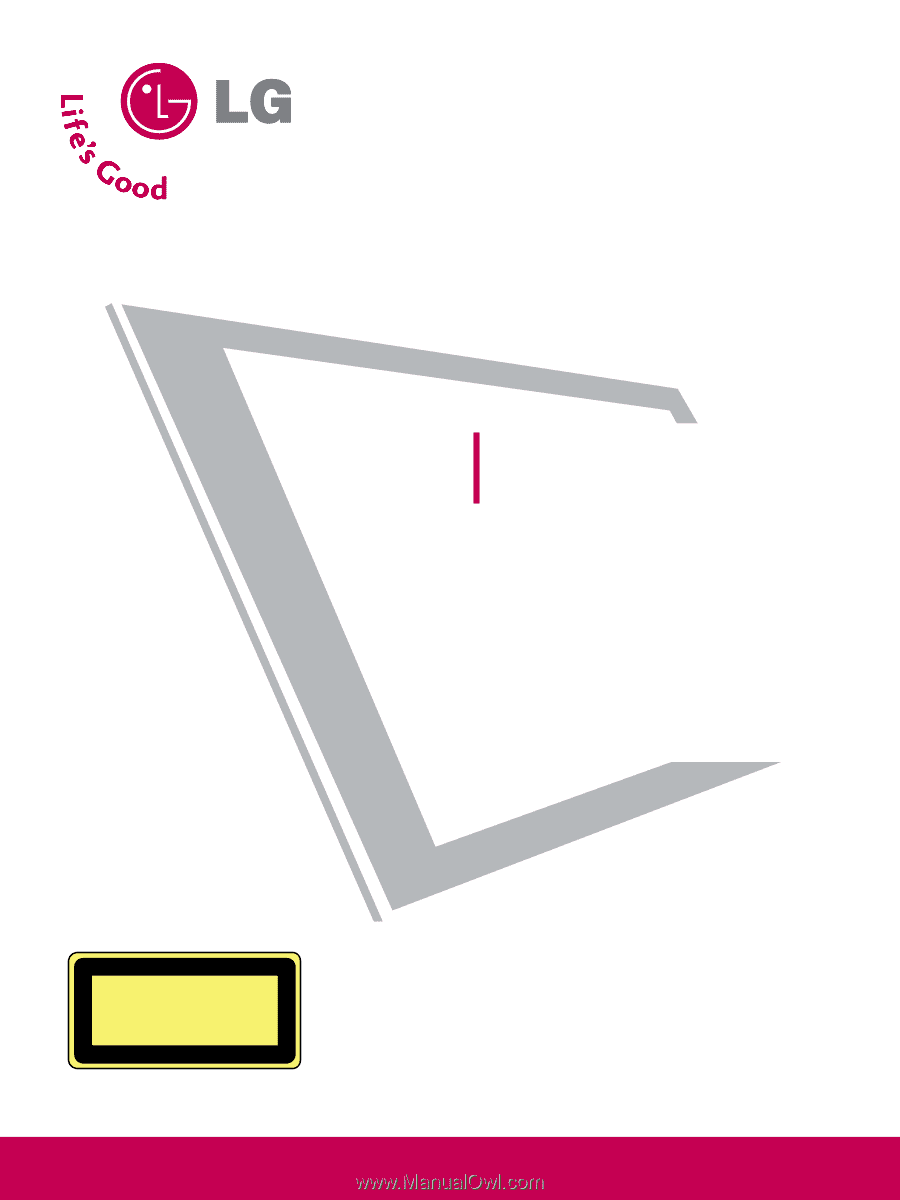
Please read this manual carefully before operating
your set and retain it for future reference.
Write the model number and serial number from the
label on the back cabinet on the front or back of
this manual.
LCD TV / DVD Combo
OWNER’S MANUAL
26LG40
32LG40
P/NO : SAC31712401 (0810-REV06)
www.lgusa.com / www.lg.ca
CAUTION - CLASS 1M VISIBLE
AND INVISIBLE LASER RADIATION
WHEN OPEN DO NOT VIEW DIRECTLY
WITH OPTICAL INSTRUMENTS