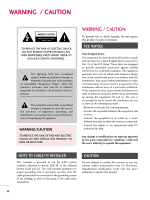LG 32LG70 Owner's Manual (English)
LG 32LG70 - LG - 32" LCD TV Manual
 |
UPC - 719192172982
View all LG 32LG70 manuals
Add to My Manuals
Save this manual to your list of manuals |
LG 32LG70 manual content summary:
- LG 32LG70 | Owner's Manual (English) - Page 1
and this is the setting in which power savings will be achieved. (Only for Plasma TV) LCD TV PLASMA TV OWNER'S MANUAL LCD TV MODELS 32LG30 37LG30 42LG30 42LGX 47LGX 32LG60 37LG60 42LG60 47LG60 52LG60 37LG50 42LG50 47LG50 52LG50 32LG70 42LG70 47LG70 52LG70 PLASMA TV MODELS 42PG25 50PG25 50PG60 - LG 32LG70 | Owner's Manual (English) - Page 2
THE RISK OF ELECTRIC SHOCK DO NOT REMOVE COVER (OR BACK). NO USER SERVICEABLE PARTS INSIDE. REFER TO QUALIFIED SERVICE PERSONNEL. The lightning flash with arrowhead symbol, within an equilateral triangle, is intended to alert the user to the presence of uninsulated "dangerous voltage" within the - LG 32LG70 | Owner's Manual (English) - Page 3
instructions. 8 Use only with the cart, stand, tripod, bracket this apparatus during lighting storms or when replacement of the obsolete outlet. 10 Refer all servicing to qualified service personnel. Servicing is required when the apparatus has been damaged in any way, such as power- supply - LG 32LG70 | Owner's Manual (English) - Page 4
SAFETY INSTRUCTIONS 11 Never touch this apparatus or antenna during a thunder or lighting storm. When mounting a TV on the wall, make sure 12 not to install the TV by the hanging power and signal cables on the back of the TV. 13 Do not allow an impact shock or any objects to fall into the - LG 32LG70 | Owner's Manual (English) - Page 5
on it. Ground Clamp Electric Service Equipment NEC: National Electrical Code Antenna Lead in Wire Antenna Discharge Unit (NEC Section 810-20) Grounding Conductor (NEC Section 810-21) Ground Clamps Power Service Grounding Electrode System (NEC Art 250, Part H) 21 Cleaning When cleaning, unplug - LG 32LG70 | Owner's Manual (English) - Page 6
WATCHING TV / CHANNEL CONTROL Remote Control Functions 48 Turning On the TV 50 Channel Selection 50 Volume Adjustment 50 Quick Menu / Favorite Channel Setup 51 Initial Setting 52 On-Screen Menus Selection 54 Channel Setup - Auto Scan (Auto Tuning 56 - Add / Delete Channel (Manual Tuning - LG 32LG70 | Owner's Manual (English) - Page 7
PARENTAL CONTROL / RATINGS Set Password & Lock System 106 Channel Blocking 109 Movie & TV Rating 110 Downloadable Rating 115 External Input Blocking 116 Key lock 117 APPENDIX Troubleshooting 118 Maintenance 120 Product Specifications 121 Programming the Remote Control 124 IR Codes 127 - LG 32LG70 | Owner's Manual (English) - Page 8
be made through the ISFccc mode. Detailed calibration requires a licensed technician. Please contact your local dealer to inquire about an ISF certified technician. FOR LCD TV I If the TV feels cold to the touch, there may be a small "flicker" when it is turned on. This is normal, there is nothing - LG 32LG70 | Owner's Manual (English) - Page 9
Owner's Manual CD Manual * Wipe spots on the exterior only with the polishing cloth. Polishing Cloth * Do not wipe roughly when removing stain. Excessive pressure may cause (This feature is not available scratch or discoloration. for all models.) Remote Control, Batteries Option Extras Power - LG 32LG70 | Owner's Manual (English) - Page 10
Buttons CH LCD TV Models 32/42/47/52LG70, 47LG90 CH CHANNEL (E,D)Buttons CH CHANNEL ( , ) Buttons Intelligent Sensor Adjusts picture according to the surrounding VOL conditions VOLUME (+, -) Buttons Power/Standby Indicator Illuminates red in standby mode. Illuminates blue when the set is - LG 32LG70 | Owner's Manual (English) - Page 11
, 32/37/42LG30) Adjusts picture according to the surrounding conditions Power/Standby Indicator Illuminates red in standby mode. Illuminates blue when the set is switched on. (Can be adjusted using Power Indicator in the OPTION menu. G p.85) Remote Control Sensor POWER Button VOL ENTER MENU INPUT - LG 32LG70 | Owner's Manual (English) - Page 12
. Supports standard definition video only (480i). 10 USB INPUT Used for viewing photos and listening to MP3s. 11 USB SERVICE ONLY or RS-232C IN (SERVICE ONLY) Used for software updates. 12 Power Cord Socket For operation with AC power. Caution: Never attempt to operate the TV on DC power. 10 - LG 32LG70 | Owner's Manual (English) - Page 13
LCD TV Models R R PREPARATION 12 32LG20, 32/37/42LG30 5 3 4 RGB IN DIGITAL 1 RGB(PC) AUDIO REMOTE (RGB/DVI) CONTROL IN AUDIO OUT OPTICAL ANTENNA/ CABLE IN 6 7 HDMI/DVI IN 2 2 1 1 RS-232C IN AUDIO OUT (CONTROL & SERVICE) VIDEO AUDIO COMPONENT IN 2 S-VIDEO VIDEO (MONO) - LG 32LG70 | Owner's Manual (English) - Page 14
PREPARATION R R I Image shown may differ from your TV. LCD TV Models 12 42/47/52LG70, 47LG90 1 HDMI/DVI IN 3 2 3 5 ANTENNA/ CABLE IN 6 4 RGB IN DIGITAL AUDIO OUT RGB(PC) AUDIO REMOTE (RGB/DVI) CONTROL IN OPTICAL COAXIAL 7 RS-232C IN AUDIO OUT (CONTROL & SERVICE) 8 2 AV IN - LG 32LG70 | Owner's Manual (English) - Page 15
STAND INSTRUCTION I Image shown may differ from your TV. Plasma TV models INSTALLATION (Only 42PG25) 1 Carefully place the TV screen side down on a cushioned surface to protect the screen from damage. DETACHMENT 1 Carefully place the TV screen side down on a cushioned surface to protect the screen - LG 32LG70 | Owner's Manual (English) - Page 16
/42/47/52LG60, 42/47LGX I Image shown may differ from your TV. INSTALLATION (Only 32/37/42LG60, 42LGX) 1 Carefully place the TV screen side down on a cushioned surface to protect the screen from damage. 2 Assemble the parts of the STAND BODY with COVER BASE of the TV. 32LG60 37LG60 42LG60, 42LGX - LG 32LG70 | Owner's Manual (English) - Page 17
side down on a cushioned surface to protect the screen from damage. PROTECTION COVER After removing the stand, install the included p r otection cover over the hole for the stand. 2 Loose the bolts from TV. 3 Detach the stand from TV. After removing the protection paper from the protection - LG 32LG70 | Owner's Manual (English) - Page 18
to protect the screen from damage. 2 Assemble the parts of the STAND BODY with COVER BASE of the TV. STAND BODY 2 Loose the bolts from TV. COVER BASE 3 Assemble the TV as shown. 3 Detach the stand from TV. 4 Fix the 4 bolts securely using the holes in the back of the TV. PROTECTION COVER After - LG 32LG70 | Owner's Manual (English) - Page 19
our wall mount kit, a detailed installation manual and all parts necessary for assembly are provided. G Do not use screws longer then the standard dimension, as they may cause damage to the inside to the TV. G For wall mounts that do not comply with the VESA standard screw specifications, the - LG 32LG70 | Owner's Manual (English) - Page 20
PREPARATION CABLE MANAGEMENT I Image shown may differ from your TV. Plasma TV Models 1 Connect the cables as necessary. To connect additional equipment, see the EXTERNAL EQUIPMENT SETUP section. PREPARATION 2 Install the CABLE MANAGEMENT CLIP as shown. If your TV has the CABLE HOLDER, install it - LG 32LG70 | Owner's Manual (English) - Page 21
PREPARATION LCD TV Models 32LG20, 32/37/42LG30, 37/42/47/52LG50, 32/42/47/52LG70, 47LG90 1 Connect the cables as necessary. To connect additional equipment, see the EXTERNAL EQUIPMENT SETUP section. 32/37/42/47/52LG60, 42/47LGX 1 Align the hole with the tab on the CABLE MANAGEMENT CLIP. Turn - LG 32LG70 | Owner's Manual (English) - Page 22
all four sides from the wall. 4 inches 4 inches 4 inches 4 inches CAUTION G Ensure adequate ventilation by following the clearance recommendations. G Do not mount near or above any type of heat source. SWIVEL STAND After installing the TV, you can adjust the TV set manually to the left or right - LG 32LG70 | Owner's Manual (English) - Page 23
PREPARATION SECURING THE TV TO THE WALL TO PREVENT FALLING WHEN THE TV IS USED ON A STAND I You should purchase necessary components to prevent TV from falling off of the stand. I Image shown may differ from your TV. We recommend that you set up the TV close to a wall so it cannot fall over if - LG 32LG70 | Owner's Manual (English) - Page 24
power outlet until all connections are made between the devices. ANTENNA OR CABLE CONNECTION 1. Antenna (Analog or Digital) Wall Antenna Socket or Outdoor Antenna without a Cable Box Connection. For optimum picture TV Wall Jack RF Coaxial Wire (75 ohm) ANTENNA/ CABLE IN I To improve the picture - LG 32LG70 | Owner's Manual (English) - Page 25
use I Turn on the digital set-top box. (Refer to the owner's manual for the digital set-top box. operation) I Select the Component 1 input source on the TV using the INPUT button on the remote control. I If connected to COMPONENT IN2 input, select the Component 2 input source on the TV. Supported - LG 32LG70 | Owner's Manual (English) - Page 26
52LG70, 47LG90 Y PB PR L R EXTERNAL EQUIPMENT SETUP 1 2 RGB IN DIGI RGB(PC) AUDIO REMOTE (RGB/DVI) CONTROL IN OPT 2 Y 1 PB PR L R VIDEO AUDIO COMPONENT IN RS-232 (CONTROL & S-VIDEO 32/37/42/47/52LG60, 42/47LGX 2 RGB IN HDMI/DVI IN 1 VIDEO COMPONENT IN RS-232C IN (SERVICE - LG 32LG70 | Owner's Manual (English) - Page 27
is necessary. HDMI supports both audio and video. 2. How to use I Turn on the digital set-top box. (Refer to the owner's manual for the digital set-top box.) I Select the HDMI1, HDMI2, HDMI3, or HDMI4 input source on the TV using the INPUT button on the remote control. HDMI-DTV Resolution - LG 32LG70 | Owner's Manual (English) - Page 28
RGB(PC) A (RG HDMI/DVI IN 2 1 2 Y 1 PB PR VIDEO COMPONENT Plasma TV, 42/47/52LG70, 47LG90 HDMI/DVI IN 3 RGB IN RGB(PC) 2 Y PB PR 1 VIDEO COMPON 1 IN (SERVICE ONLY) AUDIO 1 DIGITAL AUDIO OUT COAXIAL 23 AUDIO (RGB/DVI) OPTICAL RGB(PC) ANTENNA/ CABLE IN REMOTE CONTROL IN 26 - LG 32LG70 | Owner's Manual (English) - Page 29
use I Turn on the digital set-top box. (Refer to the owner's manual for the digital set-top box.) I 32LG20, 32/37/42LG30, 37/42/47/52LG50, 32LG70, Plasma TV - Select the HDMI1, HDMI2, or HDMI3 input source on the TV using the INPUT button on the remote control. I 32/37/42/47/52LG60, 42/47/52LG70, 42 - LG 32LG70 | Owner's Manual (English) - Page 30
PR L R VIDEO AUDIO COMPONENT IN Plasma TV, 42/47/52LG70, 47LG90 HDMI/DVI IN 3 RGB IN RGB(PC) AUDIO REMOT (RGB/DVI) CONTROL ( 2 2 Y PB PR L R 23 AUDIO (RGB/DVI) AUDIO RS-232C IN (SERVICE ONLY) OPTICAL RGB(PC) ANTENNA/ CABLE IN REMOTE CONTROL IN RGB IN HDMI/DVI IN DVI-DTV OUTPUT - LG 32LG70 | Owner's Manual (English) - Page 31
TV. 2. How to use I Turn on the DVD player, insert a DVD. I Select the Component 1 input source on the TV using the INPUT button on the remote control. I If connected to COMPONENT IN 2 input, select the Component 2 input source on the TV. I Refer to the DVD player's manual for operating instructions - LG 32LG70 | Owner's Manual (English) - Page 32
, 32/42/47/52LG70, 47LG90 Y PB PR L R EXTERNAL EQUIPMENT SETUP 1 2 RGB IN RGB(PC) AUDIO REMOT (RGB/DVI) CONTROL ( 2 Y 1 PB PR L R VIDEO AUDIO COMPONENT IN 32/37/42/47/52LG60, 42/47LGX 2 RGB IN HDMI/DVI IN 1 VIDEO COMPONENT IN RS-232C IN (SERVICE ONLY) AUDIO 1 DIGITAL - LG 32LG70 | Owner's Manual (English) - Page 33
V 1 input source on the TV using the INPUT button on the remote control. I Refer to the DVD player's manual for operating instructions. S-VIDEO AUDIO L R ANTENNA/ CABLE IN UDIO REMOTE B/DVI) CONTROL IN 1 2 DIGITAL AUDIO OUT OPTICAL COAXIAL RS-232C IN AUDIO OUT (CONTROL & SERVICE) AV IN - LG 32LG70 | Owner's Manual (English) - Page 34
No separate audio connection is necessary. HDMI supports both audio and video. 2. How to use I Select the HDMI1, HDMI2, HDMI3, or HDMI4 input source on the TV using the INPUT button on the remote control. I Refer to the DVD player's manual for operating instructions. 32LG20, 32/37/42LG30, 37/42/47 - LG 32LG70 | Owner's Manual (English) - Page 35
between the VCR and TV. I Use the ISM feature in the Option menu to avoid having a fixed image remain on the screen for a long period of time (Plasma TV models only). If the 4:3 picture format is used; the fixed images on the sides of the screen may remain visible on the screen. This phenomenon is - LG 32LG70 | Owner's Manual (English) - Page 36
tape into the VCR and press PLAY on the VCR. (Refer to the VCR owner's manual.) I Select the A V 1 input source on the TV using the INPUT button on the remote control. I If connected to AV IN2, select AV2 input source on the TV. ! NOTE G If you have a mono VCR, connect the audio cable from the VCR - LG 32LG70 | Owner's Manual (English) - Page 37
. (Refer to the VCR owner's manual.) I Select the A V 1 input source on the TV using the INPUT button on the remote control. ! NOTE G S-Video provides CABLE IN D1IGITAL AUDIO OUT2 AUDIO REMOTE (RGB/DVI) CONTROL IN OPTICAL COAXIAL RS-232C IN AUDIO OUT (CONTROL & SERVICE) AV IN 1 L R AUDIO - LG 32LG70 | Owner's Manual (English) - Page 38
white, and Audio Right = red) 2. How to use I Select the A V 2 input source on the TV using the INPUT button on the remote control. I If connected to AV IN1 input, select the A V 1 input source on the TV. I Operate the corresponding external equipment. Camcorder Video Game Set VIDEO L R 1 36 - LG 32LG70 | Owner's Manual (English) - Page 39
that the PC adjusts automatically to the TV's settings. VGA (D-Sub 15 pin) Connection Plasma TV, 32LG20, 32/37/42LG30, 37/42/47/52LG50, 32/42/47/52LG70, 47LG90 32/37/42/47/52LG60, 42/47LGX RGB IN HDMI/D VIDEO COMPONENT IN RGB IN RGB(PC) AUDIO REMOTE (RGB/DVI) CONTROL IN N (CO 2 Y 1 PB PR - LG 32LG70 | Owner's Manual (English) - Page 40
(RGB/DVI) jack on the TV. 2. How to use I Turn on the PC and the TV. I 32LG20, 32/37/42LG30, 37/42/47/52LG50, 32LG70, Plasma TV - Select the HDMI1, HDMI2, or HDMI3 input source on the TV using the INPUT button on the remote control. I 32/37/42/47/52LG60, 42/47/52LG70, 42/47LGX, 47LG90 - Select - LG 32LG70 | Owner's Manual (English) - Page 41
32/37/42LG30, 37/42/47/52LG50, 32LG70 Plasma TV, 42/47/52LG70, 47LG90 RGB IN RGB(PC) AUDIO REMO (RGB/DVI) CONTRO HDMI/DVI IN 2 1 2 Y 1 PB PR L R VIDEO AUDIO COMPONENT IN HDMI/DVI IN 3 RGB IN RGB(PC) AUDIO REMOTE (RGB/DVI) CONTROL IN (CO 2 2 Y PB PR L R AV IN 1 1 1 VIDEO - LG 32LG70 | Owner's Manual (English) - Page 42
Supported Display Specifications (RGB-PC, HDMI-PC) ! NOTE G Depending on the graphics card, some resolution settings may not allow the image to be positioned on the screen /47/52LG50, 32/37/42/47/52LG60, 32/42/47/52LG70, 42/47LGX, 47LG90 Resolution Horizontal Vertical Frequency(KHz) Frequency(Hz - LG 32LG70 | Owner's Manual (English) - Page 43
EXTERNAL EQUIPMENT SETUP For 42/50PG25, 50/60PG60, 50/60PG70 Resolution 640x350 720x400 Horizontal Vertical Frequency(KHz) Frequency(Hz) 31.468 70.09 31.469 70.08 640x480 31.469 37.500 37.861 59.94 75.00 72.80 800x600 35.156 37.879 46.875 48.077 56.25 60.31 75.00 72.18 1024x768 48. - LG 32LG70 | Owner's Manual (English) - Page 44
50 • Sharpness 60 • Color 60 • Tint 0R G • Advanced Control • Reset Screen (RGB-PC) TruMotion Demo 1 MENU 2 ENTER 3 ENTER 4 ENTER 5 ENTER Select PICTURE. Select Screen (RGB-PC). Select Resolution. Select the desired resolution. SCREEN Resolution G Auto config. Position Size Phase Reset - LG 32LG70 | Owner's Manual (English) - Page 45
and minimizes image instability. After adjustment, if the image is still not correct, try using the manual settings or a different resolution or refresh rate on the PC. PICTURE Move Enter E • Brightness 50 • Sharpness 60 • Color 60 • Tint 0R G • Advanced Control • Reset Screen (RGB-PC - LG 32LG70 | Owner's Manual (English) - Page 46
are still trembling, adjust the picture phase manually. This feature operates only in RGB-PC mode. PICTURE Move Enter E • Brightness 50 • Sharpness 60 • Color 60 • Tint 0R G • Advanced Control • Reset Screen (RGB-PC) TruMotion Demo SCREEN Resolution Auto config. Position G Size - LG 32LG70 | Owner's Manual (English) - Page 47
values) Returns Position, S i z e, and Phase to the default factory settings. This feature operates only in RGB-PC mode. PICTURE Move Enter E • Brightness 50 • Sharpness 60 • Color 60 • Tint 0R G • Advanced Control • Reset Screen (RGB-PC) TruMotion Demo 1 MENU 2 ENTER 3 ENTER 4 ENTER - LG 32LG70 | Owner's Manual (English) - Page 48
) i.e) or 1 VIDEO L/MONO AUDIO R HDMI IN 3 USB IN AV IN 2 1. How to connect 1 Connect the USB device to the USB I N jack on the side of TV. 2. How to use I After connecting the USB I N jack, you use the USB function. (G p.64) 46 - LG 32LG70 | Owner's Manual (English) - Page 49
How to connect RS-232C IN AUDIO OUT (CONTROL & SERVICE) 1 Connect audio outputs to the TV's AUDIO OUT jacks. 2 Set the "TV Speaker option - Off" in the AUDIO menu. (G p.93). See the external audio equipment instruction manual for operation. R AUDIO S-VIDEO VIDEO L(MONO) AUDIO R 1 Digital - LG 32LG70 | Owner's Manual (English) - Page 50
the remote control sensor on the TV. TV/STB/DVD/VCR Select the remote operating mode: TV, STB, DVD, or VCR. POWER Turns your TV or any other programmed equipment on or off, depending on the mode. Q.MENU Select the desired quick menu source. G p.51 MENU Displays the main menu. Clear all on-screen - LG 32LG70 | Owner's Manual (English) - Page 51
toggle this button, the SIMPLINK menu appears at the screen. G p.62-63 AV MODE It helps you select and set images and sounds. G p.61 WATCHING TV / CHANNEL CONTROL Installing Batteries I Open the battery compartment cover on the back side and install the batteries matching correct polarity (+with - LG 32LG70 | Owner's Manual (English) - Page 52
mode to turn TV on, press the , INPUT, CH (DE or ) button on the TV or press the POWER, INPUT, CH( or ), Number (0~9) button on the remote control. 2 Select the viewing source by using the INPUT button on the remote control. I This TV is programmed to remember which power state it was last set to - LG 32LG70 | Owner's Manual (English) - Page 53
manual. Q.Menu (Quick Menu) is a menu of features which users might use frequently. I Aspect Ratio: Selects your desired picture format. I Power Saving (Plasma TV Only): Adjusts screen brightness to reduce the power consumption of the TV. I Backlight (LCD TV before your TV turns off automatically. - LG 32LG70 | Owner's Manual (English) - Page 54
WATCHING TV / CHANNEL CONTROL WATCHING TV / CHANNEL CONTROL INITIAL SETTING This Function guides the user to easily set the essential items for viewing the TV for the first time when purchasing the TV. If will be displayed on the screen when turning the TV on for the first time. It can also be - LG 32LG70 | Owner's Manual (English) - Page 55
WATCHING TV / CHANNEL CONTROL Step3. Option setting Step3. Option Setting 1. OSD Language Setting 2. Audio Language Setting F English G French Enter RETURN Exit Step4. Auto Tuning Step4. Auto Tuning Auto Tuning can change channel map. Do you want to start Auto Tuning? Enter - LG 32LG70 | Owner's Manual (English) - Page 56
MUSIC LIST Move Enter ! NOTE G ISM Method, Power Saving: Only Plasma TV. G Backlight, Power Indicator, TruMotion Demo: Only LCD TV. (But, T r u M o t i o n D e m o: Only for 37/42/47/52LG60, 42/47/52LG70, 42/47LGX, 47LG90) G Set ID: Except 32/37/42/47/52LG60, 4 2 / 4 7 L G X. G Local - LG 32LG70 | Owner's Manual (English) - Page 57
TV / CHANNEL CONTROL Only for 32LG20, 32/37/42LG30 CHANNEL Auto Tuning Manual Tuning Channel Edit Move Enter PICTURE Move Aspect Ratio : 16:9 Picture CHANNEL PICTURE AUDIO TIME OPTION LOCK OPTION Language Input Label SIMPLINK Key Lock Caption Set ID Power Indicator Initial Setting Move - LG 32LG70 | Owner's Manual (English) - Page 58
CONTROL WATCHING TV / CHANNEL CONTROL CHANNEL SETUP Auto Scan (Auto Tuning) Automatically finds all channels available through antenna or cable inputs, and stores them in memory on the channel list. Run Auto Tuning again after any Antenna/Cable connection changes. CHANNEL Auto Tuning Manual - LG 32LG70 | Owner's Manual (English) - Page 59
WATCHING TV / CHANNEL CONTROL Add/Delete Channel (Manual Tuning) If selecting DTV or CADTV input signal, you can view the on-screen signal strength monitor to see the quality of the signal being received. CHANNEL Auto Tuning Manual Tuning Channel Edit Move Enter CHANNEL Auto Tuning Manual Tuning - LG 32LG70 | Owner's Manual (English) - Page 60
is highlighted you can add or delete the channel by referring to the small window at the topright corner of the screen. WATCHING TV / CHANNEL CONTROL CHANNEL Auto Tuning Manual Tuning Channel Edit Move Enter Add/Delete Move CH Move Page MENU Previous RETURN Exit 1 MENU 2 ENTER Select CHANNEL - LG 32LG70 | Owner's Manual (English) - Page 61
to a TV can be activated and selected. WATCHING TV / CHANNEL CONTROL Antenna AV1 AV2 Component1 Component2 HDMI3 Plasma TV, 42/47/52LG70, 47LG90 Antenna HDMI2 Cable AV1 HDMI1 : Select them to watch DVD or a Digital set-top box. I RGB-PC: Select it to view PC input. I H - LG 32LG70 | Owner's Manual (English) - Page 62
WATCHING TV / CHANNEL CONTROL WATCHING TV / CHANNEL CONTROL INPUT LABEL You can set a label for each input source when it's not in use. OPTION Language Input Label SIMPLINK Key Lock Caption ISM Method Power Saving Set ID Move Enter : English AV1 F G AV2 : On Component1 : Off : Off : - LG 32LG70 | Owner's Manual (English) - Page 63
WATCHING TV / CHANNEL CONTROL AV MODE You can select the optimal images and sounds. All models (Except 50/60PG60, 50/60PG70 "Cinema / Cinema" in AV mode, Cinema will be selected both for "PICTURE menu - Picture Mode" and "AUDIO menu - Sound Mode" respectively. I If you select "O f f" in AV mode, - LG 32LG70 | Owner's Manual (English) - Page 64
function. This allows you to control and play other AV devices connected with HDMI cable without additional cables and settings. To start using SIMPLINK, turn it on in the user menus. OPTION Language Input Label SIMPLINK Key Lock Caption ISM Method Power Saving Set ID E Move Enter : English : On - LG 32LG70 | Owner's Manual (English) - Page 65
out additional settings. I Select AV device: Enables you to select one of the AV devices connected to TV. I Disc playback: Control connected AV devices by pressing the , ENTER, G, A, l l, FF and GG buttons. I Power off all devices: When you power off the TV, all connected devices are turned off - LG 32LG70 | Owner's Manual (English) - Page 66
each device. G Please do not turn off the TV or unplug the USB device when the storage device which has normal music files or image files. formatted as a FAT or NTFS supported by Windows, it may not be recognized. G Please connect power to a USB storage device which requires an external power supply - LG 32LG70 | Owner's Manual (English) - Page 67
5 Usable USB memory 1 6 Corresponding buttons on the remote control 2 ENTER ENTER Select P H O T O L I S T. PHOTO LIST TOP FOLDER Drive1 3 4 Page 1/1 No Marked Drive1 1 2Folders, 4Files Upper Navigate PopUp Menu CH Move Page 6 FAV Mark 5 USB Device Free Space 150MB RETURN Exit 65 - LG 32LG70 | Owner's Manual (English) - Page 68
No Marked Upper Photo X.Box 1366x768 125KB Upper USB Device Free Space 150MB 1366x768 125KB View Mark All Delete Cancel Navigate PopUp G View: Display the selected item. G Mark All: Mark all photos on the screen. G Unmark All: Deselect all marked photos. G Delete: Delete the selected photo - LG 32LG70 | Owner's Manual (English) - Page 69
Menu You can change the Photo List view so that it fills the screen. More operations are available in full screen mode. PHOTO LIST TOP FOLDER Drive1 Page 1/1 Drive1 No Marked USB Device Free Space 150MB 2Folders, 4Files Upper Navigate PopUp Menu CH Move Page FAV Mark RETURN Exit PHOTO LIST - LG 32LG70 | Owner's Manual (English) - Page 70
menu on the full-sized screen. I To see the menu again on the full-sized screen, press ENTER button to display. 68 Press F G to set the time interval between slides. Slide Speed Fast Music Folder ... ENTER Cancel ! NOTE G This TV will not be able to decode most JPEG images saved using the - LG 32LG70 | Owner's Manual (English) - Page 71
storage device. This TV cannot play back copy-protected files. The On Screen Display on your model may be slightly different. Supported music file: *.MP3 musics 5 Usable USB memory 1 6 Corresponding buttons on the remote control MUSIC LIST Drive1 Arirang 3 4 Page 1/1 No Marked Title Upper - LG 32LG70 | Owner's Manual (English) - Page 72
Upper Title Arirang Good Bye 3945 KB, 128 Kbps Upper USB Device Free Space 150MB Play Time 04:12 05:30 Navigate PopUp Menu CH Move ENTER Show the Popup menu. 4 ENTER Select the desired Popup menu. 5RETURN Return to TV viewing I Use the C H button to navigation in the music page. I Use - LG 32LG70 | Owner's Manual (English) - Page 73
box (as shown below) will automatically move across the screen when there is no user input to prevent a fixed image remaining on the screen for a extended period of time. ! NOTE G When , A , or RETURN button to stop the screen saver. G This TV can not play music files less than 16 Kbytes. 71 - LG 32LG70 | Owner's Manual (English) - Page 74
PICTURE CONTROL PICTURE CONTROL PICTURE SIZE (ASPECT RATIO) CONTROL This feature lets you choose the way an analog picture with a 4:3 aspect ratio is displayed on your TV. I RGB-PC input source use 4:3 or 16:9 aspect ratio. ! NOTE G If a fixed image is displayed on the screen for a long time, the - LG 32LG70 | Owner's Manual (English) - Page 75
PICTURE CONTROL Set by program Selects the proper picture proportion to match the source's image. (4:3 4:3) Zoom 1 Choose Zoom 1 when you want to view the picture without any alteration. However, the top and bottom portions of the picture will be cropped. (16:9 16:9) Zoom 2 Choose Zoom 2 when - LG 32LG70 | Owner's Manual (English) - Page 76
PICTURE CONTROL PICTURE CONTROL PRESET PICTURE SETTINGS Picture Mode - Preset There are factory presets for picture settings available in the user menus. You can use a preset, change each setting manually, or use the Intelligent Sensor. PICTURE Move Aspect Ratio : 16:9 Picture Mode : Standard - LG 32LG70 | Owner's Manual (English) - Page 77
colors such as red, or set to cool to see less intense colors with more blue. PICTURE CONTROL PICTURE Move Enter E • Brightness 50 • Sharpness 60 • Color 60 • Tint 0R G • Advanced Control • Reset Screen (RGB-PC) TruMotion Demo PICTURE Move Enter E • Brightness 50 • Sharpness - LG 32LG70 | Owner's Manual (English) - Page 78
E PICTURE CONTROL PICTURE CONTROL MANUAL PICTURE ADJUSTMENT Picture Mode - User Mode Adjust the picture appearance to suit your preference and viewing situations. LCD TV only: This feature is disable in "Picture Mode-Intelligent Sensor". 50/60PG60, 50/60PG70 only: This feature is disabled in " - LG 32LG70 | Owner's Manual (English) - Page 79
PICTURE CONTROL Picture Mode - Expert Control By segmenting categories, Expert1 and Expert2 provide more categories which users can set as they see fit, offering the optimal picture quality for users. PICTURE Move Aspect Ratio : 16:9 Picture Mode : Standard • Backlight • Contrast • Brightness • - LG 32LG70 | Owner's Manual (English) - Page 80
display high contrast images. Color Gamut (Only for 47LG90): Select the range of colors that can be expressed.This feature is disabled in "Picture Mode-Vivid, Sport". PICTURE Move Enter E • Brightness 50 • Sharpness 60 • Color 60 • Tint 0R G • Advanced Control • Reset Screen (RGB-PC - LG 32LG70 | Owner's Manual (English) - Page 81
using the black level of the screen. This feature is disabled in DTV and RGB-PC mode. PICTURE Move Enter E • Brightness 50 • Sharpness 60 • Color 60 • Tint 0R G • Advanced Control • Reset Screen (RGB-PC) TruMotion Demo PICTURE Move Enter E • Brightness 50 • Sharpness 60 • Color - LG 32LG70 | Owner's Manual (English) - Page 82
PICTURE CONTROL PICTURE CONTROL ADVANCED CONTROL - EYE CARE - LCD TV Only Dims extremely bright pictures. This feature is disabled in "Picture Mode-Vivid, Cinema". PICTURE Move Enter E • Brightness 50 • Sharpness 60 • Color 60 • Tint 0R G • Advanced Control • Reset Screen (RGB-PC) - LG 32LG70 | Owner's Manual (English) - Page 83
and HDMI 1080i mode. This TV ouputs 48Hz in DTV, Component, and HDMI 1080p (24Hz). I 37/42/47/52LG60, 42/47/52LG70, 42/47LGX, 47LG90 This function works with all inputs except PC mode. Screen TruMotion Real Cinema 5:5 Pull-Down Off On 3:2 Pull-Down On On PICTURE CONTROL PICTURE Move Enter - LG 32LG70 | Owner's Manual (English) - Page 84
Control • Reset Screen (RGB-PC) TruMotion Demo 1 MENU Select PICTURE. 2 ENTER Select TruMotion Demo. TruMotion On TruMotion Off RETURN Exit LG's Advanced TruMotion 120Hz technology provides images whi 3 ENTER 4 MENU Begin TruMotion Demo. Stop TruMotion Demo. RETURN Return to TV - LG 32LG70 | Owner's Manual (English) - Page 85
the previous menu. MENU Return to TV viewing. PICTURE CONTROL LOCAL DIMMING DEMO - Only 47LG90 Use this feature to see the difference Local Dimming makes. PICTURE Move Enter E • Color 60 • Tint 0R G • Advanced Control • Reset Local Dimming : On Screen (RGB-PC) TruMotion Demo Local - LG 32LG70 | Owner's Manual (English) - Page 86
factory settings. PICTURE Move Enter E • Brightness 50 • Sharpness 60 • Color 60 • Tint 0R G • Advanced Control • Reset Screen (RGB-PC) TruMotion Demo 1 MENU Select PICTURE. 2 ENTER Select Reset. 3 ENTER Initialize the adjusted value. 4 MENU Return to TV viewing. PICTURE Move - LG 32LG70 | Owner's Manual (English) - Page 87
POWER INDICATOR - LCD TV Only PICTURE CONTROL OPTION Language Input Label SIMPLINK Key Lock Caption Set ID Power Indicator Initial Setting Move Enter : English : On : Off : Off : 1 : Home OPTION Move Enter Language : English Input Label SIMPLINK : On Key Lock : Off Caption Sr:aOrtfufp - LG 32LG70 | Owner's Manual (English) - Page 88
will automatically invert the plasma display panel color every 30 minutes. I W h i t e W a s h: White Wash removes ghost images from the screen. Use sparingly. Watch the TV normally for a while before using this feature to see if the ghost image disappears on its own. PICTURE CONTROL ! NOTE G An - LG 32LG70 | Owner's Manual (English) - Page 89
PICTURE CONTROL POWER SAVING PICTURE MODE - Plasma TV Only It reduces the plasma display's power consumption. The default factory setting complies with the Energy Star requirements and is adjusted to the comfortable level to be viewed at home. You can increase the brightness of your screen by - LG 32LG70 | Owner's Manual (English) - Page 90
SOUND & LANGUAGE CONTROL AUTO VOLUME LEVELER (AUTO VOLUME) Auto Volume makes sure that the volume level remains consistent whether you are watching a commercial or a regular TV program. AUDIO Move Enter Auto Volume : Off Clear Voice : On Balance 0L R Sound Mode : Standard • SRS TruSurround - LG 32LG70 | Owner's Manual (English) - Page 91
lets you enjoy the best sound without any special adjustment as the TV sets the appropriate sound options based on the program content. Standard, Music, , Sport, or Game. Return to the previous menu. MENU Return to TV viewing. I You can also adjust Sound Mode in the Q. Menu. SOUND & LANGUAGE - LG 32LG70 | Owner's Manual (English) - Page 92
E SOUND & LANGUAGE CONTROL SOUND & LANGUAGE CONTROL SOUND SETTING ADJUSTMENT - USER MODE Adjust the sound to suit your previous menu. MENU Return to TV viewing. 90 I SRS TruSurround XT: Takes advantage of any multi-channel format without needing to add extra speakers or equipment. Dialog clarity, - LG 32LG70 | Owner's Manual (English) - Page 93
ENTER Select AUDIO. Select Clear Voice. 3 ENTER Select O n or O f f. 4 RETURN Return to the previous menu. MENU Return to TV viewing. I If you select "Clear Voice-On", S R S T r u S u r r o u n d X T feature will not work. I You can also adjust Clear Voice in the Q - M e n u. SOUND & LANGUAGE - LG 32LG70 | Owner's Manual (English) - Page 94
E E SOUND & LANGUAGE CONTROL SOUND & LANGUAGE CONTROL BALANCE Adjust the left/right sound of speaker to suit your taste and room situations. AUDIO Move Enter Auto Volume Clear Select Balance. Make appropriate adjustments. 4 RETURN Return to the previous menu. MENU Return to TV viewing. 92 - LG 32LG70 | Owner's Manual (English) - Page 95
TV SPEAKERS ON/OFF SETUP Turn the TV speakers off if using external audio equipment. AUDIO Move Enter E Clear Voice : On Balance 0L R Sound Mode : Standard • SRS TruSurround XT: Off • Treble 50 • Bass 50 • Reset TV Speaker : On 1 MENU 2 ENTER Select AUDIO. Select TV Speaker. 3 - LG 32LG70 | Owner's Manual (English) - Page 96
SOUND & LANGUAGE CONTROL AUDIO RESET Settings of the selected Sound Mode return to the default factory settings. AUDIO Move Enter Auto Volume : Off Clear Voice : On Balance 0L R Sound Mode : Standard • SRS TruSurround XT: Off • Treble 50 • Bass 50 • Reset E 1 MENU 2 ENTER - LG 32LG70 | Owner's Manual (English) - Page 97
Q.Menu Aspect Ratio Power Saving Clear Voice Picture Mode Sound Mode Caption Multi Audio Sleep Timer CH Del/Add/Fav USB Eject 16:9 3 Off Vivid Standard Off F English G Off Add Eject Close LCD TV Q.Menu Aspect Ratio Backlight Clear Voice Picture Mode Sound Mode Caption Multi Audio Sleep Timer - LG 32LG70 | Owner's Manual (English) - Page 98
SOUND & LANGUAGE CONTROL AUDIO LANGUAGE Other languages may be available if a digital signal is provided by the broadcasting station. This feature operates only in DTV/CADTV mode. OPTION Language Input Label SIMPLINK Key Lock Caption ISM Method Power Saving Set ID E Move Enter : English : On : Off - LG 32LG70 | Owner's Manual (English) - Page 99
SOUND & LANGUAGE CONTROL ON-SCREEN MENUS LANGUAGE SELECTION The menus can be shown on the screen in the selected language. OPTION Language Input Label SIMPLINK Key Lock Caption ISM Method Power Saving Set ID E Move Enter : English : On : Off : Off : Normal : Level 0 : 1 OPTION Move Enter - LG 32LG70 | Owner's Manual (English) - Page 100
any position on the screen and is usually the program's dialog. Caption/Text, if provided by the broadcaster, would be available for both digital and analog channels on the Antenna/Cable. This TV is programmed to memorize the caption/text mode which was last set when you turned the power off. This - LG 32LG70 | Owner's Manual (English) - Page 101
only if they are included on the program. This function in only available when Caption Mode is set On. OPTION Language Input Label SIMPLINK Key Lock Caption ISM Method Power Saving Set ID Move Enter : English : On : Off : Off : Normal : Level 0 : 1 E OPTION Move Enter Language : English Input - LG 32LG70 | Owner's Manual (English) - Page 102
SOUND & LANGUAGE CONTROL SOUND & LANGUAGE CONTROL Caption Option Customize the DTV/CADTV captions that appear on your screen. This function in only available when Caption Mode is set On. OPTION Language Input Label SIMPLINK Key Lock Caption ISM Method Power Saving Set ID Move Enter : English : - LG 32LG70 | Owner's Manual (English) - Page 103
time provided by the broadcasting station. Set the clock manually if the current time is set incorrectly by the auto clock function. time zone. • U.S.A: Eastern, Central, Mountain, Pacific, Alaska, or Hawaii. • Canada: Eastern, Central, Mountain, Pacific, New F.land, or Atlantic. Select Auto, - LG 32LG70 | Owner's Manual (English) - Page 104
Return to the previous menu. MENU Return to TV viewing. TIME Move Enter Clock : Feb/21/2008 2:10 AM F Off Time : Off On Time : Off Sleep Timer : Off Auto Sleep : Off Year Month Date Hour Minute Manual G 2008 2 21 2 AM 10 Time Zone Daylight Saving Eastern Auto Close TIME SETTING 102 - LG 32LG70 | Owner's Manual (English) - Page 105
the On Time function if they are both set to the same time. The TV must be in standby mode for the On Time to work. If you do not press any button within 2 hours after the TV turns on with the On Time function, the TV will automatically revert to standby mode. TIME Move - LG 32LG70 | Owner's Manual (English) - Page 106
SETTING SLEEP TIMER SETTING The Sleep Timer turns the TV off at the preset time. Note that this setting is cleared when the TV is turned 6 0, 9 0, 1 2 0, 1 8 0, or 2 4 0 minutes. 4 RETURN Return to the previous menu. MENU Return to TV viewing. I You can also adjust Sleep Timer in the Q-Menu. TIME - LG 32LG70 | Owner's Manual (English) - Page 107
AUTO SHUT-OFF SETTING TV will be automatically turned off, in case of no signal for 10 Select Auto Sleep. 3 ENTER Select O n or O f f. 4 RETURN Return to the previous menu. MENU Return to TV viewing. TIME Move Enter Clock : Feb/21/2008 2:10 AM Off Time : Off On Time : Off Sleep Timer : - LG 32LG70 | Owner's Manual (English) - Page 108
. PARENTAL CONTROL / RATING 106 Ratings for Television programs including made-for-TV movies : I TV-G (General audience) I TV-PG (Parental guidance suggested) I TV-14 (Parents strongly cautioned) I TV-MA (Mature audience only) I TV-Y (All children) I TV-Y7 (Children 7 years older) SET PASSWORD - LG 32LG70 | Owner's Manual (English) - Page 109
scheme you set up previously. LOCK Move Enter Lock System : Off Set Password Block Channel Movie Rating TV Rating-Children TV Rating- MENU Return to TV viewing. LOCK Move Enter Lock System : On Off Set Password On Block Channel Movie Rating TV Rating-Children TV Rating-General - LG 32LG70 | Owner's Manual (English) - Page 110
PARENTAL CONTROL / RATINGS Set Password Change the password by inputting a new password twice. LOCK Move Enter Lock System : Off Set Password Block Channel Movie Rating TV Rating-Children TV Rating-General Downloadable Rating Input Block LOCK Move Enter Lock System : Off Set - LG 32LG70 | Owner's Manual (English) - Page 111
to watch. LOCK Move Enter Lock System : Off Set Password Block Channel Movie Rating TV Rating-Children TV Rating-General Downloadable Rating Input Block Block/Unblock Move CH channel. 6 MENU Return to the previous menu. RETURN Return to TV viewing. PARENTAL CONTROL / RATING 109 - LG 32LG70 | Owner's Manual (English) - Page 112
PARENTAL CONTROL / RATINGS MOVIE & TV RATING Movie Rating (MPAA) - For USA only Blocks movies according to the movie ratings limits specified, so children cannot view certain movies. You can set the ratings limit by blocking out all the movies with the ratings above a specified level. Keep in mind - LG 32LG70 | Owner's Manual (English) - Page 113
TV programs, according to the ratings limit set. The children rating does not apply to other TV programs. Unless you block certain TV programs intended for mature audiences in the TV Set Password Block Channel Movie Rating TV Rating-Children TV Input the password. Select TV Rating-Children. 4 ENTER - LG 32LG70 | Owner's Manual (English) - Page 114
PARENTAL CONTROL / RATINGS TV Rating General - For USA only Based on the ratings, blocks certain TV programs that you and your family do not want to view. LOCK Move Enter Lock System : Off Set Password Block Channel Movie Rating TV Rating-Children TV Rating-General Downloadable Rating - LG 32LG70 | Owner's Manual (English) - Page 115
- For CANADA only Selecting canadian english language rating system. LOCK Move Enter Lock System : Off Set Password Block Channel TV Rating-English TV Rating-French Downloadable Rating Input Block 1 MENU ENTER Select L O C K. 21 2 3 456 789 0 3 Input the password. Select TV Rating - LG 32LG70 | Owner's Manual (English) - Page 116
PARENTAL CONTROL / RATINGS TV Rating French - For CANADA only Selecting canadian french language rating system. LOCK Move Enter Lock System : Off Set Password Block Channel TV Rating-English TV Rating-French Downloadable Rating Input Block LOCK Move Enter Lock System : Off Set - LG 32LG70 | Owner's Manual (English) - Page 117
: Off Set Password Block Channel Movie Rating TV Rating-Children TV Rating-General Downloadable Rating Input Block Humor Sport Cruelty Language Sadness Genre Age E Close I Based on rating table, your TV's OSD (On Screen Display) may differ slightly from what is shown in this manual. 1 MENU - LG 32LG70 | Owner's Manual (English) - Page 118
CONTROL / RATINGS EXTERNAL INPUT BLOCKING Enables you to block an input. LOCK Move Enter Lock System : Off Set Password Block Channel Movie Rating TV Rating-Children TV Off HDMI2 Off HDMI3 Off HDMI4 Off Close Plasma TV, 42/47/52LG70, 47LG90 AV F Off G Component1 Off Component2 - LG 32LG70 | Owner's Manual (English) - Page 119
the remote control. This feature can be used to prevent unauthorized viewing by locking out the front panel controls. This TV is programmed to remember which option it was last set to even if you turn the TV off. OPTION Move Enter Language Input Label SIMPLINK Key Lock Caption ISM Method Power - LG 32LG70 | Owner's Manual (English) - Page 120
is set: TV, VCR etc. I Install new batteries. Power is suddenly turned off I Is the sleep timer set? I Check the power control settings. Power interrupted. The video function does not work. No picture &No sound I Check whether the product is turned on. I Try another channel. The problem may - LG 32LG70 | Owner's Manual (English) - Page 121
the product is turned on or off and does not indicate a fault with the product. No sound when connecting HDMI/USB I Check HDMI cable over version 1.3. I Check USB cable over version 2.0. I Use normal MP3 file. *This feature is not available for all models. APPENDIX There is a problem in PC - LG 32LG70 | Owner's Manual (English) - Page 122
can extend the amount of time you can enjoy your new TV. Caution: Be sure to turn the power off and unplug the power cord before you begin any cleaning. Cleaning the Screen 1 Here's a great way to keep the dust off your screen for a while. Wet a soft cloth in a mixture of lukewarm water and - LG 32LG70 | Owner's Manual (English) - Page 123
With stand Without stand Weight With stand Without stand Power requirement Television System Program Coverage External Antenna Impedance Environment condition Operating Temperature Operating Humidity Storage Temperature Storage Humidity 32LG30 (32LG30-UA) (32LG30-UD) 31.5 x 23.7 x 8.9 inches - LG 32LG70 | Owner's Manual (English) - Page 124
42LG60 (42LG60-UA) (42LG60-UG) 40.8 x 31.3 x 14.9 inches 1037.8 x 796.4 x 379.5 mm 40.8 x 29.4 x 3.1 inches 1037.8 x 747.0 x 80.8 mm Weight With stand Without stand MODELS Dimensions (Width x Height x Depth) With stand Without stand Weight With stand Without stand MODELS Dimensions (Width - LG 32LG70 | Owner's Manual (English) - Page 125
Depth) With stand Without stand Weight With stand Without stand Power requirement Television System Program Coverage External Antenna Impedance Environment condition Operating Temperature Operating Humidity Storage Temperature Storage Humidity 42PG25 (42PG60-UA) 41.1 x 28.9 x 12.1 inches 1044 - LG 32LG70 | Owner's Manual (English) - Page 126
to operate most remote-controllable devices. Note that the remote may not control all models of other brands. Programming a code into a remote mode 1 Testing your remote control. To find out whether your remote control can operate other components without programming, turn on a component such - LG 32LG70 | Owner's Manual (English) - Page 127
Remote Control Code VCR Brand Codes AIWA 034 AKAI 016 043 046 124 125 146 AMPRO 072 ANAM 031 033 103 043 JVC 012 031 033 043 048 050 055 060 130 150 152 KENWOOD 014 034 039 043 047 048 LG (GOLDSTAR) 001 012 013 020 101 106 114 123 LLOYD 034 LXI 003 009 013 014 017 034 101 - LG 32LG70 | Owner's Manual (English) - Page 128
043 074 SAMSUNG 123 SATELLITE SERVICE CO 028 035 047 057 085 SCIENTIFIC ATLANTA 032 138 SONY 103 STARCAST 041 SUPER GUIDE 020 124 125 TEECOM 023 084 091 120 DVD Brand Codes APEX DIGITAL 022 DENON 020 014 GE 005 006 HARMAN KARDON 027 JVC 012 LG 001 010 016 025 MAGNAVOX - LG 32LG70 | Owner's Manual (English) - Page 129
1. How to Connect I Connect your wired remote control to the Remote Control port on the TV. 2. Remote Control IR Codes I Output waveform Single pulse, modulated with 37.917KHz signal at 455KHz Tc Carrier frequency FCAR = 1/TC = fOSC/12 T1 Duty ratio = T1/TC = 1/3 I Configuration of - LG 32LG70 | Owner's Manual (English) - Page 130
STOP Remote control Button REC Remote control Button 76 REW Remote control Button FF Remote control Button 77 AF Function Note TV POWER ON POWER OFF AV or AV1 AV2 COMPONENT1 COMPONENT2 RGB-PC HDMI1 HDMI2 HDMI3 HDMI4 Ratio 4:3 Ratio 16:9 Ratio Zoom Discrete IR Code (TV Input Selection - LG 32LG70 | Owner's Manual (English) - Page 131
RS-232C control hardware and software. The instructions below are provided to help with programming software or to test functionality using telenet software. RS-232C Setup i.e) CABLE IN DIGITAL AUDIO OUT REMOTE CONTROL IN OPTICAL COAXIAL RS-232C IN AUDIO OUT (CONTROL & SERVICE) R AV IN - LG 32LG70 | Owner's Manual (English) - Page 132
TXD RXD GND DTR DSR RTS CTS APPENDIX 130 Set ID Use this function to specify a TV ID number. Refer to 'Real Data Mapping1'. G p.133. OPTION Move Enter Language Input Label SIMPLINK Key Lock Caption ISM Method Power Saving Set ID : English : On : Off : Off : Level 0 : 1 E OPTION Move Enter - LG 32LG70 | Owner's Manual (English) - Page 133
-viable functions or communication errors. Data1: Illegal Code Data2: Not supported function Data3: Wait more time * In this model, TV will not send the status during the standby mode. * Data Format [Command 2] : Use as command. [Set ID] : Use the small character, if set ID is 10, it will send the - LG 32LG70 | Owner's Manual (English) - Page 134
the volume buttons on remote control. Transmission [k][f][ ][Set ID][ ][Data][Cr] Data Min: 00 ~ Max: 64 (*transmit by Hexadecimal code) *Refer to 'Real data mapping'. See page 133. Acknowledgement [f][ ][Set ID][ ][OK/NG][Data][x] 07. Contrast (Command: k g) To adjust screen contrast. You can also - LG 32LG70 | Owner's Manual (English) - Page 135
using the remote control and front panel controls on the TV, use this mode. When main power is on/off, remote control lock is released. 17. Color Temperature (Command: k u) To adjust color temperature. You can also adjust color temperature in the PICTURE menu. Transmission [k][u][ ][Set ID][ ][Data - LG 32LG70 | Owner's Manual (English) - Page 136
avoid having a fixed image remain on screen. Transmission [ j ][p][ ][Set ID][ ][Data][Cr] Data 01: Inversion 02: Orbiter 04: White Wash 08: Normal Acknowledgement [p][ ][Set ID][ ][OK/NG][Data][x] 19. Power saving (Command: j q) (Only Plasma TV model) To control the power saving function on - LG 32LG70 | Owner's Manual (English) - Page 137
(Command: m c) To send IR remote key code. Transmission [m][c][ ][Set ID][ ][Data][Cr] Data Key code: Refer to page 128. Acknowledgement [c][ ][Set ID][ ][OK/NG][Data][x] 24. Backlight (Command: m g) (Only LCD TV model) To adjust screen backlight. Transmission [m][g][ ][Set ID][ ][Data][Cr] Data Min - LG 32LG70 | Owner's Manual (English) - Page 138
programs, too. When we speak of free software, we are referring to freedom, not price. Our General Public Licenses are designed to make sure that you have the freedom to distribute copies of free software (and charge for this service if you wish), that you receive source code or can get it if you - LG 32LG70 | Owner's Manual (English) - Page 139
users may redistribute the program under these conditions, and telling the user distribute the same sections as part of a whole which is exercise the right to control the distribution of code, to be distributed under the terms of sections 1 and 2 above on a medium customarily used for software - LG 32LG70 | Owner's Manual (English) - Page 140
software which is copyrighted by the Free Software Foundation, write to the Free Software Foundation; we sometimes make exceptions for this. Our decision will be guided by the two goals of preserving the free status of all derivatives of our free software ALL NECESSARY SERVICING, REPAIR OR CORRECTION - LG 32LG70 | Owner's Manual (English) - Page 141
best way to achieve this is to make it free software which everyone can redistribute and change under these terms. software, and you are welcome to redistribute it under certain conditions; type 'show c' for details. The hypothetical commands 'show w' and 'show c' should show the appropriate parts - LG 32LG70 | Owner's Manual (English) - Page 142
below. When we speak of free software, we are referring to freedom of use, not price. Our General Public Licenses are designed to make sure that you have the freedom to distribute copies of free software (and charge for this service if you wish); that you receive source code or can get it if you - LG 32LG70 | Owner's Manual (English) - Page 143
users' freedom, it does ensure that the user code means all the source code for all modules it contains, plus any associated interface definition files, plus the scripts used to control be a software library. b) supply such function or table, the facility still operates, and performs whatever part - LG 32LG70 | Owner's Manual (English) - Page 144
you wish to copy part of the code of the library into software interchange. If distribution of object code is made by offering access to copy from a designated place, then offering equivalent access to copy the source code license. You must supply a copy of code and/or source code, so that the user - LG 32LG70 | Owner's Manual (English) - Page 145
of the fact that part of it is 13.The Free Software Foundation may publish revised and/or new versions of the Lesser General Public License from time to time. Such new versions will be similar in spirit to the present version, but may differ in detail to address new problems - LG 32LG70 | Owner's Manual (English) - Page 146
software which is copyrighted by the Free Software Foundation, write to the Free Software Foundation; we sometimes make exceptions for this. Our decision will be guided by the two goals of preserving the free status of all derivatives of our free software ALL NECESSARY SERVICING, REPAIR OR CORRECTION - LG 32LG70 | Owner's Manual (English) - Page 147
new file that contains any part of the original code or previous modifications. 1.10. "Original code" means source code of computer software 2. Source Code License. 2.1. The initial developer grant. The initial developer hereby grants You a world-wide, royalty-free, non-exclusive license, subject - LG 32LG70 | Owner's Manual (English) - Page 148
the modification of the original code or ii) the combination of the original code with other software or devices. 2.2. Contributor Grant. Subject to third party intellectual property claims, each contributor hereby grants You a world-wide, royalty-free, non-exclusive license (a) under intellectual - LG 32LG70 | Owner's Manual (English) - Page 149
code where You describe recipients' rights or ownership rights relating to covered code. You may choose to offer, and to charge a fee for, warranty, support to limit or alter the recipient's rights in the source code version from the rights set forth in this license. If you distribute the executable - LG 32LG70 | Owner's Manual (English) - Page 150
DEVELOPER OR ANY OTHER CONTRIBUTOR) ASSUME THE COST OF ANY NECESSARY SERVICING, REPAIR OR CORRECTION. THIS DISCLAIMER OF WARRANTY CONSTITUTES AN ESSENTIAL PART OF THIS LICENSE. NO USE OF ANY COVERED CODE IS AUTHORIZED HEREUNDER EXCEPT UNDER THIS DISCLAIMER. 8. TERMINATION. 8.1. This license and - LG 32LG70 | Owner's Manual (English) - Page 151
International sale of http://www.mozilla.org/MPL/ Software distributed under the license is specific language governing rights and limitations under the License. The Original Code is The Initial Developer of the Original Code deleting the provisions above and replace them with the notice and - LG 32LG70 | Owner's Manual (English) - Page 152

Please read this manual carefully before operating
your set.
Retain it for future reference.
Record model number and serial number of the set.
See the label attached on the back cover and quote
this
information to your dealer
when you require service.
LCD TV
PLASMA TV
OWNER’S MANUAL
LCD TV MODELS
32LG30
37LG50
37LG30
42LG50
42LG30
47LG50
42LGX
52LG50
47LGX
32LG60
32LG70
37LG60
42LG70
42LG60
47LG70
47LG60
52LG70
52LG60
47LG90
32LG20
PLASMA TV MODELS
42PG25
50PG25
50PG60
60PG60
50PG70
60PG70
P/NO : SAC30708020 (0810-REV09)
www.lgusa.com / www.lg.ca
This product qualifies for
ENERGY STAR in the “factory
default (Home mode)” setting
and this is the setting in which
power savings will be achieved.
(Only for Plasma TV)