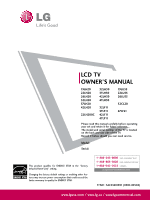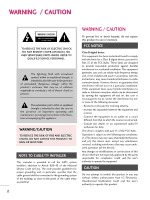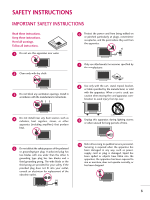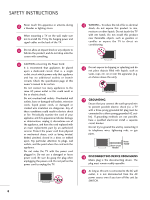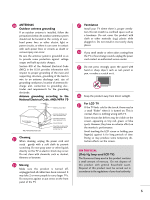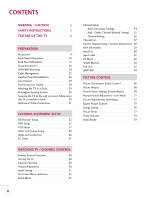LG 32LH20 Owner's Manual (English)
LG 32LH20 - LG - 31.5" LCD TV Manual
 |
UPC - 719192174931
View all LG 32LH20 manuals
Add to My Manuals
Save this manual to your list of manuals |
LG 32LH20 manual content summary:
- LG 32LH20 | Owner's Manual (English) - Page 1
LCD TV OWNER'S MANUAL 19LH20 22LH20 26LH20 32LH20 37LH20 42LH20 22LH200C 32LH30 37LH30 42LH30 47LH30 32LF11 37LF11 42LF11 47LF11 19LU55 22LU55 26LU55 32CL20 47LF21 Please read this manual carefully before operating your set and retain it for future reference. The model and serial number of the - LG 32LH20 | Owner's Manual (English) - Page 2
REDUCE THE RISK OF ELECTRIC SHOCK DO NOT REMOVE COVER (OR BACK). NO USER SERVICEABLE PARTS INSIDE. REFER TO QUALIFIED SERVICE PERSONNEL. The lightning flash with arrowhead symbol, within an equilateral triangle, is intended to alert the user to the presence of uninsulated "dangerous voltage" within - LG 32LH20 | Owner's Manual (English) - Page 3
's instructions. 8 Use only with the cart, stand, when unused for long periods of time. 5 Do not defeat the replacement of the obsolete outlet. 10 Refer all servicing to qualified service personnel. Servicing is required when the apparatus has been damaged in any way, such as power- supply cord - LG 32LH20 | Owner's Manual (English) - Page 4
exact replacement part by an authorized servicer. Protect the power cord from physical or mechanical abuse, such as being twisted, kinked, pinched, closed in a door, or walked upon. Pay particular attention to plugs, wall outlets, and the point where the cord exits the appliance. Do not make the TV - LG 32LH20 | Owner's Manual (English) - Page 5
in Wire Electric Service Equipment NEC: National Electrical Code Antenna Discharge Unit (NEC Section 810-20) Grounding Conductor (NEC Section 810-21) Ground Clamps Power Service Grounding Electrode System (NEC Art 250, Part H) 21 Cleaning When cleaning, unplug the power cord and scrub gently - LG 32LH20 | Owner's Manual (English) - Page 6
SETUP HD Receiver Setup 32 DVD Setup 35 VCR Setup 37 Other A/V Source Setup 39 Audio out Connection 40 PC Setup 41 WATCHING TV / CHANNEL CONTROL Remote Control Functions 48 Turning On TV 50 Channel Selection 50 Volume Adjustment 50 Initial Setting 51 On-Screen Menus Selection 52 Quick - LG 32LH20 | Owner's Manual (English) - Page 7
Auto On/Off Time Setting 95 Sleep Timer Setting 96 PARENTAL CONTROL / RATINGS Set Password & Lock System 97 Channel Blocking 100 Movie & TV Rating 101 Downloadable Rating 106 External Input Blocking 107 APPENDIX Troubleshooting 108 Maintenance 110 Product Specifications 111 IR Codes 115 - LG 32LH20 | Owner's Manual (English) - Page 8
of digital television, HDTV formats include 1080i and 720p resolutions. This TV contains the detailed calibrations necessary for professional certification by the Imaging Science Foundation. The resulting ISF "day" and "night" modes will then be accessible by the user to experience the best their LG - LG 32LH20 | Owner's Manual (English) - Page 9
MUTE FLASHBK MENU Q.MENU ENTER RETURN FAMVARK CH P A G E 1.5V 1.5V Owner's Manual CD Manual Remote Control, Batteries Power Cord Not included with all models Polishing Cloth * Wipe spots on the exterior only with the polishing cloth. * Do not wipe roughly when removing stain. Excessive - LG 32LH20 | Owner's Manual (English) - Page 10
, 22LH200C INPUT Button POWER Button MENU Button ENTER Button VOLUME CHANNEL (-, +) Buttons (E,D) Buttons INPUT MENU ENTER VOL CH 32/37/42LH20, 32/37/42/47LH30 SPEAKER Remote Control Sensor, Power/Standby Indicator Illuminates red in standby mode. Illuminates blue when the TV is switched on - LG 32LH20 | Owner's Manual (English) - Page 11
PREPARATION 32/37/42/47LF11, 47LF21, 32CL20 SPEAKER Power/Standby Indicator Illuminates red in standby mode. Illuminates blue when the set is switched on. CH CHANNEL ( , ) Buttons VOL ENTER MENU INPUT VOLUME (+, -) Buttons ENTER Button MENU Button INPUT Button Remote Control Sensor POWER - LG 32LH20 | Owner's Manual (English) - Page 12
SPEAKER 26LU55 CH VOL ENTER MENU INPUT CHANNEL ( , ) Buttons VOLUME (+, -) Buttons ENTER Button MENU Button INPUT Button POWER Button Remote Control Sensor Power/Standby Indicator Illuminates red in standby mode. Illuminates white when the TV is switched on. 12 ❖x AC power control ❖❋❋ switch - LG 32LH20 | Owner's Manual (English) - Page 13
IN /CABLE IN (RGB/DVI) RS-232C IN (CONTROL&SERVICE) 7 6 26/32/37/42LH20, 19/22LU55, 32CL20 1 2 USB IN SERVICE ONLY AV IN VIDEO AUDIO L(MONO) R 2 VIDEO L R AUDIO 1 COMPONENT IN 3 4 5 RGB IN (PC) AUDIO IN (RGB/DVI) OPTICAL DIGITAL AUDIO OUT /DVI IN RS-232C IN ANTENNA/ CABLE IN - LG 32LH20 | Owner's Manual (English) - Page 14
shown may differ from your TV. R VIDEO L/MONO AUDIO R IN 3 9 9 32/37/42/47LH30, 26LU55, 32/37/42/47LF11, 47LF21 1 2 USB IN SERVICE ONLY AV IN1 VIDEO AUDIO L(MONO) R 2 VIDEO L R AUDIO 1 COMPONENT IN 3 4 5 RGB IN (PC) AUDIO IN (RGB/DVI) OPTICAL DIGITAL AUDIO OUT /DVI IN RS-232C - LG 32LH20 | Owner's Manual (English) - Page 15
PREPARATION 1 USB IN SERVICE ONLY Used for software updates. 2 AV (Audio/Video) IN Analog composite connection. Supports standard definition video only (480i). 3 HDMI/DVI IN, HDMI IN Digital Connection. Supports HD video and Digital audio. Doesn't support 480i. Accepts DVI video using an adapter or - LG 32LH20 | Owner's Manual (English) - Page 16
PREPARATION PREPARATION STAND INSTRUCTIONS (For 19/22LH20, 22LH200C) I Image shown may differ from your TV. INSTALLATION 1 Carefully place the TV screen side down on a cushioned surface to protect the screen from damage. 2 Assemble the TV as shown until you hear it click. 16 - LG 32LH20 | Owner's Manual (English) - Page 17
Carefully place the TV screen side down on a cushioned surface to protect the screen from damage. 2 Loose the bolts from TV. 3 Detach the stand from TV. PROTECTION COVER 4 Insert the PROTECTION COVER into the TV. 5 Fix the 4 bolts securely using the holes in the back of the TV. PROTECTION COVER 17 - LG 32LH20 | Owner's Manual (English) - Page 18
PREPARATION PREPARATION STAND INSTRUCTIONS (For 26/32/37/42LH20, 32/37/42/47LH30) I Image shown may differ from your TV. INSTALLATION 1 Carefully place the TV screen side down on a cushioned surface to protect the screen from damage. 2 Assemble the TV as shown. 3 Fix the 4 bolts securely using the - LG 32LH20 | Owner's Manual (English) - Page 19
side down on a cushioned surface to protect the screen from damage. 2 Loose the bolts from TV. 3 Detach the stand from TV. PROTECTION COVER After removing the stand, install the included protection cover over the hole for the stand. Press the PROTECTION COVER into the TV until you hear it click. 19 - LG 32LH20 | Owner's Manual (English) - Page 20
(For 32/37/42LF11, 32CL20) 1 If your TV has a protection tape attached, remove the tape. And carefully place the TV screen side down on a cushioned surface to protect the screen from damage. 2 Assemble the parts of the STAND BODY with COVER BASE of the TV by using the 4 screws supplied. 3 Assemble - LG 32LH20 | Owner's Manual (English) - Page 21
side down on a cushioned surface to protect the screen from damage. 2 Loose the bolts from TV. 3 Detach the stand from TV. PROTECTION COVER After removing the stand, install the included protection cover over the hole for the stand. Press the PROTECTION COVER into the TV until you hear it click. 21 - LG 32LH20 | Owner's Manual (English) - Page 22
PREPARATION STAND INSTRUCTIONS (For 19/22/26LU55) I Image shown may differ from your TV. INSTALLATION 1 Carefully place the TV screen side down on a cushioned surface to protect the screen from damage. 2 Fix the bolts securely using the holes. ! NOTE G When assembling the desk type stand, make - LG 32LH20 | Owner's Manual (English) - Page 23
place the TV screen side down on a cushioned surface to protect the screen from damage. 2 Loose the bolts and then detach the stand from TV. 19" 19/22LU55 19" 22" 22" 26LU55 26" 26" 3 Loose the bolts from TV. And detach the COVER BASE from TV. COVER BASE 4 Detach the STAND BODY from TV. 19 - LG 32LH20 | Owner's Manual (English) - Page 24
for these kinds of accidents. G LG is not liable for TV damage or personal injury when a non-VESA or non specified wall mount is used or the consumer fails to follow the TV installation instructions. CAUTION G Do not install your wall mount kit while your TV is turned on. It may result in personal - LG 32LH20 | Owner's Manual (English) - Page 25
CABLE MANAGEMENT I Image shown may differ from your TV. For 19/22/26LU55 1 After connecting the cables as necessary, install CABLE HOLDER as shown and bundle the cables. For 32/37/42/47LF11, 47LF21, 32CL20 1 Connect the cables as necessary. To connect additional equipment, see the EXTERNAL EQUIPMENT - LG 32LH20 | Owner's Manual (English) - Page 26
the CABLE MANAGEMENT CLIP as shown. CABLE MANAGEMENT CLIP How to remove the CABLE MANAGEMENT CLIP G Hold the CABLE MANAGEMENT CLIP with both hands and pull it backward. ! NOTE G Do not hold the CABLE MANAGEMENT CLIP when moving the TV. - If the TV is dropped, you may be injured or the product may - LG 32LH20 | Owner's Manual (English) - Page 27
PREPARATION For 26/32/37/42LH20, 32/37/42/47LH30 1 Connect the cables as necessary. To connect additional equipment, see the EXTERNAL EQUIPMENT SETUP section. 2 Install the CABLE MANAGEMENT CLIP as shown. 3 - LG 32LH20 | Owner's Manual (English) - Page 28
wall. 4 inches 4 inches 4 inches 4 inches CAUTION G Ensure adequate ventilation by following the clearance recommendations. G Do not mount near or above any type of heat source. SWIVEL STAND (Except 19/22LH20, 22LH200C, 19/22/26LU55) After installing the TV, you can adjust the TV set manually - LG 32LH20 | Owner's Manual (English) - Page 29
or damaging the product. Stand PREPARATION 1-Screw (provided as parts of the product) Desk Stand 1-Screw (provided as parts of the product) Desk WARNING G To prevent TV from falling over, the TV should be securely attached to the floor/wall per installation instructions. Tipping, shaking, or - LG 32LH20 | Owner's Manual (English) - Page 30
PREPARATION SECURING THE TV TO THE WALL TO PREVENT FALLING WHEN THE TV IS USED ON A STAND I You should purchase necessary components to prevent the TV from tipping over (when not using a wall mount). I Image shown may differ from your TV. We recommend that you set up the TV close to a wall so it - LG 32LH20 | Owner's Manual (English) - Page 31
not connect to the power outlet until all connections are made between the devices. I Image shown may differ from your TV. ANTENNA OR CABLE CONNECTION 1. Antenna (Analog or Digital) Wall Antenna Socket or Outdoor Antenna without a Cable Box Connections. For optimum picture quality, adjust antenna - LG 32LH20 | Owner's Manual (English) - Page 32
the owner's manual for the digital set-top box operation.) I Select the Component input source on the TV using the INPUT button on the remote control. 1 2 USB IN SERVICE ONLY AV IN VIDEO AUDIO L(MONO) R 2 VIDEO L R AUDIO 1 COMPONENT IN /DVI IN Supported Resolutions Signal Component - LG 32LH20 | Owner's Manual (English) - Page 33
connection is necessary. HDMI supports both audio and video. 2. How to use I Turn on the digital set-top box. (Refer to the owner's manual for the digital set-top box.) I Select the HDMI or HDMI1/2*/3* input source on the TV using the INPUT button on the remote control. * HDMI 2: Except 19/22LH20 - LG 32LH20 | Owner's Manual (English) - Page 34
) jack on the TV. AV IN EO AUDIO L(MONO) R 2 L R AUDIO 1 NT IN RGB IN (PC) AUDIO IN (RGB/DVI) OPTICAL DIGITA AUDIO OUT RS-232C IN ACNATBELNENIAN/ /DVI IN (CONTROL&SERVICE) 2. How to use I Turn on the digital set-top box. (Refer to the owner's manual for the digital set-top box.) I Select - LG 32LH20 | Owner's Manual (English) - Page 35
COMPONENT IN AUDIO jacks on the TV. 2. How to use I Turn on the DVD player, insert a DVD. I Select the Component input source on the TV using the INPUT button on the remote control. I Refer to the DVD player's manual for operating instructions. Component Input ports To get better picture quality - LG 32LH20 | Owner's Manual (English) - Page 36
= white, and Audio Right = red). 2. How to use I Turn on the DVD player, insert a DVD. I Select the A V or AV1/2* input source on the TV using the INPUT button on the remote control. I Refer to the DVD player's manual for operating instructions. * AV2: Only 32/37/42/47LH30, 26LU55, 32/37/42/47LF11 - LG 32LH20 | Owner's Manual (English) - Page 37
(PC) AUDIO IN (RGB/DVI) OPTICAL DIGITAL AUDIO OUT 1 RS-232C IN ACNATBELNENIAN/ IN (CONTROL&SERVICE) 2. How to use I Set VCR output switch to 3 or 4 and then tune TV to the same channel number. I Insert a video tape into the VCR and press PLAY on the VCR. (Refer to the VCR owner's manual.) ANT - LG 32LH20 | Owner's Manual (English) - Page 38
VCR owner's manual.) I Select the A V or AV1/2* input source on the TV using the INPUT button on the remote control. * AV2: Only 32/37/42/47LH30, 26LU55, 32/37/42/47LF11, 47LF21 ! NOTE G If you have a mono VCR, connect the audio cable from the VCR to the AUDIO L/MONO jack of the TV. USB IN SERVICE - LG 32LH20 | Owner's Manual (English) - Page 39
TV using the INPUT button on the remote control. I If connected to A V or AV IN 1 input, select the A V or A V 1 input source on the TV. I Operate the corresponding external equipment. * AV2: Only 32/37/42/47LH30, 26LU55, 32/37/42/47LF11, 47LF21 VIDEO L/MONO AUDIO R IN 3 Camcorder Video Game Set - LG 32LH20 | Owner's Manual (English) - Page 40
audio input on the audio equipment. 3 Set the "TV Speaker option - Off " in the AUDIO menu. (G p.85). See the external audio equipment instruction manual for operation. RGB IN (PC) AUDIO IN (RGB/DVI) OPTICAL DIGITAL 2 AUDIO OUT 1 1 RS-232C IN ACNATBELNENIAN/ /DVI IN (CONTROL&SERVICE - LG 32LH20 | Owner's Manual (English) - Page 41
on the TV. 2. How to use I Turn on the PC and the TV. I Select the RGB-PC input source on the TV using the INPUT button on the remote control. R 2 R O 1 RGB IN (PC) AUDIO IN (RGB/DVI) OPTICAL DIGITAL AUDIO OUT RS-232C IN ACNATBELNENIAN/ /DVI IN (CONTROL&SERVICE) 2 1 AUDIO RGB OUTPUT - LG 32LH20 | Owner's Manual (English) - Page 42
the AUDIO IN (RGB/DVI) jack on the TV. 2. How to use I Turn on the PC and the TV. I Select the HDMI or HDMI1 / 2* input source on the TV using the INPUT button on the remote control. * HDMI 2: Except 19/22LH20, 22LH200C ! NOTE G Check HDMI cable over version 1.3. If the HDMI cables don't support - LG 32LH20 | Owner's Manual (English) - Page 43
change aspect ratio to Just scan. G When selecting HDMI-PC, set the "Input Label PC" in the OPTION menu. Supported Display Specifications (RGB-PC, HDMI-PC) For 19/22/26/32/37/42LH20, 22LH200C, 19/26LU55, 32CL20 Resolution Horizontal Vertical Frequency(KHz) Frequency(Hz) 640x350 31.469 70.08 - LG 32LH20 | Owner's Manual (English) - Page 44
use this function only when the PC resolution is set to 1024X768, 1280X768 or 1360X768. PICTURE Move Enter E • Contrast 50 • Brightness 50 • Sharpness 50 • Color 50 • Tint 0R G • Advanced Control • Picture Reset Screen (RGB-PC) SCREEN Resolution Auto Config. Position Size Phase Reset - LG 32LH20 | Owner's Manual (English) - Page 45
not correct, try using the manual settings or a different resolution or refresh rate on the PC. PICTURE Move Enter E • Contrast 50 • Brightness 50 • Sharpness 50 • Color 50 • Tint 0R G • Advanced Control • Picture Reset Screen (RGB-PC) SCREEN Resolution Auto Config. Position Size - LG 32LH20 | Owner's Manual (English) - Page 46
are still trembling, adjust the picture phase manually. This feature operates only in RGB-PC mode. PICTURE Move Enter E • Contrast 50 • Brightness 50 • Sharpness 50 • Color 50 • Tint 0R G • Advanced Control • Picture Reset Screen (RGB-PC) SCREEN Resolution Auto Config. Position Size - LG 32LH20 | Owner's Manual (English) - Page 47
• Sharpness 50 • Color 50 • Tint 0R G • Advanced Control • Picture Reset Screen (RGB-PC) 1 MENU 2 ENTER 3 ENTER 4 ENTER 5 ENTER Select PICTURE. Select Screen (RGB-PC). Select Reset. Select Y e s. SCREEN Resolution Auto Config. Position Size Phase Reset Move Prev. To Set Yes No 47 - LG 32LH20 | Owner's Manual (English) - Page 48
WATCHING TV / CHANNEL CONTROL REMOTE CONTROL FUNCTIONS When using the remote control, aim it at the remote control sensor on the TV. INFO Displays channel information at the top of the screen. G p.59 AV MODE Toggles through preset Video and Audio modes. G p.62 POWER Turns the TV on from standby - LG 32LH20 | Owner's Manual (English) - Page 49
viewed. THUMBSTICK (Up/Down/Left Navigates the on-screen menus and adjusts the system settings to your preference. Right/ENTER) MENU Displays the main menu or clears all on-screen displays and return to TV viewing. RETURN Allows the user to move return one step in an interactive application - LG 32LH20 | Owner's Manual (English) - Page 50
AC power control switch on TV (Except 19/22LH20, 22LH200C, 32/37/42/47LF11, 47LF21, 32CL20). At this moment, the TV switches to standby mode. I In standby mode to turn TV on, press the , INPUT, CH (DE or ) button on the TV or press the POWER, INPUT, CH ( or ), Number (0~9) button on the remote - LG 32LH20 | Owner's Manual (English) - Page 51
for viewing the TV for the first time when purchasing the TV. It will be displayed on the screen when turning the TV on for the first time. It can also be activated from the user menus. I Default selection is "Home Use". We recommend setting the TV to "Home Use" mode for the best picture in your - LG 32LH20 | Owner's Manual (English) - Page 52
: Off CHANNEL PICTURE AUDIO TIME OPTION LOCK WATCHING TV / CHANNEL CONTROL OPTION Move Enter Menu Language : English Audio Language : English Input Label SIMPLINK : On Key Lock : Off Simple Manual Caption : Off Set ID : 1 E 1 MENU 2 ENTER Display each menu. Select a menu item - LG 32LH20 | Owner's Manual (English) - Page 53
factory preset picture depend on the viewing environment. Sound Mode: Selects the factory preset sound for type of program. Multi Audio: Changes the audio language (Digital signal). SAP: Selects MTS sound (Analog signal). Sleep Timer: Select the amount of time before your TV turns off automatically - LG 32LH20 | Owner's Manual (English) - Page 54
previous channel information will be updated during Auto Tuning. Yes No I The TV will ask for a password if parental control has been activated (LOCK Menu). Use the password you set up in the LOCK Menu to allow a channel search. I When setting the Auto tuning or Manual tuning, the number of maximum - LG 32LH20 | Owner's Manual (English) - Page 55
Return to the previous menu. RETURN Return to TV viewing. MENU I The TV will ask for a password if parental control has been activated (LOCK Menu). Use the password you set up in the LOCK Menu to allow a channel search. I When setting the Auto tuning or Manual tuning, the number of maximum channel - LG 32LH20 | Owner's Manual (English) - Page 56
is deleted, it means that you will be unable to select it using CH viewing. button during TV If you wish to select the deleted channel, directly enter the channel number with the NUMBER buttons or select it in the Channel Edit menu. CHANNEL Auto Tuning Manual Tuning Channel Edit Move Enter - LG 32LH20 | Owner's Manual (English) - Page 57
is locked with parental control. Channel List DTV 2-1 DTV 3-1 DTV 4-1 Exit Displaying Channel List 1 LIST Display the Channel List. Selecting a channel in the channel list 1 Select a channel. 2 ENTER Switch to the chosen channel number. Paging through a channel list 1 P CH A G E Turn - LG 32LH20 | Owner's Manual (English) - Page 58
Del/Add/Fav. 3 Select Favorite. 4 Q.MENU Return to TV viewing. WATCHING TV / CHANNEL CONTROL FAVORITE CHANNEL LIST Favorite List DTV 2-1 DTV 3-1 ENTER Switch to the chosen channel number. Paging through a favorite channel list 1 P CH A G E Turn the pages. 2 Return to TV viewing. RETURN - LG 32LH20 | Owner's Manual (English) - Page 59
audio services. Use the Q.MENU menu to select wanted Audio. CC Caption : The program contains one or more caption services. Use the Q.MENU menu to select wanted Closed caption. D Dolby Digital: The program contains a Dolby Digital audio signal in TV and HDMI input source. 4:3 16:9 480i 480p 720p - LG 32LH20 | Owner's Manual (English) - Page 60
TV / CHANNEL CONTROL INPUT LIST Only these input signals which are connected to a TV can be activated and selected. 1 INPUT ENTER Select the desired input source. 19/22LH20, 22LH200C: TV HDMI 26/32/37/42LH20, TV 19/22LU55, 32CL20: HDMI2 32/37/42/47LH30, 26LU55, 47LF21, 32/37/42/47LF11: TV - LG 32LH20 | Owner's Manual (English) - Page 61
WATCHING TV / CHANNEL CONTROL INPUT LABEL This indicates which device is connected to which input port. OPTION Move Enter Menu Language : English Audio Language : English Input Label SIMPLINK AV : On F G Key Lock : Off Component Simple Manual RGB-PC Caption : Off HDMI Set ID : 1 E - LG 32LH20 | Owner's Manual (English) - Page 62
can easily and effectively access the TV information by viewing a simple manual on the TV. During the Simple Manual operation, audio will be muted. 1 MENU 2 ENTER OPTION Move Enter Menu Language Audio Language Input Label SIMPLINK Key Lock Simple Manual Caption Set ID E : English : English : On - LG 32LH20 | Owner's Manual (English) - Page 63
to the previous menu. RETURN Return to TV viewing. MENU I In Key Lock 'O n', if the TV is turned off, press the r / I, INPUT, CH (DE or ) button on the TV or POWER, INPUT, CH ( ) or NUMBER buttons on the remote control. I With the Key Lock On, the display ' ! Key Lock' appears on the screen if any - LG 32LH20 | Owner's Manual (English) - Page 64
, but only devices with the logo are fully supported. SIMPLINK can be turned on and off in the user menus. WATCHING TV / CHANNEL CONTROL OPTION Move Enter Menu Language Audio Language Input Label SIMPLINK Key Lock Simple Manual Caption Set ID E : English : English : On : Off : Off : 1 OPTION - LG 32LH20 | Owner's Manual (English) - Page 65
an easy way to switch audio-out. I Sync Power on: When the equipment with Simplink function connected HDMI terminal starts to play, The TV will change automatically to turn on mode. (A device, which is connected to the TV through a HDMI cable but does not support SIMPLINK, does not provide this - LG 32LH20 | Owner's Manual (English) - Page 66
90 • Brightness 50 • Sharpness 70 E 16:9 Just Scan Set By Program 4:3 Zoom Cinema Zoom 1 1 MENU 2 ENTER 3 ENTER Select PICTURE. Select Aspect Ratio. Select the desired picture format. 4 Return to the previous menu. RETURN Return to TV viewing. MENU I You can also adjust Aspect Ratio in the - LG 32LH20 | Owner's Manual (English) - Page 67
of the picture will be cropped. I When adjusting in Q.MENU menu, a. or button: Adjust proportion of Zoom. b. or button: Move the image on the screen. Set By Program Selects the proper picture proportion to match the source's image. (4:3 4:3) Set By Program (16:9 16:9) Set By Program Cinema - LG 32LH20 | Owner's Manual (English) - Page 68
Low Recommended E • Contrast 90 E High Previous Next 5 ENTER Adjust White Level. Color Picture Wizard With Picture Wizard, you can adjust the picture quality of the original image. Set the screen above identical to the Recommended sample below. Low Recommended High E E G • Color - LG 32LH20 | Owner's Manual (English) - Page 69
Set the screen PICTURE CONTROL e.g) Complete Select (an) input(s) to apply the settings. DTV AV Component RGB-PC HDMI1 HDMI2 Warning: The picture Picture Wizard. I If you stop the setting before the final step, the changes will not be saved to the TV. I Once the Picture Wizard sets the picture - LG 32LH20 | Owner's Manual (English) - Page 70
for picture settings available in the user menus. You can use a preset, change each setting manually. PICTURE CONTROL PICTURE Move Enter Aspect Ratio : 16:9 Picture Wizard Energy Saving : Off Picture Mode : Standard • Backlight 70 • Contrast 90 • Brightness 50 • Sharpness 70 E 1 MENU 2 ENTER - LG 32LH20 | Owner's Manual (English) - Page 71
adjusts the brightness of LCD panel, to control the brightness of the screen. Adjusting the backlight is recommended when setting the brightness of the set. When decreasing the backlight, the brightness of the black becomes darker without any loss in video signal and the power consumption is reduced - LG 32LH20 | Owner's Manual (English) - Page 72
PICTURE CONTROL PICTURE CONTROL PICTURE IMPROVEMENT TECHNOLOGY You can calibrate the screen for each Picture Mode or set the video value according to the special video screen. You can set the video seeing differently for each input. To reset to the factory default after making adjustments to each - LG 32LH20 | Owner's Manual (English) - Page 73
PICTURE CONTROL EXPERT PICTURE CONTROL By segmenting categories, Expert1 and Expert2 provide more categories which users can set as they see fit, offering the optimal picture quality for users. This may also be used be a professional to help optimize the TV performance in the environment the TV is - LG 32LH20 | Owner's Manual (English) - Page 74
PICTURE CONTROL Color Temperature Dynamic Contrast I Set to warm to enhance hotter colors such as red, or set to cool to make picture bluish. I Adjusts the contrast to keep it at the best level according to the brightness of the screen. The picture is improved by making bright parts brighter and - LG 32LH20 | Owner's Manual (English) - Page 75
specific colors of the video. You can use the RGB filter to set color saturation and hue accurately. PICTURE CONTROL xvYCC Expert Pattern *This feature is not available for all models in "Picture Mode - Expert" when you watch DTV. White Balance I Adjusts the overall color of the screen by - LG 32LH20 | Owner's Manual (English) - Page 76
PICTURE CONTROL PICTURE CONTROL ENERGY SAVING It reduces the TV's power consumption by lowering the backlight level. The default factory setting complies with the Energy Star requirements and is adjusted to the comfortable level to be viewed at home. You can increase the brightness of your screen - LG 32LH20 | Owner's Manual (English) - Page 77
CONTROL PICTURE RESET Settings of the selected picture modes return to the default factory settings. PICTURE Move Enter E • Contrast 50 • Brightness 50 • Sha?rpnAesllspict5u0re settings will be resetted. • Color Continu5e0? • Tint 0R • Advanced CoYnetsrol G No • Picture Reset Screen - LG 32LH20 | Owner's Manual (English) - Page 78
PICTURE CONTROL PICTURE CONTROL POWER INDICATOR - Except 19/22/26LH20, 22LH200C, 19/22/26LU55, 32/37/42/47LF11, 47LF21, 32CL20 Adjust the power/standby indicator light of TV front. OPTION Move Enter E SIMPLINK Key Lock Simple Manual Caption Set ID Power Indicator Demo Mode Initial Setting : On - LG 32LH20 | Owner's Manual (English) - Page 79
PICTURE CONTROL DEMO MODE Displays a slide show to explain the various feature of this TV. OPTION Move Enter E SIMPLINK Key Lock Simple Manual Caption Set ID Power Indicator Demo Mode Initial Setting : On : Off : Off : 1 : Off : Store Demo OPTION Move Enter E SIMPLINK Key Lock Simple - LG 32LH20 | Owner's Manual (English) - Page 80
a regular TV program. Because each broadcasting station has its own signal conditions, volume adjustment may be needed every time the channel is changed. This feature allows users to enjoy stable volume levels by making automatic adjustments for each program. AUDIO Move Enter Auto Volume : Off - LG 32LH20 | Owner's Manual (English) - Page 81
CONTROL CLEAR VOICE II By differentiating the human sound range from others, it improves the sound quality of voices. AUDIO Move Enter Auto Volume : Off Clear Voice II : Off • Level 3- + Balance 0L R Sound Mode : Standard • SRS TruSurround XT: Off • Treble 50 • Bass 50 E 1 MENU - LG 32LH20 | Owner's Manual (English) - Page 82
SOUND & LANGUAGE CONTROL PRESET SOUND SETTINGS (SOUND MODE) Sound Mode lets you enjoy the best sound without any special adjustment as the TV sets the appropriate sound options based on the program content. AUDIO Move Enter Auto Volume : Off Clear Voice II : Off • Level 3- + Balance 0L R - LG 32LH20 | Owner's Manual (English) - Page 83
the previous menu. RETURN Return to TV viewing. MENU I If sound quality or volume is not at the level you want, it is recommended to use a separate home theater system or amp to cope with different user environments. I If you select "Clear Voice II-On", S R S TruSurround XT feature will not work - LG 32LH20 | Owner's Manual (English) - Page 84
: Off • Treble 50 • Bass 50 E AUDIO Move Enter Auto Volume : Off Clear Voice II : Off • Level 3- + Balance 0 L BalancRe 0 L R Sound Mode : Standard • SRS TruSurround XT: Off Close • Treble 50 • Bass 50 E 1 MENU 2 ENTER 3 ENTER Select AUDIO. Select Balance. Make appropriate - LG 32LH20 | Owner's Manual (English) - Page 85
CONTROL TV SPEAKERS ON/OFF SETUP Turn the TV speakers off if using external audio equipment. In A V, Component, R G B and HDMI with HDMI to DVI cable, the TV speaker can be operational even when there is no video signal. If you wish to use an external Hi-Fi system or a SRS System, turn off the TV - LG 32LH20 | Owner's Manual (English) - Page 86
CONTROL AUDIO RESET Settings of the selected Sound Mode return to the default factory settings. AUDIO Move Enter E • Level 3- + Balance 0L R Sound Mode : Standard • SRS TruSurround XT: Off • Treble 50 • Bass 50 • Reset TV Speaker : On AUDIO Move Enter E Balance Sound Mode TV - LG 32LH20 | Owner's Manual (English) - Page 87
if the broadcast is only in Mono. F Multi Audio G English A Analog TV 1 Q.MENU Select S A P. 2 Select Mono, Stereo, or S A P. 3 Q.MENU Return to TV viewing. Digital TV 1 Q.MENU Select Multi Audio. 2 Select other languages. 3 Q.MENU Return to TV viewing. SOUND & LANGUAGE CONTROL 87 - LG 32LH20 | Owner's Manual (English) - Page 88
SOUND & LANGUAGE CONTROL AUDIO LANGUAGE Other languages may be available if a digital signal is provided by the broadcasting station. This feature operates only in DTV/CADTV mode. OPTION Move Enter Menu Language Audio Language Input Label SIMPLINK Key Lock Simple Manual Caption Set ID E : - LG 32LH20 | Owner's Manual (English) - Page 89
Language Audio Language Input Label SIMPLINK Key Lock Simple Manual Caption Set ID E : English : EnglisEhnglish Español : On Français : Off : Off : 1 1 MENU 2 ENTER Select OPTION. Select Menu Language. 3 ENTER 4 RETURN Select your desired language. From this point on, the on-screen menus will - LG 32LH20 | Owner's Manual (English) - Page 90
/Cable. This TV is programmed to memorize the caption/text mode which was last set when you turned the power off. This function is only available when Caption Mode is set O n. OPTION Move Enter Menu Language Audio Language Input Label SIMPLINK Key Lock Simple Manual Caption Set ID E : English - LG 32LH20 | Owner's Manual (English) - Page 91
-4, or Service1 - 6. 5 Return to the previous menu. RETURN Return to TV viewing. MENU OPTION Move Enter Menu Language : English Audio Language : English Input Label SIMPLINK : On Key Lock : Off Simple Manual F On G Caption : CC1 Mode CC1 Set ID : 1 E Digital Option Close 91 - LG 32LH20 | Owner's Manual (English) - Page 92
Enter Menu Language Audio Language Input Label SIMPLINK Key Lock Simple Manual Caption Set ID E : English : English : On : Off : Off : 1 OPTION Move Enter Menu Language : English Audio Language : English Input Label SIMPLINK : On On Key Lock Simple Manual Caption M: Oodffe CC1 Digital - LG 32LH20 | Owner's Manual (English) - Page 93
TIME SETTING TIME SETTING CLOCK SETTING Auto Clock Setup The time is set automatically from a digital channel signal. The digital channel signal includes information for the current time provided by the broadcasting station. Set the clock manually if the current time is set incorrectly by the auto - LG 32LH20 | Owner's Manual (English) - Page 94
TIME SETTING Manual Clock Setup If the current time setting is wrong, reset the clock manually. If this TV is unplugged once or turn off with the AC power control switch on the TV, reset the Clock function. TIME Clock Off Time On Time Sleep Timer Move Enter : Off : Off : Off 1 MENU 2 ENTER - LG 32LH20 | Owner's Manual (English) - Page 95
On Time function, the TV will automatically revert to standby mode. If you turn the TV off using the AC power control switch after setting On Time, the On Time function will not work because the power is blocked. TIME Clock Off Time On Time Sleep Timer Move Enter : Off : Off : Off 1 MENU 2 ENTER - LG 32LH20 | Owner's Manual (English) - Page 96
Note that this setting is cleared when the TV is turned off. TIME Clock Off Time On Time Sleep Timer Move Enter : Off : Off : Off TIME Clock Off Time On Time Sleep Timer Move Enter : Off : Off : Off Off 10 min. 20 min. 30 min. 60 min. 90 min. 120 min. 180 min. 240 min. 1 MENU 2 ENTER 3 ENTER - LG 32LH20 | Owner's Manual (English) - Page 97
children) I TV-Y7 (Children 7 years older) SET PASSWORD & LOCK SYSTEM Setting up Your Password Set up blocking schemes to block specific channels, ratings, and external viewing sources. A password is required to gain access to this menu. For USA LOCK Move Enter Lock System : Off Set Password - LG 32LH20 | Owner's Manual (English) - Page 98
PARENTAL CONTROL / RATINGS Lock System Enables or disables the blocking scheme you set up previously. LOCK Move Enter Lock System : Off Set Password Block Channel Movie Rating TV Rating-Children TV Rating-General Downloadable Rating Input Block LOCK Move Lock System : On Set - LG 32LH20 | Owner's Manual (English) - Page 99
L O C K. Input the password. Select Set Password. 4 ENTER 5 RETURN 1 2 3 Choose any 4 digits for your new password. 456 7 8 9 As soon as the 4 digits are entered, re-enter 0 the same 4 digits on the Confirm. Return to the previous menu. Return to TV viewing. MENU PARENTAL CONTROL / RATING 99 - LG 32LH20 | Owner's Manual (English) - Page 100
you do not want your children to watch. LOCK Move Enter Lock System : Off Set Password Block Channel Movie Rating TV Rating-Children TV Rating-General Downloadable Rating Input Block Ch. Change Navigation Block/Unblock CH Page Change Previous 1 MENU 21 2 3 456 789 0 3 ENTER Select - LG 32LH20 | Owner's Manual (English) - Page 101
General Downloadable Rating Input Block LOCK Move Enter Lock System : Off Set Password Block Channel Movie Rating TV Rating-Children TV Rating-General Downloadable Rating Input Block Blocking off : Permits all programs G PG PG-13 R NC-17 X Blocking Off 1 MENU 21 2 3 456 789 0 3 ENTER - LG 32LH20 | Owner's Manual (English) - Page 102
audiences in the TV Rating - sub menu, your children can view those programs. LOCK Move Enter Lock System : Off Set Password Block Channel Movie Rating TV Rating-Children TV Rating-General Downloadable Rating Input Block LOCK Move Enter Lock System : Off Set Password Block Channel - LG 32LH20 | Owner's Manual (English) - Page 103
USA Based on the ratings, blocks certain TV programs that you and your family do not want to view. LOCK Move Enter Lock System : Off Set Password Block Channel Movie Rating TV Rating-Children TV Rating-General Downloadable Rating Input Block LOCK Move Lock System : Off Set Password - LG 32LH20 | Owner's Manual (English) - Page 104
CONTROL / RATINGS TV Rating English - For CANADA Selecting Canadian English rating system. LOCK Move Enter Lock System : Off Set Password Block Channel TV Rating-English TV Rating-French Downloadable Rating Input Block LOCK Move Enter Lock System : Off Set Password Block Channel TV - LG 32LH20 | Owner's Manual (English) - Page 105
LOCK Move Enter Lock System : Off Set Password Block Channel TV Rating-English TV Rating-French Downloadable Rating Input Block Blocking off : Permits all programs E G 8ans+ 13ans+ 16ans+ 18ans+ Blocking Off 1 MENU ) I Blocking off (Permits all programs) PARENTAL CONTROL / RATING 105 - LG 32LH20 | Owner's Manual (English) - Page 106
PARENTAL CONTROL / RATINGS DOWNLOADABLE RATING This function is available only for digital channels. This function operates only when TV has received Region5 Rating data. LOCK Move Enter Lock System : Off Set Password Block Channel Movie Rating TV Rating-Children TV Rating-General - LG 32LH20 | Owner's Manual (English) - Page 107
you to block an input. LOCK Move Enter Lock System : Off Set Password Block Channel Movie Rating AV F Off G TV Rating-Children Component Off TV Rating-General RGB-PC Off Downloadable Rating Input Block HDMI Off Close 19/22LH20, 22LH200C 1 MENU 21 2 3 456 789 0 3 ENTER Select - LG 32LH20 | Owner's Manual (English) - Page 108
the power control settings. Power interrupted. I TV will be automatically turned off, in case of no signal for 15 minutes. The video does not work. No picture &No sound I Check whether the product is turned on. I Try another channel. The problem may be with the broadcast. I Is the power cord - LG 32LH20 | Owner's Manual (English) - Page 109
. Picture OK & No sound I Press the VOL or VOLUME button. I Sound muted? Press MUTE button. I Try another channel. The problem may be with the broadcast. I Are the audio cables installed properly? No output from one of the speakers Unusual sound from inside the product I Adjust Balance in menu - LG 32LH20 | Owner's Manual (English) - Page 110
and regular cleaning can extend the amount of time you can enjoy your new TV. Caution: Be sure to turn the power off and unplug the power cord before you begin any cleaning. Cleaning the Screen 1 Here's a great way to keep the dust off your screen for a while. Wet a soft cloth in a mixture of - LG 32LH20 | Owner's Manual (English) - Page 111
With stand Without stand Weight With stand Without stand MODELS Dimensions (Width x Height x Depth) With stand Without stand Weight With stand Without stand MODELS Dimensions (Width x Height x Depth) With stand Without stand Weight With stand Without stand Power requirement Television - LG 32LH20 | Owner's Manual (English) - Page 112
stand Without stand Weight With stand Without stand MODELS Dimensions (Width x Height x Depth) With stand Without stand Weight With stand Without stand Power requirement Television ohm 32 ~ 104°F (0 ~ 40°C) Less than 80% -4 ~ 140°F (-20 ~ 60°C) Less than 85% I The specifications shown - LG 32LH20 | Owner's Manual (English) - Page 113
stand Without stand Weight With stand Without stand MODELS Dimensions (Width x Height x Depth) With stand Without stand Weight With stand Without stand Power requirement Television ohm 32 ~ 104°F (0 ~ 40°C) Less than 80% -4 ~ 140°F (-20 ~ 60°C) Less than 85% I The specifications shown - LG 32LH20 | Owner's Manual (English) - Page 114
stand Without stand Weight With stand Without stand MODELS Dimensions (Width x Height x Depth) With stand Without stand Weight With stand Without stand Power requirement Television ohm 32 ~ 104°F (0 ~ 40°C) Less than 80% -4 ~ 140°F (-20 ~ 60°C) Less than 85% I The specifications shown - LG 32LH20 | Owner's Manual (English) - Page 115
Note Code (Hexa) POWER Remote control Button (Power On/Off) D6 Q.MENU Remote control Button MENU Remote control Button C4 INPUT Remote control Button Number Key 0-9 Remote control Button C5 - (Dash)/LIST Remote control Button FLASHBK Remote control Button 5A MUTE Remote control - LG 32LH20 | Owner's Manual (English) - Page 116
instructions below are provided to help with programming software or to test functionality using telenet software. RS-232C Setup i.e) AV IN EO AUDIO L(MONO) R 2 L R AUDIO 1 ENT IN RGB IN (PC) AUDIO IN (RGB/DVI) OPTICAL DIGITAL AUDIO OUT RS-232C IN ACNATBELNENIAN/ /DVI IN (CONTROL&SERVICE - LG 32LH20 | Owner's Manual (English) - Page 117
. 3 ENTER 4 RETURN Choose the desired TV ID number. The adjustment range of Set ID is 1~ 99. Return to the previous menu. Return to TV viewing. MENU OPTION Move Enter Menu Language Audio Language Input Label SIMPLINK Key Lock Simple Manual Caption Set ID E : English : English : On : Off : Off - LG 32LH20 | Owner's Manual (English) - Page 118
Set ID][ ][NG][Data][x] The TV transmits ACK (acknowledgement) based on this format when receiving abnormal data from non-viable functions or communication errors. Data1: Illegal Code Data2: Not supported function Data3: Wait more time * In this model, TV will not send the status during the standby - LG 32LH20 | Owner's Manual (English) - Page 119
(Picture off) Data 10: Video-out Mute on Acknowledgement [d][ ][Set ID][ ][OK/NG][Data][x] * In case of Video-out Mute on only, TV will display On Screen Display (OSD). But, in case of screen mute on, TV will not display On Screen Display (OSD). 05. Volume Mute (Command: k e) To control volume mute - LG 32LH20 | Owner's Manual (English) - Page 120
panel controls on the TV, use this mode. When main power is on/off, remote control lock is released. If Key Lock is on in the standby mode, TV will not turn on by POWER button of remote control and on the TV. 14. Treble (Command: k r) To adjust treble. You can also adjust treble in the AUDIO menu - LG 32LH20 | Owner's Manual (English) - Page 121
22. Key (Command: m c) To send IR remote control code. Transmission [m][c][ ][Set ID][ ][Data][Cr] See page 115. Acknowledgement [c][ ][Set ID][ ][OK/NG][Data][x] When TV is in the standby mode, TV will turn on by POWER button of remote control only. 23. Backlight (Command: m g) To adjust screen - LG 32LH20 | Owner's Manual (English) - Page 122
, too. When we speak of free software, we are referring to freedom, not price. Our General Public Licenses are designed to make sure that you have the freedom to distribute copies of free software (and charge for this service if you wish), that you receive source code or can get it if you want - LG 32LH20 | Owner's Manual (English) - Page 123
intent is to exercise the right to control the distribution of derivative or collective works based on the program. In addition, mere aggregation of another work not based on the program with the Program (or with a work based on the program) on a volume of a storage or distribution medium does not - LG 32LH20 | Owner's Manual (English) - Page 124
THE COST OF ALL NECESSARY SERVICING, REPAIR OR CORRECTION. 12.IN NO EVENT UNLESS REQUIRED BY APPLICABLE LAW OR AGREED TO IN WRITING WILL ANY The Free Software Foundation may publish revised and/or new versions of the General Public License from time to time. Such new versions will be similar - LG 32LH20 | Owner's Manual (English) - Page 125
possible use to the public, the best way to achieve this is to make it free software which everyone can redistribute and change under parts of the General Public License. Of course, the commands you use may be called something other than 'show w' and 'show c'; they could even be mouse-clicks or menu - LG 32LH20 | Owner's Manual (English) - Page 126
below. When we speak of free software, we are referring to freedom of use, not price. Our General Public Licenses are designed to make sure that you have the freedom to distribute copies of free software (and charge for this service if you wish); that you receive source code or can get it if you - LG 32LH20 | Owner's Manual (English) - Page 127
intent is to exercise the right to control the distribution of derivative or collective works based on the library. In addition, mere aggregation of another work not based on the library with the library (or with a work based on the library) on a volume of a storage or distribution medium does not - LG 32LH20 | Owner's Manual (English) - Page 128
wish to copy part of the code of the library You must supply a copy time a copy of the library already present on the user's computer system, rather than copying library functions into the executable, and (2) will user the materials specified in Subsection 6, above, for a charge no more than the cost - LG 32LH20 | Owner's Manual (English) - Page 129
Give prominent notice with the combined library of the fact that part of it is a work based on the library, and explaining where to find the accompanying Free Software Foundation may publish revised and/or new versions of the Lesser General Public License from time to time. Such new versions will be - LG 32LH20 | Owner's Manual (English) - Page 130
license version number, you may choose any version ever published by the Free Software Foundation. 14.If you wish to incorporate parts of ASSUME THE COST OF ALL NECESSARY SERVICING, REPAIR OR CORRECTION. 16.IN NO EVENT UNLESS REQUIRED BY APPLICABLE LAW OR AGREED TO IN WRITING WILL ANY COPYRIGHT - LG 32LH20 | Owner's Manual (English) - Page 131
from the contents of a file containing original code or previous modifications. B. Any new file that contains any part of the original code or previous modifications. 1.10. "Original code" means source code of computer software 2. Source Code License. 2.1. The initial developer grant. The initial - LG 32LH20 | Owner's Manual (English) - Page 132
with other software (except as part of the contributor version) or other devices; or 4) under patent claims infringed by covered code in the and the party making the claim in sufficient detail that a recipient will know whom to contact. If contributor obtains such knowledge after the modification - LG 32LH20 | Owner's Manual (English) - Page 133
to limit or alter the recipient's rights in the source code version from the rights set forth in this license. If you distribute the executable version license from time to time. Each version will be given a distinguishing version number. 6.2. Effect of new versions. Once covered code has been - LG 32LH20 | Owner's Manual (English) - Page 134
(NOT THE INITIAL DEVELOPER OR ANY OTHER CONTRIBUTOR) ASSUME THE COST OF ANY NECESSARY SERVICING, REPAIR OR CORRECTION. THIS DISCLAIMER OF WARRANTY CONSTITUTES AN ESSENTIAL PART OF THIS LICENSE. NO USE OF ANY COVERED CODE IS AUTHORIZED HEREUNDER EXCEPT UNDER THIS DISCLAIMER. 8. TERMINATION. 8.1. This - LG 32LH20 | Owner's Manual (English) - Page 135
costs and reasonable attorneys' fees and expenses. The application of the united nations convention on contracts for the International sale Software specific language governing rights and limitations under the License. The Original Code is The Initial Developer of the Original Code replace - LG 32LH20 | Owner's Manual (English) - Page 136
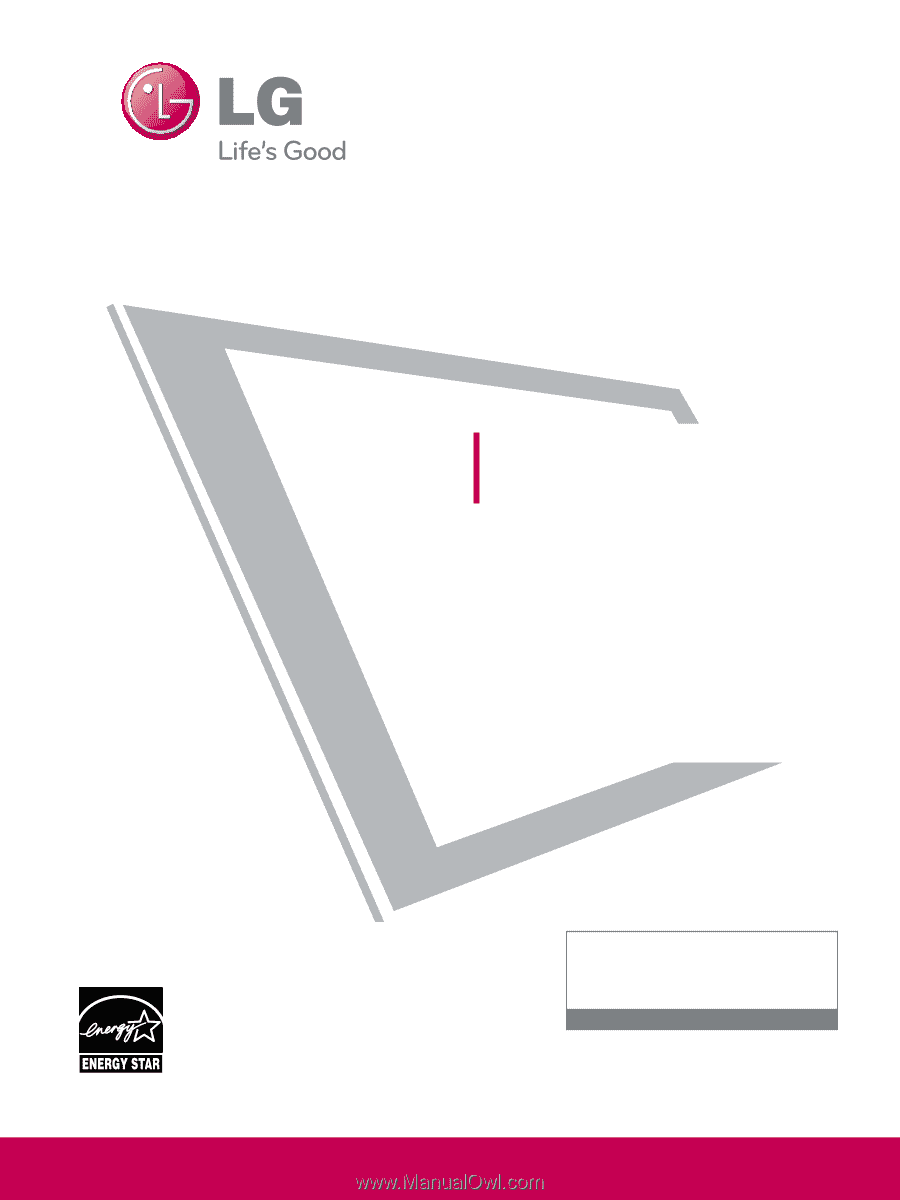
Please read this manual carefully before operating
your set and retain it for future reference.
The model and serial number of the TV is located
on the back and one side of the TV.
Record it below should you ever need service.
Model:
Serial:
LCD TV
OWNER’S MANUAL
19LH20
22LH20
26LH20
32LH20
37LH20
42LH20
22LH200C
32LH30
37LH30
42LH30
47LH30
32LF11
37LF11
42LF11
47LF11
19LU55
22LU55
26LU55
32CL20
47LF21
P/NO : SAC33601901 (0905-REV04)
www.lgusa.com / www.lg.ca / www.lgcommercial.com
This product qualifies for ENERGY STAR in the “factory
default (Home Use)” setting.
Changing the factory default settings or enabling other fea-
tures may increase power consumption that could exceed the
limits necessary to quality for ENERGY STAR.
1-800-243-0000
USA, Consumer User
1-888-865-3026
USA, Commercial User
1-888-542-2623
CANADA
LG Customer Information Center