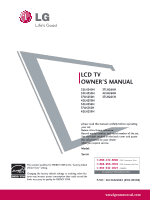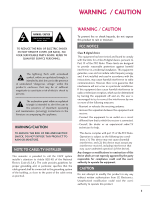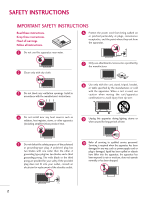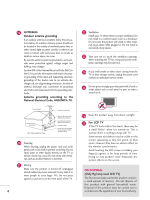LG 32LH250H User Manual
LG 32LH250H Manual
 |
View all LG 32LH250H manuals
Add to My Manuals
Save this manual to your list of manuals |
LG 32LH250H manual content summary:
- LG 32LH250H | User Manual - Page 1
LCD TV OWNER'S MANUAL 32LH240H 32LH250H 37LH250H 42LH250H 32LH255H 37LH255H 42LH255H 37LH260H 42LH260H 37LH265H please read this manual carefully before operating your set. Retain it for future reference. Record model Consumer User 1-888-865-3026 USA, Commercial User 1-888-542-2623 CANADA LG - LG 32LH250H | User Manual - Page 2
- LG 32LH250H | User Manual - Page 3
user to the presence of important operating and maintenance (servicing) instructions the instructions, television reception, which can be determined by turning the equipment off and on, the user dealer or an experienced radio/TV technician for help. This device the user's authority to - LG 32LH250H | User Manual - Page 4
block any ventilation openings. Install in accordance with the manufacturer's instructions. 8 Use only with the cart, stand, tripod, bracket for replacement of the obsolete outlet. 10 Refer all servicing to qualified service personnel. Servicing is required when the apparatus has been damaged in - LG 32LH250H | User Manual - Page 5
outlets or branch circuits. Check the specification page of this owner's manual to be certain. Do not connect with an exact replacement part by an authorized servicer. Protect the power cord from physical or the cord exits the appliance. Do not make the TV with the power cord plugged in. Do not use - LG 32LH250H | User Manual - Page 6
to proper grounding of the mast and supporting structure, grounding of the lead-in wire service center. 25 Do not press strongly upon the panel with a hand or sharp object such as nail, pencil or pen, or make a scratch on it. 26 Keep the product away from direct sunlight. 27 For LCD TV If the TV - LG 32LH250H | User Manual - Page 7
42 CONTENTS USB Entry Modes 43 Photo List 45 Music List 49 PICTURE CONTROL Picture Size (Aspect Ratio) Control 52 Preset Picture Settings - Picture Mode - Preset 54 - Color Tone Preset 55 Manual Picture Adjustment - User Mode 56 Picture Improvement Technology 57 Advanced Control - Black - LG 32LH250H | User Manual - Page 8
PARENTAL CONTROL / RATINGS Set Password & Lock System 80 Channel Blocking 83 Movie & TV Rating 84 Downloadable Rating 87 External Input Blocking 88 APPENDIX Troubleshooting 89 Maintenance 91 Product Specifications 91 IR Codes 92 Open Source License 94 6 - LG 32LH250H | User Manual - Page 9
on model). High-definition television. High-resolution digital television broadcast and playback system composed of roughly a million or more pixels, 16:9 aspect-ratio screens, and AC3 digital audio. A subset of digital television, HDTV formats include 1080i and 720p resolutions. LG TV include - LG 32LH250H | User Manual - Page 10
RETURN 1 4 MARK RATIO POWER 2 INPUT CC 753 86 LIST 0 9 VOL MUTE FLASHBK ENTER CH P A G E MENU TIMER ALAM RETURN SAP EJECT 1.5V 1.5V Owner's Manual CD Manual Remote Control, Batteries Power Cord Not included with all models Polishing Cloth * Wipe spots on the exterior only - LG 32LH250H | User Manual - Page 11
PREPARATION FRONT PANEL INFORMATION ■ Image shown may differ from your TV. SPEAKER Remote Control Sensor, Power/Standby Indicator Illuminates red in standby mode. Illuminates blue when the TV is switched on. CH VOL ENTER MENU INPUT CHANNEL (D,E) Buttons VOLUME (+, -) Buttons ENTER Button MENU - LG 32LH250H | User Manual - Page 12
32/37/42LH255H, 37/42LH260H, 37LH265H 2 7 10 GAME CONTROL AV IN 1 VIDEO AUDIO 1 4 RESET UPDATE L(MONO) R 2 VIDEO L R AUDIO 1 COMPONENT IN RGB IN (PC) ( ) AUDIO IN (RGB/DVI) /DVI IN 3 RS-232C IN SPEAKER OUT REMOTE (SERVICE ONLY) (8 ) CONTROL OUT RJP 8 TV - LINK CFG 11 32LH240H - LG 32LH250H | User Manual - Page 13
Connection. Supports HD. Uses a red, green, and blue cable for video & a red and white cable for audio. 4 HDMI/DVI IN Digital Connection. Supports HD attempt to operate the TV on DC power. 7 UPDATE Enables/disables software downloads and debug mode. RESET Performs a hardware reset. 8 RGB IN (PC - LG 32LH250H | User Manual - Page 14
PREPARATION STAND INSTRUCTION ■ Image shown may differ from your TV. INSTALLATION 1 Carefully place the TV screen side down on a cushioned surface to protect the screen from damage. 2 Assemble the TV as shown. 3 x 4 Tighten the stand with the four screws (provided as parts of the TV). or - LG 32LH250H | User Manual - Page 15
side down on a cushioned surface to protect the screen from damage. 2 Loose the bolts from TV. 3 Detach the stand from TV. PROTECTION COVER After removing the stand, install the included protection cover over the hole for the stand. Press the PROTECTION COVER into the TV until you hear it click. 13 - LG 32LH250H | User Manual - Page 16
mount kit, a detailed installation manual and all parts necessary for assembly are provided. G Do not use screws longer then the standard dimension, as they may cause damage to the inside to the TV. G For wall mounts that do not comply with the VESA standard screw specifications, the length of the - LG 32LH250H | User Manual - Page 17
the CABLE MANAGEMENT CLIP and snap it closed. PROTECTIVE BRACKET/Screw (This feature is not available for all models.) Or PLUG IN TYPE HOLDER 2 Install the CABLE MANAGEMENT CLIP as shown. If your TV has the CABLE HOLDER, install it as shown and bundle the cables. ! NOTE G Do not hold the CABLE - LG 32LH250H | User Manual - Page 18
PREPARATION DESKTOP PEDESTAL INSTALLATION ■ Image shown may differ from your TV. For proper ventilation, allow a clearance of 4 inches on all type of heat source. SWIVEL STAND After installing the TV, you can adjust the TV set manually to the left or right direction by 90 degrees to suit your - LG 32LH250H | User Manual - Page 19
+ 8~10 mm) ex) Table depth: 15mm, Screw: M5 x 25 Stand 1-Screw (provided as parts of the product) Desk WARNING G To prevent TV from falling over, the TV should be securely attached to the floor/wall per installation instructions. Tipping, shaking, or rocking the machine may cause injury. 17 - LG 32LH250H | User Manual - Page 20
inserting the eye-bolts, loosen the bolts. * Insert the eye-bolts or TV brackets/bolts and tighten them securely in the upper holes. Secure the wall or cabinet strong enough and large enough to support the size and weight of the TV. G To use the TV safely make sure that the height of the bracket - LG 32LH250H | User Manual - Page 21
(Connect to wall jack for outdoor antenna) Copper Wire Be careful not to bend the copper wire when connecting the antenna. 2. Cable Cable TV Wall Jack RF Coaxial Wire (75 ohm) ANTENNA IN M.P.I. ■ To improve the picture quality in a poor signal area, please purchase a signal amplifier and - LG 32LH250H | User Manual - Page 22
L R 2 Connect the audio output of the digital set-top box to the COMPONENT IN AUDIO jacks on the TV. 2. How to use ■ Turn on the digital set-top box. (Refer to the owner's manual for the digital set-top box.) ■ Select Component input source using the INPUT button on the remote control - LG 32LH250H | User Manual - Page 23
set-top box to HDMI /DVI IN 1 or HDMI 2 jack on the TV. 2 No separate audio connection is necessary. HDMI supports both audio and video. 2. How to use ■ Turn on the digital set-top box. (Refer to the owner's manual for the digital set-top box.) ■ Select HDMI1 or HDMI2 input source with - LG 32LH250H | User Manual - Page 24
top box. (Refer to the owner's manual for the digital set-top box.) ■ Select the HDMI1 input source on the TV using the INPUT button on the remote SERVICE ONLY) SPEAKER OUT REMOTE (8 ) CONTROL OUT 1 2 ! NOTE G A DVI to HDMI cable or adapter is required for this connection. DVI doesn't support - LG 32LH250H | User Manual - Page 25
outputs (Y, PB, PR) of the DVD to the COMPONENT IN VIDEO jacks on the TV. Match the jack colors (Y = green, PB = blue, and PR = red). the Component input source on the TV using the INPUT button on the remote control. ■ Refer to the DVD player's manual for operating instructions. Y PB PR L R 1 - LG 32LH250H | User Manual - Page 26
input source on the TV using the INPUT button on the remote control. ■ Refer to the DVD player's manual for operating instructions. OL AV IN 1 VIDEO AUDIO L(MONO) R 2 DEO L R AUDIO 1 OMPONENT IN RESET UPDATE RGB IN (PC) AUDIO IN (RGB/DVI) /DVI IN RS-232C IN (SERVICE ONLY) SPEAKER OUT - LG 32LH250H | User Manual - Page 27
VCR. Match the jack colors (Video = yellow, Audio Left = white, and Audio Right = red) 2. How to use ■ Insert a video tape into the VCR and press PLAY on the VCR. (Refer to the VCR owner's manual.) ■ Select the A V 1 input source on the TV using the INPUT button on the remote control. ■ If connected - LG 32LH250H | User Manual - Page 28
EXTERNAL EQUIPMENT SETUP EXTERNAL EQUIPMENT SETUP OTHER A/V SOURCE SETUP 1. How to connect 1 Connect the AUDIO/VIDEO jacks between TV and external equipment. Match the jack colors. (Video = yellow, Audio Left = white, and Audio Right = red) 2. How to use ■ Select the AV2 input source on the - LG 32LH250H | User Manual - Page 29
2. How to use ■ Turn on the PC and the TV. ■ Select the RGB-PC input source on the TV using the INPUT button on the remote control. O R 2 R O 1 RESET UPDATE RGB IN (PC) AUDIO IN (RGB/DVI) /DVI IN RS-232C IN (SERVICE ONLY) SPEAKER OUT REMOTE (8 ) CONTROL OUT 2 1 AUDIO RGB OUTPUT DVI - LG 32LH250H | User Manual - Page 30
EXTERNAL EQUIPMENT SETUP EXTERNAL EQUIPMENT SETUP Supported Display Specifications (RGB-PC, HDMI-PC) For 32LH240H, 32/37/ 08 70.08 59.94 60.31 60.00 59.87 59.799 59.65 For 37/42LH260H, 37LH265H Resolution Horizontal Frequency(KHz) 640x480 RGB-PC 31.469 800x600 35.156 37.879 1024x768 - LG 32LH250H | User Manual - Page 31
Move E • Contrast 50 • Brightness 50 • Sharpness 50 • Color 50 • Tint 0R • Advanced Control • Picture Reset Screen (RGB-PC) Enter G Screen Resolution G Auto config. Position Size Phase Reset Move MENU Prev. 1024 x 768 1280 x 768 1360 x 768 1 MENU 2 ENTER 3 ENTER 4 ENTER 5 ENTER - LG 32LH250H | User Manual - Page 32
adjustment, if the image is still not correct, try using the manual settings or a different resolution or refresh rate on the PC. Tint 0R • Advanced Control • Picture Reset Screen (RGB-PC) Enter G Screen Resolution Auto config. G Position Size Phase Reset Move MENU Prev. Auto Config. Yes - LG 32LH250H | User Manual - Page 33
and especially if characters are still trembling, adjust the picture phase manually. This feature operates only in RGB-PC mode. PICTURE Move 0R • Advanced Control • Picture Reset Screen (RGB-PC) Enter G Screen Resolution Auto config. Position G Size Phase Reset Move MENU Prev. D F G - LG 32LH250H | User Manual - Page 34
This feature operates only in RGB-PC mode. PICTURE Move E • Contrast 50 • Brightness 50 • Sharpness 50 • Color 50 • Tint 0R • Advanced Control • Picture Reset Screen (RGB-PC) Enter G Screen Resolution Move MENU Prev. Auto config. Position Size Initialize Settings. Yes No Phase - LG 32LH250H | User Manual - Page 35
EXTERNAL EQUIPMENT SETUP USB CONNECTION USB IN or 1 Memory Key VIDEO L/MONO AUDIO R AV IN 2 1. How to connect 1 Connect the USB device to the USB I N jack on the side of TV. 2. How to use ■ After connecting the USB I N jack, you use the USB function. (G p.43) 33 - LG 32LH250H | User Manual - Page 36
or clears all on-screen displays and return to TV viewing. Allows the user to move return one step in an interactive RETURN application or other user interaction function. MARK RATIO POWER INPUT CC 123 456 789 0 FLASHBK LIST MUTE P VOL CH A G E ENTER MENU VCR/DVD control buttons - LG 32LH250H | User Manual - Page 37
WATCHING TV / CHANNEL CONTROL NUMBER button - (DASH) Used to enter a program number for multiple program channels such as 2-1, 2-2, etc. LIST Displays the channel table. FLASHBK Tunes to the last channel viewed. VOLUME UP Increase/decrease the sound level. /DOWN MUTE Switch the sound on or - LG 32LH250H | User Manual - Page 38
press the 2 Select the viewing source by using the INPUT button on the remote control. 3 When finished using the TV, press the POWER button on the remote control. The TV reverts to standby mode. ! NOTE G If you intend to be away on vacation, disconnect the power plug from the wall power outlet - LG 32LH250H | User Manual - Page 39
/ CHANNEL CONTROL ON-SCREEN MENUS SELECTION Your TV's OSD (On Screen Display) may differ slightly from that shown in this manual. CHANNEL Auto Tuning Manual Tuning Channel Edit Channel Label Move Enter PICTURE Move Aspect Ratio : 16:9 Picture Mode : Standard • Backlight • Contrast • Brightness - LG 32LH250H | User Manual - Page 40
through antenna or cable inputs, and stores them in memory on the channel list. Run this function if you change your residence or move the TV. Also, make sure to run this function with the antenna connected during TV broadcasting hours. Auto Tuning memorizes only the channels available at the time - LG 32LH250H | User Manual - Page 41
channel you want to add or delete. ENTER Select A d d or D e l e t e. 6 RETURN Return to the previous menu. Return to TV viewing. MENU CHANNEL Auto Tuning Manual Tuning Channel Edit Channel Label Move Enter F DIGITAL G Select channel type and RF-channel number. Channel 2 DIGITAL 2-1 Bad - LG 32LH250H | User Manual - Page 42
Editing The channels in the Channel Edit List are displayed in black and the channels deleted from the Channel Edit List are displayed in blue. When a channel number is deleted, it means that you will be unable to select it using CH viewing. button during TV If you wish to select the deleted - LG 32LH250H | User Manual - Page 43
Tuning Channel Edit Channel Label Move Enter CHANNEL Auto Tuning Manual Tuning Channel Edit Channel Label Move Enter Channel DIGITAL 2-1 Logo F Disney G Close WATCHING TV / CHANNEL CONTROL 1 MENU 2 ENTER 3 ENTER Select CHANNEL. Select Channel Label. Select Channel. 4 Select a channel to - LG 32LH250H | User Manual - Page 44
/ CHANNEL CONTROL WATCHING TV / CHANNEL CONTROL INPUT LIST 1 INPUT TV AV1 AV2 Component RGB-PC ENTER Select the desired input source. TV HDMI2 AV1 HDMI1 RGB-PC AV2 Component ■ T V: Select it to watch over- to view PC input. ■ HDMI1-2: Select them to watch high definition devices. 42 - LG 32LH250H | User Manual - Page 45
menu does not appear, you can select Photo List or Music List in the USB menu. On a USB device, you can not add a new folder or delete an existing folder. 1 Connect the USB device to the USB IN jacks on the side of TV. ■ This TV Supports on JPG and MP3. USB IN or Memory - LG 32LH250H | User Manual - Page 46
not turn off the TV or unplug the USB hard disk with a "Energy Saving" function does not work, turn the hard disk off and on again to make it work properly. Refer to the user manual of the application USB external hard disk. G When using a USB HDD via the USB extensing cable, connect a support - LG 32LH250H | User Manual - Page 47
USB PHOTO LIST You can only view .JPG files from USB storage devices. The On-Screen Display on your model may be slightly different. Supported photo file: *.JPG • You can play JPG files only. • Only baseline scan is supported among JPG. • Available JPG size: 64 pixel (width) x 64 pixel (height) - - LG 32LH250H | User Manual - Page 48
USB USB Photo Selection and Popup Menu Photo List Drive1 JMJ001 1366x768, 125KB Up Folder Page 2/3 No 2008 05/13/2008 05/26/2008 02/18/2008 02/18/2008 Navigation Popup Menu Exit Photo List Drive1 JMJ001 1366x768, 125KB Up Folder Page 2/3 No Marked Up Folder KY101 KY102 JMJ001 JMJ002 JMJ003 - LG 32LH250H | User Manual - Page 49
the screen. More operations are available in full screen mode. Photo List Drive1 JMJ001 1366x768, 125KB Up Folder Page 2/3 No Marked Up 31/2008 05/13/2008 05/26/2008 02/18/2008 02/18/2008 Exit Photo List Drive1 JMJ001 1366x768, 125KB Up Folder Page 2/3 No Marked Up Folder KY101 KY102 JMJ001 - LG 32LH250H | User Manual - Page 50
USB 6 1/17 Slideshow BGM Delete Option Hide ENTER Select the Slideshow, BGM, Delete, Option, or Hide. (Rotate), ■ Use button to select the previous or next photo. ■ Use button to select and control the menu on the full-sized screen. USB G Slideshow: Selected photos are displayed during - LG 32LH250H | User Manual - Page 51
You can use the Music List menu to play MP3 files from a USB storage device. This TV cannot play back copy-protected files. The On-Screen Display on your model may be slightly different. Supported music file: *.MP3 Bit rate range 32 Kbps - 320 Kbps • Sampling rate (Sampling Frequency) MPEG1 layer - LG 32LH250H | User Manual - Page 52
Show the Popup menu. 4 ENTER Select the desired Popup menu. 5 Return to TV viewing. RETURN 50 G Play (During stop): Play the selected file. Once . G Play with Photo: Start playing the selected files and then move to the Photo List. G Mark/Unmark: Use to mark or unmark a music. G Mark All: Mark - LG 32LH250H | User Manual - Page 53
below) will automatically move across the screen when there is no user input to prevent a fixed image remaining on the screen for displays 00:00 as the play time. G A music downloaded from a paid service with copyright protection does not start but displays inappro- priate information in playtime. - LG 32LH250H | User Manual - Page 54
PICTURE CONTROL PICTURE SIZE (ASPECT RATIO) CONTROL This feature lets you choose the way an analog picture with a 4:3 aspect ratio is displayed on your TV. ■ RGB-PC input source use 4:3 or 16:9 aspect ratio. 16:9 1 RATIO Press the RATIO button repeatedly to select the picture options : Set By - LG 32LH250H | User Manual - Page 55
PICTURE CONTROL Set by program Selects the proper picture proportion to match the source's image. (4:3 4:3) Set By Program Zoom Choose Zoom when you want to view the picture without any alteration. However, the top and bottom portions of the picture will be cropped. (16:9 16:9) Set By Program 4:3 - LG 32LH250H | User Manual - Page 56
the user menus. You can use a preset, change each setting manually. 4 RETURN Return to the previous menu. Return to TV viewing. MENU 54 ■ Vivid, Standard, Natural, the video mode to emphasize dynamic video and primary color (e.g, white, uniform, grass, sky blue etc.) by realizing the optimal - LG 32LH250H | User Manual - Page 57
desired options. 5 RETURN Return to the previous menu. Return to TV viewing. MENU PICTURE Move Enter E • Contrast 50 • Brightness Contrast D0ynaRmic Color G • Advanced ContNrooisle Reduction • Picture Reset Gamma Screen (RGB-PC) Black Level F Medium G Off Off Auto Medium Medium Eye - LG 32LH250H | User Manual - Page 58
MANUAL PICTURE ADJUSTMENT - USER MODE Adjust the picture appearance to suit your preference and viewing situations. E E PICTURE CONTROL PICTURE Move Enter Aspect Ratio : 16:9 Picture Mode : Standard (User adjustments. 6 RETURN Return to the previous menu. Return to TV viewing. MENU 56 - LG 32LH250H | User Manual - Page 59
Color Temperature 50 5D0ynamic Contrast D0ynaRmic Color G • Advanced ContNrooisle Reduction • Picture Reset Gamma Screen (RGB-PC) Black Level Medium F Off G Off Auto Medium Medium Eye Care Off Real Cinema desired options. 5 RETURN Return to the previous menu. Return to TV viewing. MENU 57 - LG 32LH250H | User Manual - Page 60
D0ynaRmic Color G • Advanced ContNrooisle Reduction • Picture Reset Gamma Screen (RGB-PC) Black Level Medium Off Off Auto Medium F Low Select Advanced Control. 3 ENTER Select Black Level. 4 Select L o w or H i g h. 5 RETURN Return to the previous menu. Return to TV viewing. MENU ■ L o w: - LG 32LH250H | User Manual - Page 61
50 • Color 50 • Tint 0R G • Advanced Control • Picture Reset Screen (RGB-PC) PICTURE Move Enter E • Contrast 50 • Brightness Contrast D0ynaRmic Color G • Advanced ContNrooisle Reduction • Picture Reset Gamma Screen (RGB-PC) Black Level Medium Off Off Auto Medium Low Eye Care - LG 32LH250H | User Manual - Page 62
to the previous menu. Return to TV viewing. MENU PICTURE Move Enter E • Contrast 50 • Brightness • Sharpness • Color • Tint 50 Color Temperature 50 5D0ynamic Contrast D0ynaRmic Color G • Advanced ContNrooisle Reduction • Picture Reset Gamma Screen (RGB-PC) Black Level Medium Off Off Auto - LG 32LH250H | User Manual - Page 63
Screen (RGB-PC) 1 MENU 2 ENTER 3 ENTER Select PICTURE. Select Picture Reset. Select Y e s. 4 ENTER Initialize the adjusted value. 5 Return to TV viewing. MENU DEMO MODE Displays a slide show to explain the various feature of this TV. OPTION Menu Language Audio Language Caption Set ID Demo Mode - LG 32LH250H | User Manual - Page 64
remains consistent whether you are watching a commercial or a regular TV program. Because each broadcasting station has its own signal conditions, be needed every time the channel is changed. This feature allows users to enjoy stable volume levels by making automatic adjustments for each program - LG 32LH250H | User Manual - Page 65
AUDIO. Select Sound Mode. 3 ENTER Select Standard, Music, Cinema, Sport, or Game. 4 RETURN Return to the previous menu. Return to TV viewing. MENU ■ Standard, Music, Cinema, Sport, and G a m e are preset for optimum sound quality at the factory. ■ S t a n d a r d: Offers standard-quality sound - LG 32LH250H | User Manual - Page 66
& LANGUAGE CONTROL SOUND &LANGUAGE CONTROL SOUND SETTING ADJUSTMENT - USER MODE Adjust the sound to suit your taste and room or B as s. Make appropriate adjustments. 6 RETURN Return to the previous menu. Return to TV viewing. MENU ■ If sound quality or volume is not at the level you want, - LG 32LH250H | User Manual - Page 67
LANGUAGE CONTROL E SRS TRUSURROUND XT TruSurround XT is a patented SRS technology that solves the problem of playing 5.1 multichannel content over two speakers. E AUDIO Move Enter Auto Volume : ENTER Select O n or O f f. 4 RETURN Return to the previous menu. Return to TV viewing. MENU 65 - LG 32LH250H | User Manual - Page 68
II. Select O n or O f f. Adjustment for Clear Voice Level With selecting O n 4 ENTER Select Level. 5 ENTER Make appropriate adjustments. 6 RETURN Return to the previous menu. Return to TV viewing. MENU 66 - LG 32LH250H | User Manual - Page 69
TruSurround XT: Off • Treble 50 • Bass 50 E 1 MENU 2 ENTER 3 ENTER Select AUDIO. Select Balance. Make appropriate adjustments. 4 RETURN Return to the previous menu. Return to TV viewing. MENU 67 - LG 32LH250H | User Manual - Page 70
internal speakers. AUDIO Move Enter E Balance Sound Mode TV Speaker • level 0- + 0L R : Standard • SRS TruSurround XT: Off • Treble 50 • Bass 50 • Reset : On AUDIO Move Enter E Balance Sound Mode TV Speaker • level 0- + 0L R : Standard • SRS TruSurround XT: Off • Treble - LG 32LH250H | User Manual - Page 71
Mode : Standard • SRS TruSurround XT: Off • Treble 50 • Bass 50 • Reset E AUDIO Move Enter E Clear Voice I Balance Sound Mode : On • level 0- Bass 50 • Reset E 1 MENU 2 ENTER Select AUDIO. Select Reset. 3 ENTER Initialize the adjusted value. 4 MENU Return to TV viewing. SOUND & - LG 32LH250H | User Manual - Page 72
STEREO/SAP BROADCAST SETUP For Analog only: This TV can receive MTS stereo programs and any SAP (Secondary S A P button, Mono, Stereo, or S A P appear in turn. 2 RETURN Return to TV viewing. ■ If other languages available on the digital signal, select them with the S A P button. SOUND - LG 32LH250H | User Manual - Page 73
English : Off Spanish : 1 French : Off 1 MENU 2 ENTER Select OPTION. Select Audio Language. 3 ENTER Select your desired language. 4 RETURN Return to the previous menu. Return to TV viewing. MENU SOUND & LANGUAGE CONTROL 71 - LG 32LH250H | User Manual - Page 74
desired language. From this point on, the on-screen menus will be shown in the selected language. 4 RETURN Return to the previous menu. Return to TV viewing. MENU SOUND & LANGUAGE CONTROL 72 - LG 32LH250H | User Manual - Page 75
CAPTION The term for the words that scroll across the bottom of the TV screen; usually the audio portion of the program provided for the hearing impaired. ■ TEXT The term for the words that appear in a large black frame and almost cover the entire screen; usually messages provided by the broadcaster - LG 32LH250H | User Manual - Page 76
Mode CC1 Digital Option Close 1 MENU 2 ENTER Select OPTION. Select Caption. 3 ENTER Select O n. 4 Select C C 1-4, Text1-4, or Service1 - 6. 5 RETURN Return to the previous menu. Return to TV viewing. MENU SOUND & LANGUAGE CONTROL 74 - LG 32LH250H | User Manual - Page 77
Font 1 Text Color White Text Opacity Solid Bg Color Black Bg Opacity Solid Edge Type Edge Color None Black Close 1 MENU 2 ENTER of the screen, use it to see the caption language. Return to the previous menu. Return to TV viewing. MENU ■ S i z e: Set the word size. ■ F o n t: Select a - LG 32LH250H | User Manual - Page 78
signal includes information for the current time provided by the broadcasting station. Set the clock manually if the current time is set incorrectly by the auto clock function. TIME Clock Off Saving time). Return to the previous menu. Return to TV viewing. MENU SOUND & LANGUAGE CONTROL 76 - LG 32LH250H | User Manual - Page 79
Time : Off Sleep Timer : Off Move Enter F Year Month Date Hour Minute Manual G 2008 2 21 2 AM 10 Time Zone Daylight Saving Eastern Auto Close TIME SETTING 1 MENU 2 ENTER Select TI M E. Select Clock. 3 ENTER Select Manual. 4 Select the Year, Month, Date, Hour, or Minute option. 5 Set - LG 32LH250H | User Manual - Page 80
overrides the On Time function if they are both set to the same time. The TV must be in standby mode for the On Time to work. TIME SETTING TIME Clock Off .~S at., S a t.~ Sun., or Sun.. 5 Select and set Hour or Minute. 6 RETURN Return to the previous menu. Return to TV viewing. MENU 78 - LG 32LH250H | User Manual - Page 81
time. Note that this setting is cleared when the TV is turned off. 10min 1 TIMER Press the TIMER button repeatedly to select the number of minutes. Sleep timer options: Off, 10, 20, 30, 60, 90, 120, 180, and 240 minutes. 2 RETURN Return to TV viewing. ■ You can also adjust Sleep Timer in - LG 32LH250H | User Manual - Page 82
2. Specify a password 3. Enable the lock V-Chip rating and categories Rating guidelines are provided by broadcasting stations. Most television programs and television movies can be blocked by TV Rating and/or Individual Categories. Movies that have been shown at the theaters or direct-tovideo movies - LG 32LH250H | User Manual - Page 83
or disables the blocking scheme you set up previously. LOCK Move Enter Lock System : Off Set Password Block Channel Movie Rating TV Rating-Children TV Rating-General Downloadable Rating Input Block LOCK Move Enter Lock System Set Password : On Off On Block Channel Movie Rating - LG 32LH250H | User Manual - Page 84
Change the password by inputting a new password twice. LOCK Move Enter Lock System : Off Set Password Block Channel Movie Rating TV Rating-Children TV Rating-General Downloadable Rating Input Block LOCK Move Enter Lock System : Off Set Password Block Channel Movie Rating New - LG 32LH250H | User Manual - Page 85
that you do not want your children to watch. LOCK Move Enter Lock System : Off Set Password Block Channel Movie Rating TV Rating-Children TV Rating-General Downloadable Rating Input Block Ch. Change Navigation Block/Unblock CH Page Change Previous 1 MENU 2 1.:/, 2 ABC 3 DEF 4GHI - LG 32LH250H | User Manual - Page 86
password. Select Movie Rating. 4 ENTER 5 RETURN Select G, P G, PG-13, R, NC-17, X, or Blocking Off. Return to the previous menu. Return to TV viewing. MENU ■ G (General audience) ■ PG (Parental guidance suggested) ■ PG-13 (Parents strongly cautioned) ■ R (Restricted) ■ NC-17 (No one 17 and under - LG 32LH250H | User Manual - Page 87
Rating-General Downloadable Rating Input Block LOCK Move Enter Lock System : Off Set Password Block Channel Movie Rating TV Rating-Children TV Rating-General Downloadable Rating Input Block Age Fantasy Violence Close 1 MENU 2 1.:/, 2 ABC 3 DEF 4GHI 5JKL 6MNO 7PQRS 8TUV 9WXYZ - LG 32LH250H | User Manual - Page 88
viewing. MENU ■ Age (applies to TV-G,TV-PG,TV-14,TVMA). ■ Dialogue-sexual dialogue (applies to TV-PG,TV-14). ■ Language-adult language (applies to TV-PG, TV-14, TV-MA). ■ Sex-sexual situations (applies to TV-PG, TV-14, TV-MA). ■ Violence (applies to TV-PG, TV-14, TVMA). PARENTAL CONTROL / RATING - LG 32LH250H | User Manual - Page 89
Select desired option and block it. 6 RETURN Return to the previous menu. Return to TV viewing. MENU ■ Based on rating table, your TV's OSD (On Screen Display) may differ slightly from what is shown in this manual. ■ If a Downloadable rating is locked, enter the password to unlock it temporarily - LG 32LH250H | User Manual - Page 90
EXTERNAL INPUT BLOCKING Enables you to block an input. LOCK Move Enter Lock System : Off Set Password Block Channel Movie Rating TV Rating-Children TV Rating-General Downloadable Rating Input Block LOCK Move Enter Lock System Set Password Block Channel Movie Rating : Off AV1 F Off - LG 32LH250H | User Manual - Page 91
: TV, VCR etc. ■ Install new batteries. *This feature is not available for all models. process. Please after switching on contact your service center, if the picture has not VCR. ■ Try another channel. The problem may be with the broadcast. ■ cables don't support HDMI version 1.3, it cause - LG 32LH250H | User Manual - Page 92
feature is not available for all models. There is a problem in PC mode. (Only PC mode troubleshooting flow chart. Erratic Operation Installer menu setup ■ Adjust Installer menu settings as required. Software Problems Cannot direct enter chan- ■ After 2-5-5 + MENU, only channels included in TV - LG 32LH250H | User Manual - Page 93
against possible damage from lightning or power surges. PRODUCT SPECIFICATIONS MODEL Dimensions (Width x Height x Depth) With stand Without stand Weight With stand Without stand Power requirement Television System Program Coverage External Antenna Impedance Operating Temperature Environment - LG 32LH250H | User Manual - Page 94
APPENDIX IR CODES 1. How to Connect ■ Connect your wired remote control to the Remote Control port on the TV. 2. Remote Control IR Codes ■ Output waveform Single pulse, modulated with 37.917KHz signal at 455KHz Tc Carrier frequency FCAR = 1/TC = fOSC/12 T1 Duty ratio = - LG 32LH250H | User Manual - Page 95
Button Number Key 0-9 Remote control Button BF - (Dash)/LIST Remote control Button FLASHBK Remote control Button D5 VOL + Remote Button Remote control Button FF Remote control Button GG Remote control Button Function TV AV1 AV2 COMPONENT RGB-PC HDMI1 HDMI2 Ratio 4:3 Ratio 16:9 Ratio Zoom - LG 32LH250H | User Manual - Page 96
is free for all its users. This General Public License applies to we are referring to freedom, not price. Our General Public Licenses are designed to software (and charge for this service if you wish), that you is not the original, so that any problems introduced by others will not reflect on - LG 32LH250H | User Manual - Page 97
copyright notice and a notice that there is no warranty (or else, saying that you provide a warranty) and that users may redistribute the program under these conditions, and telling the user how to view a copy of this license. (Exception: if the Program itself is interactive but does not normally - LG 32LH250H | User Manual - Page 98
exceptions for this. Our decision will be guided by the two goals of preserving the DEFECTIVE, YOU ASSUME THE COST OF ALL NECESSARY SERVICING, REPAIR OR CORRECTION. 12.IN NO EVENT UNLESS , but may differ in detail to address new problems or concerns. Each version is given a distinguishing version - LG 32LH250H | User Manual - Page 99
END OF TERMS AND CONDITIONS How to apply these terms to your new programs If you develop a new program, and you want it to be of the greatest possible use to the public, the best way to achieve this is to make it free software which everyone can redistribute and change under these terms. To do so, - LG 32LH250H | User Manual - Page 100
referring to freedom of use, not price. Our General Public Licenses are designed software (and charge for this service if you wish); that you author's reputation will not be affected by problems that might be introduced by others. Finally does Less to protect the user's freedom than the ordinary - LG 32LH250H | User Manual - Page 101
Although the Lesser General Public License is Less protective of the users' freedom, it does ensure that the user of a program that is linked with the Library has the freedom and the wherewithal to run that program using a modified version of the Library. each - LG 32LH250H | User Manual - Page 102
with the version that the work was made with. c) Accompany the work with a written offer, valid for at least three years, to give the same user the materials specified in Subsection 6, above, for a charge no more than the cost of performing this distribution. d) If distribution of the work is made - LG 32LH250H | User Manual - Page 103
License from time to time. Such new versions will be similar in spirit to the present version, but may differ in detail to address new problems or concerns. Each version is given a distinguishing version number. If the library specifies a version number of this license which applies to it and "any - LG 32LH250H | User Manual - Page 104
Foundation; we sometimes make exceptions for this. Our decision will be guided by the two goals of preserving the free status of all derivatives SHOULD THE LIBRARY PROVE DEFECTIVE, YOU ASSUME THE COST OF ALL NECESSARY SERVICING, REPAIR OR CORRECTION. 16.IN NO EVENT UNLESS REQUIRED BY APPLICABLE LAW - LG 32LH250H | User Manual - Page 105
MOZILLA PUBLIC LICENSE Version 1.1 1.Definitions. 1.0.1. "Commercial use" means distribution or otherwise making the covered code available to a third party. code which is described in the source code notice required by exhibit as original code, and which, at the time of its release under - LG 32LH250H | User Manual - Page 106
modify the LEGAL file in all copies contributor makes available thereafter and shall take other steps (such as notifying appropriate mailing lists or newsgroups) reasonably calculated to inform those who received the covered code that new knowledge has been obtained. (b) Contributor APIs. If - LG 32LH250H | User Manual - Page 107
must include such notice in a location (such as a relevant directory) where a user would be likely to look for such a notice. If You created one or You may choose to offer, and to charge a fee for, warranty, support, indemnity or liability obligations to one or more recipients of covered code. - LG 32LH250H | User Manual - Page 108
DEVELOPER OR ANY OTHER CONTRIBUTOR) ASSUME THE COST OF ANY NECESSARY SERVICING, REPAIR OR CORRECTION. THIS DISCLAIMER OF WARRANTY CONSTITUTES AN ESSENTIAL EXCLUSION AND LIMITATION MAY NOT APPLY TO YOU. 10. U.S. GOVERNMENT END USERS. The covered code is a "commercial item," as that term is defined - LG 32LH250H | User Manual - Page 109
under the license is distributed on an "AS IS" basis, WITHOUT WARRANTY OF ANY KIND, either express or implied. See the license for the specific language governing rights and limitations under the License. The Original Code is The Initial Developer of the Original Code is Portions created by are - LG 32LH250H | User Manual - Page 110
COMMERCIAL MODE SETUP GUIDE Note: All features shown within this guide may not be available on all models. EXPERIENCED INSTALLER Commercial Mode Setup page 7 B-LAN Setup page 45 Cloning Information pages 21 - 25 - LG 32LH250H | User Manual - Page 111
Support/Service, please call: 1-888-865-3026 www.lgcommercial.com • www.zenith.com RECORD Model and SERIAL NUMBER The model and serial number of this TV is located on the back of the cabinet. For future reference, we suggest that you record those numbers here: Model with the instruction manual, may - LG 32LH250H | User Manual - Page 112
. Observing the simple precautions discussed in this installation and operating guide can help get many years of enjoyment and safe operation that power, or other sources, refer to the operating instructions. 12. Power Cord Polarization (Some models) This product is equipped with a three-wire - LG 32LH250H | User Manual - Page 113
70 provides information with regard to proper grounding of the mast and supporting structure, grounding of the lead-in wire to an antenna discharge unit According to National Electrical Code Instructions Ground Clamp Antenna Lead in Wire Electric Service Equipment NEC - National Electrical Code - LG 32LH250H | User Manual - Page 114
: Master TV Teaching 37 TV Camport Auto Sense Operation 38 TV Aux Input Configuration / Troubleshooting 39 Troubleshooting 40 LT2002 Cloning Troubleshooting 41 Troubleshooting Flow Chart 42 Commercial Mode Check 43 Glossary of Terms 44 B-LAN Setup and Overview 45 RJP Model List and Input - LG 32LH250H | User Manual - Page 115
of your institution. TV Menus Configuration Configure TV features for the end user. __ Channel __ Picture RESET RJP UPDATE HDMI 2 .......... RG...B....I.N....(..P.C) 1 .......... HDMI/DVI IN SPEAKER OUT REMOTE (8 ) CONTROL OUT AUDIO IN (RGB / DVI) ......... RS-232C IN (SERVICE ONLY) TV - LG 32LH250H | User Manual - Page 116
TV Clonable options list and TV menus pages.) 3. Run Auto Tuning (Channel Search) (Search for all available channels.) Go to the Channel Menu and access the Auto Tuning option, follow onscreen instructions CPU V3.06.00 For 37/42LH260H 37LH265H Typical TV Installer Menu 117 FACT DEFAULT 00X - LG 32LH250H | User Manual - Page 117
TV Installer menu and how to make and save changes in the menu. LG Installer Remote You will need an LG cloned TVs will all have problems. Refer to the Owner's Manual for other TV features: .00 For 37/42LH260H 37LH265H Typical MARK RATIO POWER INPUT CC 123 456 789 0 FLASHBK LIST MUTE P VOL - LG 32LH250H | User Manual - Page 118
Guide of the TV/STB. 2. Load the FTG Configuration Application program onto the PC that will be used to configure the FTG card. 3. Install FTG card into TV Operation FTG CARD TARGET TV/STB I NSTA L L ER MENU I NSTA L L ER MENU CHANNEL MAP CHANNEL MAP Different Model TV/STB Function Card only - LG 32LH250H | User Manual - Page 119
of Operation Contd. It is easy to determine the operating mode of the TV/STB. By pressing Menu, if the Setup or TV menu appears, the Z7 card is in pass-through mode. If the End User 'Function' menu appears, the TV/STB is in FTG mode. Communications Setup Menu Sets up the communications - LG 32LH250H | User Manual - Page 120
or blank video only. CHANNEL MAP EDITOR Shows both channel data and logical channel lineup. 206-4118 EXIT Exits menu and returns to logical channel listing. DELETE Removes channel from lineup. ADD After inputting a new channel's data, press to add channel to - LG 32LH250H | User Manual - Page 121
Overview CONFIGURATION SETTINGS Select tabs for Installer submneu items to set up TV/STB. HOSPITAL GRADE TV/STB ITEMS Set hospital only items on Installer menu for Hospital grade TV/STBs. INSTALLER DEFAULTS Press to reset TV/STB to Installer menu defaults. IR REMOTE ACCESS Toggle IR remote access - LG 32LH250H | User Manual - Page 122
Troubleshooting LMT7Z7 Configured Card in FTG Mode of Operation Error Messages Problem Probable Cause Solution Cannot contact target. FTG application already open. Close extra FTG application on computer. Cable(s) not connected. Check and connect communication cables. TV off. Turn TV - LG 32LH250H | User Manual - Page 123
The remote control is supplied with and dedicated to operate the TV. Some DVD and VCR controls may be available for some LG DVD/VCR products. See next page for typical key functions in TV mode and DVD/VCR control. Follow the instructions provided in the Installer menu pages to access the Installer - LG 32LH250H | User Manual - Page 124
LG TV remote control is shown for reference. Follow the instructions provided LIST VOL MUTE P CH A G E ENTER MENU TIMER ALAM RETURN SAP EJECT INPUT Selects RGB, HDMI,DVI, HDMI2, Component Input, AV1 and AV2 sources. CC Selects a closed caption option: Off, CC1 ~ 4, Text1 ~ 4, Service - LG 32LH250H | User Manual - Page 125
L(MONO) R Y PB PR L R VIDEO AUDIO COMPONENT IN RESET RJP UPDATE HDMI 2 .......... RG...B....I.N....(..P.C) 1 .......... HDMI/DVI IN SPEAKER OUT REMOTE (8 ) CONTROL OUT AUDIO IN (RGB / DVI) ......... RS-232C IN (SERVICE ONLY) TV-LINK CFG COMPONENT IN Connect to output jacks on - LG 32LH250H | User Manual - Page 126
A/V 2 Input: Side Connections Panel / RF Antenna Connection USB IN ........... USB IN Insert USB device for software updates and usable for Picture/Music entertainment. L/MONO-AUDIO-R IN Connect to audio output jacks from external device. For mono audio output, connect to Left audio input. RF - LG 32LH250H | User Manual - Page 127
after Commercial Mode Setup and Cloning Master TV Setup Procedures Make these connections after commercial RESET RJP UPDATE HDMI 2 .......... RG...B....I.N....(..P.C) 1 .......... HDMI/DVI IN SPEAKER OUT REMOTE (8 ) CONTROL OUT AUDIO IN (RGB / DVI) ......... RS-232C IN (SERVICE ONLY) TV- - LG 32LH250H | User Manual - Page 128
MPI Card Slot / PPV Card Installation The MPI card is equipped with an RF jack for antenna/cable signal source connection. The MPI card slot is also available for installing a PPV (Pay-Per-View) card. MPI Card Removal / PPV Card Installation 1. Remove the two MPI card retainer screws. 2. Pull out - LG 32LH250H | User Manual - Page 129
onscreen menus control the basic TV features CHANNEL PICTURE AUDIO TIME OPTION LOCK INPUT USB Main TV Menus The Main TV setup menus control the features of the TV. Set the TV features to the desired configuration for the end user. Use the USB port to upgrade TV software. PAGE 20 206-4118 - LG 32LH250H | User Manual - Page 130
Antenna (or CATV) CLONE SELECTION MENU Selected Bank: CBank X Saved (1) LEARN FROM TV (2) TEACH TO TV (3) SET CLONE CLOCK FROM TV (4) SET TV CLOCK FROM CLONE (5) DISPLAY TV SETUP (6) DISPLAY CLONE SETUP CLONE CLOCK = 00:00 TV CLOCK = 00:00 THE CLONE IS VERSION V2.2.2 -To change menu items, Press - LG 32LH250H | User Manual - Page 131
the connection diagram above to connect the Clone to a Master TV TV display panel. After learning is complete, to another identical TV TV display panel to "teach" it the master setup. • See the Clone Troubleshooting section to resolve problems. Turn to the next page to continue Cloning Setup. PAGE - LG 32LH250H | User Manual - Page 132
• A slow flashing green light indicates there are communication problems between the TV and the LT2002 clone programmer. If this is the case, check for a damaged cable, poor contacts, or other connection troubles. • If the status indicator is red, the programmer batteries are low and should be - LG 32LH250H | User Manual - Page 133
:XX -PRESS ANY KEY TO CONTINUE. -DISCONNECT CLONE WHEN DONE. Target TV Ferrite Core (TDK, ZCAT 2035-0930) Connect cable to TV MPI Jack and follow on screen instructions Status Indicator MPI • green • red Color Reset battery ok battery low Blink pattern • slow power on no communications - LG 32LH250H | User Manual - Page 134
Troubleshooting Warning: Do not use LT2002 while any PPV card is installed in TV or clone programmer will be damaged. Reset TV not turned on. • Weak batteries. Clone menu hard to read. • Weak signal. No time set. • Time not available. Clone not working. • Clone programmer problem model TVs. - LG 32LH250H | User Manual - Page 135
factory default settings, and a place for listing any changes made on-site are given below 32/37/42LH250H, 32/37/42LH255H For 37/42LH260H 37LH265H Installer Menu Items 000 through 034 Menu 1, cannot tune from current channel. Sets Volume level at TV turn-on (Set 255 to retain last volume level). - LG 32LH250H | User Manual - Page 136
not in the favorite channel list. If set to 1 and loss of M.P.I. communication occurs, TV tunes to Start Channel. User programmable number, most significant byte. User programmable number, most significant byte - 1. User programmable number, most significant byte - 2. User programmable number, least - LG 32LH250H | User Manual - Page 137
may, for example, be set to 3 or 4. If the start channel is 3, then the TV will remain locked on Channel 3. NOTE: For Items 007, 008 and 009 For legacy reasons, value range is 0 to 63, with 63 as the default, which gives the user the full range of volume control, if item 008 MIN VOLUME is also set at - LG 32LH250H | User Manual - Page 138
TIMER (Enable On/Off Timers) * If set to 1, Timer function is available to user and enabled continuously. Set to 0 to disable On/Off Timers. (Clock must be set SRCE (Start Aux Source) Sets the starting AUX source. At power up, TV will tune to starting Aux source if item 004 Start Channel is set to - LG 32LH250H | User Manual - Page 139
to Color Chart. 0 = Black 3 = Cyan 6 = Yellow 1 = Blue 4 = Red 7 = White 2 = Green 5 = channel not in the channel scan list available in memory. 075 - REVERT CH (Revert to TV automatically tunes to the specified Start Channel. 078 - UPN MSB (UPN Most Significant Byte) User - LG 32LH250H | User Manual - Page 140
. Set to 0 for Virtual Channel scan. 5 = Scaler Model RJPs: HDMI Mode Enables RJP when an HDMI cable is inserted the factory defaults and clear the channel list including erasing any assigned Channel Icons and custom supply and embedded BLAN only powered on when TV is powered on. 7 = MPI card slot - LG 32LH250H | User Manual - Page 141
TV Master TV setup. You will also need an LG Installer remote control similar to the one shown in the front of this manual cloned TVs will all have problems. As the cloning procedure is being performed, specific TV Detailed Instructions The following describes the procedure for preparing a Master TV - LG 32LH250H | User Manual - Page 142
) Editing and adding the labels can only be done if there are channels entered into the TV's channel map either by using the method described in item 6 (page 18), by cloning input label. ("Source" on the remote shown in this manual is INPUT.) • MENU - Exits the editing process. 206-4118 PAGE 33 - LG 32LH250H | User Manual - Page 143
Manual Clock Off Time On Time Auto Off Notes • Picture Menu and other menu settings shown above are not clonable on all TVs. End user has access to Picture, Sound and Ratio on user 32/37/42LH250H, 32/37/42LH255H For 37/42LH260H 37LH265H XXLH240H INSTALLER MENU XXLH250H INSTALLER MENU XXLH260H - LG 32LH250H | User Manual - Page 144
and Music files e.g. MP3. Insert USB device into USB port on TV side jack panel. Press Menu and select USB option, press Enter. Note: Windows .wma files are not usable. View Pictures Select USB Icon and press Enter. Select Photo List option and press Enter. Select Folder photos are in. Press Enter - LG 32LH250H | User Manual - Page 145
Enter PAGE 36 For 37/42LH260H 37LH265H Learn From TV Select the file name and press OK to start. E XX260H-UA00001.TLL E Previous Enter Notes • Do not remove TV power cord or USB memory not automatically adjusted. Either set the clock manually, or use Auto Clock set on TV main menu. 206-4118 - LG 32LH250H | User Manual - Page 146
, 32/37/42LH255H Previous Enter Teach To TV XX260H-UA00001.TLL For 37/42LH260H 37LH265H Previous Enter Teach To TV UPGRADING... Do not unplug! 39 % On Target TV, Teach Master TV Profile 1. Plug USB memory card with Master TV Profile setup into Target TV USB input port. 2. Press Menu key to - LG 32LH250H | User Manual - Page 147
(PPV) The operation will be similar to that of the Stand-Alone mode. However, the PPV providers may send different commands to the TV for the same user commands. For instance, some providers will always send a direct tune command when it receives a channel up/down or a flashback command while other - LG 32LH250H | User Manual - Page 148
PrPb Componen 0 (VIDE0) 6 video 121 USB Options 0x80 Y/C Front 6 Front t 2 (Comp) NA Video S-Video Troubleshooting Some quick and easy tips to resolving problems Symptoms Software Problems Cannot direct enter channel number or "No Signal" appears. Possible Cause(s) Channel not included - LG 32LH250H | User Manual - Page 149
, contact your LG dealer. Picture Reception Normal picture, poor or no sound. • Audio muted. • Broadcast problem. -Press MUTE or use Volume Up key to increase sound level. -Try a different channel. Note: For other problems not caused by the TV, refer to other devices' operating guide. PAGE 40 - LG 32LH250H | User Manual - Page 150
Troubleshooting Warning: Do not use LT2002 while any PPV card is installed in TV or clone programmer will be damaged. Reset TV not turned on. • Weak batteries. Clone menu hard to read. • Weak signal. No time set. • Time not available. Clone not working. • Clone programmer problem model TVs. - LG 32LH250H | User Manual - Page 151
Troubleshooting Flow Chart Controller Quick Check Is 'STATUS' LED on No Analog Board Blinking ? Yes Is TV No Connected to AC Power ? Yes Plug into AC Power Outlet Bad TV Is Red LED No on TV Lit ? Yes 1. Bad Analog Board. 2. Bad Digital Board. Cycle the power by removing and - LG 32LH250H | User Manual - Page 152
Go to Installer menu by pressing "MENU" until the TV stops responding. Did TV stop responding or continue to respond ? Stopped responding TV is in Commercial Mode. Continued to respond TV is not in Commercial Mode Call Technical Support for Assistance Commercial Mode Check 206-4118 PAGE 43 - LG 32LH250H | User Manual - Page 153
Lets you remove channels from the list that the end user can scroll through using CH (Channel) Up/Down. HDMI High-definition multi-media interface. HDTV High-definition television. Refers to television signals that have higher resolution than ordinary analog TV signals. HDSTB High-definition set top - LG 32LH250H | User Manual - Page 154
module is not powered (Power Savings is Enabled). Power Saving 1 3 7 TV Standby State TV Power On State BLAN Power MPI Slot Power BLAN Power MPI Slot Power On actually downloads the configuration data to the PTC and the PTC is reset. If it known that the application requires only using the MPI - LG 32LH250H | User Manual - Page 155
Reference: RJP Model List and Input Hierarchy RJP Model List Legacy Models RJP-101M RJP-101ML RJP-110F RJP-110FW RJP-110W RJP-110WBR RJP-110S RJP-120G RJP-120T RJP-201B RJP-202B Scaler Models Not Support PCB Not Support PCB RJP-210F RJP-210FW RJP-210W RJP-210WBR RJP-210S RJP-220G RJP-220T RJP- - LG 32LH250H | User Manual - Page 156
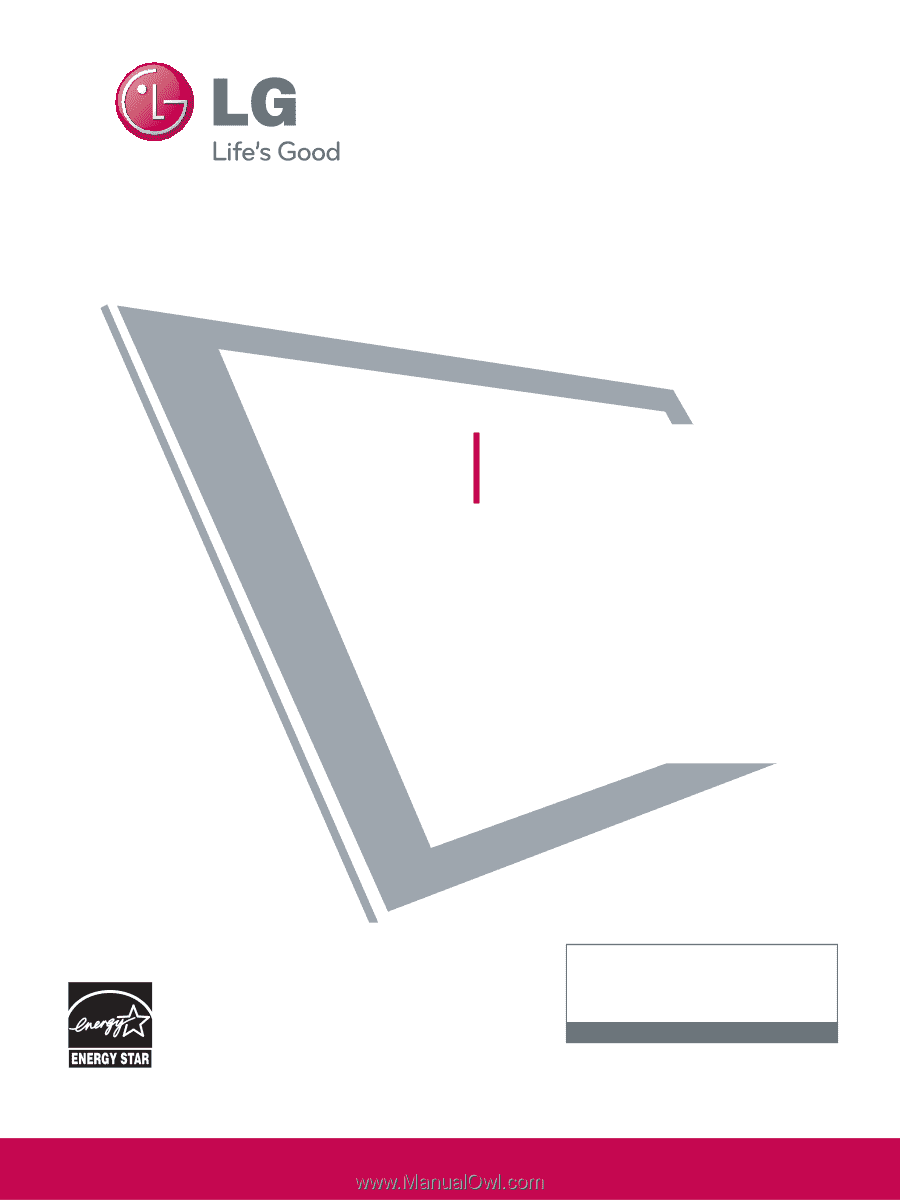
LCD TV
OWNER’S MANUAL
32LH240H
37LH260H
32LH250H
42LH260H
37LH250H
37LH265H
42LH250H
32LH255H
37LH255H
42LH255H
P/NO : SAC34026004 (0912-REV00)
www.lgcommercial.com
This product qualifies for ENERGY STAR in the “factory default
(Home Use)” setting.
Changing the factory default settings or enabling other fea-
tures may increase power consumption that could exceed the
limits necessary to quality for ENERGY STAR.
1-800-243-0000
USA, Consumer User
1-888-865-3026
USA, Commercial User
1-888-542-2623
CANADA
LG Customer Information Center
Model:
Serial:
please read this manual carefully before operating
your set.
Retain it for future reference.
Record model number and serial number of the set.
See the label attched on the back cover and quote
this information to your dealer
when you require service.