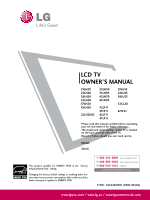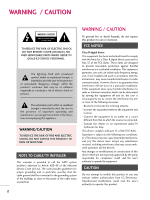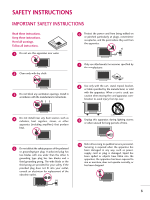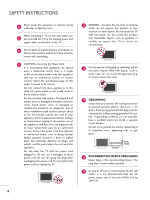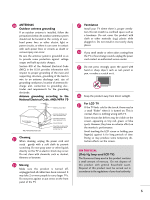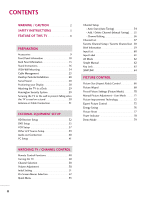LG 32LH30 Owner's Manual (English)
LG 32LH30 - LG - 31.5" LCD TV Manual
 |
UPC - 719192174900
View all LG 32LH30 manuals
Add to My Manuals
Save this manual to your list of manuals |
LG 32LH30 manual content summary:
- LG 32LH30 | Owner's Manual (English) - Page 1
LCD TV OWNER'S MANUAL 19LH20 22LH20 26LH20 32LH20 37LH20 42LH20 22LH200C 32LH30 37LH30 42LH30 47LH30 32LF11 37LF11 42LF11 47LF11 19LU55 22LU55 26LU55 32CL20 47LF21 Please read this manual carefully before operating your set and retain it for future reference. The model and serial number of the - LG 32LH30 | Owner's Manual (English) - Page 2
(servicing) instructions in the literature accompanying the appliance. WARNING/CAUTION TO REDUCE THE RISK OF FIRE AND ELECTRIC SHOCK, DO NOT EXPOSE THIS PRODUCT TO RAIN OR MOISTURE. NOTE TO CABLE/TV INSTALLER This reminder is provided to call the CATV system installer's attention to Article 820-40 - LG 32LH30 | Owner's Manual (English) - Page 3
Install in accordance with the manufacturer's instructions. 8 Use only with the cart, stand, tripod, bracket, or table replacement of the obsolete outlet. 10 Refer all servicing to qualified service personnel. Servicing is required when the apparatus has been damaged in any way, such as power - LG 32LH30 | Owner's Manual (English) - Page 4
exact replacement part by an authorized servicer. Protect the power cord from physical or mechanical abuse, such as being twisted, kinked, pinched, closed in a door, or walked upon. Pay particular attention to plugs, wall outlets, and the point where the cord exits the appliance. Do not make the TV - LG 32LH30 | Owner's Manual (English) - Page 5
Keep the product away from direct sunlight. 27 For LCD TV If the TV feels cold to the touch, there may be a small "flicker" when it is turned on. This is normal, there is nothing wrong with TV. Some minute dot defects may be visible on the screen, appearing as tiny red, green, or blue spots - LG 32LH30 | Owner's Manual (English) - Page 6
TV is used on a stand 30 Antenna or Cable Connection 31 EXTERNAL EQUIPMENT SETUP HD Receiver Setup 32 DVD Setup 35 VCR Setup 37 Other A/V Source Setup 39 Audio out Connection 40 PC Setup 41 WATCHING TV / CHANNEL CONTROL Remote Control Functions 48 Turning On TV 50 Channel Selection 50 - LG 32LH30 | Owner's Manual (English) - Page 7
- User Mode 83 Balance 84 TV Speakers On/Off Setup 85 Audio Reset 86 Stereo/SAP Broadcasts Setup 87 Audio Language 88 On-Screen Menus Movie & TV Rating 101 Downloadable Rating 106 External Input Blocking 107 APPENDIX Troubleshooting 108 Maintenance 110 Product Specifications 111 IR - LG 32LH30 | Owner's Manual (English) - Page 8
TV contains the detailed calibrations necessary for professional certification by the Imaging Science Foundation. The resulting ISF "day" and "night" modes will then be accessible by the user to experience the best their LG HDTV picture turn TV screen for a prolonged period (2 or more hours for LCD - LG 32LH30 | Owner's Manual (English) - Page 9
Owner's Manual CD Manual Remote Control, Batteries Power stand assembly Screw for stand fixing Protection Cover (Refer to P.26) (Refer to P.17) (Refer to P.20) (Refer to P.29) (Refer to P.21) Only 26/32/37/42LH20, 32/37/42/47LH30 (Except 47LH30) x 4 Bolts for stand assembly Screw for stand - LG 32LH30 | Owner's Manual (English) - Page 10
(-, +) Buttons (E,D) Buttons INPUT MENU ENTER VOL CH 32/37/42LH20, 32/37/42/47LH30 SPEAKER Remote Control Sensor, Power/Standby Indicator Illuminates red in standby mode. Illuminates blue when the TV is switched on. (Can be adjusted Power Indicator in the OPTION menu. G p.78) CH VOL ENTER - LG 32LH30 | Owner's Manual (English) - Page 11
32/37/42/47LF11, 47LF21, 32CL20 SPEAKER Power/Standby Indicator Illuminates red in standby mode. Illuminates blue when the set is switched on. CH CHANNEL ( , ) Buttons VOL ENTER MENU INPUT VOLUME (+, -) Buttons ENTER Button MENU Button INPUT Button Remote Control Sensor POWER Button 11 - LG 32LH30 | Owner's Manual (English) - Page 12
your TV. 19/22LU55 INPUT Button POWER Button MENU Button ENTER Button VOLUME CHANNEL (-, +) Buttons ( , ) Buttons INPUT MENU ENTER VOL CH SPEAKER 26LU55 CH VOL ENTER MENU INPUT CHANNEL ( , ) Buttons VOLUME (+, -) Buttons ENTER Button MENU Button INPUT Button POWER Button Remote Control - LG 32LH30 | Owner's Manual (English) - Page 13
may differ from your TV. ❖x ❖❋❋ 9 9 19/22LH20, 22LH200C 1 2 USB IN SERVICE ONLY AV IN VIDEO AUDIO L(MONO) R VIDEO L R AUDIO COMPONENT IN 8 3 4 RGB(PC) IN /DVI IN ANTENNA AUDIO IN /CABLE IN (RGB/DVI) RS-232C IN (CONTROL&SERVICE) 7 6 26/32/37/42LH20, 19/22LU55, 32CL20 1 2 USB - LG 32LH30 | Owner's Manual (English) - Page 14
PREPARATION PREPARATION I Image shown may differ from your TV. R VIDEO L/MONO AUDIO R IN 3 9 9 32/37/42/47LH30, 26LU55, 32/37/42/47LF11, 47LF21 1 2 USB IN SERVICE ONLY AV IN1 VIDEO AUDIO L(MONO) R 2 VIDEO L R AUDIO 1 COMPONENT IN 3 4 5 RGB IN (PC) AUDIO IN (RGB/DVI) OPTICAL - LG 32LH30 | Owner's Manual (English) - Page 15
Used by third party devices. This port is used for Service or Hotel mode. 8 COMPONENT IN Analog Connection. Supports HD. Uses a red, green, and blue cable for video & red and white for audio. 9 Power Cord Socket For operation with AC power. Caution: Never attempt to operate the TV on DC power. 15 - LG 32LH30 | Owner's Manual (English) - Page 16
PREPARATION PREPARATION STAND INSTRUCTIONS (For 19/22LH20, 22LH200C) I Image shown may differ from your TV. INSTALLATION 1 Carefully place the TV screen side down on a cushioned surface to protect the screen from damage. 2 Assemble the TV as shown until you hear it click. 16 - LG 32LH30 | Owner's Manual (English) - Page 17
Carefully place the TV screen side down on a cushioned surface to protect the screen from damage. 2 Loose the bolts from TV. 3 Detach the stand from TV. PROTECTION COVER 4 Insert the PROTECTION COVER into the TV. 5 Fix the 4 bolts securely using the holes in the back of the TV. PROTECTION COVER 17 - LG 32LH30 | Owner's Manual (English) - Page 18
PREPARATION PREPARATION STAND INSTRUCTIONS (For 26/32/37/42LH20, 32/37/42/47LH30) I Image shown may differ from your TV. INSTALLATION 1 Carefully place the TV screen side down on a cushioned surface to protect the screen from damage. 2 Assemble the TV as shown. 3 Fix the 4 bolts securely using the - LG 32LH30 | Owner's Manual (English) - Page 19
side down on a cushioned surface to protect the screen from damage. 2 Loose the bolts from TV. 3 Detach the stand from TV. PROTECTION COVER After removing the stand, install the included protection cover over the hole for the stand. Press the PROTECTION COVER into the TV until you hear it click. 19 - LG 32LH30 | Owner's Manual (English) - Page 20
the tape. And carefully place the TV screen side down on a cushioned surface to protect the screen from damage. 2 Assemble the parts of the STAND BODY with COVER BASE of the TV by using the 4 screws supplied. 3 Assemble the TV as shown. STAND BODY COVER BASE 4 Fix the 4 bolts securely using the - LG 32LH30 | Owner's Manual (English) - Page 21
side down on a cushioned surface to protect the screen from damage. 2 Loose the bolts from TV. 3 Detach the stand from TV. PROTECTION COVER After removing the stand, install the included protection cover over the hole for the stand. Press the PROTECTION COVER into the TV until you hear it click. 21 - LG 32LH30 | Owner's Manual (English) - Page 22
PREPARATION STAND INSTRUCTIONS (For 19/22/26LU55) I Image shown may differ from your TV. INSTALLATION 1 Carefully place the TV screen side down on a cushioned surface to protect the screen from damage. 2 Fix the bolts securely using the holes. ! NOTE G When assembling the desk type stand, make - LG 32LH30 | Owner's Manual (English) - Page 23
place the TV screen side down on a cushioned surface to protect the screen from damage. 2 Loose the bolts and then detach the stand from TV. 19" 19/22LU55 19" 22" 22" 26LU55 26" 26" 3 Loose the bolts from TV. And detach the COVER BASE from TV. COVER BASE 4 Detach the STAND BODY from TV. 19 - LG 32LH30 | Owner's Manual (English) - Page 24
our wall mount kit, a detailed installation manual and all parts necessary for assembly are provided. G Do not use screws longer then the standard dimension, as they may cause damage to the inside to the TV. G For wall mounts that do not comply with the VESA standard screw specifications, the - LG 32LH30 | Owner's Manual (English) - Page 25
CABLE MANAGEMENT I Image shown may differ from your TV. For 19/22/26LU55 1 After connecting the cables as necessary, install CABLE HOLDER as shown and bundle the cables. For 32/37/42/47LF11, 47LF21, 32CL20 1 Connect the cables as necessary. To connect additional equipment, see the EXTERNAL EQUIPMENT - LG 32LH30 | Owner's Manual (English) - Page 26
PREPARATION CABLE MANAGEMENT I Image shown may differ from your TV. For 19/22LH20, 22LH200C 1 Connect the cables as necessary. To connect additional . ! NOTE G Do not hold the CABLE MANAGEMENT CLIP when moving the TV. - If the TV is dropped, you may be injured or the product may be broken. 26 - LG 32LH30 | Owner's Manual (English) - Page 27
PREPARATION For 26/32/37/42LH20, 32/37/42/47LH30 1 Connect the cables as necessary. To connect additional equipment, see the EXTERNAL EQUIPMENT SETUP section. 2 Install the CABLE MANAGEMENT CLIP as shown. 3 Put the - LG 32LH30 | Owner's Manual (English) - Page 28
wall. 4 inches 4 inches 4 inches 4 inches CAUTION G Ensure adequate ventilation by following the clearance recommendations. G Do not mount near or above any type of heat source. SWIVEL STAND (Except 19/22LH20, 22LH200C, 19/22/26LU55) After installing the TV, you can adjust the TV set manually - LG 32LH30 | Owner's Manual (English) - Page 29
) Desk Stand 1-Screw (provided as parts of the product) Desk WARNING G To prevent TV from falling over, the TV should be securely attached to the floor/wall per installation instructions. Tipping, shaking, or rocking the machine may cause injury. KENSINGTON SECURITY SYSTEM I This feature is not - LG 32LH30 | Owner's Manual (English) - Page 30
PREPARATION SECURING THE TV TO THE WALL TO PREVENT FALLING WHEN THE TV IS USED ON A STAND I You should purchase necessary components to prevent the TV from tipping over (when not using a wall mount). I Image shown may differ from your TV. We recommend that you set up the TV close to a wall so it - LG 32LH30 | Owner's Manual (English) - Page 31
not connect to the power outlet until all connections are made between the devices. I Image shown may differ from your TV. ANTENNA OR CABLE CONNECTION 1. Antenna (Analog or Digital) Wall Antenna Socket or Outdoor Antenna without a Cable Box Connections. For optimum picture quality, adjust antenna - LG 32LH30 | Owner's Manual (English) - Page 32
COMPONENT IN AUDIO jacks on the TV. 2. How to use I Turn on the digital set-top box. (Refer to the owner's manual for the digital set-top box operation.) I Select the Component input source on the TV using the INPUT button on the remote control. 1 2 USB IN SERVICE ONLY AV IN VIDEO AUDIO L(MONO - LG 32LH30 | Owner's Manual (English) - Page 33
audio connection is necessary. HDMI supports both audio and video. 2. How to use I Turn on the digital set-top box. (Refer to the owner's manual for the digital set-top box.) I Select the HDMI or HDMI1/2*/3* input source on the TV using the INPUT button on the remote control. * HDMI 2: Except 19 - LG 32LH30 | Owner's Manual (English) - Page 34
RS-232C IN ACNATBELNENIAN/ /DVI IN (CONTROL&SERVICE) 2. How to use I Turn on the digital set-top box. (Refer to the owner's manual for the digital set-top box.) I Select the HDMI or HDMI1/2* input source on the TV using the INPUT button on the remote control. * HDMI 2: Except 19/22LH20, 22LH200C - LG 32LH30 | Owner's Manual (English) - Page 35
AUDIO jacks on the TV. 2. How to use I Turn on the DVD player, insert a DVD. I Select the Component input source on the TV using the INPUT button on the remote control. I Refer to the DVD player's manual for operating instructions. Component Input ports To get better picture quality, connect a DVD - LG 32LH30 | Owner's Manual (English) - Page 36
to the DVD player's manual for operating instructions. * HDMI 2: Except 19/22LH20, 22LH200C * HDMI 3: Except 19/22/26/32/37/42LH20, 19/22LU55, 32CL20 ! NOTE G Check HDMI cable over version 1.3. If the HDMI cables don't support HDMI version 1.3, it can cause flickers or no screen display. In this - LG 32LH30 | Owner's Manual (English) - Page 37
IN socket on the TV. 2 Connect the SERVICE) 2. How to use I Set VCR output switch to 3 or 4 and then tune TV to the same channel number. I Insert a video tape into the VCR and press PLAY on the VCR. (Refer to the VCR owner's manual.) ANT OUT S-VIDEO VIDEO L R AUDIO ANT IN OUTPUT SWITCH Wall - LG 32LH30 | Owner's Manual (English) - Page 38
tape into the VCR and press PLAY on the VCR. (Refer to the VCR owner's manual.) I Select the A V or AV1/2* input source on the TV using the INPUT button on the remote control. * AV2: Only 32/37/42/47LH30, 26LU55, 32/37/42/47LF11, 47LF21 ! NOTE G If you have a mono VCR, connect the audio cable from - LG 32LH30 | Owner's Manual (English) - Page 39
the A V 2* input source on the TV using the INPUT button on the remote control. I If connected to A V or AV IN 1 input, select the A V or A V 1 input source on the TV. I Operate the corresponding external equipment. * AV2: Only 32/37/42/47LH30, 26LU55, 32/37/42/47LF11, 47LF21 VIDEO L/MONO AUDIO - LG 32LH30 | Owner's Manual (English) - Page 40
audio equipment instruction manual for operation. RGB IN (PC) AUDIO IN (RGB/DVI) OPTICAL DIGITAL 2 AUDIO OUT 1 1 RS-232C IN ACNATBELNENIAN/ /DVI IN (CONTROL&SERVICE) 2 ! NOTE G When connecting with external audio equipments, such as amplifiers or speakers, you can turn the TV speakers off - LG 32LH30 | Owner's Manual (English) - Page 41
the PC audio output to the AUDIO IN (RGB/DVI) jack on the TV. 2. How to use I Turn on the PC and the TV. I Select the RGB-PC input source on the TV using the INPUT button on the remote control. R 2 R O 1 RGB IN (PC) AUDIO IN (RGB/DVI) OPTICAL DIGITAL AUDIO OUT RS-232C IN - LG 32LH30 | Owner's Manual (English) - Page 42
I Turn on the PC and the TV. I Select the HDMI or HDMI1 / 2* input source on the TV using the INPUT button on the remote control. * HDMI 2: Except 19/22LH20, 22LH200C ! NOTE G Check HDMI cable over version 1.3. If the HDMI cables don't support HDMI version 1.3, it can cause flickers or no screen - LG 32LH30 | Owner's Manual (English) - Page 43
to be positioned on the screen properly. G If there are overscan in HDMI-PC 1920x1080, change aspect ratio to Just scan. G When selecting HDMI-PC, set the "Input Label PC" in the OPTION menu. Supported Display Specifications (RGB-PC, HDMI-PC) For 19/22/26/32/37/42LH20, 22LH200C, 19/26LU55, 32CL20 - LG 32LH30 | Owner's Manual (English) - Page 44
only when the PC resolution is set to 1024X768, 1280X768 or 1360X768. PICTURE Move Enter E • Contrast 50 • Brightness 50 • Sharpness 50 • Color 50 • Tint 0R G • Advanced Control • Picture Reset Screen (RGB-PC) SCREEN Resolution Auto Config. Position Size Phase Reset Move Prev. 1024 - LG 32LH30 | Owner's Manual (English) - Page 45
not correct, try using the manual settings or a different resolution or refresh rate on the PC. PICTURE Move Enter E • Contrast 50 • Brightness 50 • Sharpness 50 • Color 50 • Tint 0R G • Advanced Control • Picture Reset Screen (RGB-PC) SCREEN Resolution Auto Config. Position Size - LG 32LH30 | Owner's Manual (English) - Page 46
are still trembling, adjust the picture phase manually. This feature operates only in RGB-PC mode. PICTURE Move Enter E • Contrast 50 • Brightness 50 • Sharpness 50 • Color 50 • Tint 0R G • Advanced Control • Picture Reset Screen (RGB-PC) SCREEN Resolution Auto Config. Position Size - LG 32LH30 | Owner's Manual (English) - Page 47
(Reset to original factory values) Returns Position, S i z e, and Phase to the default factory settings. This feature operates only in RGB-PC mode. PICTURE Move Enter E • Contrast 50 • Brightness 50 • Sharpness 50 • Color 50 • Tint 0R G • Advanced Control • Picture Reset Screen (RGB-PC - LG 32LH30 | Owner's Manual (English) - Page 48
CONTROL WATCHING TV / CHANNEL CONTROL REMOTE CONTROL FUNCTIONS When using the remote control, aim it at the remote control sensor on the TV. INFO Displays channel information at the top of the screen. G p.59 AV MODE Toggles through preset Video and Audio modes. G p.62 POWER Turns the TV on from - LG 32LH30 | Owner's Manual (English) - Page 49
preference. Right/ENTER) MENU Displays the main menu or clears all on-screen displays and return to TV viewing. RETURN Allows the user to move return one step in an interactive application or other user interaction function. Installing Batteries I Open the battery compartment cover on the back - LG 32LH30 | Owner's Manual (English) - Page 50
19/22LH20, 22LH200C, 32/37/42/47LF11, 47LF21, 32CL20). At this moment, the TV switches to standby mode. I In standby mode to turn TV on, press the , INPUT, CH (DE or ) button on the TV or press the POWER, INPUT, CH ( or ), Number (0~9) button on the remote control. 2 Select the viewing source - LG 32LH30 | Owner's Manual (English) - Page 51
the first time when purchasing the TV. It will be displayed on the screen when turning the TV on for the first time. It can also be activated from the user menus. I Default selection is "Home Use". We recommend setting the TV to "Home Use" mode for the best picture in your home environment. I "Store - LG 32LH30 | Owner's Manual (English) - Page 52
Your TV's OSD (On Screen Display) may differ slightly from that shown in this manual. CHANNEL Auto Tuning Manual Tuning Channel Edit Move Enter PICTURE Move Enter Aspect Ratio : 16:9 Picture Wizard Energy Saving : Off Picture Mode : Standard • Backlight 70 • Contrast 90 • Brightness 50 - LG 32LH30 | Owner's Manual (English) - Page 53
CONTROL QUICK MENU Your TV's OSD (On Screen Display) may differ slightly from what is shown in this manual. Q.Menu (Quick Menu) is a menu of features which users might use frequently. F Aspect Ratio G A 16:9 Aspect Ratio: Selects your desired picture format. P i c t u r e M o d e: Selects the - LG 32LH30 | Owner's Manual (English) - Page 54
MENU 2 ENTER Select CHANNEL. Select Auto Tuning. 3 ENTER Select Y e s. 4 ENTER Run Auto tuning. 5 Return to the previous menu. RETURN Return to TV viewing. MENU CHANNEL Auto Tuning Manual Tuning Channel Edit Move Enter Check your antenna connection. The previous channel information will be - LG 32LH30 | Owner's Manual (English) - Page 55
WATCHING TV / CHANNEL CONTROL Add/Delete Channel (Manual Tuning) When selecting DTV or CADTV input signal, you can view the on-screen signal strength monitor to see the quality of the signal being received. CHANNEL Auto Tuning Manual Tuning Channel Edit Move Enter CHANNEL Auto Tuning Manual - LG 32LH30 | Owner's Manual (English) - Page 56
that you will be unable to select it using CH viewing. button during TV If you wish to select the deleted channel, directly enter the channel NUMBER buttons or select it in the Channel Edit menu. CHANNEL Auto Tuning Manual Tuning Channel Edit Move Enter 1 MENU 2 ENTER Select CHANNEL. Select - LG 32LH30 | Owner's Manual (English) - Page 57
WATCHING TV / CHANNEL CONTROL CHANNEL LIST You can check which channels are stored in the memory by in the channel list 1 Select a channel. 2 ENTER Switch to the chosen channel number. Paging through a channel list 1 P CH A G E Turn the pages. 2 Return to TV viewing. RETURN 57 - LG 32LH30 | Owner's Manual (English) - Page 58
FAVORITE CHANNEL SETUP Favorite Channels are a convenient feature that lets you quickly select channels of your choice without waiting for the TV to select all the in-between channels. . Paging through a favorite channel list 1 P CH A G E Turn the pages. 2 Return to TV viewing. RETURN - LG 32LH30 | Owner's Manual (English) - Page 59
the screen. 2 Return to TV viewing. RETURN WATCHING TV / CHANNEL CONTROL 7 DOLBY DIGITAL CNN 1 2 3 4 5 6 Brief Info Title Test.. Sat, Feb 21, 2009 10:10 AM Multilingual D CC Caption 11:40 AM 1080i TV-PG D L S V 10:40 AM Multilingual : The program contains two or more audio services - LG 32LH30 | Owner's Manual (English) - Page 60
can be activated and selected. 1 INPUT ENTER Select the desired input source. 19/22LH20, 22LH200C: TV HDMI 26/32/37/42LH20, TV 19/22LU55, 32CL20: HDMI2 32/37/42/47LH30, 26LU55, 47LF21, 32/37/42/47LF11: TV HDMI3 ie) AV AV HDMI1 AV1 HDMI2 Component RGB-PC Component RGB-PC AV2 Component - LG 32LH30 | Owner's Manual (English) - Page 61
the previous menu. RETURN Return to TV viewing. MENU AV F G Component RGB-PC HDMI1 HDMI2 Close 26/32/37/42LH20, 19/22LU55, 32CL20 AV1 F G AV2 Component RGB-PC HDMI1 HDMI2 HDMI3 Close 32/37/42/47LH30, 26LU55, 47LF21 32/37/42/47LF11 With - LG 32LH30 | Owner's Manual (English) - Page 62
be selected both for "PICTURE menu - Picture Mode" and "AUDIO menu - Sound Mode" respectively. I If you select "O f f" in AV mode, the "Picture Mode" and "Sound SIMPLE MANUAL You can easily and effectively access the TV information by viewing a simple manual on the TV. During the Simple Manual - LG 32LH30 | Owner's Manual (English) - Page 63
viewing. MENU I In Key Lock 'O n', if the TV is turned off, press the r / I, INPUT, CH (DE or ) button on the TV or POWER, INPUT, CH ( ) or NUMBER buttons on the remote control. I With the Key Lock On, the display ' ! Key Lock' appears on the screen if any button on the front panel is pressed while - LG 32LH30 | Owner's Manual (English) - Page 64
, but only devices with the logo are fully supported. SIMPLINK can be turned on and off in the user menus. WATCHING TV / CHANNEL CONTROL OPTION Move Enter Menu Language Audio Language Input Label SIMPLINK Key Lock Simple Manual Caption Set ID E : English : English : On : Off : Off : 1 OPTION - LG 32LH30 | Owner's Manual (English) - Page 65
way to switch audio-out. I Sync Power on: When the equipment with Simplink function connected HDMI terminal starts to play, The TV will change automatically to turn on mode. (A device, which is connected to the TV through a HDMI cable but does not support SIMPLINK, does not provide this function - LG 32LH30 | Owner's Manual (English) - Page 66
Backlight 70 • Contrast 90 • Brightness 50 • Sharpness 70 E 16:9 Just Scan Set By Program 4:3 Zoom Cinema Zoom 1 1 MENU 2 ENTER 3 ENTER Select PICTURE. Select Aspect Ratio. Select the desired picture format. 4 Return to the previous menu. RETURN Return to TV viewing. MENU I You can also adjust - LG 32LH30 | Owner's Manual (English) - Page 67
horizontally, in a linear proportion to fill the entire screen. 4:3 Choose 4:3 when you want to view a picture with an original 4:3 aspect ratio. PICTURE CONTROL Just Scan Normally the edges of video signals are cropped 1-2%. Just Scan turns off this cropping and shows the complete video. Notes - LG 32LH30 | Owner's Manual (English) - Page 68
Adjust White Level. Color Picture Wizard With Picture Wizard, you can adjust the picture quality of the original image. Set the screen above identical to the Recommended sample below. Low Recommended High E E G • Color 50 Previous Next 3 ENTER Adjust Picture Wizard. Previous Next - LG 32LH30 | Owner's Manual (English) - Page 69
s. Vertical Sharpness Set the screen above identical to the Recommended sample below. Low Recommended E • V Sharpness 50 E High Previous Next 9 Backlight 50 E Bright Previous 10 ENTER Next Adjust Backlight. PICTURE The picture quality Picture Wizard. I If you stop the setting before - LG 32LH30 | Owner's Manual (English) - Page 70
the user menus. You can use a preset, change each setting manually. PICTURE CONTROL PICTURE Move Enter Aspect Ratio : 16:9 Picture Wizard Energy Saving : Off Picture Mode : Standard • Backlight 70 • Contrast 90 • Brightness 50 • Sharpness 70 E 1 MENU 2 ENTER Select PICTURE. Select Picture Mode - LG 32LH30 | Owner's Manual (English) - Page 71
MANUAL PICTURE ADJUSTMENT - USER MODE Adjust the picture appearance to suit your preference and viewing situations. PICTURE CONTROL E E PICTURE Move Enter Aspect Ratio : 16:9 Picture Wizard Energy Saving : Off Picture Mode : Standard • Backlight 70 • Contrast 90 • Brightness 50 • Sharpness 70 E - LG 32LH30 | Owner's Manual (English) - Page 72
each Picture Mode. PICTURE Move Enter E • Contrast 50 • Brightness 50 • Sharpness 50 • Color 50 • Tint 0R G • Advanced Control • Picture Reset Screen (RGB-PC) PICTURE Move Enter E • Contrast • Brightness • Sharpness • Color 50 Color Temperature 50 50 Dynamic Contrast 50 Dynamic - LG 32LH30 | Owner's Manual (English) - Page 73
H Sharpness 50Sport E Game Expert1 Expert2 PICTURE Move Enter E Dynamic Contrast • Brightness 50 Noise Reduction • H Sharpness 50 • V Sharpness 50Gamma • Color 5B0lack Level • Tint R0eaRl Cinema G • Expert Control Color Standard • Picture Reset Color Gamut Screen (RGB-PC) Edge Enhancer - LG 32LH30 | Owner's Manual (English) - Page 74
contrast to keep it at the best level according to the brightness of the screen. The picture is improved by making bright parts brighter and dark parts darker. Dynamic Color I Adjusts screen colors so that they look livelier, richer and clearer. This feature enhances hue, saturation and luminance - LG 32LH30 | Owner's Manual (English) - Page 75
of a different video to HD color. I This is the function to filter the specific colors of the video. You can use the RGB filter to set color saturation and hue accurately. PICTURE CONTROL xvYCC Expert Pattern *This feature is not available for all models. I This is the function to express richer - LG 32LH30 | Owner's Manual (English) - Page 76
menu. Return to TV viewing. MENU PICTURE Move Enter Aspect Ratio : 16:9 Picture Wizard Energy Saving : Off Picture Mode : Standard • Backlight • Contrast • Brightness • Sharpness E 70 Off 90 Minimum 50 Medium 70 Maximum Screen off I When selecting Screen off, TV turned off after 3 seconds - LG 32LH30 | Owner's Manual (English) - Page 77
CoYnetsrol G No • Picture Reset Screen (RGB-PC) 1 MENU 2 ENTER Select PICTURE. Select Picture Reset. 3 ENTER Select Y e s. 4 ENTER Initialize the adjusted value. 5 MENU Return to TV viewing. PICTURE Move Enter E • Contrast 50 • Brightness 50 • Sharpness 50 • Color 50 • Tint 0R - LG 32LH30 | Owner's Manual (English) - Page 78
PICTURE CONTROL PICTURE CONTROL POWER INDICATOR - Except 19/22/26LH20, 22LH200C, 19/22/26LU55, 32/37/42/47LF11, 47LF21, 32CL20 Adjust the power/standby indicator light of TV front. OPTION Move Enter E SIMPLINK Key Lock Simple Manual Caption Set ID Power Indicator Demo Mode Initial Setting : On - LG 32LH30 | Owner's Manual (English) - Page 79
PICTURE CONTROL DEMO MODE Displays a slide show to explain the various feature of this TV. OPTION Move Enter E SIMPLINK Key Lock Simple Manual Caption Set ID Power Indicator Demo Mode Initial Setting : On : Off : Off : 1 : Off : Store Demo OPTION Move Enter E SIMPLINK Key Lock Simple - LG 32LH30 | Owner's Manual (English) - Page 80
consistent whether you are watching a commercial or a regular TV program. Because each broadcasting station has its own signal conditions, volume adjustment may be needed every time the channel is changed. This feature allows users to enjoy stable volume levels by making automatic adjustments for - LG 32LH30 | Owner's Manual (English) - Page 81
0L R Sound Mode : Standard • SRS TruSurround XT: Off • Treble 50 • Bass 50 E 1 MENU 2 ENTER 3 ENTER Select AUDIO. Select Clear Voice II. + 0L R : Standard • SRS TruSurround XT: Off • Treble 50 • Bass 50 E Adjustment for Clear Voice Level With selecting O n 4 ENTER Select - LG 32LH30 | Owner's Manual (English) - Page 82
Mode lets you enjoy the best sound without any special adjustment as the TV sets the appropriate sound options based on the program content. : Standard Music Cinema • SRS TruSurround XT: Off • Treble Sport 50 • Bass Game 50 E 1 MENU 2 ENTER Select AUDIO. Select Sound Mode. 3 ENTER - LG 32LH30 | Owner's Manual (English) - Page 83
f f. 4 Return to the previous menu. RETURN Return to TV viewing. MENU I If sound quality or volume is not at user environments. I If you select "Clear Voice II-On", S R S TruSurround XT feature will not work. I SRS TruSurround XT: TruSurround XT is a patented SRS technology that solves the problem - LG 32LH30 | Owner's Manual (English) - Page 84
Balance 0L R Sound Mode : Standard • SRS TruSurround XT: Off • Treble 50 • Bass 50 E AUDIO Move Enter Auto Volume : Off Clear Voice II : Off • Sound Mode : Standard • SRS TruSurround XT: Off Close • Treble 50 • Bass 50 E 1 MENU 2 ENTER 3 ENTER Select AUDIO. Select Balance. Make - LG 32LH30 | Owner's Manual (English) - Page 85
wish to use an external Hi-Fi system or a SRS System, turn off the TV's internal speakers. AUDIO Move Enter E • Level 3- + Balance 0L R Sound Mode : Standard • SRS TruSurround XT: Off • Treble 50 • Bass 50 • Reset TV Speaker : On AUDIO Move Enter E • Level 3- + Balance 0L - LG 32LH30 | Owner's Manual (English) - Page 86
• SRS TruSurround XT: Off • Treble 50 • Bass 50 • Reset TV Speaker : On AUDIO Move Enter E Balance Sound Mode TV Speaker • Level 3- + 0L R : Standard • SRS TruSurround XT: Off • Treble 50 i Resetting audio configuration... • Bass 50 • Reset : On 1 MENU 2 ENTER Select - LG 32LH30 | Owner's Manual (English) - Page 87
signal. Mono sound is automatically used if the broadcast is only in Mono. F Multi Audio G English A Analog TV 1 Q.MENU Select S A P. 2 Select Mono, Stereo, or S A P. 3 Q.MENU Return to TV viewing. Digital TV 1 Q.MENU Select Multi Audio. 2 Select other languages. 3 Q.MENU Return to - LG 32LH30 | Owner's Manual (English) - Page 88
feature operates only in DTV/CADTV mode. OPTION Move Enter Menu Language Audio Language Input Label SIMPLINK Key Lock Simple Manual OPTION Move Enter Menu Language Audio Language Input Label SIMPLINK Key Lock Simple Manual Caption Set ID E : English : EnglisEhnglish Spanish : On French : - LG 32LH30 | Owner's Manual (English) - Page 89
screen in the selected language. OPTION Move Enter Menu Language Audio Language Input Label SIMPLINK Key Lock Simple Manual Language Audio Language Input Label SIMPLINK Key Lock Simple Manual Caption Set ID E : English : EnglisEhnglish Españ on-screen menus will be shown in the selected language. - LG 32LH30 | Owner's Manual (English) - Page 90
on the Antenna/Cable. This TV is programmed to memorize the caption/text mode which was last set when you turned the power off. This function is only available when Caption Mode is set O n. OPTION Move Enter Menu Language Audio Language Input Label SIMPLINK Key Lock Simple Manual Caption Set ID - LG 32LH30 | Owner's Manual (English) - Page 91
On. OPTION Move Enter Menu Language Audio Language Input Label SIMPLINK Key Lock Simple Manual Caption Set ID E : English : English : On : Off : Off : Service1 - 6. 5 Return to the previous menu. RETURN Return to TV viewing. MENU OPTION Move Enter Menu Language : English Audio Language : - LG 32LH30 | Owner's Manual (English) - Page 92
: English Input Label SIMPLINK : On On Key Lock Simple Manual Caption M: Oodffe CC1 Digital Option : CC1 Set ID : preview icon is provided at the bottom of the screen, use it to see the caption language. Return to the previous menu. Return to TV viewing. MENU I S i z e: Set the - LG 32LH30 | Owner's Manual (English) - Page 93
signal includes information for the current time provided by the broadcasting station. Set the clock manually if the current time is set incorrectly by the auto clock function. TIME Clock your viewing area observes Daylight Saving time). Return to the previous menu. Return to TV viewing. MENU 93 - LG 32LH30 | Owner's Manual (English) - Page 94
Clock Setup If the current time setting is wrong, reset the clock manually. If this TV is unplugged once or turn off with the AC power control switch on the TV, reset the Clock function. TIME Clock Off Time On Time Sleep Timer Move Enter : Off : Off : Off 1 MENU 2 ENTER Select T I M E. Select - LG 32LH30 | Owner's Manual (English) - Page 95
the TV turns on with the On Time function, the TV will automatically revert to standby mode. If you turn the TV off using the AC power control Enter : Off : 6:30 AM (Once) : Off Feb. 21, 2009 10:10 AM Repeat F Once G Hour Minute 6 AM 30 Input Channel TV TV 2-0 Volume 30 Close I To cancel - LG 32LH30 | Owner's Manual (English) - Page 96
time. Note that this setting is cleared when the TV is turned off. TIME Clock Off Time On Time Sleep Timer Move Enter : Off : Off : Off TIME Clock Off Time On Time Sleep Timer Move Enter : Off : Off : Off Off 10 min. 20 min. 30 min. 60 min. 90 min. 120 min. 180 - LG 32LH30 | Owner's Manual (English) - Page 97
to block specific channels, ratings and other viewing sources. The Parental Control Function (V-Chip) is used to block program viewing based on the ratings stations. Most television programs and television movies can be blocked by TV Rating and/or Individual Categories. Movies that have been shown - LG 32LH30 | Owner's Manual (English) - Page 98
Rating-General Downloadable Rating Input Block LOCK Move Lock System : On Set Password Block Channel Movie Rating TV Rating-Children TV Rating-General Downloadable Rating Input Block Enter Off On 1 MENU 21 2 3 456 789 0 3 ENTER Select L O C K. Input the password. Select Lock System - LG 32LH30 | Owner's Manual (English) - Page 99
the password by inputting a new password twice. LOCK Move Enter Lock System : Off Set Password Block Channel Movie Rating TV Rating-Children TV Rating-General Downloadable Rating Input Block LOCK Move Enter Lock System : Off Set Password Block Channel Movie Rating New **** Confirm - LG 32LH30 | Owner's Manual (English) - Page 100
or that you do not want your children to watch. LOCK Move Enter Lock System : Off Set Password Block Channel Movie Rating TV Rating-Children TV Rating-General Downloadable Rating Input Block Ch. Change Navigation Block/Unblock CH Page Change Previous 1 MENU 21 2 3 456 789 0 3 ENTER - LG 32LH30 | Owner's Manual (English) - Page 101
4 ENTER 5 RETURN Select G, P G, PG-13, R, NC-17, X, or Blocking Off. Return to the previous menu. Return to TV viewing. MENU I If Movie Rating, TV RatingChildren or TV Rating-General is locked, enter the password to unlocked it temporarily. I G (General audience) I PG (Parental guidance suggested - LG 32LH30 | Owner's Manual (English) - Page 102
Rating-General Downloadable Rating Input Block LOCK Move Enter Lock System : Off Set Password Block Channel Movie Rating TV Rating-Children Age TV Rating-General Fantasy Violence Downloadable Rating Input Block Close 1 MENU 21 2 3 456 789 0 3 ENTER Select L O C K. Input the password - LG 32LH30 | Owner's Manual (English) - Page 103
Rating General - For USA Based on the ratings, blocks certain TV programs that you and your family do not want to view. LOCK Move Enter Lock System : Off Set Password Block Channel Movie Rating TV Rating-Children TV Rating-General Downloadable Rating Input Block LOCK Move Lock System - LG 32LH30 | Owner's Manual (English) - Page 104
-English. 4 ENTER Select E, C, C 8 +, G, P G, 1 4 +, 1 8 +, or Blocking Off. 5 Return to the previous menu. RETURN Return to TV viewing. MENU I If TV Rating-English or TV RatingFrench is locked, enter the password to unlocked it temporarily. I E (Exempt) I C (Children) I C8+ (Children eight - LG 32LH30 | Owner's Manual (English) - Page 105
Blocking off : Permits all programs E G 8ans+ 13ans+ 16ans+ 18ans+ Blocking Off 1 MENU 21 2 3 456 789 0 3 ENTER Select L O C K. Input the password. Select TV Rating-French. 4 ENTER Select E, G, 8ans+, 13ans+, 16ans+, 18ans+, or Blocking off. 5 Return to the previous menu. RETURN Return to - LG 32LH30 | Owner's Manual (English) - Page 106
Rating Input Block Enter Humor Sport Cruelty Language Sadness Genre Age E Close E I Based on rating table, your TV's OSD (On Screen Display) may differ slightly from what is shown in this manual. 1 MENU 21 2 3 456 789 0 3 ENTER Select L O C K. Input the password. Select Downloadable Rating - LG 32LH30 | Owner's Manual (English) - Page 107
Return to TV viewing. MENU AV F Off G Component Off RGB-PC Off HDMI1 Off HDMI2 Off Close 26/32/37/42LH20, 19/22LU55 , 32CL20 AV1 F Off G AV2 Off Component Off RGB-PC Off HDMI1 Off HDMI2 Off HDMI3 Off Close 32/37/42/47LH30, 26LU55, 47LF21 32/37/42 - LG 32LH30 | Owner's Manual (English) - Page 108
. Power interrupted. I TV will be automatically turned off, in case of no signal for 15 minutes. The video does not work. No picture &No sound I Check whether the product is turned on. I Try another channel. The problem may be with the broadcast. I Is the power cord inserted into wall power - LG 32LH30 | Owner's Manual (English) - Page 109
when the product is turned on or off and does not indicate a fault with the product. No sound when connecting HDMI or USB I Check HDMI cable over version 1.3. I Check USB cable over version 2.0. I Use normal MP3 file. *This feature is not available for all models. There is a problem in PC mode - LG 32LH30 | Owner's Manual (English) - Page 110
can extend the amount of time you can enjoy your new TV. Caution: Be sure to turn the power off and unplug the power cord before you begin any cleaning. Cleaning the Screen 1 Here's a great way to keep the dust off your screen for a while. Wet a soft cloth in a mixture of lukewarm water and - LG 32LH30 | Owner's Manual (English) - Page 111
.0 x 297.0 mm 42LH20 (42LH20-UA) 40.4 x 28.1 x 11.6 inches 1028.0 x 715.4 x 297.0 mm 36.2 x 23.4 x 3.4 inches 922.0 x 595.0 x 88.0 mm 40.4 x 25.7 x 3.4 inches 1028.0 x 655.0 x 88.7 mm 32.6 lbs / 14.8 kg 28.6 lbs / 13.0 kg 39.6 lbs / 18.0 kg 35.7 lbs / 16.2 kg AC100-240V ~ 50/60Hz NTSC-M, ATSC - LG 32LH30 | Owner's Manual (English) - Page 112
24.2 lbs / 11.0 kg 32.8 lbs / 14.9 kg 28.8 lbs / 13.1 kg 42LH30 (42LH30-UA) 40.4 x 28.1 x 11.6 inches 1028.0 x 715.4 x 297.0 mm 47LH30 (47LH30-UA) 44.9 x 30.8 x 13.2 inches 1140.6 x 784.8 x 337.4 mm 40.4 x 25.9 x 3.4 inches 1028.0 x 658.6 x 88.7 mm 44.9 x 28.4 x 3.8 inches 1140.6 x 722.9 x 99 - LG 32LH30 | Owner's Manual (English) - Page 113
(Width x Height x Depth) With stand Without stand Weight With stand Without stand MODELS Dimensions (Width x Height x Depth) With stand Without stand Weight With stand Without stand Power requirement Television System Program Coverage External Antenna Impedance Environment condition - LG 32LH30 | Owner's Manual (English) - Page 114
Dimensions (Width x Height x Depth) With stand Without stand Weight With stand Without stand Power requirement Television System Program Coverage External Antenna Impedance Environment condition Operating Temperature Operating Humidity Storage Temperature Storage Humidity 32LF11 (32LF11-UA - LG 32LH30 | Owner's Manual (English) - Page 115
4C 1A 09 02 03 00 01 1E 40 41 07 06 44 28 95 7E AA 30 72 71 63 61 8F 8E Function Note Code (Hexa) POWER Remote control Button (Power On/Off) D6 Q.MENU Remote control Button MENU Remote control Button C4 INPUT Remote control Button Number Key 0-9 Remote control Button C5 - (Dash)/LIST - LG 32LH30 | Owner's Manual (English) - Page 116
device (such as a computer or an A/V control system) to control the TV's functions externally. I Note: RS-232C on this unit is intended to be used with third party RS-232C control hardware and software. The instructions below are provided to help with programming software or to test functionality - LG 32LH30 | Owner's Manual (English) - Page 117
RXD GND DTR DSR RTS CTS Set ID Use this function to specify a TV ID number. Refer to 'Real Data Mapping'. OPTION Move Enter Menu Language Audio Language Input Label SIMPLINK Key Lock Simple Manual Caption Set ID E : English : English : On : Off : Off : 1 1 MENU 2 ENTER Select OPTION. Select - LG 32LH30 | Owner's Manual (English) - Page 118
COMMAND1 COMMAND2 DATA (Hexadecimal) 01. Power k 02. Input Select x 03. Aspect Ratio k 04. Screen Mute k 05. Volume Mute k 06. Volume Control k 07. Contrast k 08. Brightness k 09. Color k 10. Tint k 11. Sharpness k 12. OSD Select k 13. Remote Control Lock Mode k a 00 - LG 32LH30 | Owner's Manual (English) - Page 119
: AV2 Data 40: Component/ Component1 Data 41: Component 2 Data 60: RGB-PC Data 90: HDMI/HDMI1 Data 91: HDMI2 Data 92: HDMI3 Acknowledgement [b][ ][Set ID][ ][OK/NG][Data][x] * Use the feature depending on your model. 03. Aspect Ratio (Command: k c) To adjust the screen format. Transmission - LG 32LH30 | Owner's Manual (English) - Page 120
If you're not using the remote control and front panel controls on the TV, use this mode. When main power is on/off, remote control lock is released. If Key Lock is on in the standby mode, TV will not turn on by POWER button of remote control and on the TV. 14. Treble (Command: k r) To adjust - LG 32LH30 | Owner's Manual (English) - Page 121
Data5: 7 Main/Sub Picture 6 Two/One Part Channel 5 Using Physical 4 Channel Reserved 3 2 1 0 30-3. Data 00 = Don't know Physical = 00 Data 01 & 02 = Major is 30 TV is in the standby mode, TV will turn on by POWER button of remote control only. 23. Backlight (Command: m g) To adjust screen - LG 32LH30 | Owner's Manual (English) - Page 122
feature for all its users. This General Public License to freedom, not price. Our General Public Licenses charge for this service if you wish), original, so that any problems introduced by others will not reflect on the original program or work, and a "work based on the Program" means either the Program - LG 32LH30 | Owner's Manual (English) - Page 123
users may redistribute the program under these conditions, and telling the user same sections as part of a whole which is a work based on the based on it. 6. Each time you redistribute the program (or any work based on the Program), the recipient automatically receives a license from the original - LG 32LH30 | Owner's Manual (English) - Page 124
10.If you wish to incorporate parts of the program into other this. Our decision will be guided by the two goals of preserving YOU ASSUME THE COST OF ALL NECESSARY SERVICING, REPAIR OR CORRECTION. 12.IN NO EVENT but may differ in detail to address new problems or concerns. Each version is given a - LG 32LH30 | Owner's Manual (English) - Page 125
want it to be of the greatest possible use to the public, the best way to achieve this is to make it free software which everyone can redistribute . The hypothetical commands 'show w' and 'show c' should show the appropriate parts of the General Public License. Of course, the commands you use may be - LG 32LH30 | Owner's Manual (English) - Page 126
or the ordinary General Public License is the better strategy to use in any particular case, based on the explanations below. When we speak of free software, we are referring to freedom of use, not price. Our General Public Licenses are designed to make sure that you have the freedom to distribute - LG 32LH30 | Owner's Manual (English) - Page 127
General Public License is Less protective of the users' freedom, it does ensure that the user of a program that is linked with the them as separate works. But when you distribute the same sections as part of a whole which is a work based on the library, the distribution of the whole must be on the - LG 32LH30 | Owner's Manual (English) - Page 128
a "work that uses the library" uses material from a header file that is part of the library, the object code for the work may be a derivative work with a written offer, valid for at least three years, to give the same user the materials specified in Subsection 6, above, for a charge no more than the - LG 32LH30 | Owner's Manual (English) - Page 129
Give prominent notice with the combined library of the fact that part of it is a work based on the library, and explaining where to find the accompanying to the present version, but may differ in detail to address new problems or concerns. Each version is given a distinguishing version number. If the - LG 32LH30 | Owner's Manual (English) - Page 130
Foundation. 14.If you wish to incorporate parts of the library into other free programs whose make exceptions for this. Our decision will be guided by the two goals of preserving the free DEFECTIVE, YOU ASSUME THE COST OF ALL NECESSARY SERVICING, REPAIR OR CORRECTION. 16.IN NO EVENT UNLESS REQUIRED - LG 32LH30 | Owner's Manual (English) - Page 131
means (a) the power, direct or percent (50%) of series of files, a modification is: A. Any addition to or deletion from the contents of a file containing original code or previous modifications. B. Any new file that contains any part of the original code or previous modifications. 1.10. "Original - LG 32LH30 | Owner's Manual (English) - Page 132
other modifications, as covered code and/or as part of a larger work; and (b) under patent ), to make, use, sell, offer for sale, have made, and/or otherwise dispose of: the modification is derived, directly or indirectly, from original code provided by the initial developer and including the - LG 32LH30 | Owner's Manual (English) - Page 133
in a location (such as a relevant directory) where a user would be likely to look for such a notice. If offer, and to charge a fee for, warranty, support, indemnity or liability obligations to one or more recipients the name of the initial developer, original code or contributor in the notice - LG 32LH30 | Owner's Manual (English) - Page 134
ASSUME THE COST OF ANY NECESSARY SERVICING, REPAIR OR CORRECTION. THIS DISCLAIMER OF WARRANTY CONSTITUTES AN ESSENTIAL PART OF THIS LICENSE. NO USE THIS EXCLUSION AND LIMITATION MAY NOT APPLY TO YOU. 10. U.S. GOVERNMENT END USERS. The covered code is a "commercial item," as that term is defined in - LG 32LH30 | Owner's Manual (English) - Page 135
contracts for the International sale of goods is expressly specific language governing rights and limitations under the License. The Original Code is The Initial Developer of the Original your decision by deleting the provisions above and replace them with the notice and other provisions required - LG 32LH30 | Owner's Manual (English) - Page 136
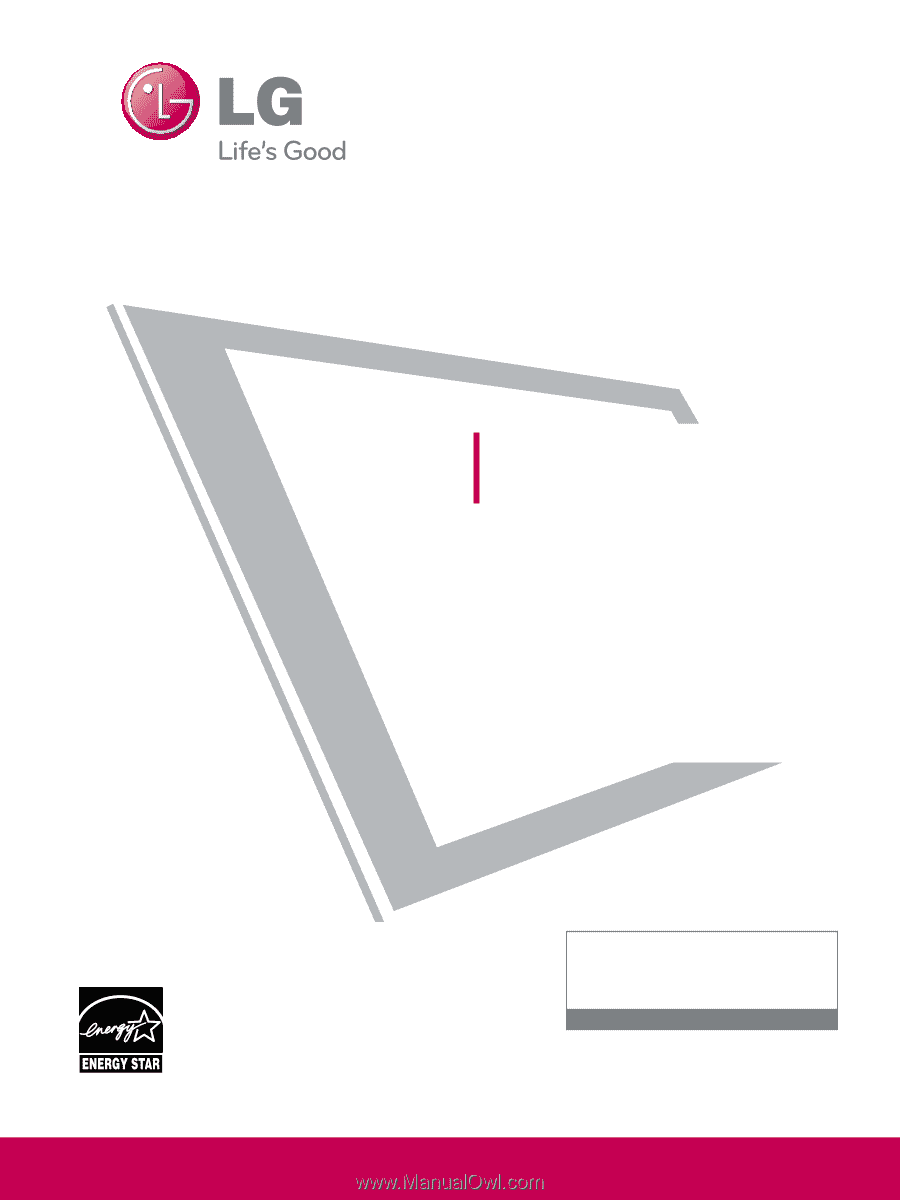
Please read this manual carefully before operating
your set and retain it for future reference.
The model and serial number of the TV is located
on the back and one side of the TV.
Record it below should you ever need service.
Model:
Serial:
LCD TV
OWNER’S MANUAL
19LH20
22LH20
26LH20
32LH20
37LH20
42LH20
22LH200C
32LH30
37LH30
42LH30
47LH30
32LF11
37LF11
42LF11
47LF11
19LU55
22LU55
26LU55
32CL20
47LF21
P/NO : SAC33601901 (0905-REV04)
www.lgusa.com / www.lg.ca / www.lgcommercial.com
This product qualifies for ENERGY STAR in the “factory
default (Home Use)” setting.
Changing the factory default settings or enabling other fea-
tures may increase power consumption that could exceed the
limits necessary to quality for ENERGY STAR.
1-800-243-0000
USA, Consumer User
1-888-865-3026
USA, Commercial User
1-888-542-2623
CANADA
LG Customer Information Center