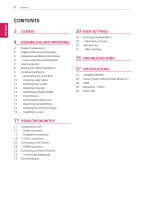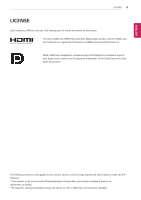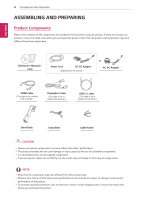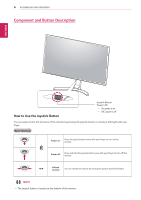LG 32UD89-W Owners Manual
LG 32UD89-W Manual
 |
View all LG 32UD89-W manuals
Add to My Manuals
Save this manual to your list of manuals |
LG 32UD89-W manual content summary:
- LG 32UD89-W | Owners Manual - Page 1
OWNER'S MANUAL IPS LED MONITOR (LED MONITOR*) *LG LED Monitors are LCD Monitors with LED Backlighting. Please read the safety information carefully before using the product. IPS LED Monitor (LED Monitor) Model List 32UD89 32MU89 www.lg.com - LG 32UD89-W | Owners Manual - Page 2
Menu 20 - Main Menu Features 21 User Settings 21 - Menu Settings 25 TROUBLESHOOTING 27 SPECIFICATIONS 27 32UD89/32MU89 28 Factory Support Mode (Preset Mode, PC) 28 HDMI 28 DisplayPort / USB-C 28 Power HDMI connection 19 Connecting to External Devices 19 - Connecting Headphones 19 Service only port - LG 32UD89-W | Owners Manual - Page 3
ENEGNLGISH LICENSE 3 LICENSE Each model has different licenses. Visit www.lg.com for more information on the license. The terms HDMI and HDMI High-Definition Multimedia Interface, and the HDMI Logo are trademarks or registered trademarks - LG 32UD89-W | Owners Manual - Page 4
the product and components may look different from those shown here. CD(Owner's Manual) / Card Power Cord AC-DC Adapter ( Depending on the country ) or use the supplied components. yyIf you use generic cables not certified by LG, the screen may not display or there may be image noises. NOTE - LG 32UD89-W | Owners Manual - Page 5
AND PREPARING 5 ENEGNLGISH Supported Drivers and Software You can download and install the latest version from the LGE website (www.lg.com). Drivers and Software Monitor Driver OnScreen Control Dual Controller Installation Priority Recommended Recommended Optional 32UD89 / 32MU89 O O O - LG 32UD89-W | Owners Manual - Page 6
6 ASSEMBLING AND PREPARING Component and Button Description ENEGNLGISH How to Use the Joystick Button Joystick Button Power LED yyOn: power is on yyOff: power is off You can easily control the functions of the monitor by pressing the joystick button or moving it left/right with your finger. - LG 32UD89-W | Owners Manual - Page 7
Input Connector ASSEMBLING AND PREPARING 7 ENEGNLGISH - LG 32UD89-W | Owners Manual - Page 8
ENEGNLGISH 8 ASSEMBLING AND PREPARING Moving and Lifting the Monitor When moving or lifting the monitor, follow these instructions to prevent the monitor from being scratched or damaged and to ensure safe transportation regardless of its shape or size. yyIt is advisable to place - LG 32UD89-W | Owners Manual - Page 9
ENEGNLGISH Installing the Monitor Assembling the stand base 1 Please put a soft cloth on a low table or box to protect the screen of the monitor. ASSEMBLING AND PREPARING 9 4 Turn the screw clockwise to secure the stand base. 2 Please put the monitor on the soft cloth with the screen facing down. - LG 32UD89-W | Owners Manual - Page 10
10 ASSEMBLING AND PREPARING ENEGNLGISH CAUTION yyIllustrations in this document represent typical procedures, so they may look different from the actual product. yyDo not carry the monitor upside down by just holding the stand base. This may cause the monitor to fall off the stand and could result - LG 32UD89-W | Owners Manual - Page 11
ENEGNLGISH ASSEMBLING AND PREPARING 11 Installing onto a table 1 Lift the monitor and place it on the table in an up- right position. Place at least 100 mm away from the wall to ensure sufficient ventilation. Cautions When Connecting Power Cord 100 mm 100 mm 100 mm 100 mm 100-240 V~ yyMake - LG 32UD89-W | Owners Manual - Page 12
ENEGNLGISH 12 ASSEMBLING AND PREPARING Adjusting the angle 1 Place the monitor in an upright position, mounted on the stand base. 2 Adjust the angle of the screen. The angle of the screen can be adjusted forwards or backwards for a comfortable viewing experience. Adjusting the Stand Height 1 - LG 32UD89-W | Owners Manual - Page 13
the angle of the monitor in the direction of the arrow as shown in the figure. NOTE yyAuto Pivot feature of the display is not supported. yyThe screen can be rotated easily using the screen pivot shortcut key provided with your Windows operating system. Note that some Windows versions and some - LG 32UD89-W | Owners Manual - Page 14
system connector is located at the back of the Monitor set. For more information on installation and usage, refer to the Kensington lock user manual or visit the website at http://www.kensington.com. Connect the Kensington security system cable between the Monitor set and a table. NOTE yyUse of - LG 32UD89-W | Owners Manual - Page 15
instructions can be obtained from your local retail store. Please refer to the manual to install and set up a tilting wall mounting bracket. 100 mm 100 mm 100 mm 100 mm Installing the wall mount plate This monitor supports In this case, LG Electronics is not guide. yyBe careful - LG 32UD89-W | Owners Manual - Page 16
, which could lead to injury. Please use the genuine LG wall mounting bracket. For more information, contact your local by the VESA standard. yyThe wall mount kit includes the installation guide and all necessary parts. yyThe wall mounting bracket is optional. manual for the wall mounting bracket. - LG 32UD89-W | Owners Manual - Page 17
supports the *Plug and Play feature. *Plug and Play: A feature that allows you to add a device to your computer without having to reconfigure anything or install any manual by LG, the screen may not display or there may be image noises. NOTE yyIf you use HDMI PC, it can cause compatibility problem. - LG 32UD89-W | Owners Manual - Page 18
and then select the input option from the input menu. (USB C-C cable) NOTE yy PD(Power Delivery) and DP Alternate Mode(DP over USB-C) are supported via USB-C Port. yy Features may not work properly depending on the connected device's specifications and the environment. yy USB-C port is not for the - LG 32UD89-W | Owners Manual - Page 19
to External Devices Connecting Headphones Connect peripherals to the monitor via the headphones port. Connect as illustrated. Service only port The port is used only for "Service". SERVICE ONLY (sold separately) NOTE yy Peripheral devices are sold separately. yy If you use angled earphones, it - LG 32UD89-W | Owners Manual - Page 20
ENEGNLGISH 20 User Settings USER SETTINGS Activating the Main Menu 1 Press the joystick button on the bottom of the monitor. 2 Move the joystick up/down (▲/▼) and left/right(◄/►) to set the options. 3 Press the joystick button once more to exit the main menu. Joystick Button Button Menu Status - LG 32UD89-W | Owners Manual - Page 21
menu, move the joystick to ◄ until you exit. yy When you enter the menu, instructions on how to use the button will appear in the bottom right corner of the screen. Screen Display) may differ slightly from that shown in this manual. Each option is described below. Menu > Quick Settings - LG 32UD89-W | Owners Manual - Page 22
HDMI ULTRA HD Deep Color is set to On. NOTE yy If the connected device does not support ULTRA HD Deep Color, the feature may not work properly. yy If a problem occurs, set the HDMI ULTRA HD Deep Color option to Off. DFC On Adjusts the brightness automatically according to the screen - LG 32UD89-W | Owners Manual - Page 23
vertical frequency of the input signal with that of the output signal. CAUTION yy Supported Interface: DisplayPort,HDMI. yy Supported Graphic Card : A graphic card that supports AMD's FreeSync is necessary. yy Supported Version : Make sure to update the graphic card to the latest driver. yy For - LG 32UD89-W | Owners Manual - Page 24
DisplayPort 1.2. NOTE yy Be sure to configure this option according to the DisplayPort version supported by your graphics card. Set this option to Disable if your graphics card does not support DisplayPort 1.2. This feature disables the configuration and adjustment of menus. On Enables OSD Lock - LG 32UD89-W | Owners Manual - Page 25
ENEGNLGISH TROUBLESHOOTING 25 TROUBLESHOOTING Nothing is displayed on the screen. Is the or vertical frequency range of the monitor. Please see the Product Specification section of this manual to set the appropriate frequency. yyThis is displayed when the signal cable between the PC and - LG 32UD89-W | Owners Manual - Page 26
26 TROUBLESHOOTING ENEGNLGISH NOTE yyCheck if the graphics card's resolution or frequency is yyBe sure to install the display driver from our web site: http://www.lg.com. yyMake sure to check if the video card supports Plug&Play function. No sound from the headphone port or speaker. Are images - LG 32UD89-W | Owners Manual - Page 27
SPECIFICATIONS 27 ENEGNLGISH SPECIFICATIONS 32UD89/32MU89 LCD Screen Type TFT (Thin Film Transistor) LCD (Liquid Crystal Display) Screen Pixel Pitch 0.18159 mm x 0.18159 mm Resolution Maximum Resolution 3840 x 2160 @ 60 - LG 32UD89-W | Owners Manual - Page 28
ENEGNLGISH 28 SPECIFICATIONS Factory Support Mode (Preset Mode, PC) HDMI Display Modes (Resolution) 640 x 480 800 x 600 1024 x 768 1152 x 864 1280 x 720 1280 x 1024 1600 x 900 1920 x 1080 2560 x - LG 32UD89-W | Owners Manual - Page 29
warranty disclaimers and copyright notices are available for download.LG Electronics will also provide open source code to you on [email protected]. This offer is valid for three (3) years from the date on which you purchased the product. This device meets the EMC requirements service. MODEL SERIAL
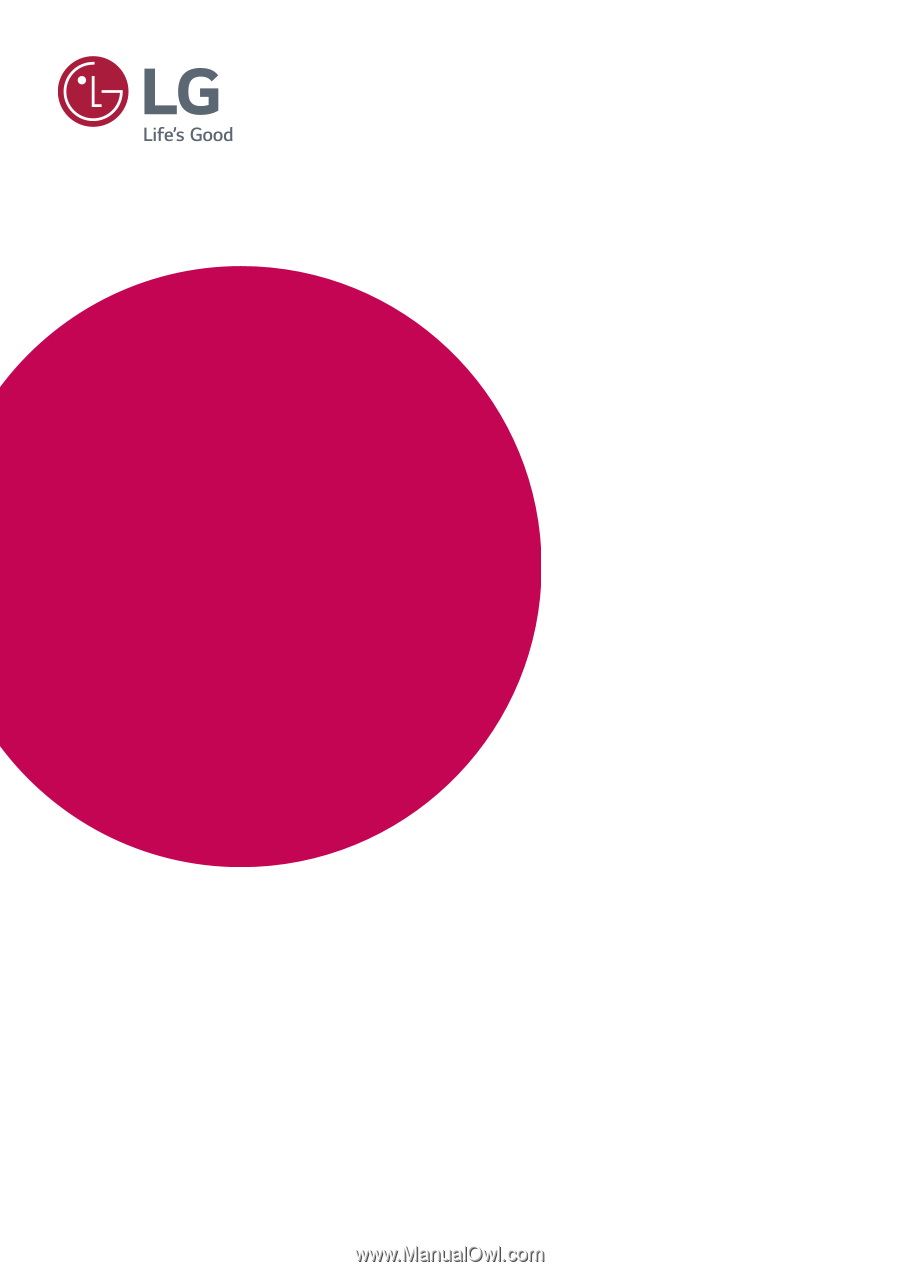
www.lg.com
Please read the safety information carefully before using the product.
IPS LED Monitor (LED Monitor) Model List
OWNER'S MANUAL
IPS LED MONITOR
(LED MONITOR*)
*LG LED Monitors are LCD Monitors with LED Backlighting.
32UD89
32MU89