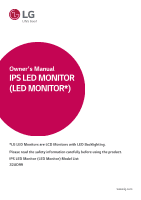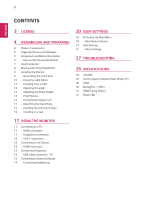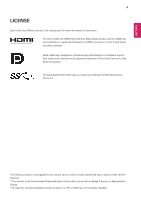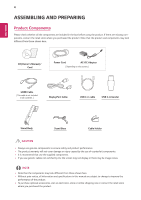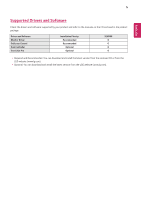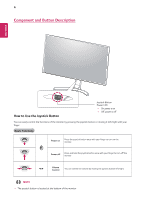LG 32UD99-W Owners Manual
LG 32UD99-W Manual
 |
View all LG 32UD99-W manuals
Add to My Manuals
Save this manual to your list of manuals |
LG 32UD99-W manual content summary:
- LG 32UD99-W | Owners Manual - Page 1
Owner's Manual IPS LED MONITOR (LED MONITOR*) *LG LED Monitors are LCD Monitors with LED Backlighting. Please read the safety information carefully before using the product. IPS LED Monitor (LED Monitor) Model List 32UD99 www.lg.com - LG 32UD99-W | Owners Manual - Page 2
20 - Main Menu Features 21 User Settings 21 - Menu Settings 27 TROUBLESHOOTING 29 SPECIFICATIONS 29 32UD99 30 Factory Support Mode (Preset Mode, PC) 30 HDMI 30 DisplayPort / USB-C 31 HDMI Timing (Video) 31 Power LED 17 USING THE MONITOR 17 Connecting to a PC 17 - HDMI connection 17 - DisplayPort - LG 32UD99-W | Owners Manual - Page 3
different licenses. Visit www.lg.com for more information on the license. The terms HDMI and HDMI High-Definition Multimedia Interface, and the HDMI logo are trademarks or registered trademarks of HDMI Licensing LLC in the United States and other countries. VESA, VESA logo, DisplayPort compliance - LG 32UD99-W | Owners Manual - Page 4
the product and components may look different from those shown here. CD(Owner's Manual) / Card Power Cord AC-DC Adapter ( Depending on the country ) that use the supplied components. y yIf you use generic cables not certified by LG, the screen may not display or there may be image noises. NOTE y - LG 32UD99-W | Owners Manual - Page 5
the drivers and software supported by your product and refer to the manuals on the CD enclosed in the product package. Drivers and Software Monitor Driver OnScreen Control Dual Controller True Color Pro Installation Priority Recommended Recommended Optional Optional 32UD99 O O O O yyRequired and - LG 32UD99-W | Owners Manual - Page 6
to Use the Joystick Button Joystick Button Power LED y yOn: power is on y yOff: power is off You can easily control the functions of the monitor by pressing the joystick button or moving it left/right with your finger. Basic Functions Power on Press the joystick button once with your finger - LG 32UD99-W | Owners Manual - Page 7
7 Input Connector ENEGNLGISH - LG 32UD99-W | Owners Manual - Page 8
ENEGNLGISH 8 Moving and Lifting the Monitor When moving or lifting the monitor, follow these instructions to prevent the monitor from being scratched or damaged and to ensure safe transportation regardless of its shape or size. y yIt is advisable to place the monitor in the original box or packing - LG 32UD99-W | Owners Manual - Page 9
the stand base 1 Please put a soft cloth on a low table or box to protect the screen of the monitor. 9 4 Turn the screw clockwise to secure the stand base. 2 Please put the monitor on the soft cloth with the screen facing down. 3 1 Assem2ble the Head and Stand body. CAUTION y yTo avoid - LG 32UD99-W | Owners Manual - Page 10
the screw parts when assembling the product. (Doing so may damage the product.) y yApplying excessive force when tightening screws may cause damage to the monitor. Damage caused in this way will not be covered by the product warranty. Using the cable holder Arrange the cables using the cable holder - LG 32UD99-W | Owners Manual - Page 11
11 Installing onto a table 1 Lift the monitor and place it on the table in an up- right position. Place at least 3.94 inches away from the wall to ensure sufficient ventilation. Cautions When Connecting Power Cord 3.94 inches 3.94 inches 3.94 inches 3.94 inches 100-240 V ~ y yMake sure to use - LG 32UD99-W | Owners Manual - Page 12
adjusted forwards or backwards for a comfortable viewing experience. Adjusting the Stand Height 1 Handle the monitor with both hands for safety. 2 The height can be adjusted up to 4.33 inches. 4.33 inches Rear Side Front Side WARNING y yTo avoid injury to the fingers when adjusting the screen - LG 32UD99-W | Owners Manual - Page 13
to the maximum height. 4 Complete the installation by rotating the monitor 90° as shown below. 2 Adjust the angle of the monitor in the direction of the arrow as shown in the figure. NOTE y yAuto Pivot feature of the display is not supported. y yThe screen can be rotated easily using the screen - LG 32UD99-W | Owners Manual - Page 14
head Using the Kensington lock The Kensington security system connector is located at the back of the Monitor set. For more information on installation and usage, refer to the Kensington lock user manual or visit the website at http://www.kensington.com. Connect the Kensington security system cable - LG 32UD99-W | Owners Manual - Page 15
. Detailed installation instructions can be obtained from your local retail store. Please refer to the manual to install and set up a tilting wall mounting bracket. 3.94 inches 3.94 inches 3.94 inches 3.94 inches Installing the wall mount plate This monitor supports the specification of - LG 32UD99-W | Owners Manual - Page 16
. Wall mount Pad Back Cover Wall mount Pad Back Cover Standard screw Max. 0.31 inches NOTE y yUse the screws specified by the VESA standard. y yThe wall mount kit includes the installation guide and all necessary parts. y yThe wall mounting bracket is optional. The acces- sories can be purchased - LG 32UD99-W | Owners Manual - Page 17
ENEGNLGISH 17 USING THE MONITOR Connecting to a PC y yThis monitor supports the *Plug and Play feature. *Plug and Play: A feature that allows you to add a device to your computer without having to reconfigure anything or install any manual drivers. DisplayPort connection Transmits the digital - LG 32UD99-W | Owners Manual - Page 18
y y PD(Power Delivery) and DP Alternate Mode(DP over USB-C) are supported via USB-C Port. y y Features may not work properly depending on the connected device's specifications and the environment. y y USB-C port is not for the Monitor Power source but for a PC power source. Connect Adapter to supply - LG 32UD99-W | Owners Manual - Page 19
the monitor via the headphones port. Connect as illustrated. NOTE y yMake sure to install the most recent Windows OS service pack before Charge is off and the upstream Port is not connected with Host PC, monitor may not support 'Charge' . Angled Straight y y Depending on the audio settings of - LG 32UD99-W | Owners Manual - Page 20
ENEGNLGISH 20 USER SETTINGS Activating the Main Menu 1 Press the joystick button on the bottom of the monitor. 2 Move the joystick up/down (▲/▼) and left/right(◄/►) to set the options. 3 Press the joystick button once more to exit the main menu. Joystick Button - LG 32UD99-W | Owners Manual - Page 21
you exit. y y When you enter the menu, instructions on how to use the button will appear in the bottom right monitor's OSD (On Screen Display) may differ slightly from that shown in this manual Off) Displays the screens of two input modes on one monitor. Toggles between the main screen and sub screen in - LG 32UD99-W | Owners Manual - Page 22
ratio of the video signal input on the PBP screen. PBP You can disable the feature that displays images from two input modes simultaneously on one monitor. Main/ Sub Toggles between the main screen and sub screen in PBP mode. Screen Change Main/ Sub Toggles between the audio of the main - LG 32UD99-W | Owners Manual - Page 23
game-related options. sRGB A standard RGB color space for the monitor and printer. EBU A standard TV PAL color space for broadcasting. screen may be affected. y y Calibration 2 : Installation of TRUE COLOR PRO and proceeding Calibration will enable this menu. Picture Mode on HDR signal. - LG 32UD99-W | Owners Manual - Page 24
video signal, this is the darkest color the monitor can display. High Keeps the current contrast ratio device supporting ULTRA HD Deep Color. Deep Color 4K@60 Hz Support Format1) Resolution Frame rate ( not support ULTRA HD Deep Color, the feature may not work properly. yy If a problem occurs, - LG 32UD99-W | Owners Manual - Page 25
Supported Interface: DisplayPort,HDMI. yy Supported Graphic Card : A graphic card that supports AMD's FreeSync is necessary. yy Supported Version : Make sure to update to a bluish tone. Manual Adjusts the color temperature in 500K increments. (Note that 9300K is supported instead of 9500K.) Red - LG 32UD99-W | Owners Manual - Page 26
the DisplayPort version supported by your graphics card. Set this option to Disable if your graphics card does not support DisplayPort 1.2. connecting your keyboard, mouse, or other USB storage devices to the monitor). This feature disables the configuration and adjustment of menus. On Enables - LG 32UD99-W | Owners Manual - Page 27
TROUBLESHOOTING Nothing is displayed on the screen. Is the monitor of the monitor. Please see the Product Specification section of this manual to set refreshed per second is called vertical frequency, or refresh rate, and is represented by Hz. yy Horizontal frequency The time it takes to display one - LG 32UD99-W | Owners Manual - Page 28
driver from our web site: http://www.lg.com. yyMake sure to check if the video card supports Plug&Play function. No sound from the headphone port or speaker. Are images displayed using DisplayPort yyTry increasing the volume using the button on the monitor. or HDMI input without sound? yySet the - LG 32UD99-W | Owners Manual - Page 29
0°C to 40°C (32 °F to 104 °F); Humidity: < 80% Temperature: -20°C to 60°C (-4 °F to 140 °F); Humidity: < 85% Dimension Monitor Size (Width x Height x Depth) With Stand 28.10 inches x 19.11 inches x 10.20 inches Without Stand 28.10 inches x 16.15 inches x 1.76 inches Weight (Without With Stand - LG 32UD99-W | Owners Manual - Page 30
31.469 37.879 48.363 54.347 45 63.981 60 67.5 133.29 88.79 67.5 135 Vertical Frequency(Hz) 59.94 60.317 60 60.05 60 60.02 60 60 60 59.95 30 60 Polarity(H/V) Remarks +/+ +/+ +/- +/- Only Supported kHz) 31.469 37.879 48.363 54.347 45 63.981 60 67.5 133.32 88.79 66.66 133.32 Vertical - LG 32UD99-W | Owners Manual - Page 31
31 ENEGNLGISH HDMI Timing (Video) Factory support mode (Preset Mode) 480p 720p 1080p 2160p Horizontal Frequency(kHz) 31.5 45.0 67.5 135 Vertical Frequency(Hz) 60 60 60 60 Remarks Power LED Mode On Mode Sleep Mode Off Mode LED Color White Off Off - LG 32UD99-W | Owners Manual - Page 32
Declaration of Conformity Trade Name: LG Model : 32UD99 Responsible Party: LG Electronics Inc. Address : 1000 Sylvan Read the owner's manual (CD) carefully and keep it at hand. Please note that the label attached to the product provides information for technical support. MODEL SERIAL ENERGY STAR
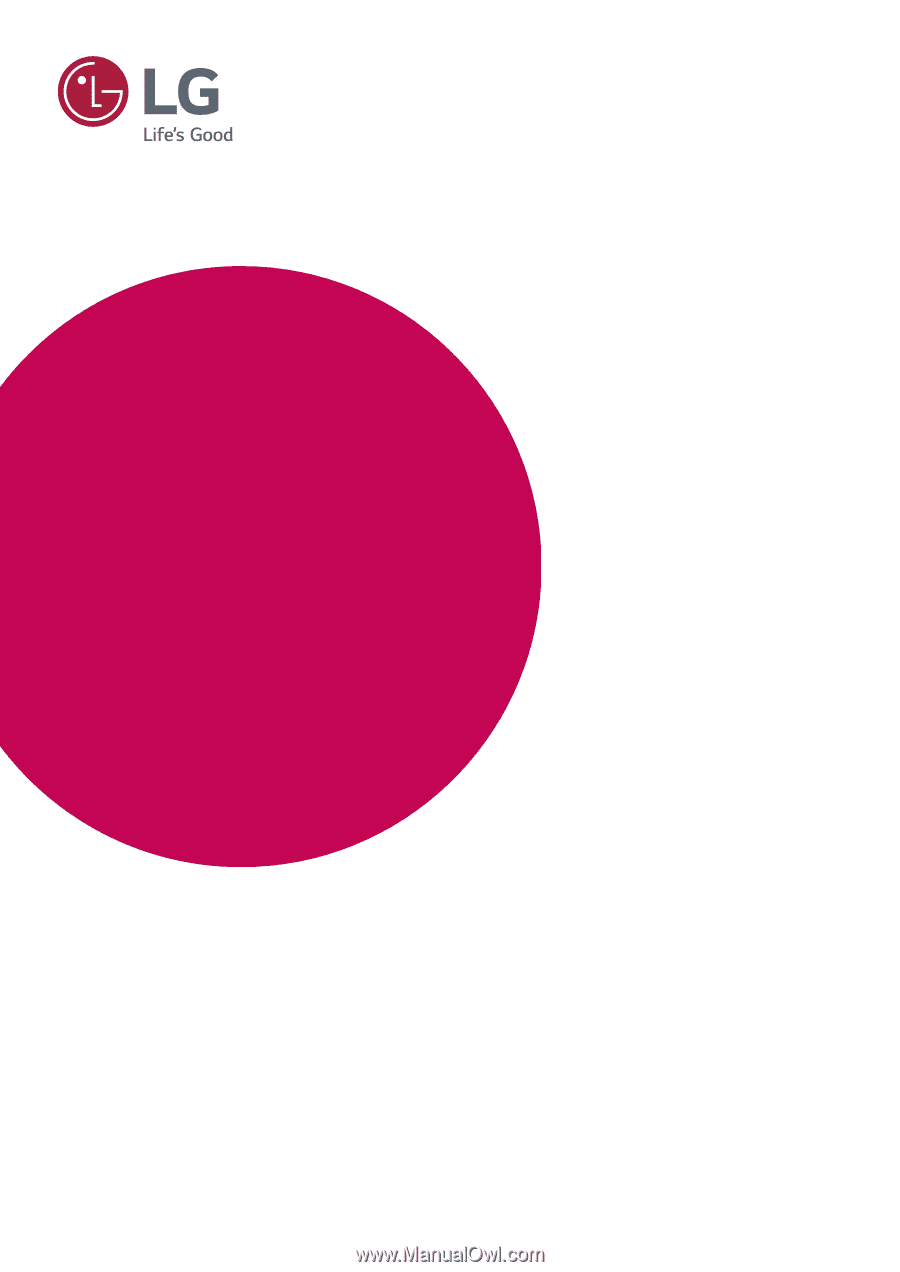
www.lg.com
Please read the safety information carefully before using the product.
IPS LED Monitor (LED Monitor) Model List
Owner's Manual
IPS LED MONITOR
(LED MONITOR*)
*LG LED Monitors are LCD Monitors with LED Backlighting.
32UD99