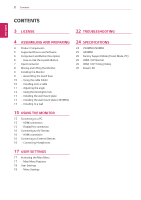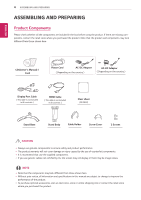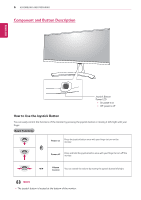LG 34UM60-P Owners Manual
LG 34UM60-P Manual
 |
View all LG 34UM60-P manuals
Add to My Manuals
Save this manual to your list of manuals |
LG 34UM60-P manual content summary:
- LG 34UM60-P | Owners Manual - Page 1
Owner's Manual IPS LED MONITOR (LED MONITOR*) *LG LED Monitors are LCD Monitors with LED Backlighting. Please read the safety information carefully before using the product. IPS LED Monitor (LED Monitor) Model List 29UM50 29UM60 34UM60 www.lg.com - LG 34UM60-P | Owners Manual - Page 2
CONTENTS 3 LICENSE 22 TROUBLESHOOTING 4 ASSEMBLING AND PREPARING 4 Product Components 5 Supported Drivers and Software 6 Component SPECIFICATIONS 24 29UM50/29UM60 25 34UM60 26 Factory Support Mode (Preset Mode, PC) 26 HDMI / DP Normal 26 HDMI / DP Timing (Video) 26 Power LED 15 USING - LG 34UM60-P | Owners Manual - Page 3
ENEGNLGISH LICENSE 3 LICENSE Each model has different licenses. Visit www.lg.com for more information on the license. The terms HDMI and HDMI High-Definition Multimedia Interface, and the HDMI Logo are trademarks or registered trademarks - LG 34UM60-P | Owners Manual - Page 4
product and components may look different from those shown here. CD(Owner's Manual) / Card Power Cord AC-DC Adapter ( Depending on the country ) or AC-DC . yyIt is recommend that use the supplied components. yyIf you use generic cables not certified by LG, the screen may not display or there - LG 34UM60-P | Owners Manual - Page 5
Supported Drivers and Software Check the drivers and software supported by your product and refer to the manuals on the CD enclosed in the product package. Drivers and Software Monitor Driver OnScreen Control Dual Controller Installation Priority Recommended Recommended Optional 29UM50 - LG 34UM60-P | Owners Manual - Page 6
of the monitor by pressing the joystick button or moving it left/right with your finger. Basic Functions Power on Press the joystick button once with your finger to turn on the monitor. Power off Press and hold the joystick button once with your finger to turn off the monitor. ◄/► Volume - LG 34UM60-P | Owners Manual - Page 7
Input Connector ASSEMBLING AND PREPARING 7 ENEGNLGISH - LG 34UM60-P | Owners Manual - Page 8
the Monitor When moving or lifting the monitor, follow these instructions to prevent the monitor from being scratched or damaged and before attempting to move it. yyBefore moving or lifting the monitor, disconnect the power cord and all cables. yyHold the top and bottom of the monitor frame firmly - LG 34UM60-P | Owners Manual - Page 9
Installing the Monitor Assembling the stand base 1 Place the screen face down. ASSEMBLING AND PREPARING 9 3 1 Attach the Stand Base to Stand Body. 2 Using a coin, turn the screw clockwise to secure the stand base. ENEGNLGISH Stand Body Stand Base CAUTION yyTo protect the screen from scratches, - LG 34UM60-P | Owners Manual - Page 10
inches 3.94 inches Using the cable holder Arrange the cables using the cable holder as shown in the illustration. 2 Connect the Power cord to the monitor, then plug the power cord into the wall outlet. cable holder or 3 Press the joystick button on the bottom of the monitor to turn on the - LG 34UM60-P | Owners Manual - Page 11
or backwards for a comfortable viewing experience. 100-240 V~ yyMake sure to use the power cord that is provided in the product package and connect it to a grounded power outlet. yyIf you need another power cord, please contact your local dealer or the nearest retail store. Rear Side Front Side - LG 34UM60-P | Owners Manual - Page 12
and usage, refer to the Kensington lock user manual or visit the website at http://www.kensington Installing the wall mount plate This monitor supports the specification of the standard wall mount , refer to the wall mount plate's installation guide. yyBe careful not to use excessive force when - LG 34UM60-P | Owners Manual - Page 13
installation instructions can be obtained from your local retail store. Please refer to the manual to install and set up a tilting wall mounting bracket. Wall Mount (A x B) Standard screw Number of screws Wall Mount Plate (Optional) 75 x 75 (29UM50 LG Electronics is not responsible for it. - LG 34UM60-P | Owners Manual - Page 14
CAUTION yyUnplug the power cord before moving could lead to injury. Please use the genuine LG wall mounting bracket. For more information, contact standard. yyThe wall mount kit includes the installation guide and all necessary parts. yyThe wall mounting bracket manual for the wall mounting bracket. - LG 34UM60-P | Owners Manual - Page 15
15 USING THE MONITOR Connecting to a PC yyThis monitor supports the *Plug and Play feature. *Plug and Play: A feature that allows you to add a device to your computer without having to reconfigure anything or install any manual drivers. DisplayPort connection Transmits the digital video and audio - LG 34UM60-P | Owners Manual - Page 16
ENEGNLGISH 16 USING THE MONITOR Connecting to AV Devices HDMI connection Transmits the digital video and audio signals from your PC and A/V devices to the monitor. Connect your PC and AV device to the monitor with the HDMI cable as illustrated below. Press the menu button and then select the input - LG 34UM60-P | Owners Manual - Page 17
off the monitor. Displays information on the current input. Enters the Game features. Main Menu Features Power Off Power Off Input Input Exit Exit Menu Menu Power Off Game Mode Game Mode Input Exit Menu Power Off Game Mode Input Exit Menu Game Mode Main Menu Menu Game Mode Input - LG 34UM60-P | Owners Manual - Page 18
menu, move the joystick to ◄ until you exit. yy When you enter the menu, instructions on how to use the button will appear in the bottom right corner of the screen. Screen Display) may differ slightly from that shown in this manual. Each option is described below. Menu > Quick Settings Description - LG 34UM60-P | Owners Manual - Page 19
with that of the output signal. CAUTION yy Supported Interface: DisplayPort,HDMI. yy Supported Graphic Card : A graphic card that supports AMD's FreeSync is necessary. yy Supported Version : Make sure to update the graphic card to the latest driver. yy For more information and requirement, refer - LG 34UM60-P | Owners Manual - Page 20
20 User Settings ENEGNLGISH Game Adjust Color Adjust Black Stabilizer Cross Hair Gamma Color Temp Red Green Blue Six Color You can control the black contrast to have better visibility in dark scenes. Increasing the Black Stabilizer value brightens the low gray level area on the screen. (You can - LG 34UM60-P | Owners Manual - Page 21
ENERGY SAVING feature. Turns the power LED on the front of the monitor on. On The power LED turns on. Off The power LED turns off. Feature that the DisplayPort version supported by your graphics card. Set this option to Disable if your graphics card does not support DisplayPort 1.2. This - LG 34UM60-P | Owners Manual - Page 22
dozens of times per second, like a fluorescent lamp. The number of times the screen is refreshed per second is called vertical frequency, or refresh rate, and is represented by Hz. yy Horizontal frequency The time it takes to display one horizontal line is called the horizontal cycle. If 1 is - LG 34UM60-P | Owners Manual - Page 23
TROUBLESHOOTING 23 ENEGNLGISH NOTE yyCheck if the graphics card's resolution or frequency comes with your display. Or, you can also download the driver from our web site: http://www.lg.com. yyMake sure to check if the video card supports Plug&Play function. No sound from the headphone port or - LG 34UM60-P | Owners Manual - Page 24
24 SPECIFICATIONS ENEGNLGISH SPECIFICATIONS 29UM50/29UM60 LCD Screen Type TFT (Thin Film kHz Vertical Frequency 56 Hz to 75 Hz Input Connector HDMI IN, DP(DisplayPort) IN, H/P Power input 19 V 1.6 A Power On mode: 23.3 W Typ. (ENERGY STAR® standard)* consumption (Typ.) 27 W Typ - LG 34UM60-P | Owners Manual - Page 25
Frequency 30 kHz to 90 kHz Vertical Frequency 56 Hz to 75 Hz Input Connector HDMI IN, DP(DisplayPort) IN, H/P Power input 19 V 2.0 A Power On mode: 28 W Typ. (ENERGY STAR® standard)* consumption (Typ.) 37 W Typ. (Outgoing condition)** Sleep Mode ≤ 0.5 W Off Mode ≤ 0.3 W AC/DC adaptor - LG 34UM60-P | Owners Manual - Page 26
ENEGNLGISH 26 SPECIFICATIONS Factory Support Mode (Preset Mode, PC) HDMI / DP Normal Resolution (HDMI / DP ) 640 02 60 59.954 60 60 74.94 Polarity(H/V) Remarks HDMI / DP Timing (Video) Factory support mode (Preset Mode) 480p 576P 720p 720p 1080p 1080p Horizontal Frequency(kHz) 31.5 31.25 - LG 34UM60-P | Owners Manual - Page 27
of Conformity Trade Name: LG Model : 29UM50,29UM60,34UM60 Responsible Party: LG Electronics Inc. Address : 1000 manual (CD) carefully and keep it at hand. Please note that the label attached to the product provides information for technical support. MODEL SERIAL ENERGY STAR is a set of power
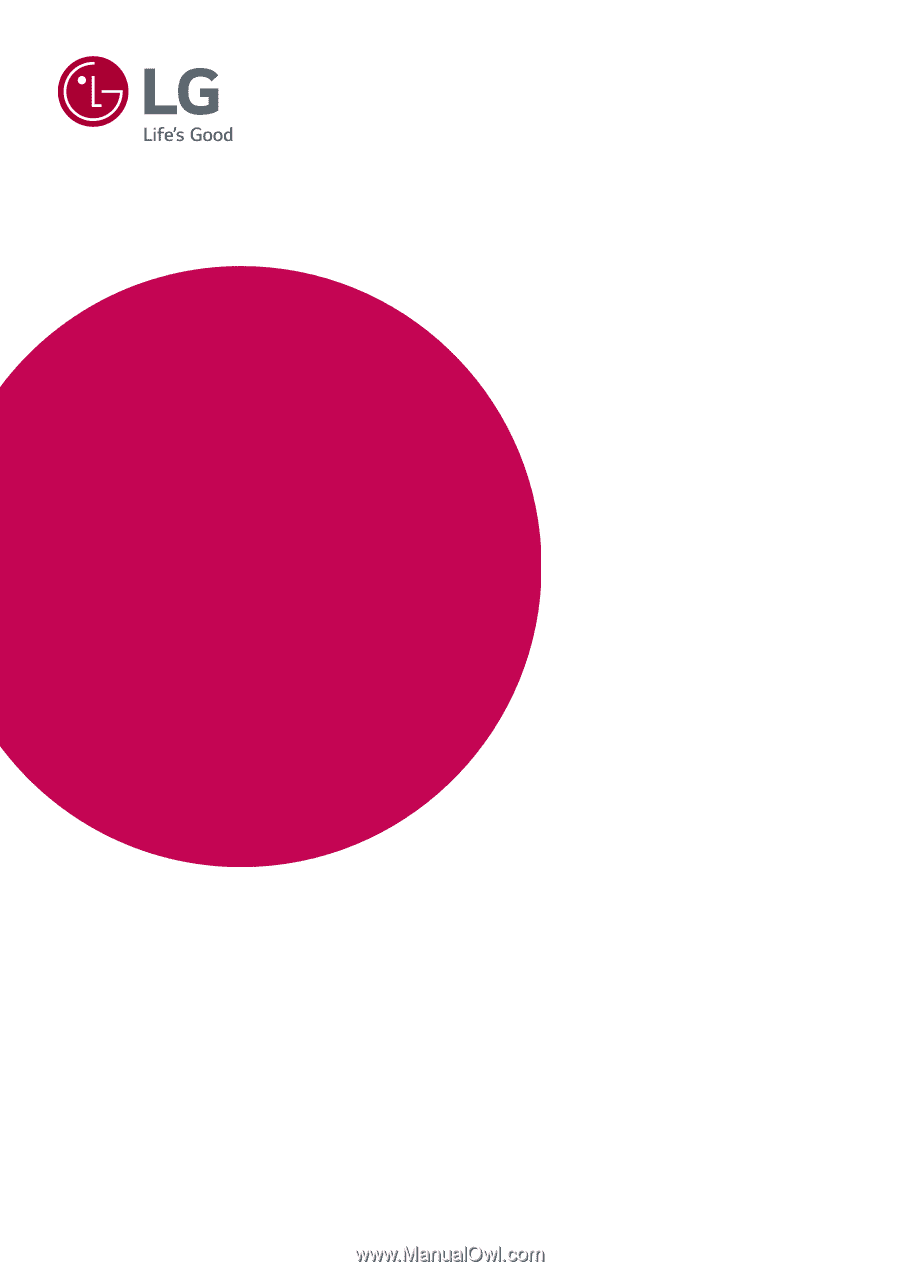
www.lg.com
Please read the safety information carefully before using the product.
IPS LED Monitor (LED Monitor) Model List
Owner's Manual
IPS LED MONITOR
(LED MONITOR*)
*LG LED Monitors are LCD Monitors with LED Backlighting.
29UM50
29UM60
34UM60